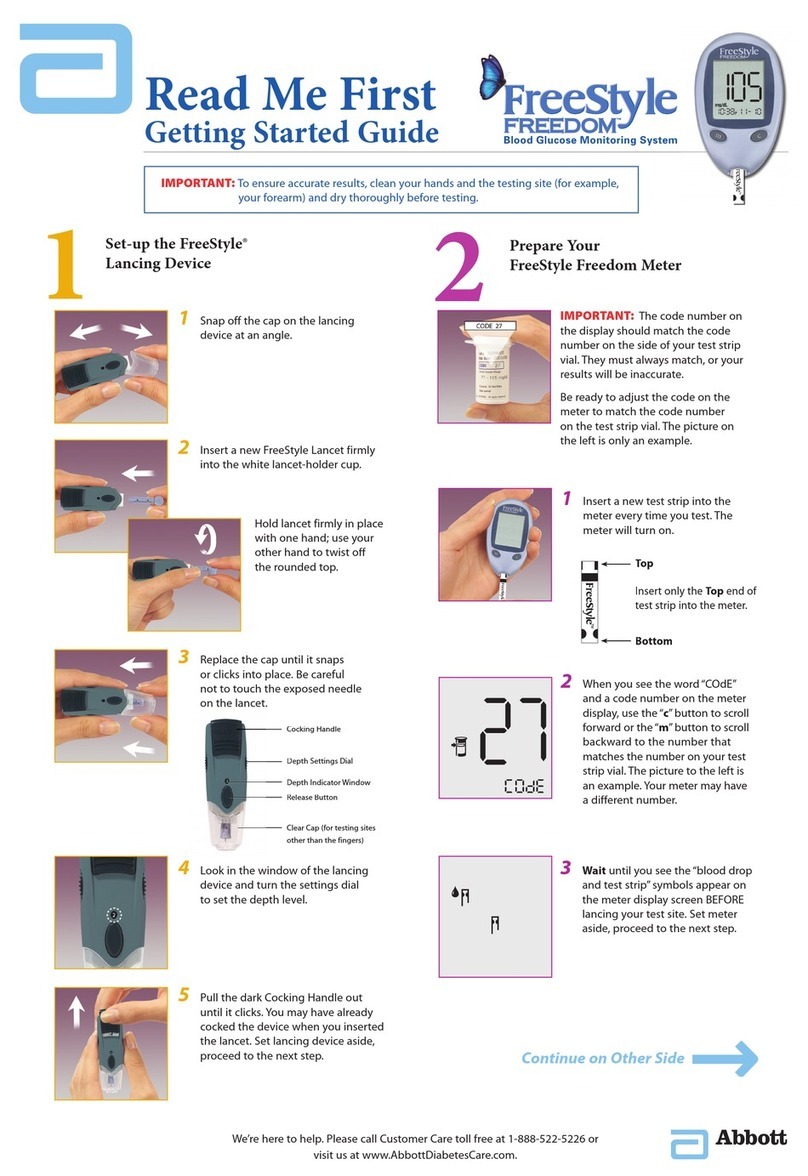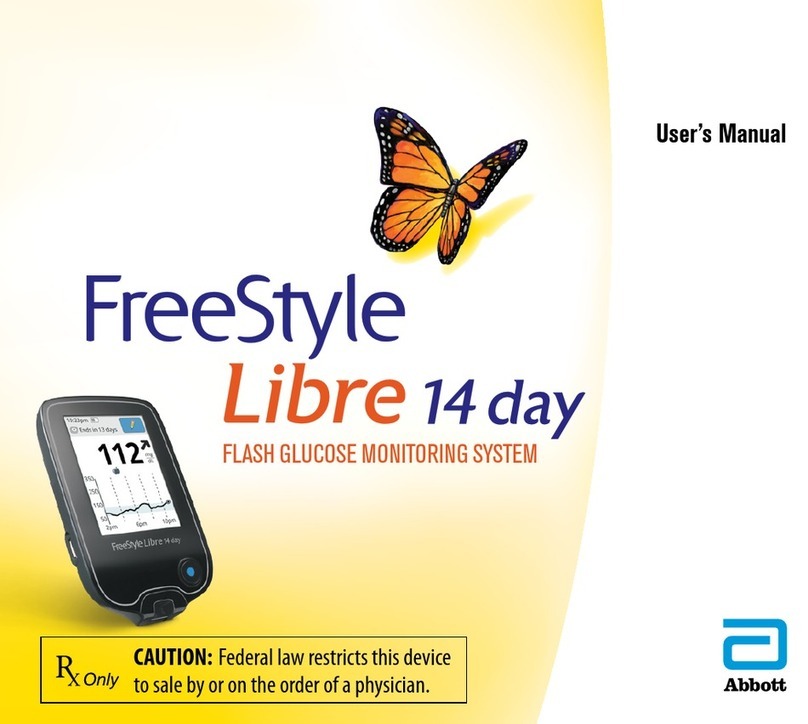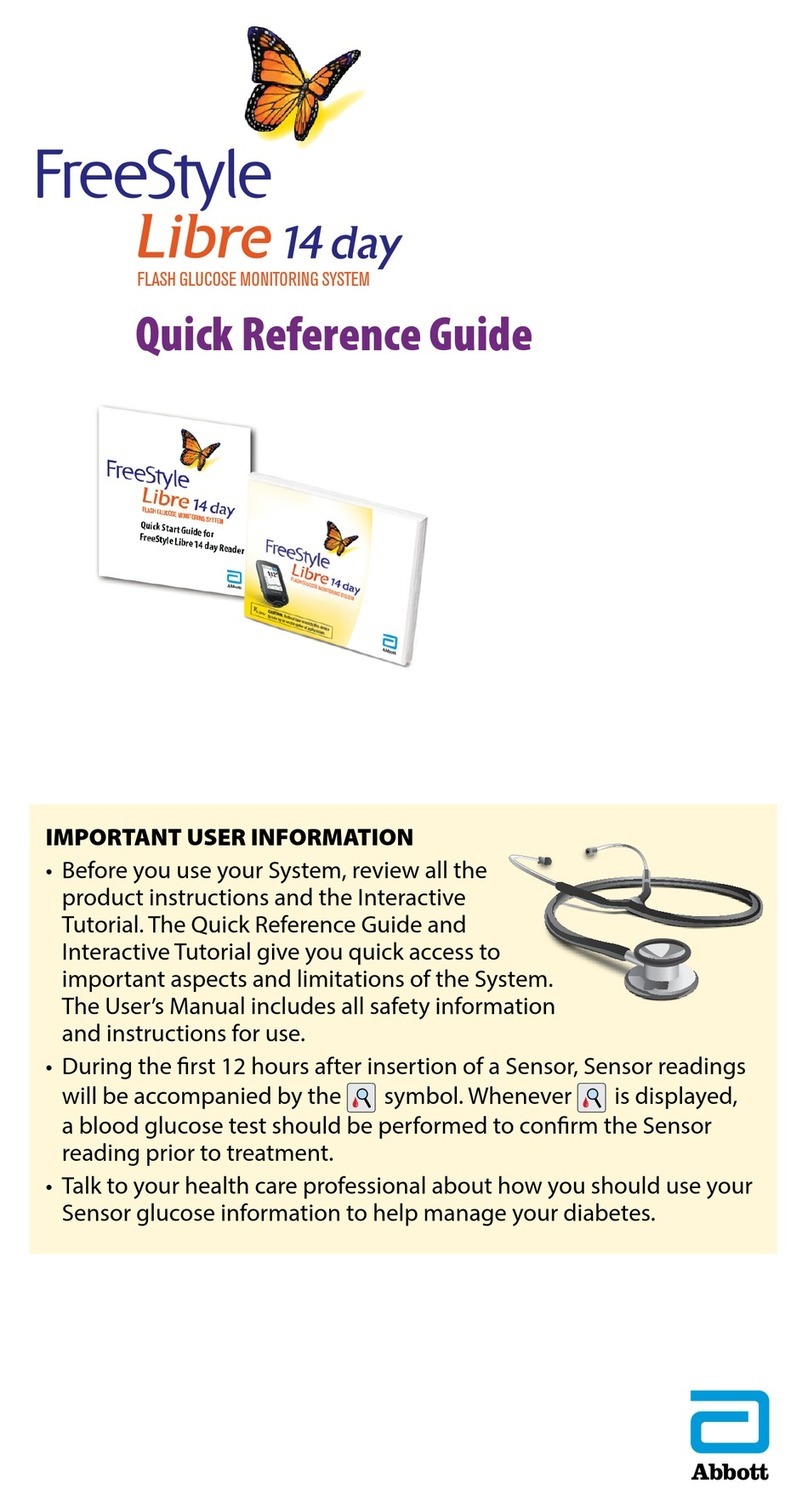Important Safety
Information
Important Safety Information
Cautions and Limitations
Below are important cautions and limitations to keep in mind so you can use the System safely. They are grouped into categories for easy reference.
What to know before you Apply the Sensor:
• The Sensor Pack and Sensor Applicator are packaged as a set (separately from the Reader) and have the same Sensor code. Check that
the Sensor codes match before using your Sensor Pack and Sensor Applicator. Do not use Sensor Packs and Sensor Applicators with
dierent Sensor codes together as this will result in incorrect glucose readings.
• Clean the application site and ensure that it is dry prior to Sensor insertion. This helps the Sensor stay attached to your body.
• Clean hands prior to Sensor handling/insertion to help prevent infection.
• Change the application site for the next Sensor application to prevent discomfort or skin irritation.
• Sensor placement is not approved for sites other than the back of the arm. If placed in other areas, the Sensor may not function properly.
• Select an appropriate Sensor site to help the Sensor stay attached to the body and prevent discomfort or skin irritation. Avoid areas with scars, moles,
stretch marks, or lumps. Select an area of skin that generally stays flat during normal daily activities (no bending or folding). Choose a site that is at least
1 inch away from an insulin injection site.
When is Sensor Glucose dierent from Blood Glucose:
• Physiological dierences between the interstitial fluid and capillary blood may result in dierences in glucose readings between the System and results
from a fingerstick test using a blood glucose meter. Dierences in glucose readings between interstitial fluid and capillary blood may be observed during
times of rapid change in blood glucose, such as after eating, dosing insulin, or exercising.
What to know about interfering substances such as Vitamin C and Aspirin:
• Taking ascorbic acid (vitamin C) while wearing the Sensor may falsely raise Sensor glucose readings. Taking salicylic acid (used in some pain relievers
such as aspirin and some skin care products) may slightly lower Sensor glucose readings. The level of inaccuracy depends on the amount of the
interfering substance active in the body.
• Test results did not indicate interference for methyldopa (used in some drugs to treat high blood pressure) or tolbutamide (infrequently used in
some drugs to treat diabetes in the US) at maximum circulating levels. However, concentrations of potential interferents in interstitial fluid are unknown
compared to circulating blood.
What to know about X-Rays:
• The Sensor should be removed prior to exposing it to an X-ray machine. The eect of X-rays on the performance of the System has not been evaluated.
The exposure may damage the Sensor and may impact proper function of the device to detect trends and track patterns in glucose values during the
wear period.
When to remove the Sensor:
• If the Sensor is becoming loose or if the Sensor tip is coming out of your skin, you may get no readings or unreliable readings, which may not match
how you feel. Check to make sure your Sensor has not come loose. If it has come loose, remove it and apply a new one.
• If you believe your glucose readings are not correct or are inconsistent with how you feel, perform a blood glucose test on your finger to confirm
your glucose. If the problem continues, remove the current Sensor and apply a new one.
CODE
FreeStyleL
Sensor Pa
XXXXXXXXX
XXX
YYYY-MM-D