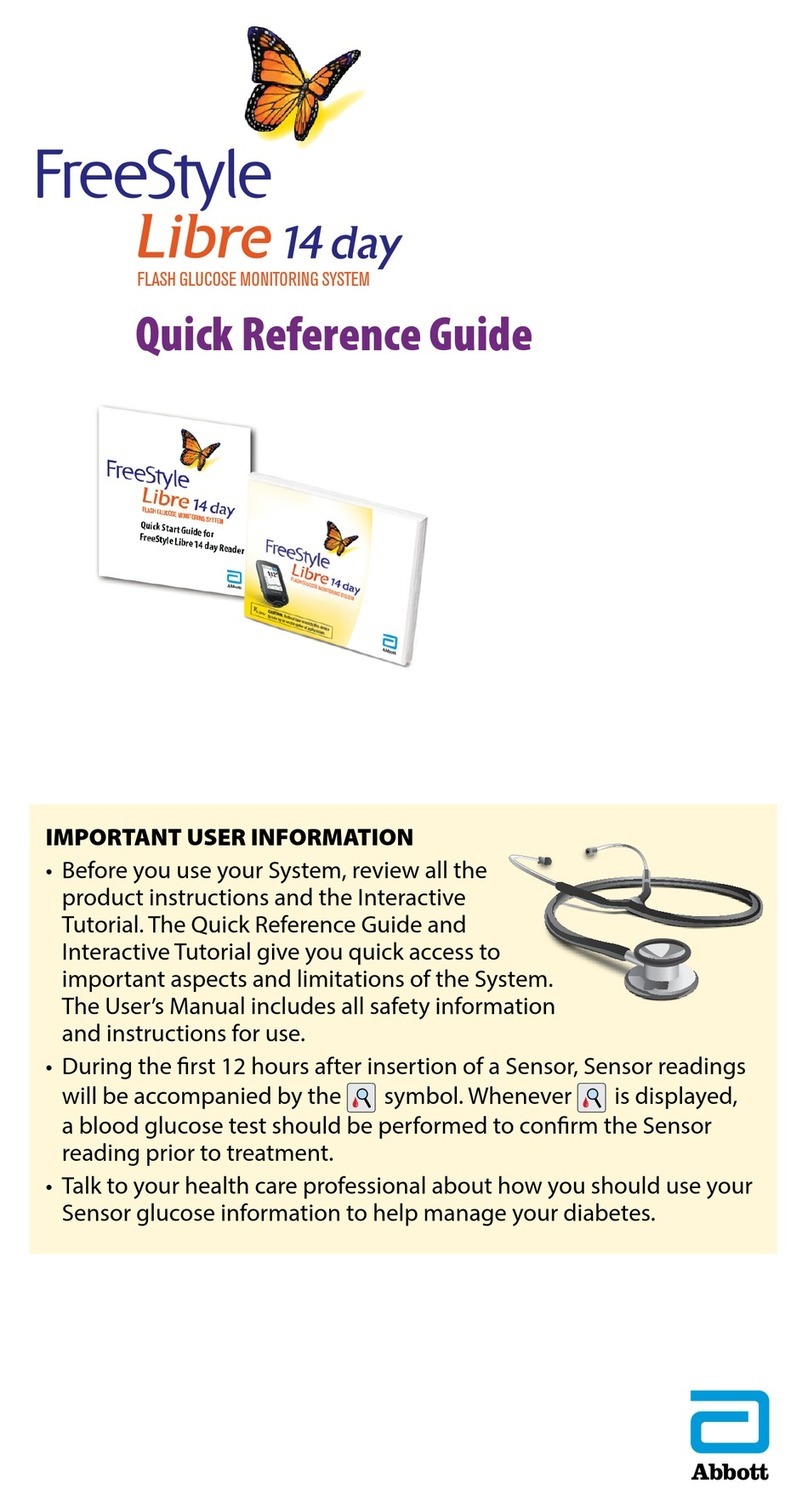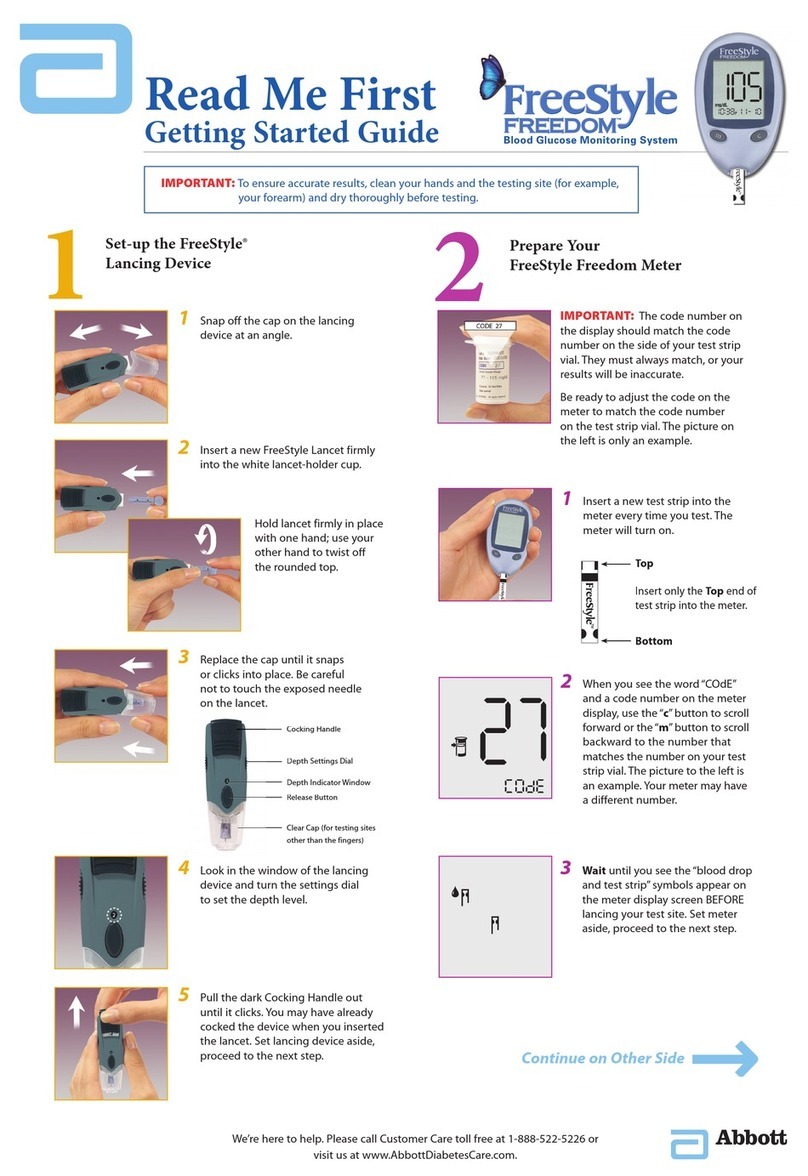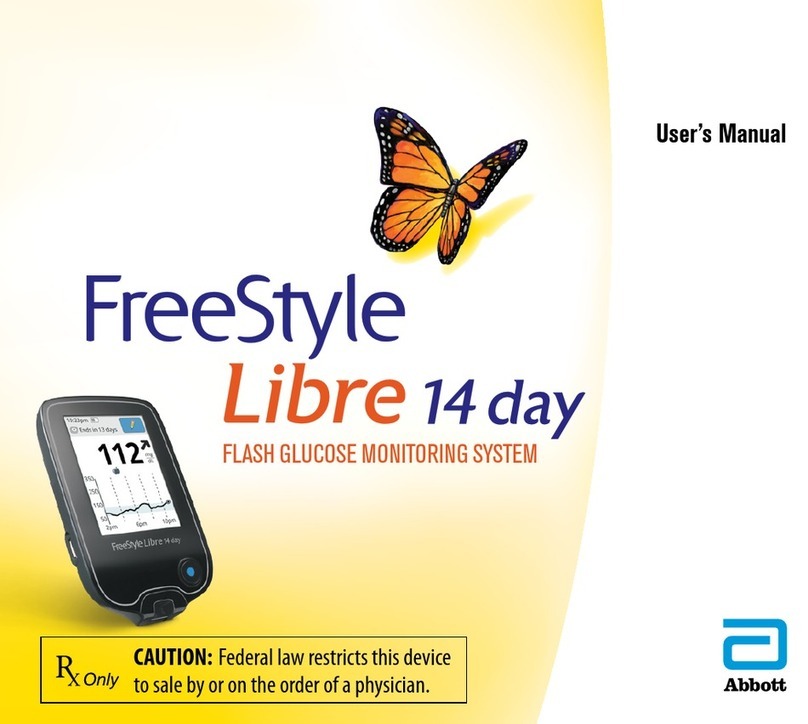Setting AlarmsUsing Alarms
Current Glucose
Glucose from your latest scan
Glucose Graph
Graph of your
current and stored
glucose readings
Glucose Trend Arrow
Direction your glucose is going
Arrow What it means
Glucose rising quickly
Glucose rising
Glucose changing slowly
Glucose falling
Glucose falling quickly
Message
Tap for more information
High Glucose Alarm Level
Low Glucose Alarm Level
Low Glucose Alarm
Low Glucose Alarm
Alarm Tone Custom
Override Do Not Disturb
When glucose goes below 70 mg/dL
SOUNDS
ALARM
Turn ON if you want this alarm to always play a sound even if
your phone is muted or Do not disturb is on.
On
On
Scan your Sensor to start it.
Note: Before you start your Sensor choose
which device you want to use. If you start
the Sensor with the App, you will be unable
to use the Reader to check your glucose or
receive alarms.
Check your smartphone is connected to
a WiFi or cellular network. Tap Sign In or
GET STARTED NOW.
Review the legal information and follow
instructions to set up a LibreView account
or login to your existing account.
Swipe or tap to dismiss the alarm and check your glucose.
You must scan your Sensor to see your glucose reading.
Enter your personal settings.
Tap NEXT after each screen.
Review the important information
on the screen. Accept the requested
permissions. Tap NEXT to proceed until
you see the Scan New Sensor screen.
Scan your Sensor to get your glucose reading.
The Sensor can be used to check your
glucose after the start-up period. While
the Sensor is starting up, you can
navigate away from the App.
The circular shape of the sensor housing, FreeStyle,
Libre, and related brand marks are marks of Abbott.
Other trademarks are the property of their
respective owners.
©2018-2021 Abbottt ART40977-101 Rev. A 04/21
Manufacturer
Consult instructions for use
STEP 3
STEP 3
STEP 3
STEP 1
STEP 1
STEP 1
STEP 2
STEP 2
STEP 2
How to Scan
iPhone: Tap scan button . You can either tap the blue box on the Home Screen or at the top
right. Hold top of iPhone near Sensor until you get a tone and/or vibration.
Android phone: Hold back of Android phone near Sensor until you get two tones and/or vibrations.
Tap Alarms.Select the alarm you
want to change. Tap to change your settings.
Tap SAVE after each selection.
The symbol displays if
alarms are not available
Example screens displayed for iPhone
If you have followed the instructions described in the User’s Manual and are still having diculty setting up your System or if
you are not sure about a message or reading, contact your health care professional.
Noties you when your glucose
is below 55 mg/dL. This alarm
cannot be modied or turned o.
Noties you when glucose is
below the level you set.
Noties you when glucose is
above the level you set.
Noties you when Sensor is not
communicating with the App
and that you are not getting Low
or High Glucose Alarms. iPhone Android phone
●
2 Set up App
●
3 Use the App to scan your Sensor
Alarms with a FreeStyle Libre 2 Sensor
Alarms are on by default. To change their settings or turn alarms o, follow these steps.
IMPORTANT: Glucose alarms are an important safety feature. Please consult your health care professional before making changes.