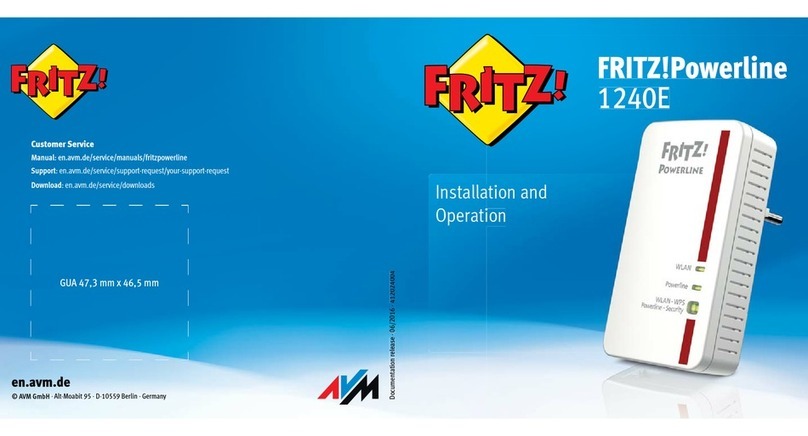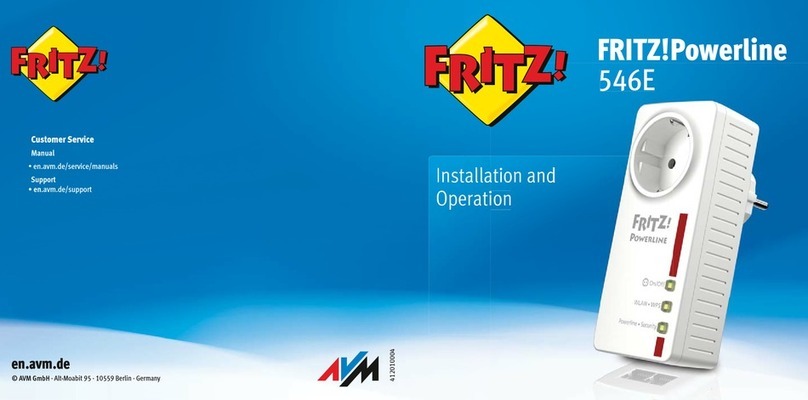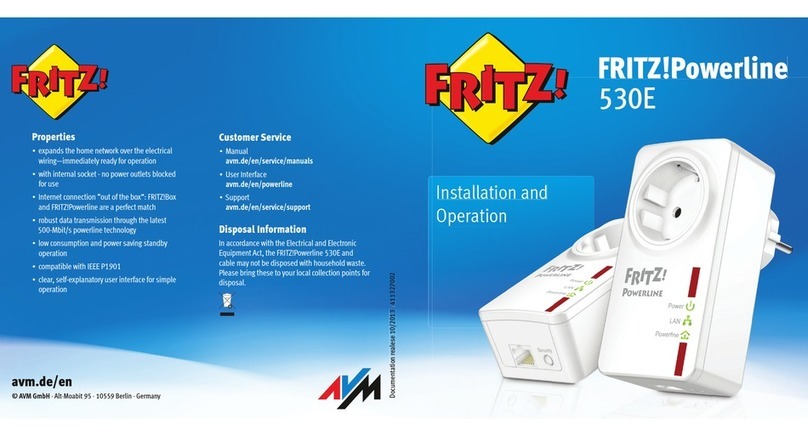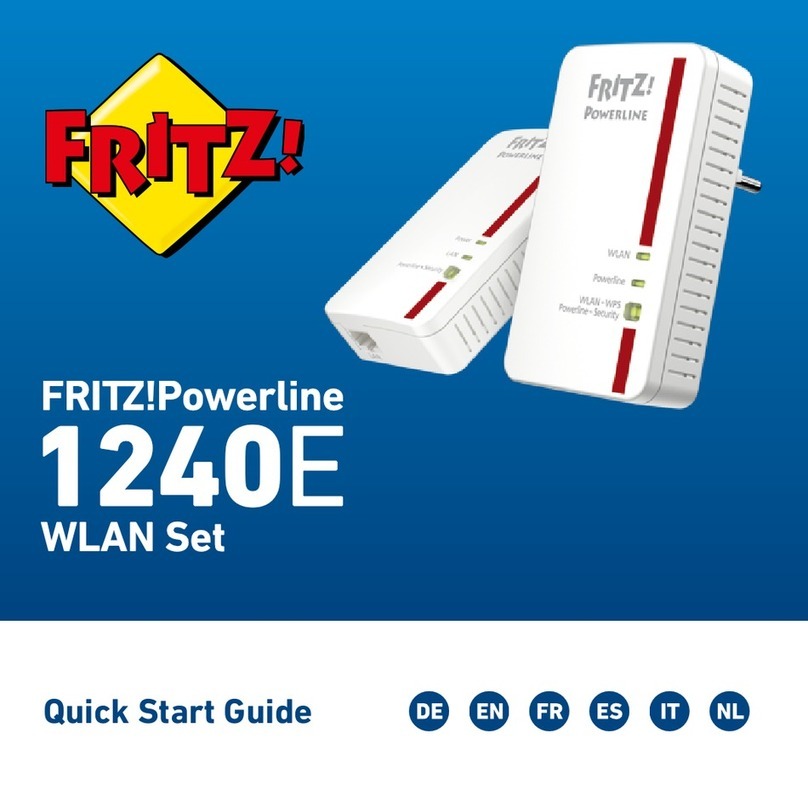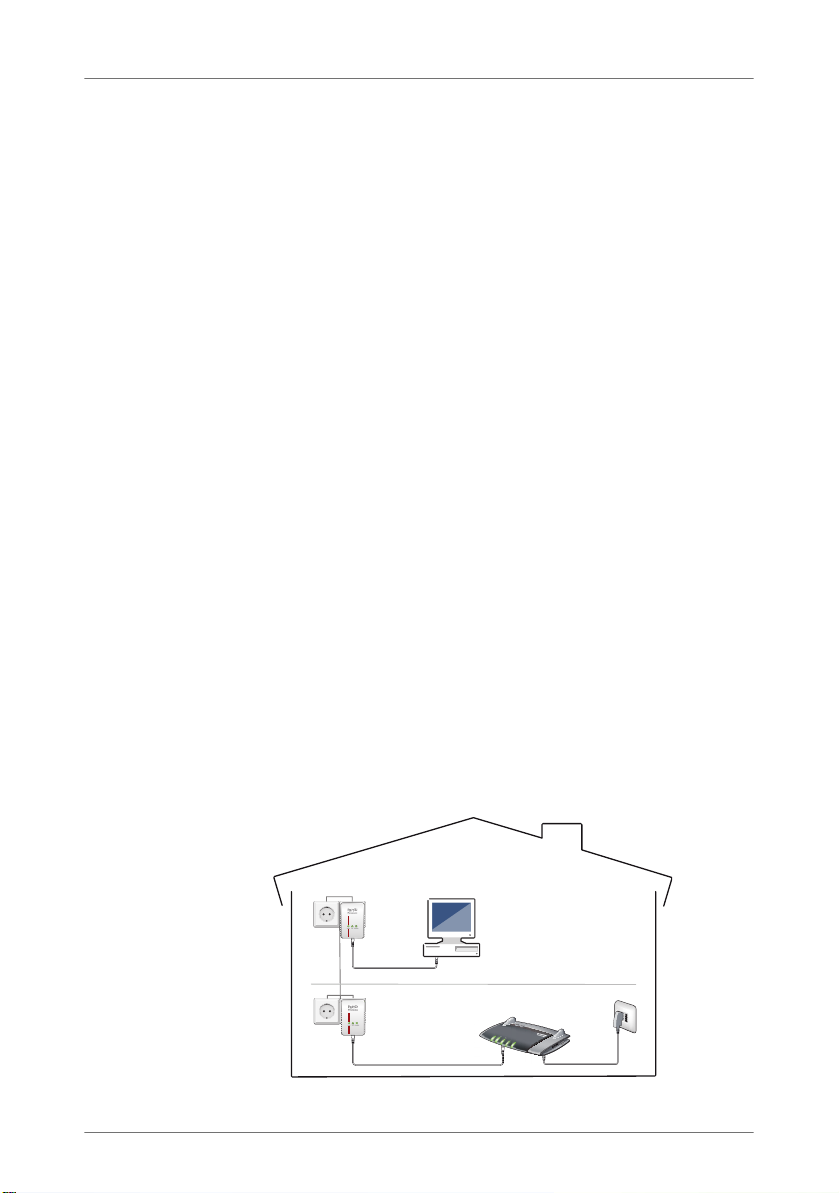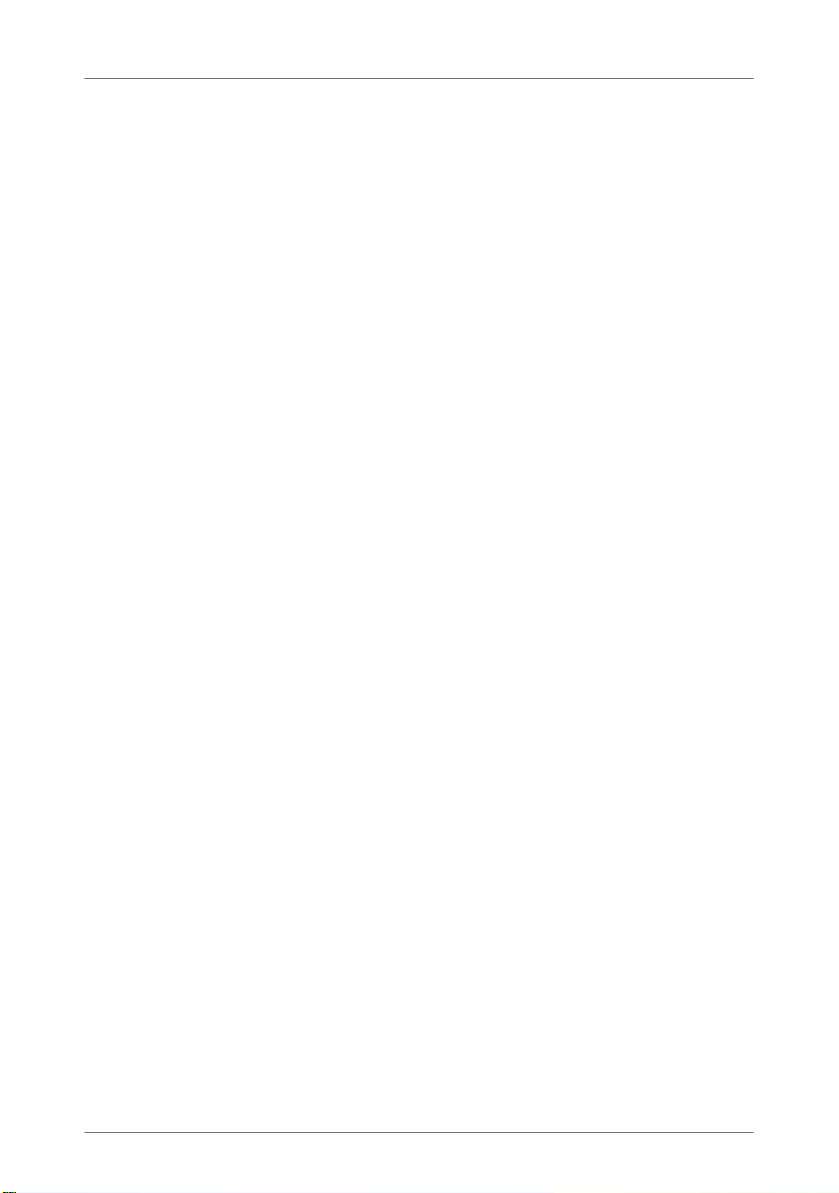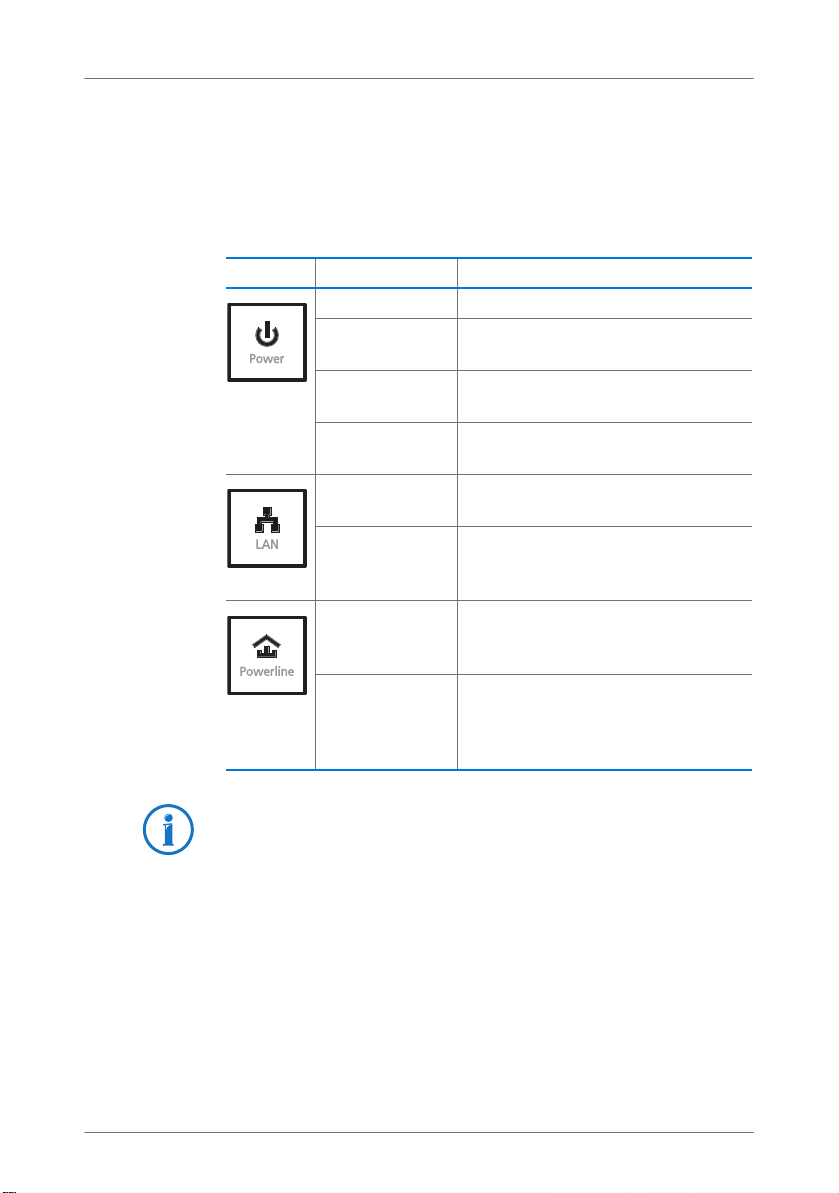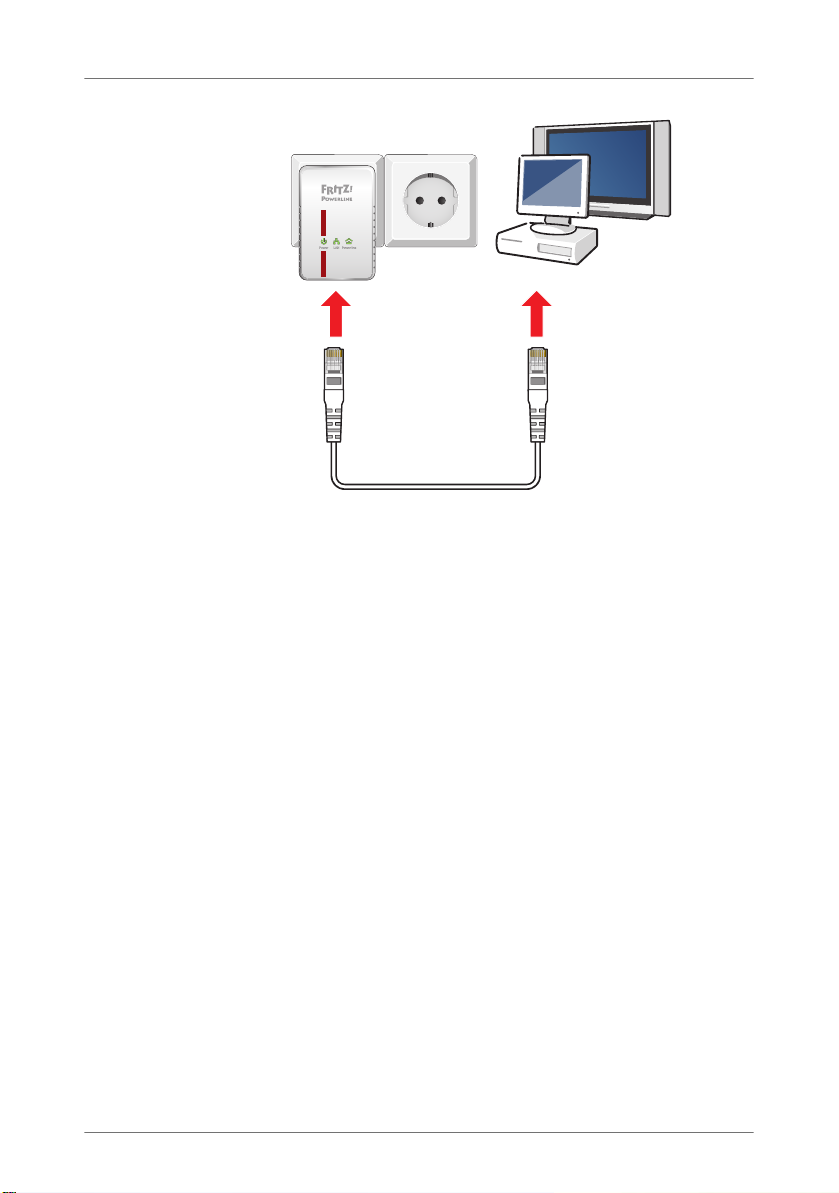6
Before You Connect the FRITZ!Powerline
2 Before You Connect the FRITZ!Powerline
•Check the contents of your FRITZ!Powerline 500E package.
•Read the security instructions before connecting FRITZ!Powerline
500E.
2.1 Package Contents
•two FRITZ!Powerline 500E
•two network cables
•printed product information
2.2 Security Instructions
•Always plug FRITZ!Powerline 500E directly into a wall
outlet. If at all possible, do not plug FRITZ!Powerline
500E into sockets on extension cords or multiple
socket-outlets (power outlet strips).
•Insert FRITZ!Powerline 500E in outlets located in a dry
place that is free of dust and protected from direct sun-
light.
•FRITZ!Powerline 500E may heat up during operation.
This is normal. The FRITZ!Powerline 500Es comply with
the required safety regulations.
•Avoid operation in the direct vicinity of a radiator or
heating unit and provide for sufficient ventilation. The
slits and openings on the housing are for ventilation and
must not be blocked or covered.
•The FRITZ!Powerline 500E is intended for indoor use only.
•Never let liquids get inside the FRITZ!Powerline 500E.
Otherwise, electric shocks or short circuits may result.
•Do not open the FRITZ!Powerline 500E housings. The de-
vices contain hazardous components and should only
be opened by authorized repair technicians.
•Remove the device from the mains before cleaning.
Clean the device using only a moist cloth.
FRITZ!Powerline 500E-e.fm Seite 6 Dienstag, 28. August 2012 6:41 18