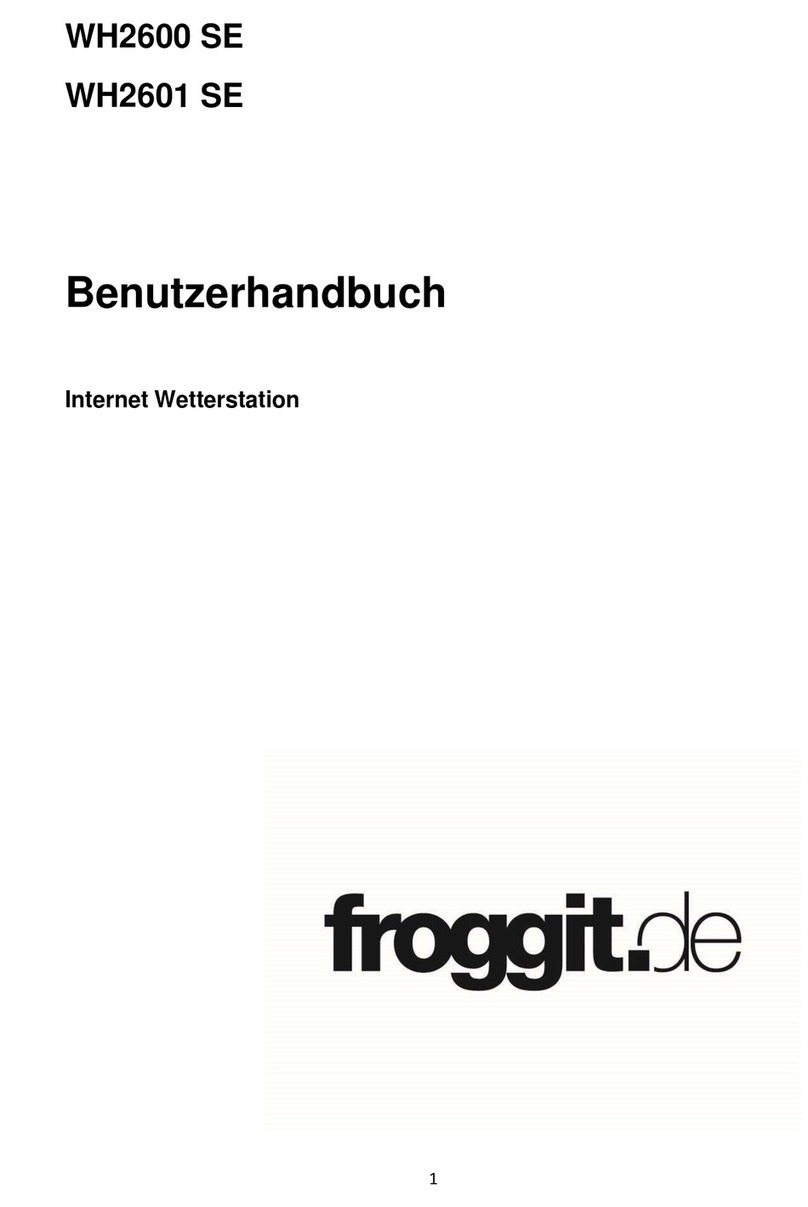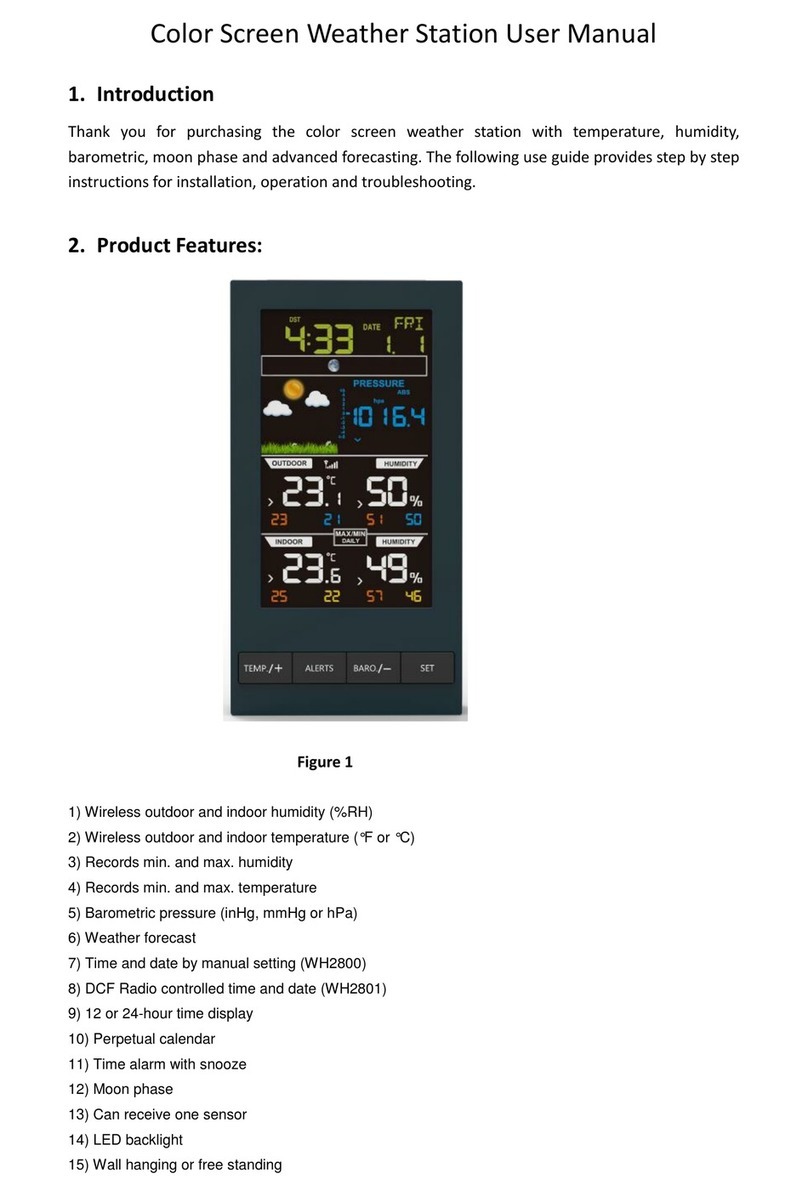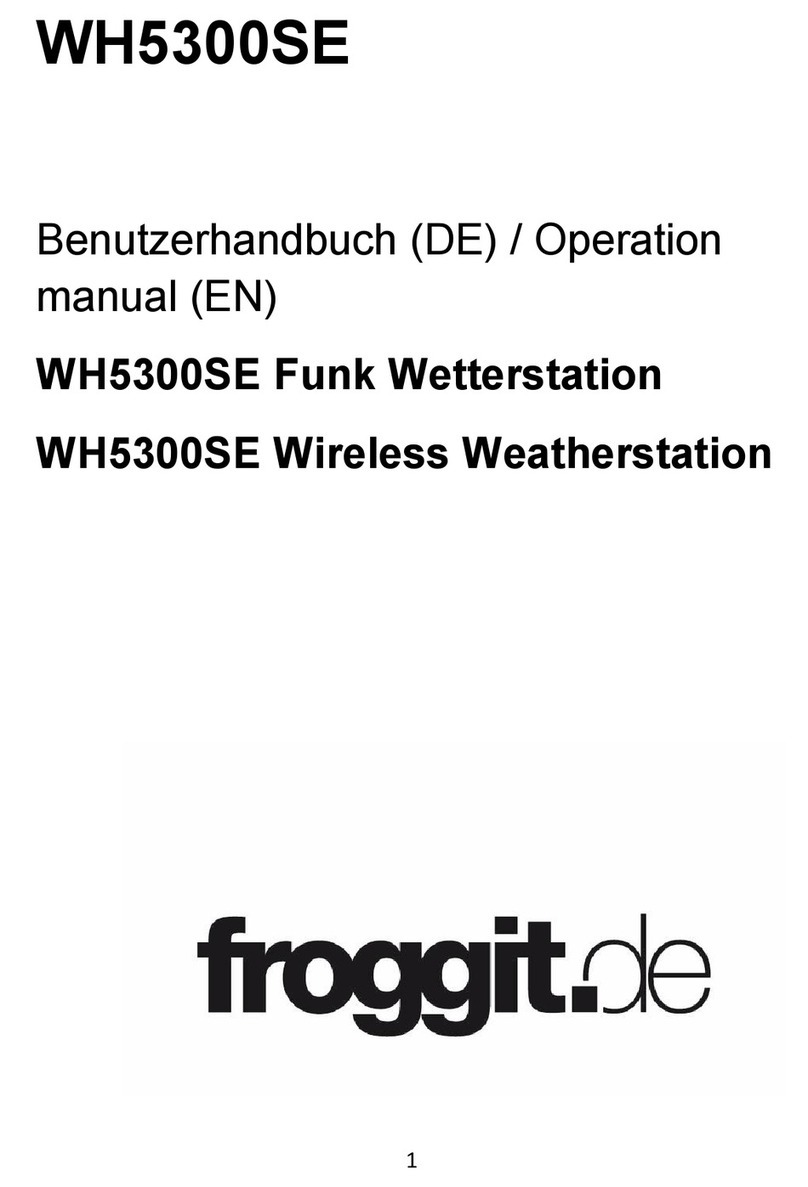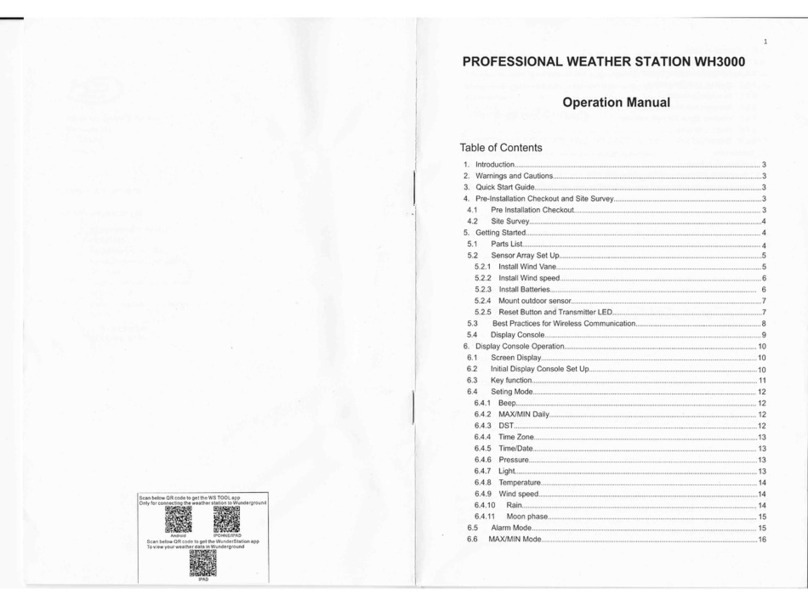Table of Contents
1 TABLE OF CONTENTS ..................................................................................... 4
UNPACKING ........................................................................................................ 5
3 OVERVIEW .......................................................................................................... 5
4 SENSOR ARRAY SET UP .................................................................................. 8
4.1
I
NSTALL BATTERIES
.......................................................................................... 8
4.2.
M
OUNTING
...................................................................................................... 8
4.3
R
ESET
B
UTTON AND
T
RANSMITTER
LED ....................................................... 11
4.4.
C
ALIBRATION
................................................................................................ 11
4.
S
ITE
S
URVEY
.................................................................................................. 11
4.6
B
EST
P
RACTICES FOR
W
IRELESS
C
OMMUNICATION
....................................... 12
5 WI-FI CONFIGURATION ................................................................................ 13
.1
B
EFORE
S
ETUP
............................................................................................... 13
.2
S
ETUP
M
ETHOD
.............................................................................................. 13
.2.1 Method A: Setup via app ........................................................................ 13
.2.2 Method B: Setup via Embedded Webpage ............................................. 1
.3
R
EGISTERING
E
COWITT
W
EATHER
S
ERVER
.................................................... 19
.3.1 Viewing data on ecowitt.net ................................................................... 20
.4
R
EGISTERING
W
EATHER
U
NDERGOUND
......................................................... 23
.4.1 Viewing data on wunderground.com ..................................................... 27
.
R
EGISTERING
W
EATHER
C
LOUD
..................................................................... 30
.6
W
EATHER
O
BSERVATIONS
W
EBSITE
(WOW) ................................................ 31
.7
E
MBEDDED
W
EBPAGE OTHER FUNCITONS
...................................................... 3
2.
L
IVE
D
ATE
........................................................................................................ 36
6 MAINTENANCE ................................................................................................ 41
7 TROUBLESHOOTING GUIDE ....................................................................... 44
8 SPECIFICATIONS............................................................................................. 47