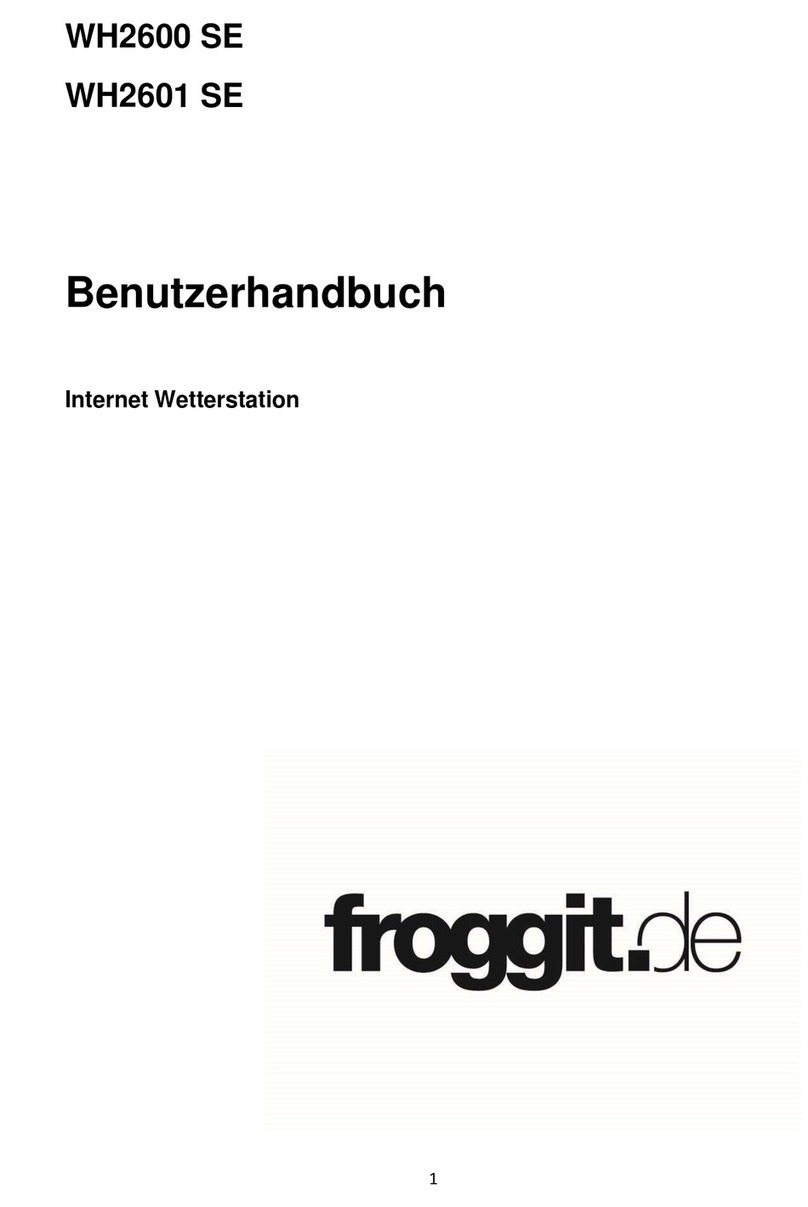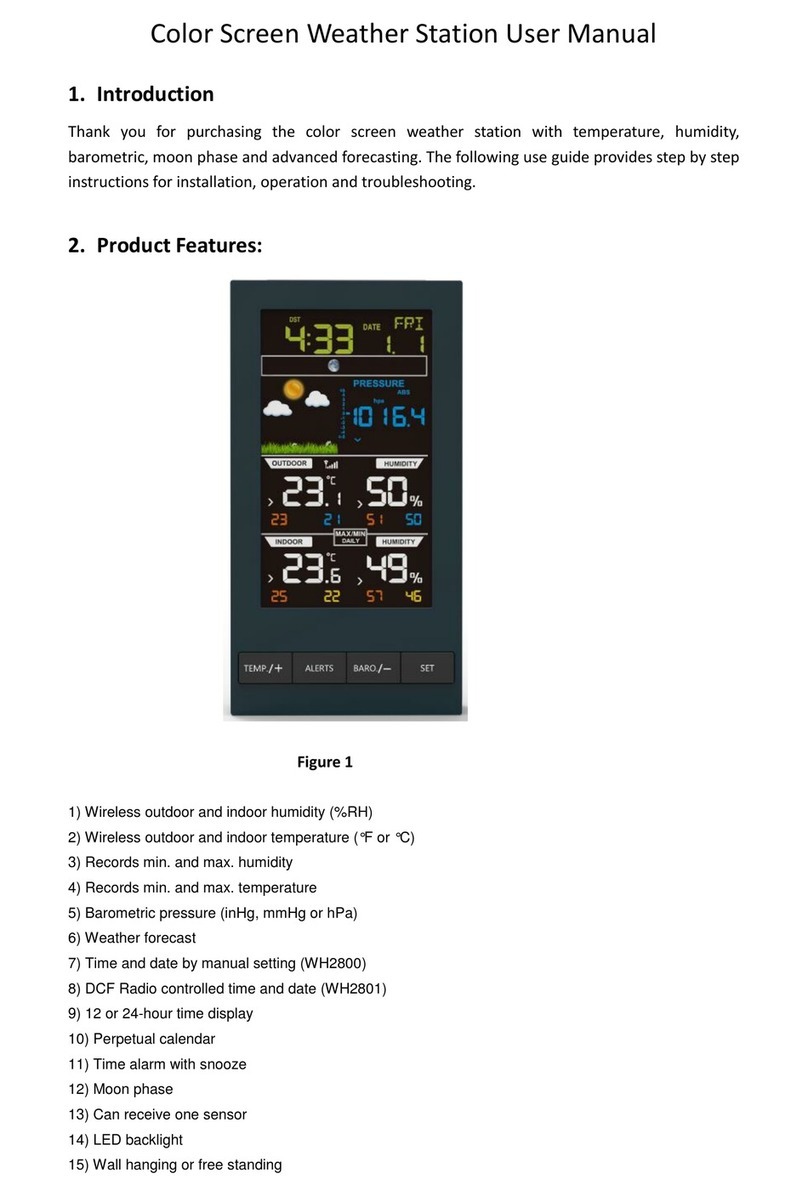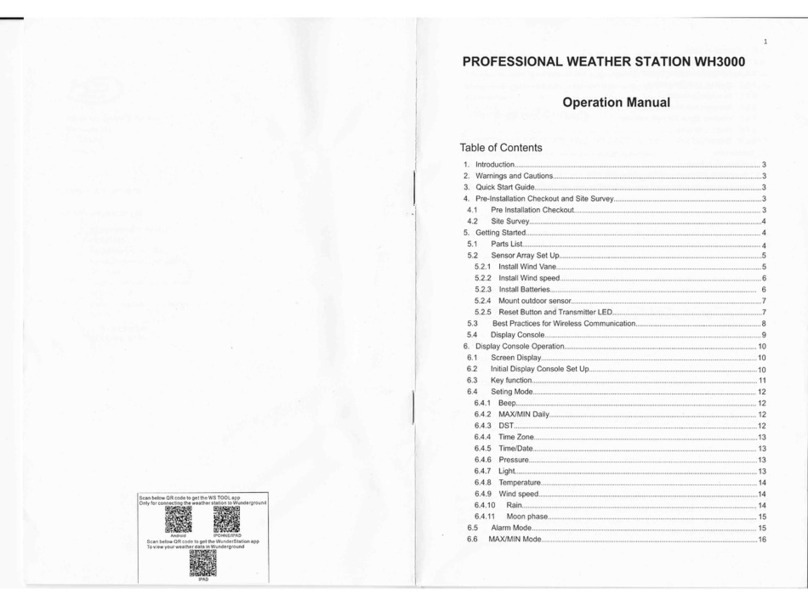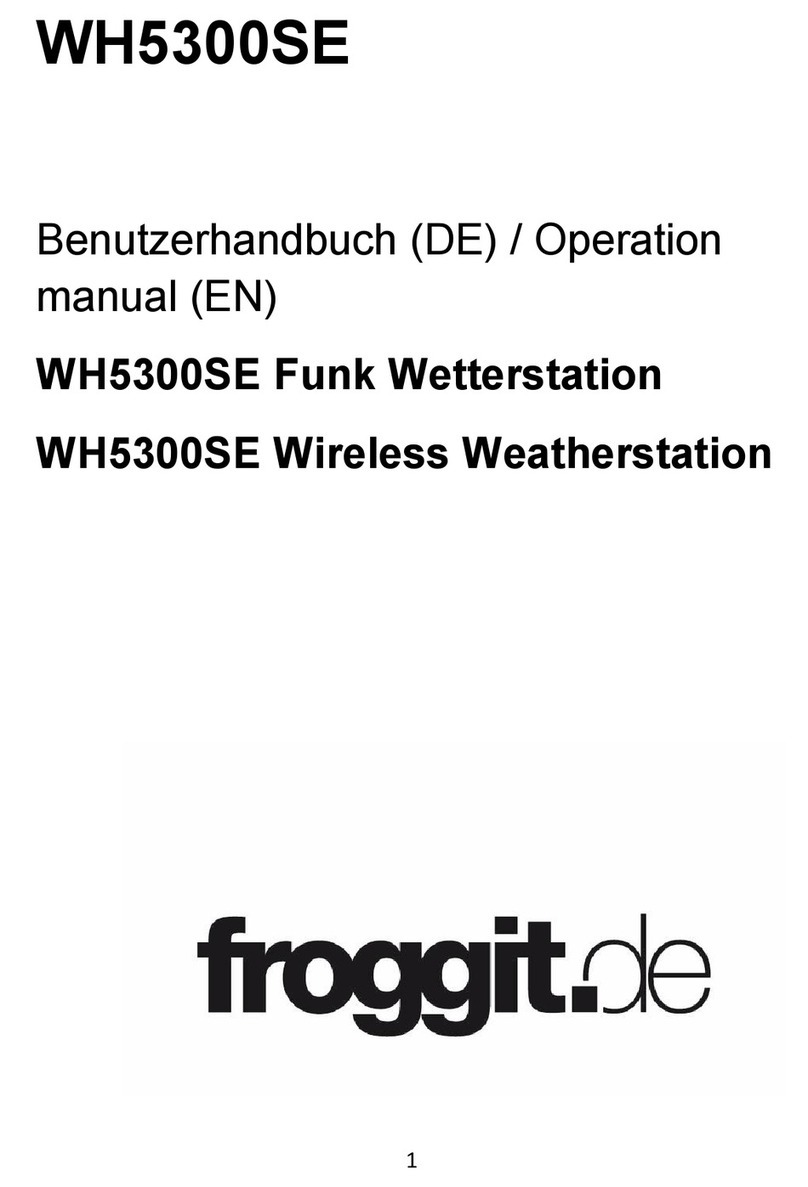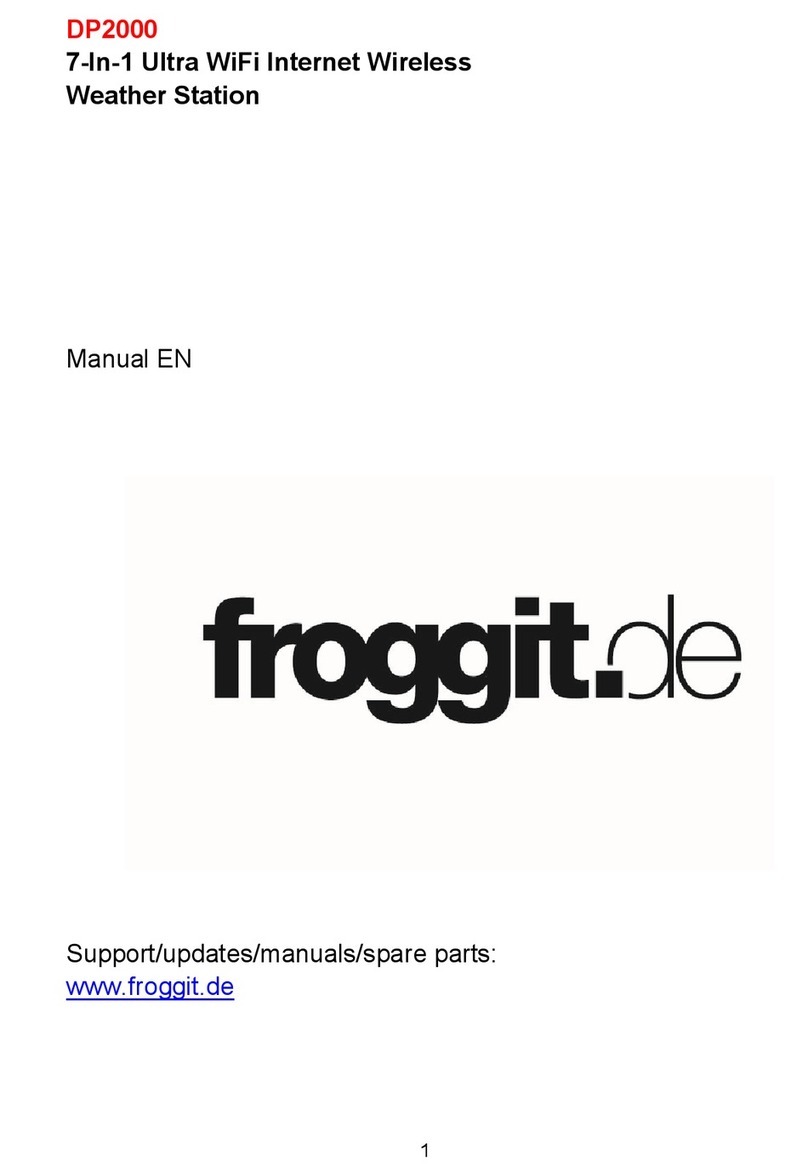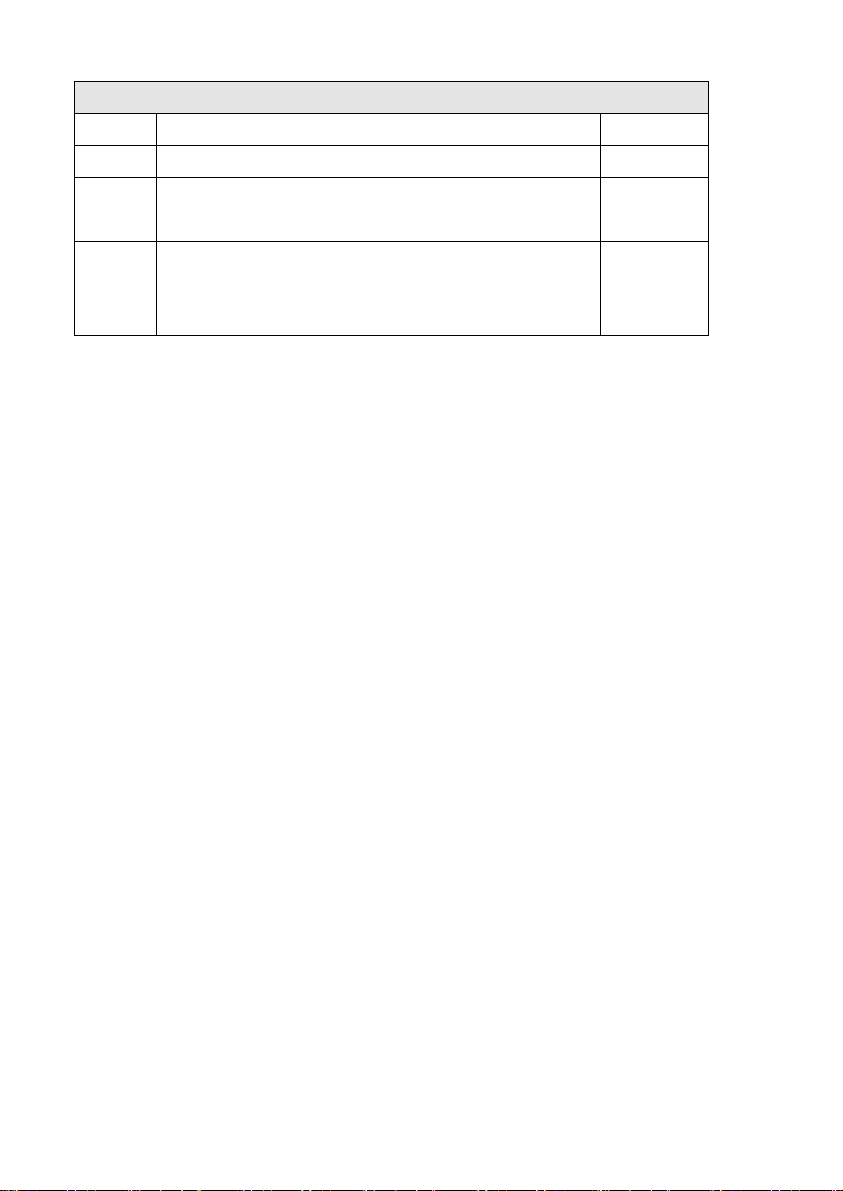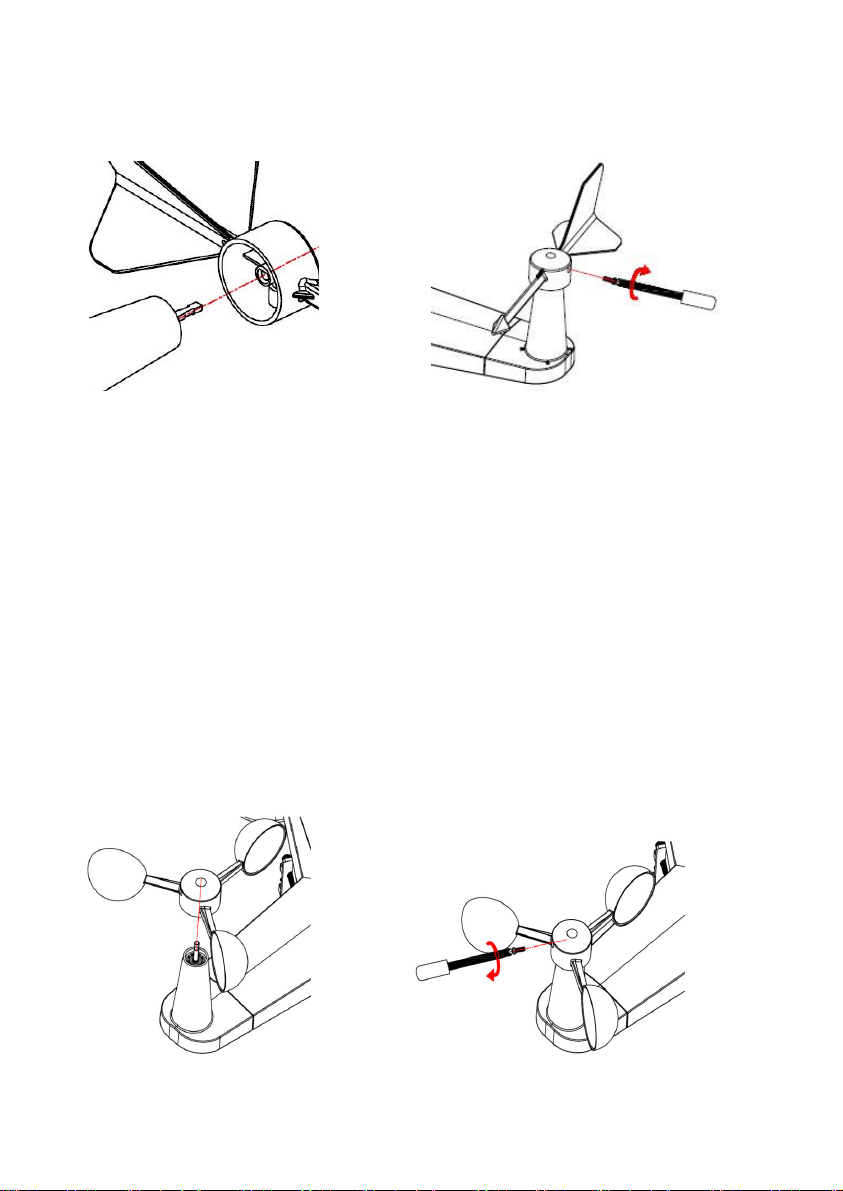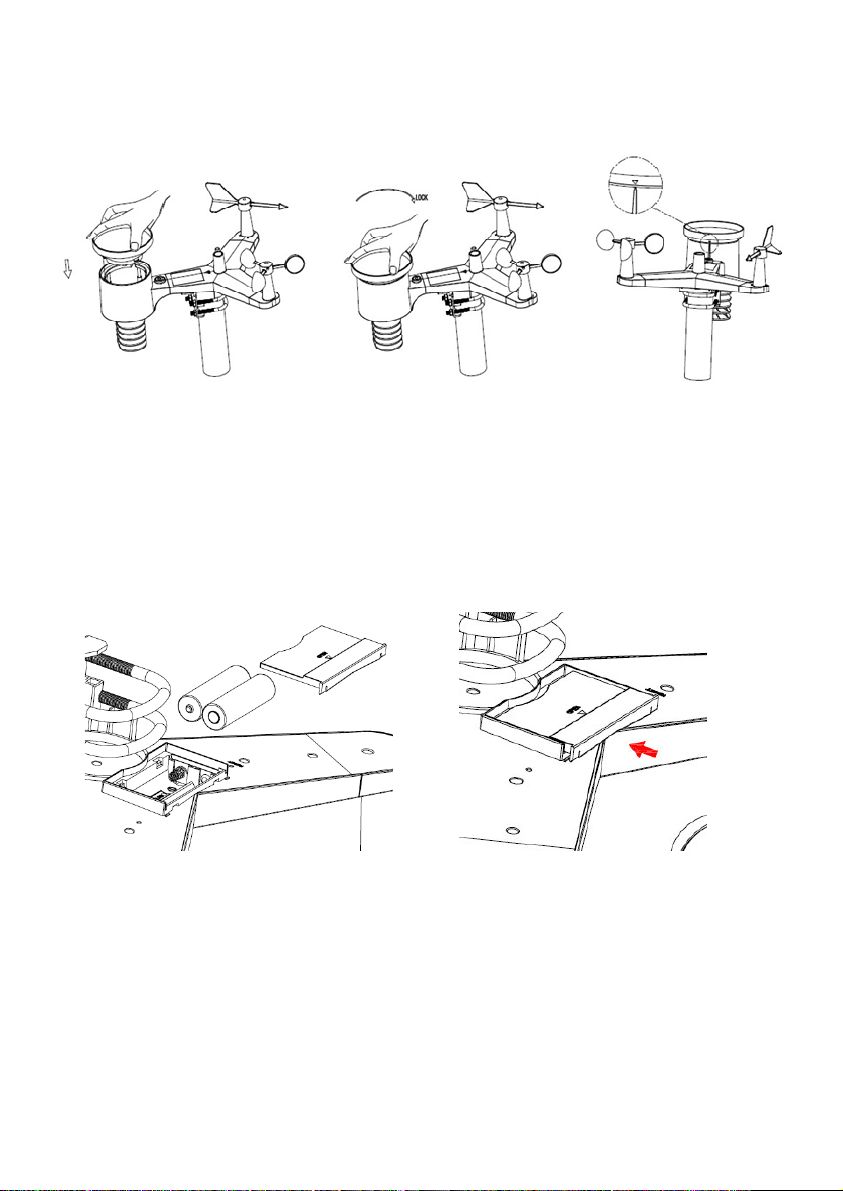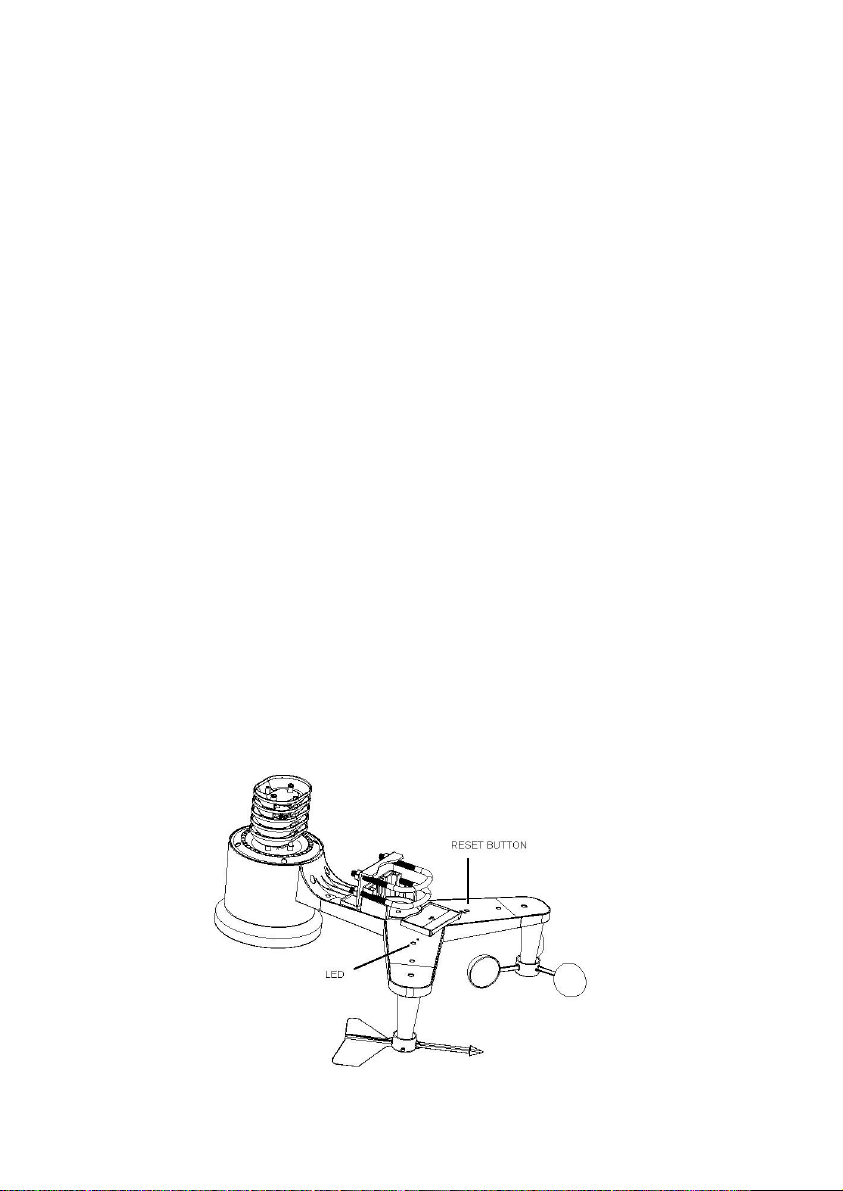WH2600 PRO Wi-Fi Weather Station
with APPs
Operation Manual
1. Introduction ................................................................................................
................................
2. Warnings and Cautions ................................................................
................................
3. Quick Start Guide ................................................................................................
................................
4.Pre-Installation Checkout and Site Survey ................................................................
................................
4.1 Pre Installation Checkout ................................................................
................................
4.2 Site Survey ................................................................................................
................................
. Getting Started ................................................................................................
................................
.1 Parts List ................................................................................................
................................
.2 Sensor Set Up ................................................................................................
................................
.2.1 Install wind vane ................................................................
................................
.2.2 Install wind speed ................................................................
................................
.2.3 Install Batteries ................................................................
................................
.2.4 Mount outdoor sensor .........................................................................
Fehler! Textmar e nicht definiert.
.2. Reset Button and Transmitter LED ................................
................................
.3 Indoor Thermo-Hygrometer-Barometer Transmitter ................................
................................
.4 Best Practices for Wireless Communication ................................
................................
. Receiver ................................................................................................
................................
. .1 Hardware Requirements ................................................................
................................
. .2 APPs - WS View ................................................................
................................
. .3 Connections ................................................................................................
6. WIFI connection setting on mobile................................................................
................................
6.1 Weather server: .........................................................................................
Fehler! Textmar e nicht definiert.
6.2 How to get the WS View application on mobile device ................................
................................
6.3 How to create Weather server account and station ID ..............................
Fehler! Textmar e nicht definiert.
7. Glossary of Terms ................................................................................................
................................