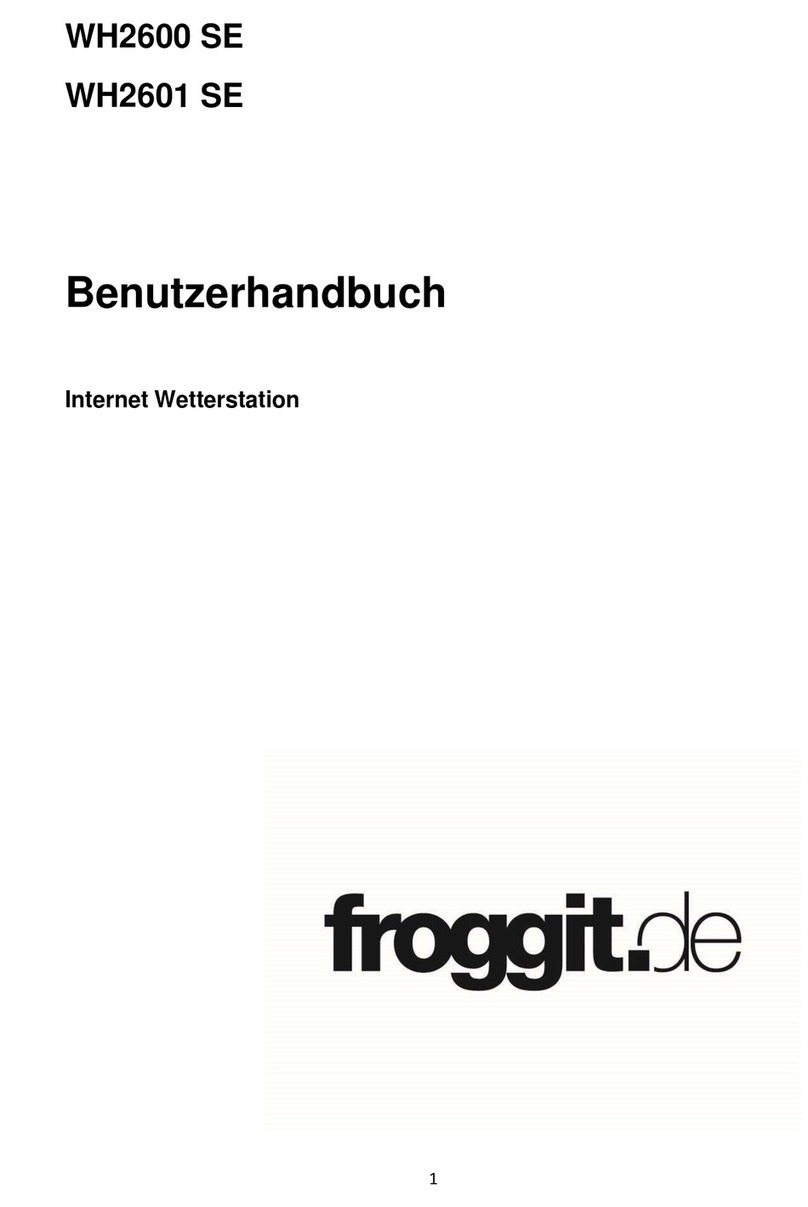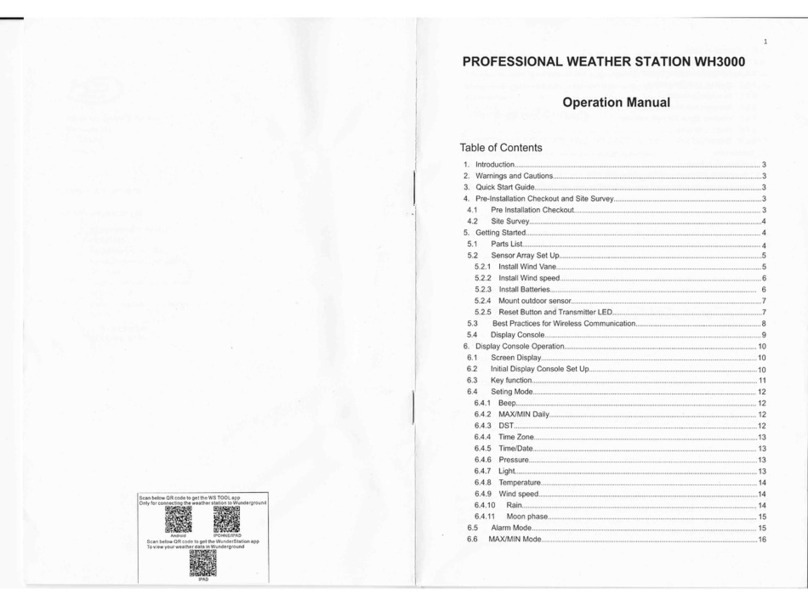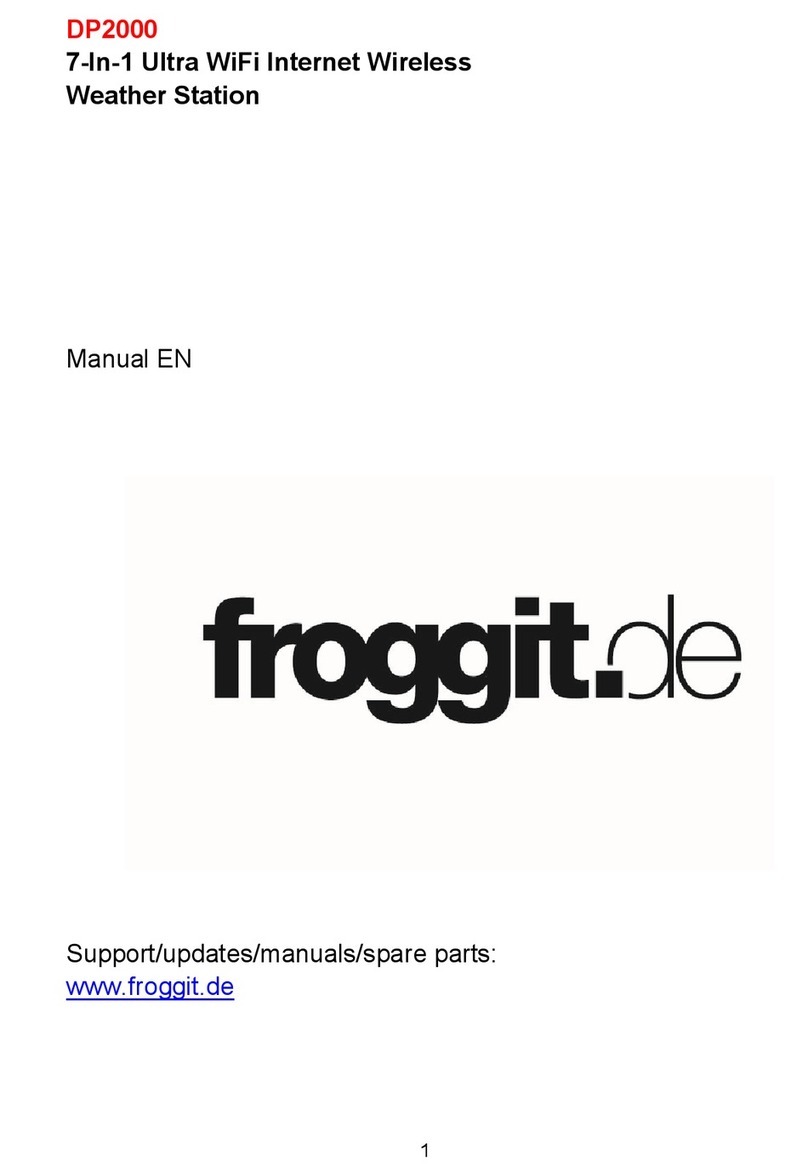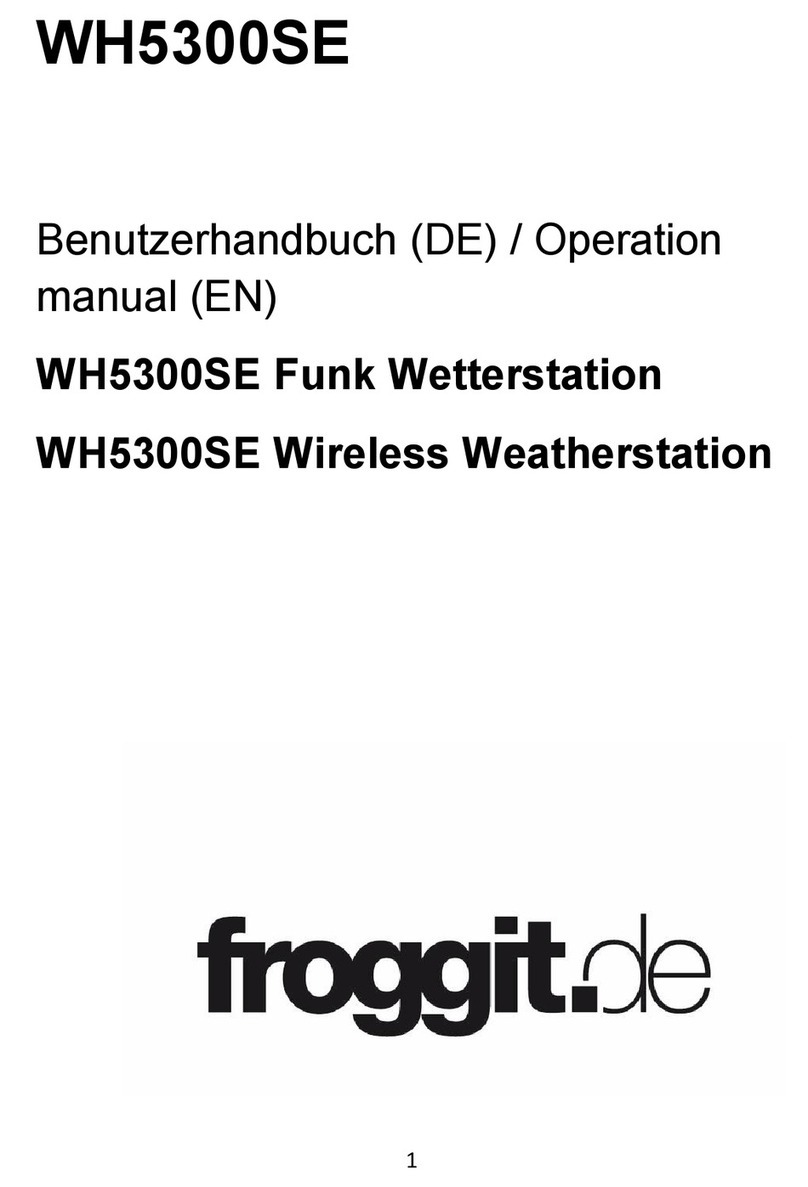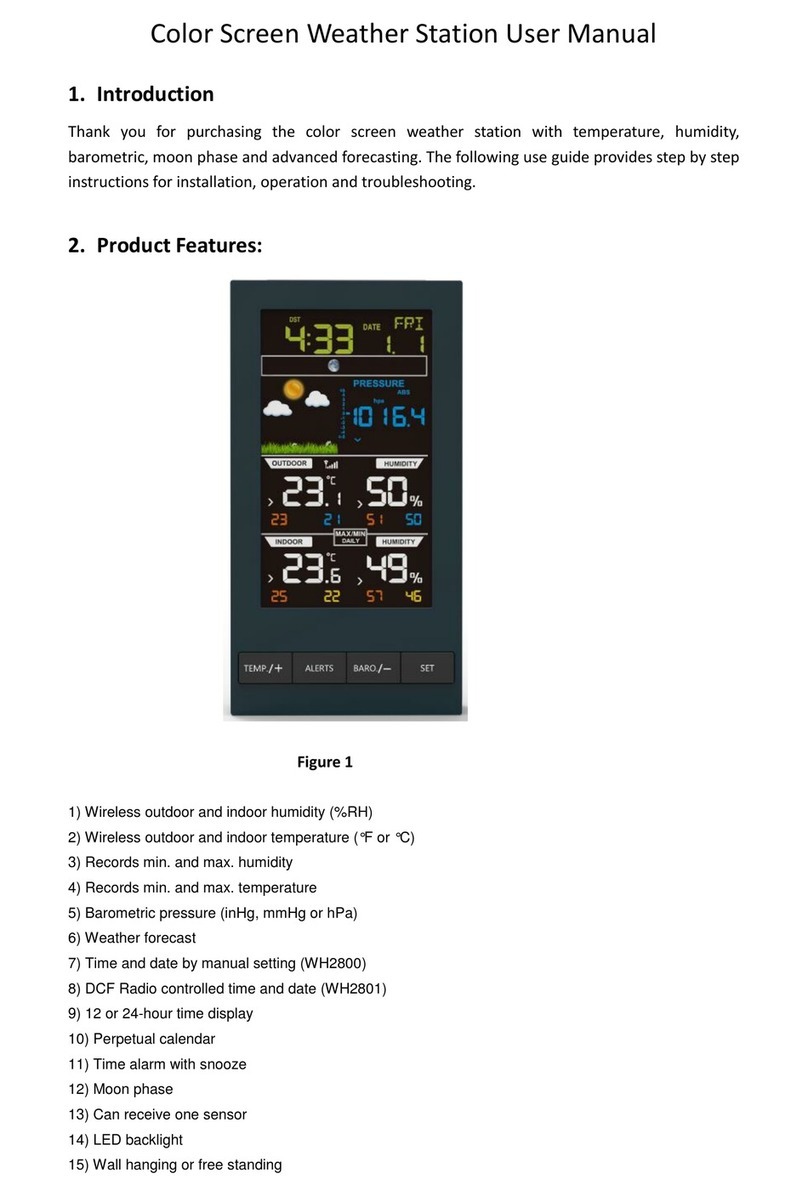WH3000SE Professional Wi-Fi Internet
Weather Station
Operation Manual
Table of Contents
1. Introduction ...................................................................................................................................3
2. Warnings and Cautions...............................................................................................................3
3. Quick Start Guide ........................................................................................................................3
4. Pre-Installation Checkout and Site Survey ..............................................................................3
4.1 Pre Installation Checkout ...........................................................................................3
4.2 Site Survey .................................................................................................................4
5. Getting Started .............................................................................................................................4
5.1 Parts List.....................................................................................................................5
5.2 Sensor Array Set Up...................................................................................................5
5.2.1 Install Wind Vane.............................................................................................................5
5.2.2 Install Wind speed ...........................................................................................................6
5.2.3 Install Batteries .............................................................................................................. 6
5.2.4 Mount outdoor sensor.....................................................................................................7
5.2.5 Reset Button and Transmitter LED ...............................................................................7
5.3 Best Practices for Wireless Communication .............................................................8
5.4 Display Console..........................................................................................................9
6. Display Console Operation.......................................................................................................10
6.1 Screen Display .........................................................................................................10
6.2 Initial Display Console Set Up..................................................................................11
6.3 Key function..............................................................................................................11
6.4 Seting Mode..............................................................................................................12
6.4.1 Beep ................................................................................................................................12
6.4.2 MAX/MIN Daily...............................................................................................................12
6.4.3 DST..................................................................................................................................12
6.4.4 Time Zone.......................................................................................................................13
6.4.5 Time/Date .......................................................................................................................13
6.4.6 Pressure..........................................................................................................................13
6.4.7 Light.................................................................................................................................13
6.4.8 Temperature ...................................................................................................................14
6.4.9 Wind speed.....................................................................................................................14
6.4.10 Rain .............................................................................................................................14
6.4.11 Moon phase................................................................................................................15
6.5 Alarm Mode ..............................................................................................................15
6.6 MAX/MIN Mode .........................................................................................................16