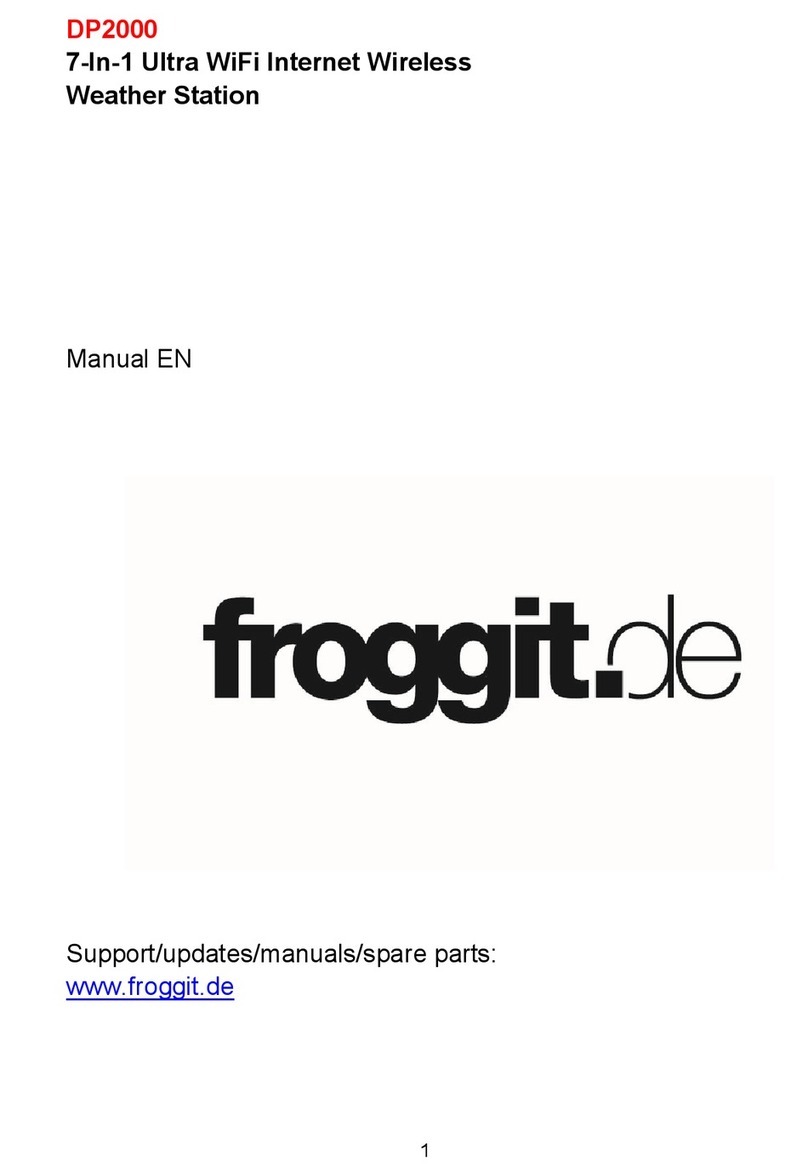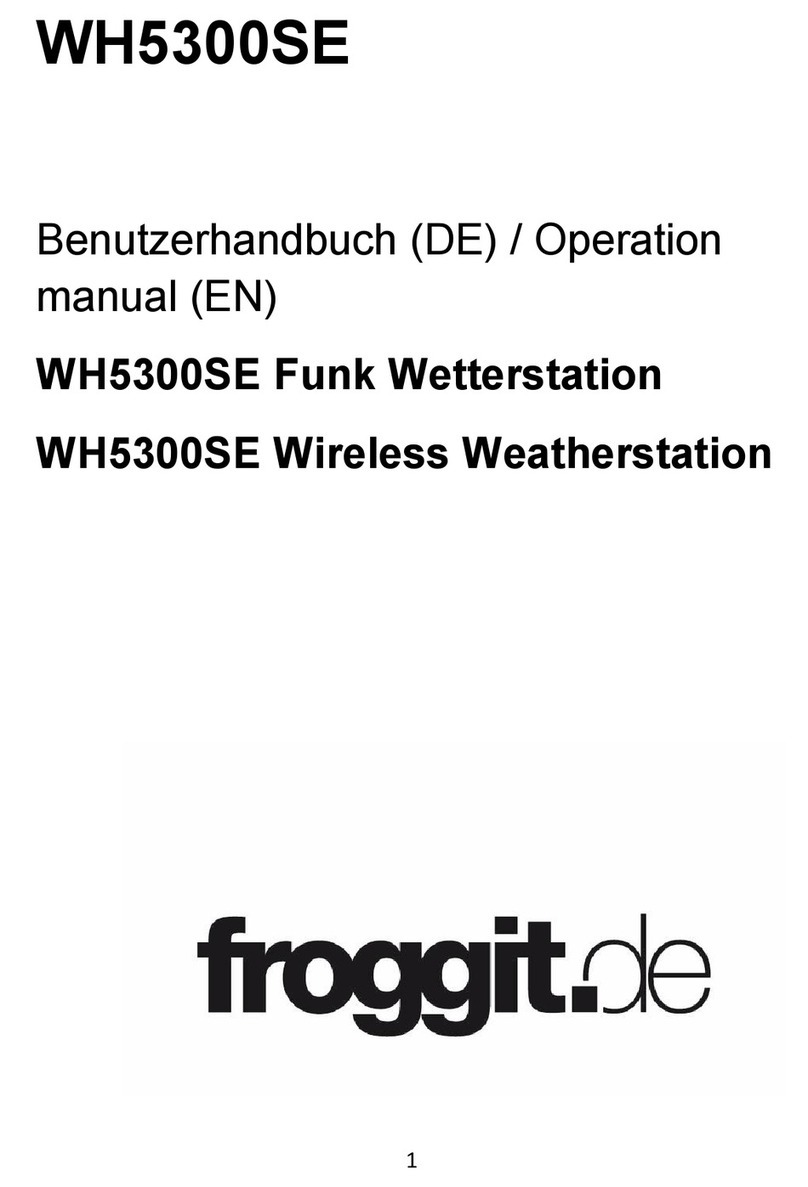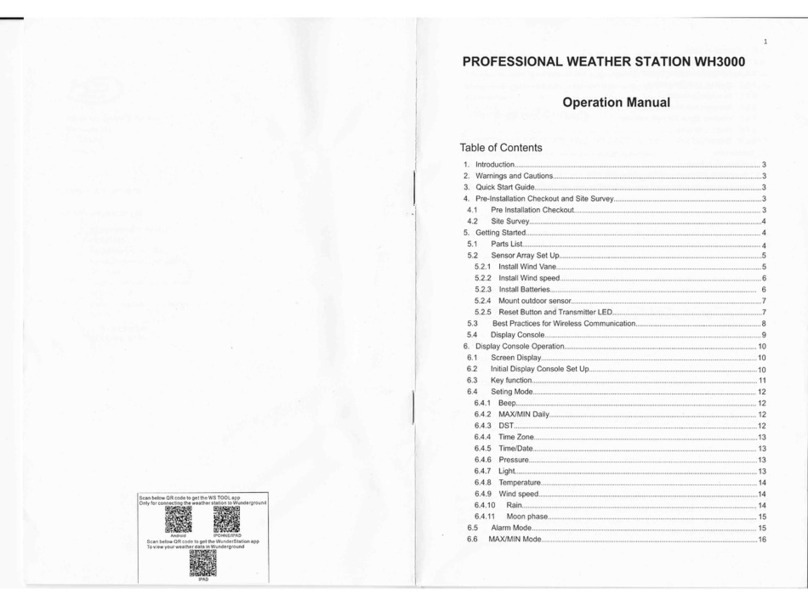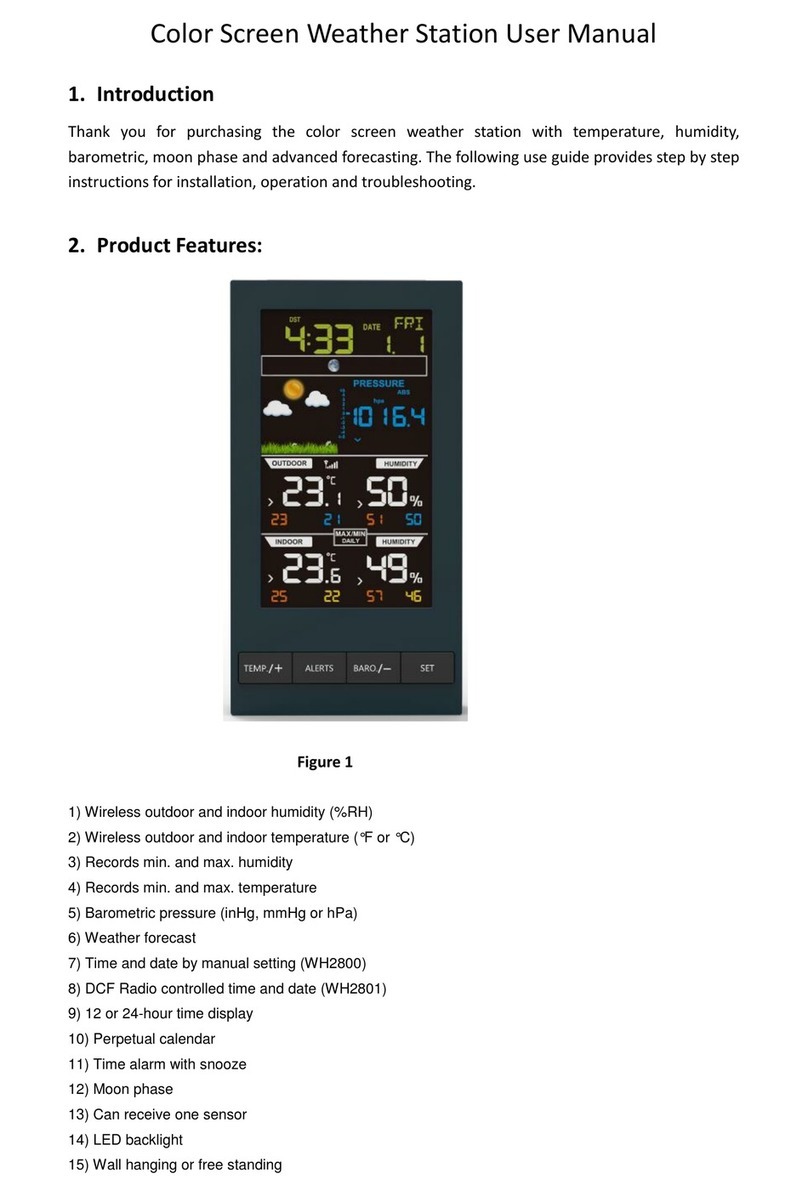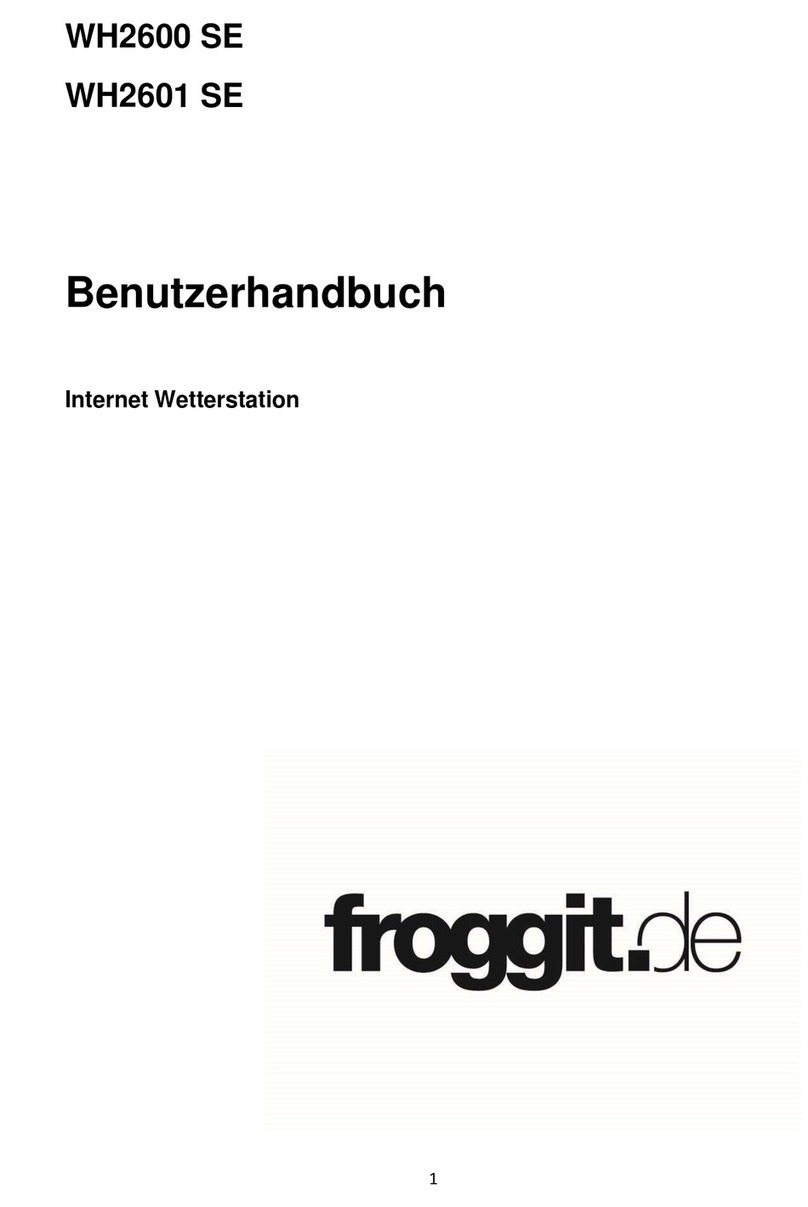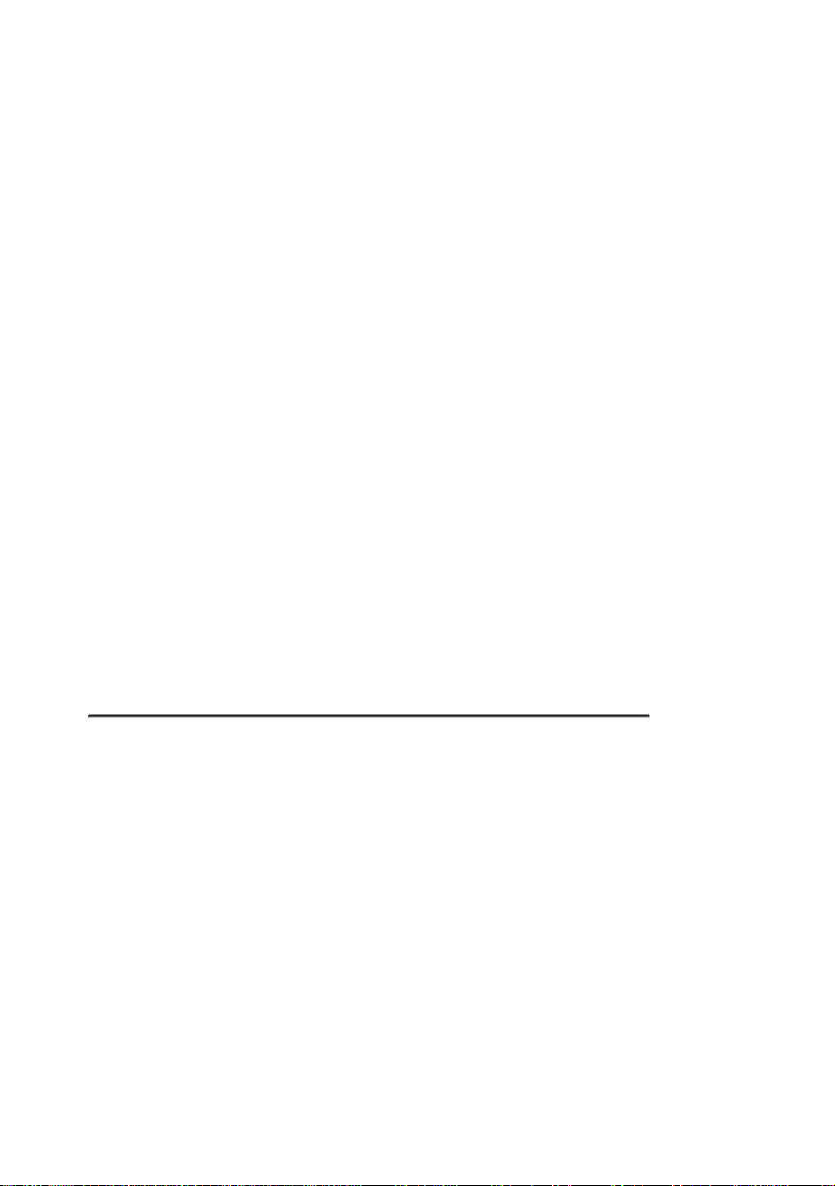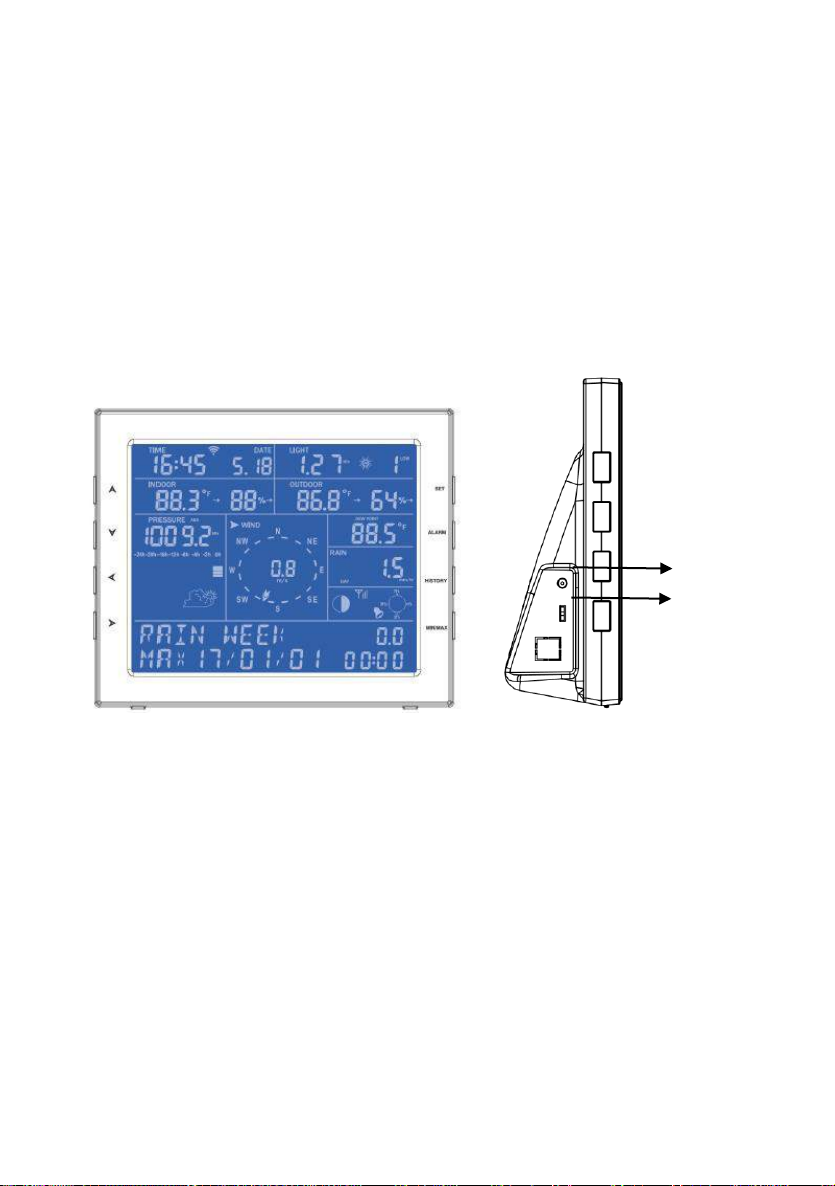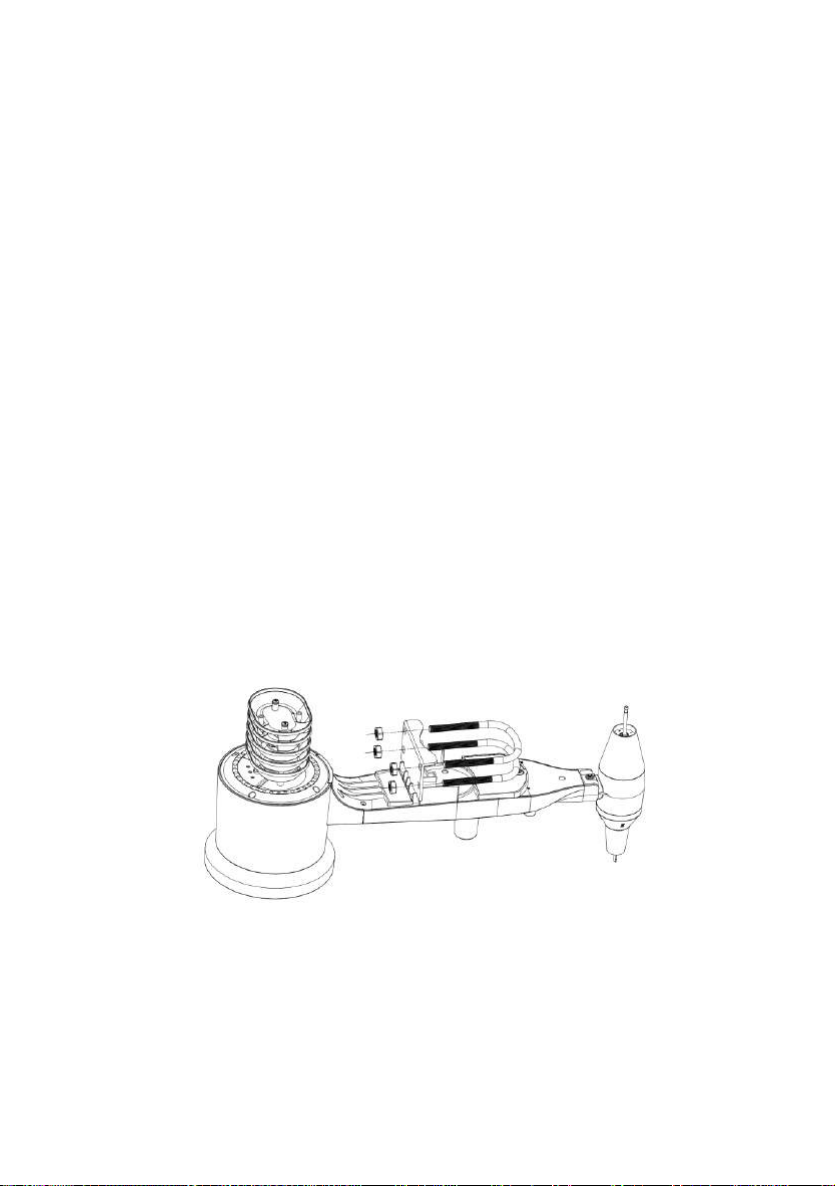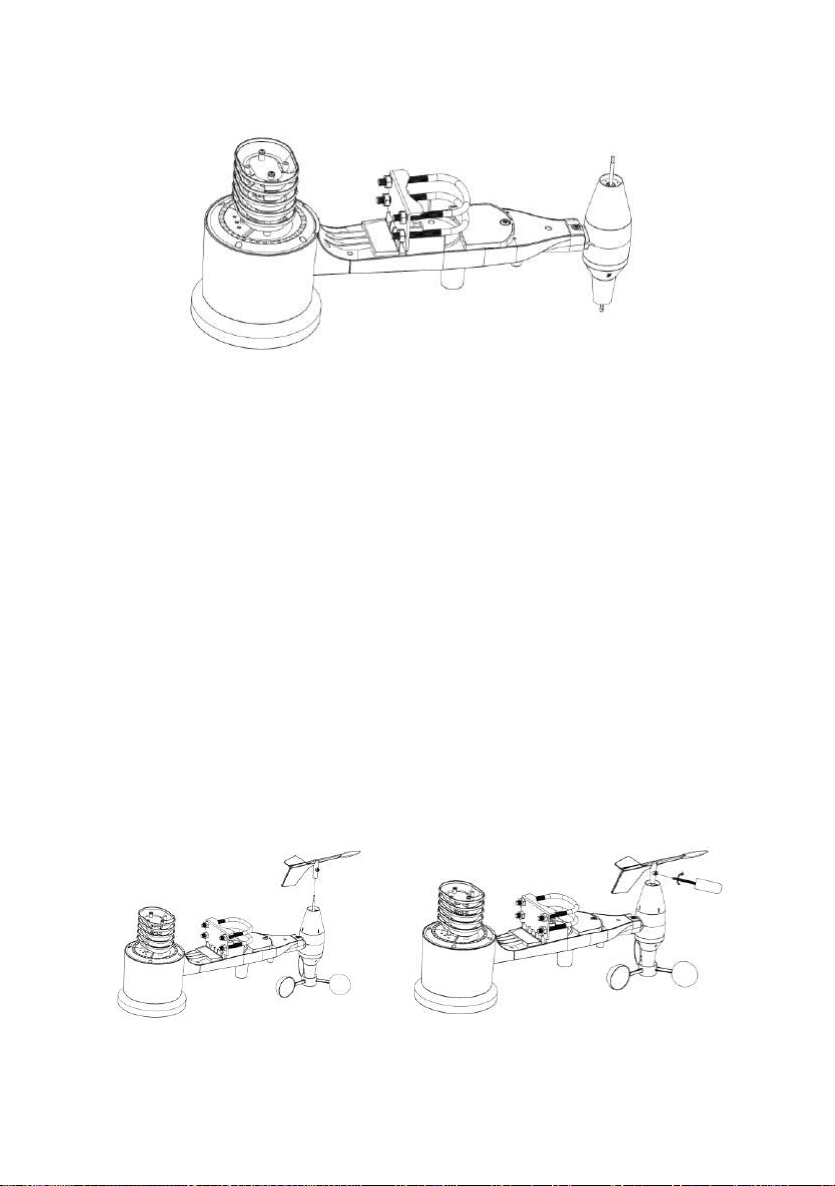Manual (EN)
Contents
Glossary of Common Terms .......................................................................................2
OVERVIEW ................................................................................................................4
Display console ..................................................................................................4
Features.............................................................................................................4
Set up Guide...............................................................................................................5
1. Outdoor Sensor Set Up..................................................................................6
1.1. Install wind vane..................................................................................7
1.2. Install wind speed................................................................................9
1.3. Install Batteries....................................................................................9
1.4. Mount outdoor sensor .......................................................................10
1.5 Reset Button and Transmitter LED.....................................................10
2. Best Practices for Wireless Communication.................................................11
3. Display Unit Set up.......................................................................................13
3.1. Display Console Layout.....................................................................13
3.2. Initial Display Console Set Up...........................................................14
Console Operation....................................................................................................16
Program mode..................................................................................................16
1. Quick Display Mode......................................................................................16
2. Setting Mode ................................................................................................23
3. ALARM MODE..............................................................................................30
4. Max/Min Mode..............................................................................................32
5. History mode ................................................................................................32
6. Other Console Functions...............................................................................33
6.1 Weather Tendency indicators..................................................................33
6.2 Moon Phases..........................................................................................33
6.3 Beaufort Scales (Wind Speed)................................................................34
6.4 Recording storage capacity used............................................................34
Specification..............................................................................................................35
Live Internet Publishing.............................................................................................36
1. WiFi Connection to the Weather Station ConsoleError! Bookmark not defined.
1.1 Download mobile appliacation .................. Error! Bookmark not defined.
1.2 Connect the console to Wi-Fi .................. Error! Bookmark not defined.
1.2.1 Android user .................................... Error! Bookmark not defined.
1.2.2 iOs user............................................. Error! Bookmark not defined.
2. Mobile application –Device list....................... Error! Bookmark not defined.
3. Mobile application –Check WU weather data and graphError! Bookmark not defined.
4. Mobile application –Remove or Add WU ID... Error! Bookmark not defined.
5. Mobile application –Set Units ........................ Error! Bookmark not defined.