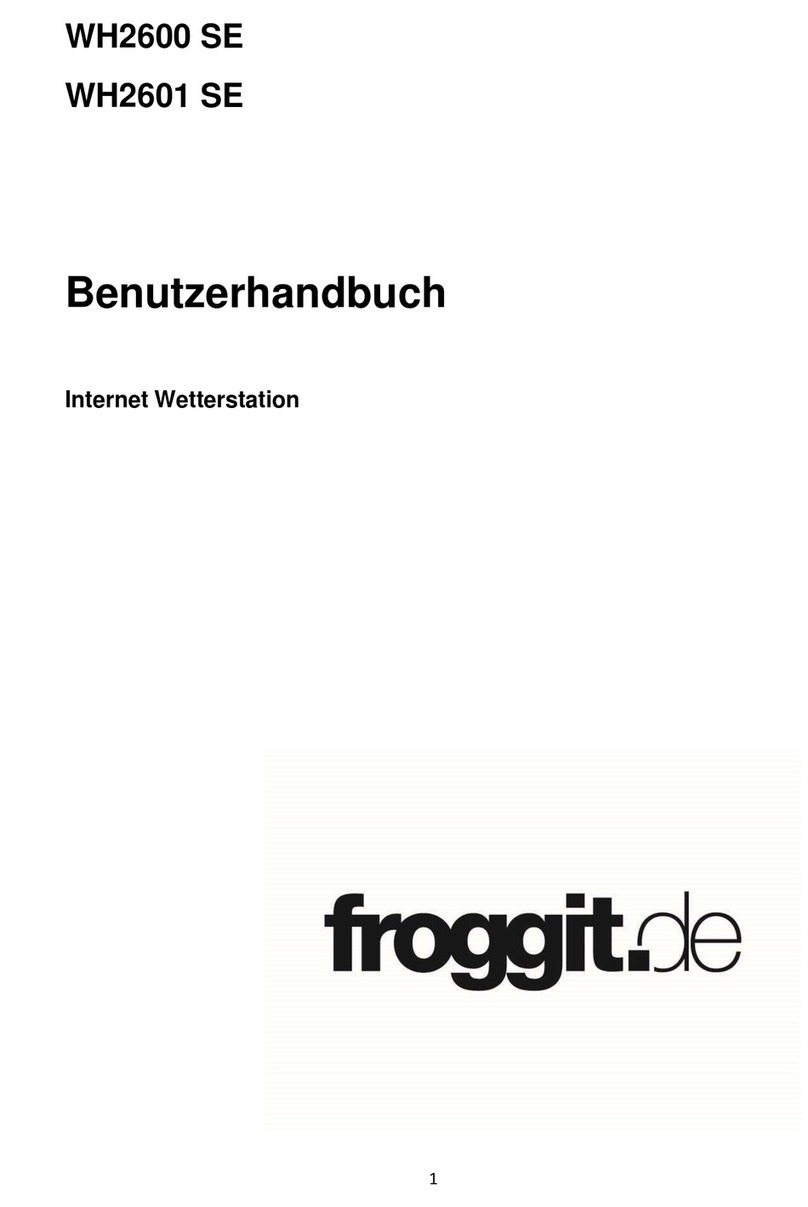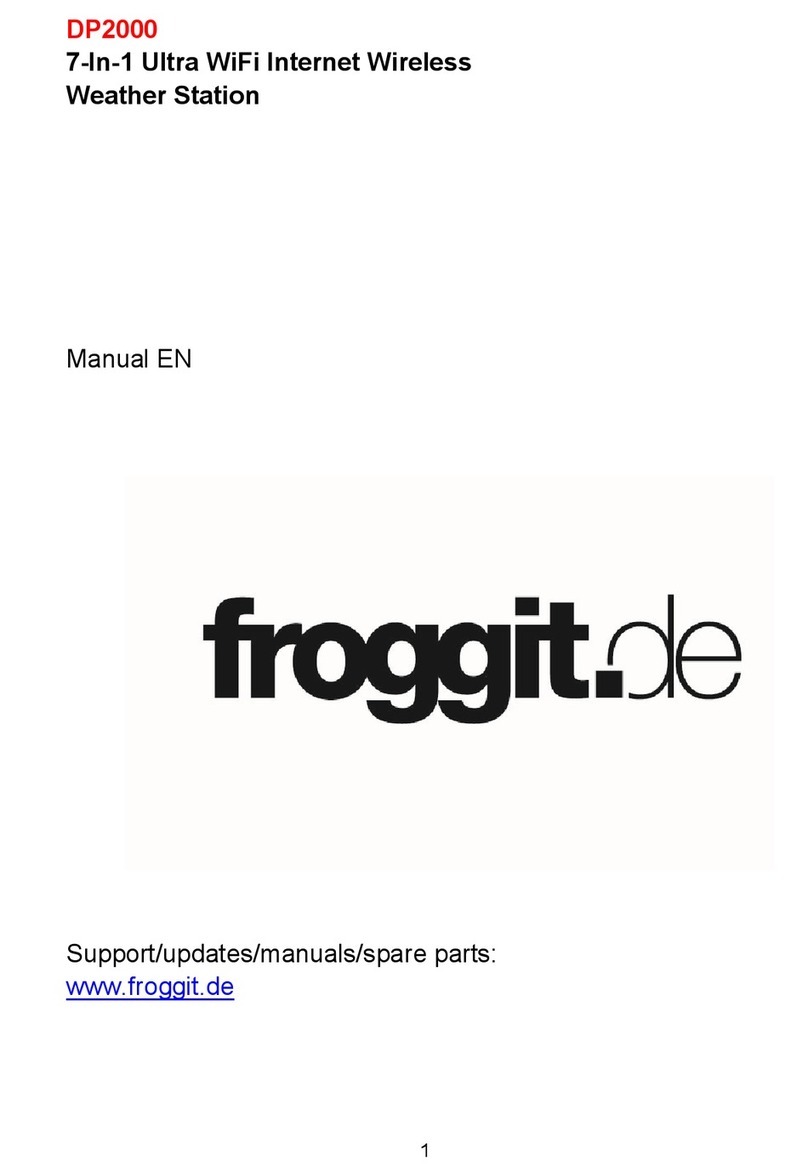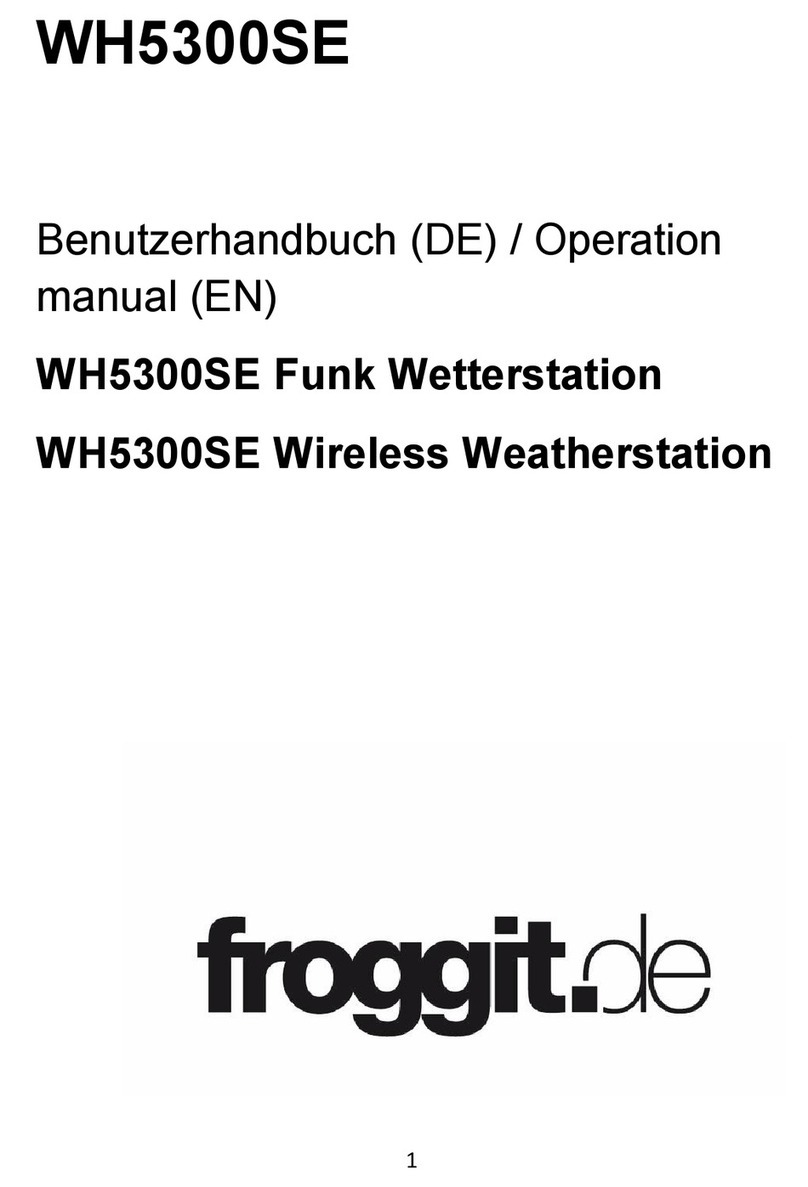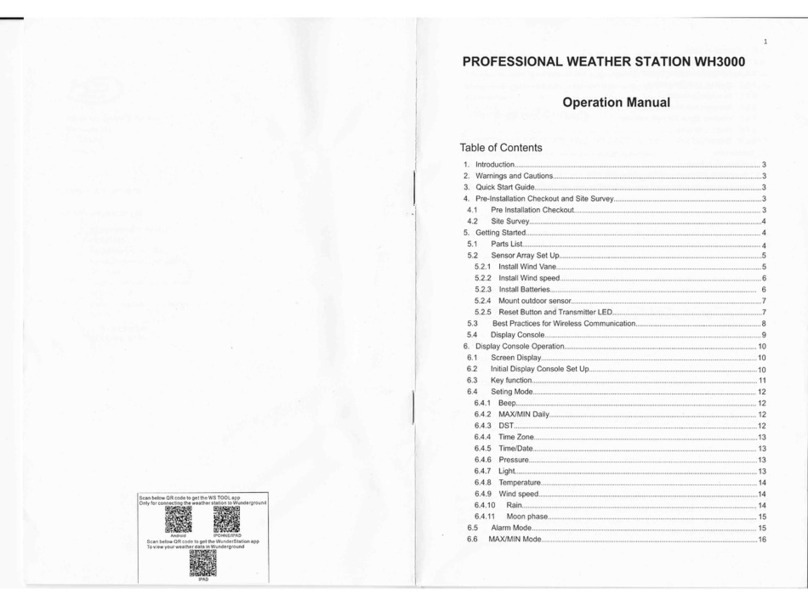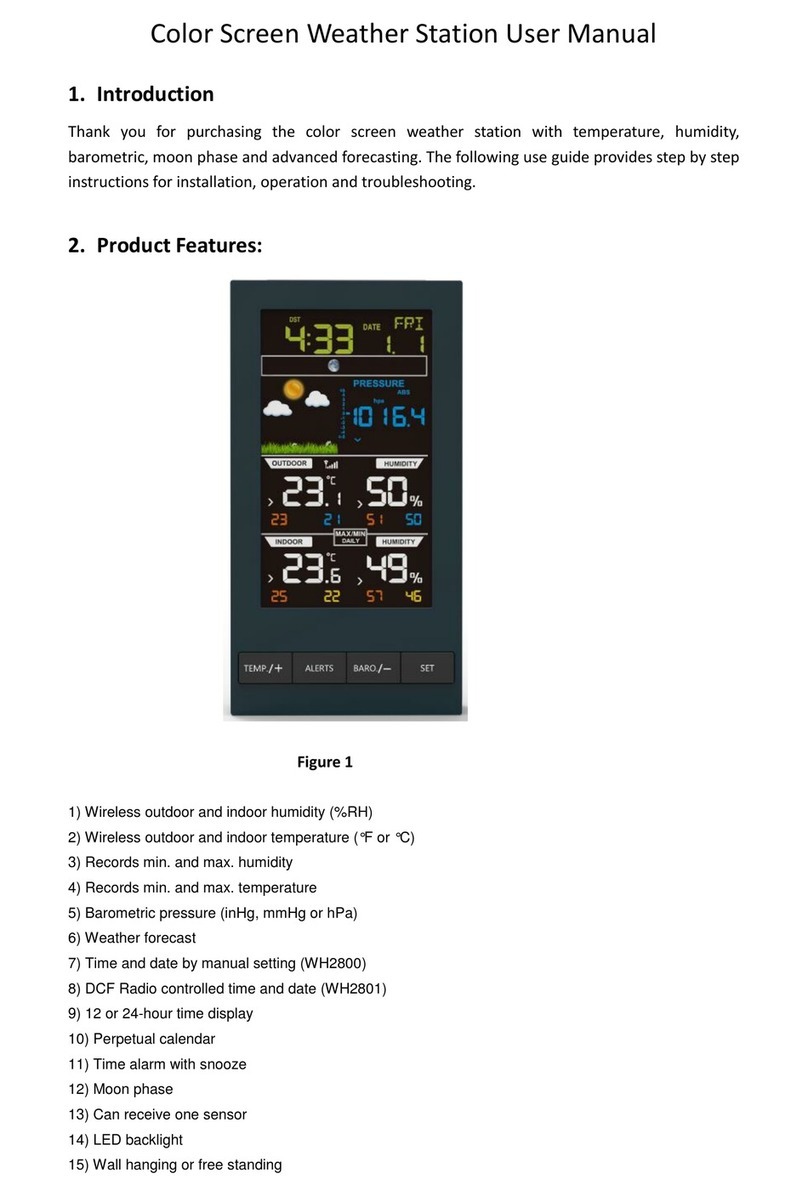5.6.7 Rainfall unit.................................................................................. 35
5.6.8 olar Rad. Unit ............................................................................ 35
5.6.9 Multi Channel ensor .................................................................. 35
5.6.10 Backlight setting ........................................................................ 37
5.6.11 Longitude: Latitude setting ........................................................ 38
5.6.12 Reset Weekly Rain .................................................................... 39
5.6.13 Rainfall season (default: January) ............................................ 39
5.6.14 toring Interval (1-240minutes electable) ............................... 39
5.6.15 Weather erver ......................................................................... 40
5.6.15 .1 Wunderground server setup ................................................. 41
5.6.15.3 Weathercloud server setup .................................................... 50
5.6.16 Wi-Fi scan ................................................................................. 62
5.6.17 Reset Daily Rain ....................................................................... 64
5.6.18 More .......................................................................................... 64
5.7
L RM
S
ETTING
M
ODE
......................................................................... 70
5.8
C
LIBR TION
M
ODE
.............................................................................. 71
5.9
F
CTORY RESET
................................................................................... 76
5.9.1 Re-register indoor transmitter ..................................................... 77
5.9.2 Re-register outdoor transmitter ................................................... 77
5.9.3 Automatic Clear Max/Min ............................................................ 77
5.9.4 Reset to Factory .......................................................................... 77
5.9.5 Clear History................................................................................ 77
5.9.6 Clear Max/Min ............................................................................. 78
5.9.7 Backup data ................................................................................ 78
5.9.8 About information ........................................................................ 79
5.9.9 Language .................................................................................... 79
6 OTHER CONSOLE FUNCTIONS
6.1
B
E UFORT
W
IND
F
ORCE
S
C LE
............................................................ 79
6.2
UVI
R
NGE
.......................................................................................... 80
T
HE
UV-
INDEX IS V LUE TH T GIVES N INDIC TION OF THE STRENGTH OF
H RMFUL
UV
R DI TION ND C N BE HELPFUL TO KNOW WHEN PROTECTION
FROM THE SUN IS DVISED
. ......................................................................... 80
6.3
W
E THER
F
OREC STING
...................................................................... 81
6.4
L
IGHTNING
LERT
.................................................................................. 82