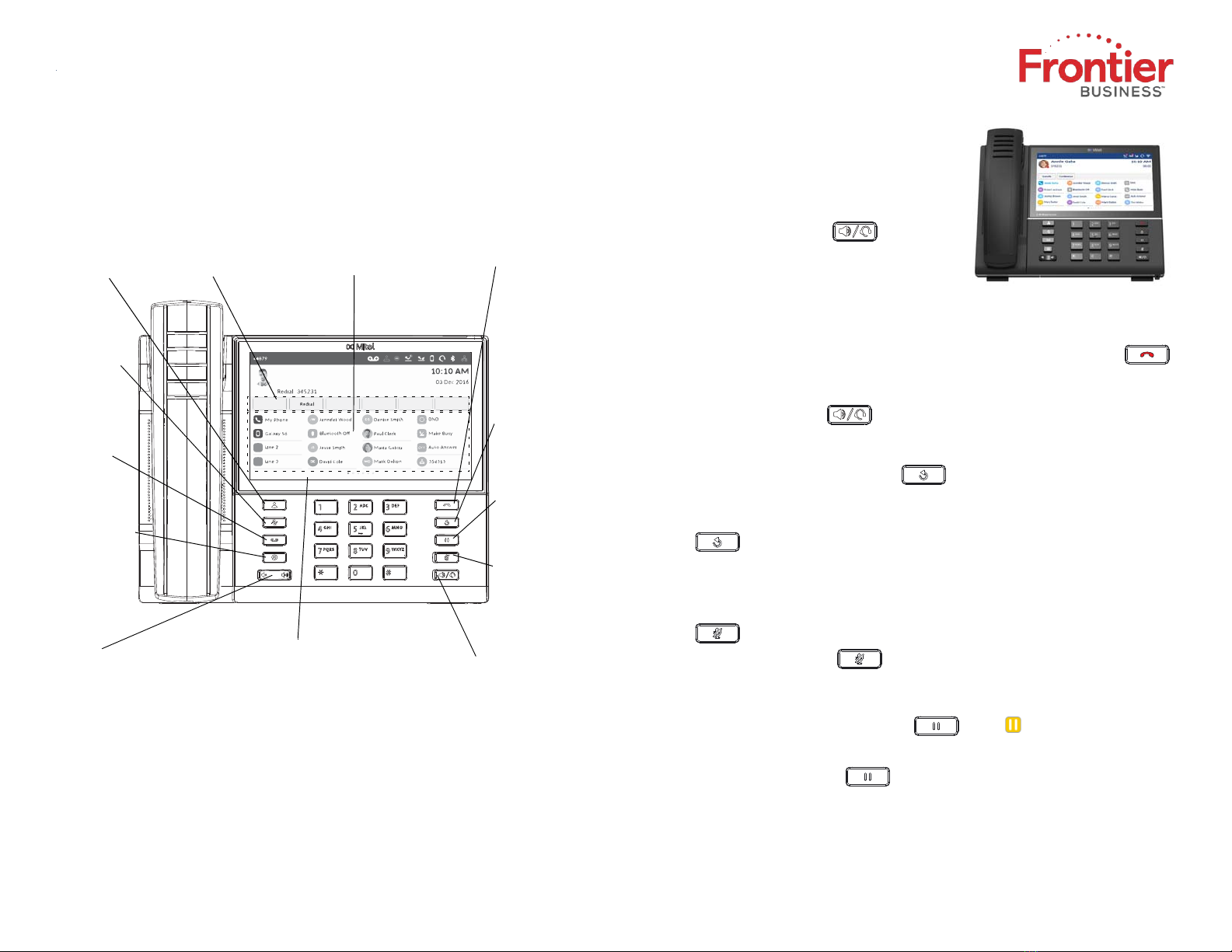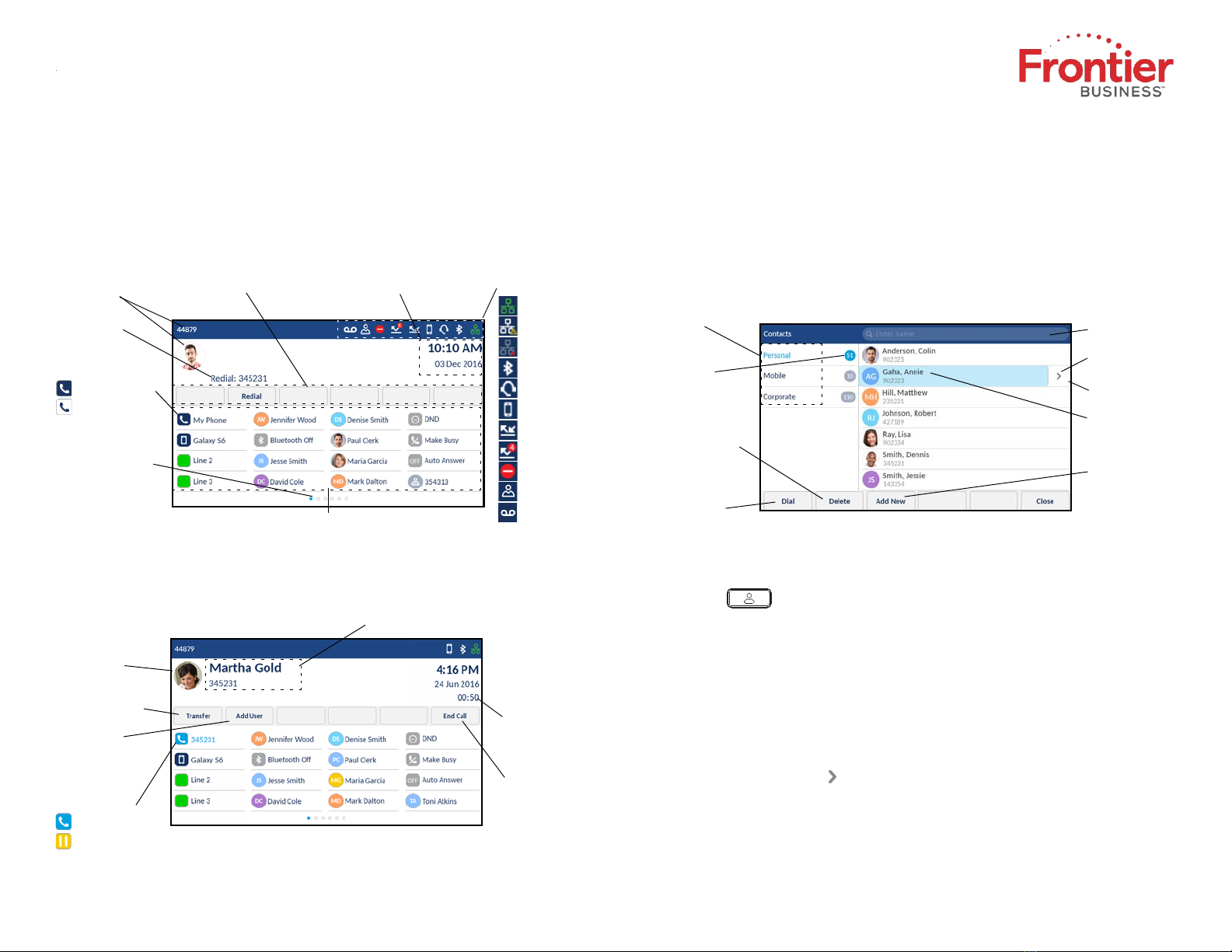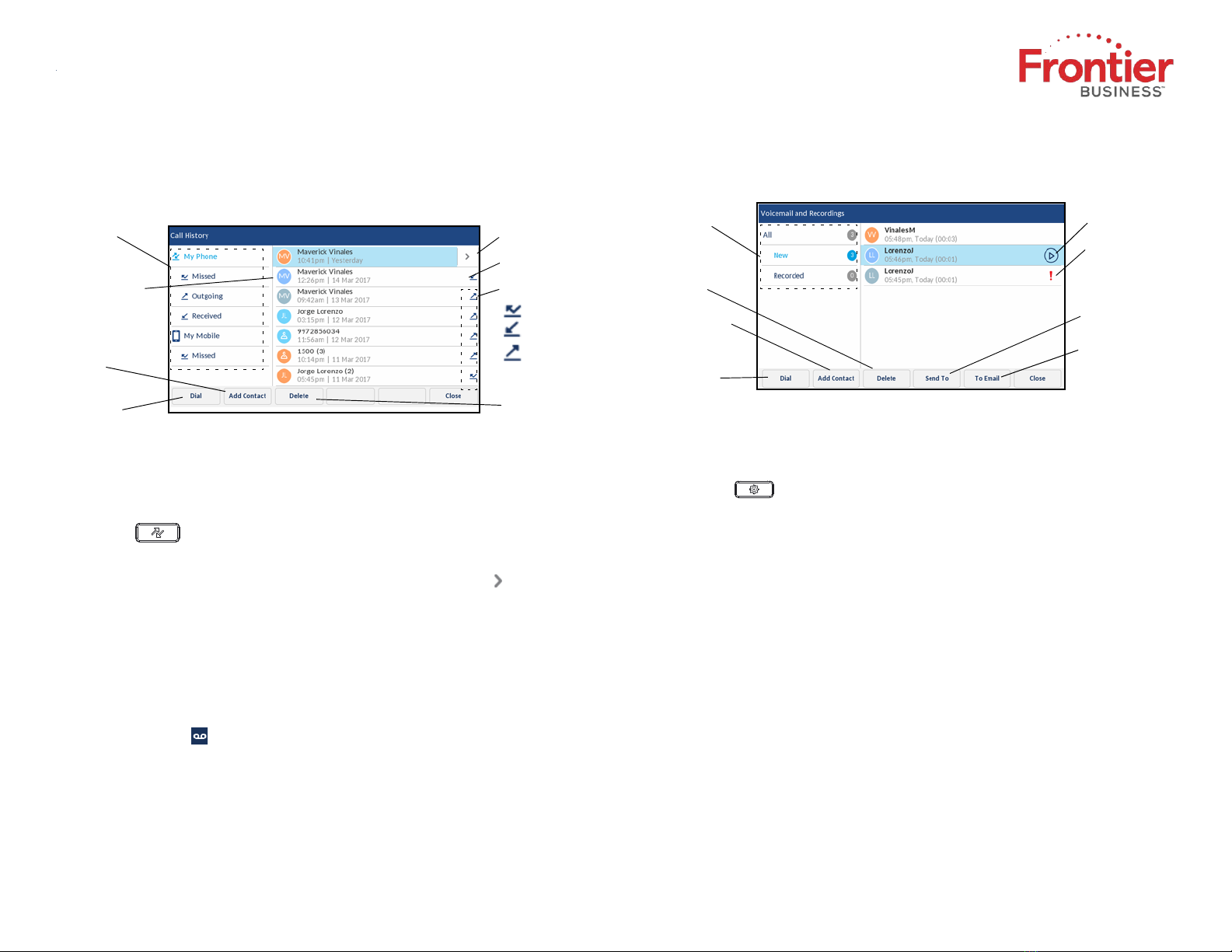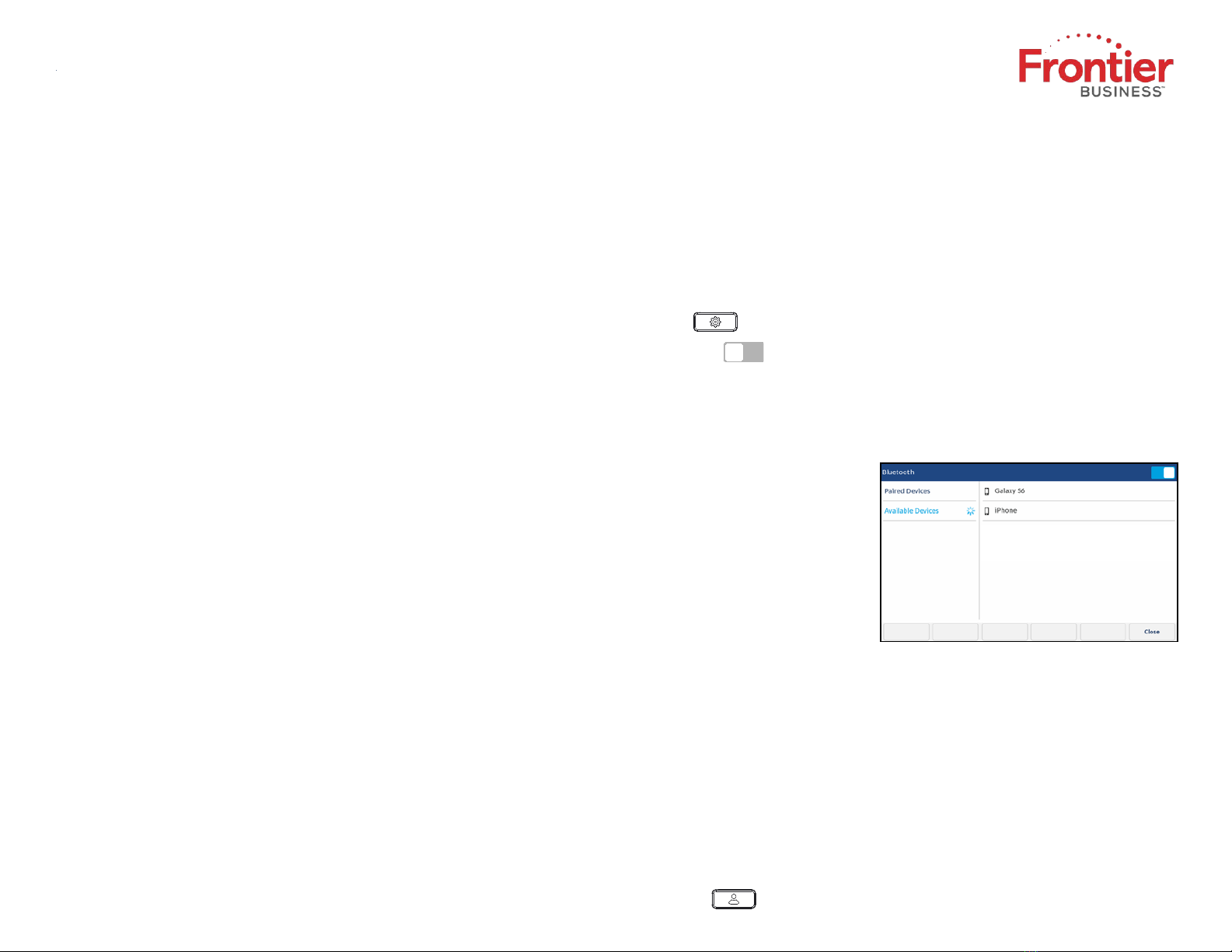1. Ensure you are an active call with one of the parties with whom you wish to
create a conference.
2. Tap the Add User softkey.
The active call is placed on hold.
3. Enter the conference target’s number.
4. Wait for an answer, consult, and then tap the Join Calls softkey to create the
three-way conference call.
5. Repeat steps 2 to 4 to add an additional party (maximum of seven
participants) to the conference.
Speed Call programmable key configuration
A
Speed Call
key allows you to dial a specified number with one key press.
Speed
Call
keys can be useful as they can be programmed to dial directly to an
internal or external number or quickly access features that use feature access
codes. You can also transfer calls to or create conference calls using your
Speed
Call
keys in place of dialing out manually.
Note: Configuring a programmable key using the press-and-hold method is only available if enabled
by your System Administrator.
Programming a Speed Call key
1. Press and hold the applicable programmable key (for 0-5 seconds) until the
Label Name field is displayed.
2. In the Label Name field, enter a label to apply to the key using the on-screen
keyboard.
3. Tap the Number field and enter a number using the dialpad keys.
4. (Optional) Tap the Private check box to make the key a Private Speed Call
key. When a Private Speed Call key is tapped, the call is considered private
and caller ID information is not displayed in the phone’s call history.
5. Tap the Save softkey to save the information to the key you selected.
Note: Other features such as Phone Lock, Call Forward Always, Do Not Disturb, Mobile Line, and
Account Code keys can be programmed using the press-and-hold method (if enabled by your System
Administrator). For more information, refer to the Mitel MiVoice 6940 IP Phone User Guide.
MobileLink feature
The Mitel MiVoice 6940 IP Phone supports MobileLink, a feature that provides
seamless mobile integration using Bluetooth wireless technology. MobileLink
highlights include the ability to:
•Sync your mobile phone’s contact list and call history with your 6940 IP Phone.
•Answer a mobile phone call using your 6940 IP Phone.
•Move active calls between the 6940 IP Phone and your mobile phone.
The MobileLink feature is supported only on iOS and Android mobile devices.
Note: MobileLink features are available only if your Administrator has enabled them. Contact
your Administrator for details on how to enable MobileLink functionality on your phone.
Pairing a mobile phone using Bluetooth
1. Press the key and tap the Bluetooth icon.
2. Swipe the toggle switch to the right to enable Bluetooth functionality.
Ensure your mobile phone is discoverable as the Mitel MiVoice 6940 IP Phone
automatically scans for available Bluetooth devices.
Note: For information on how to make your mobile phone Bluetooth discoverable, refer to the
documentation provided with your respective mobile phone.
3. When your mobile phone has
been discovered, tap the
respective entry on the list of
available devices.
A Bluetooth pairing request
displays on both the Mitel
MiVoice 6940 IP Phone and your
mobile device.
4. Ensure the pairing code matches
on both devices and tap Yes on
the Mitel MiVoice 6940 IP Phone
and acknowledge the pairing
request on your mobile phone.
The Mitel MiVoice 6940 IP Phone attempts to pair the mobile phone and if
successful, automatically attempts to connect to the mobile phone.
Note: If pairing or connecting fails, a failed error message displays on screen. Tap Retry to attempt to
pair or connect again, or Cancel to cancel the attempt.
5.
Tap the
OK
button to acknowledge the successful connection.
The connect ed mobile phone is added to the list of
Paired Devices
and is ready to
use.
Syncing mobile contacts
The Mitel MiVoice 6940 IP Phone automatically syncs your mobile contacts to
the Contacts application upon pairing and connection.
To manually update your mobile contacts:
1. Press the key to access the Contacts application.
QUICK REFERENCE GUIDE
Creating a multi-party conference call
Copyright © 2019 Frontier Business. All rights reserved. 04