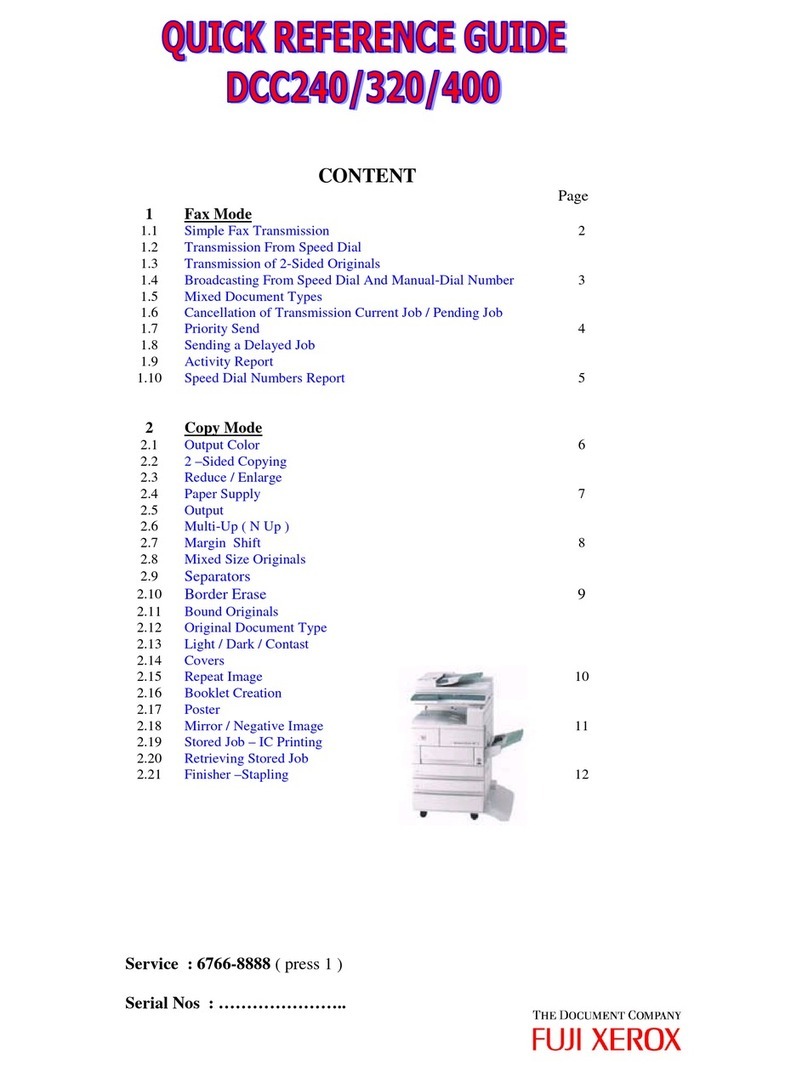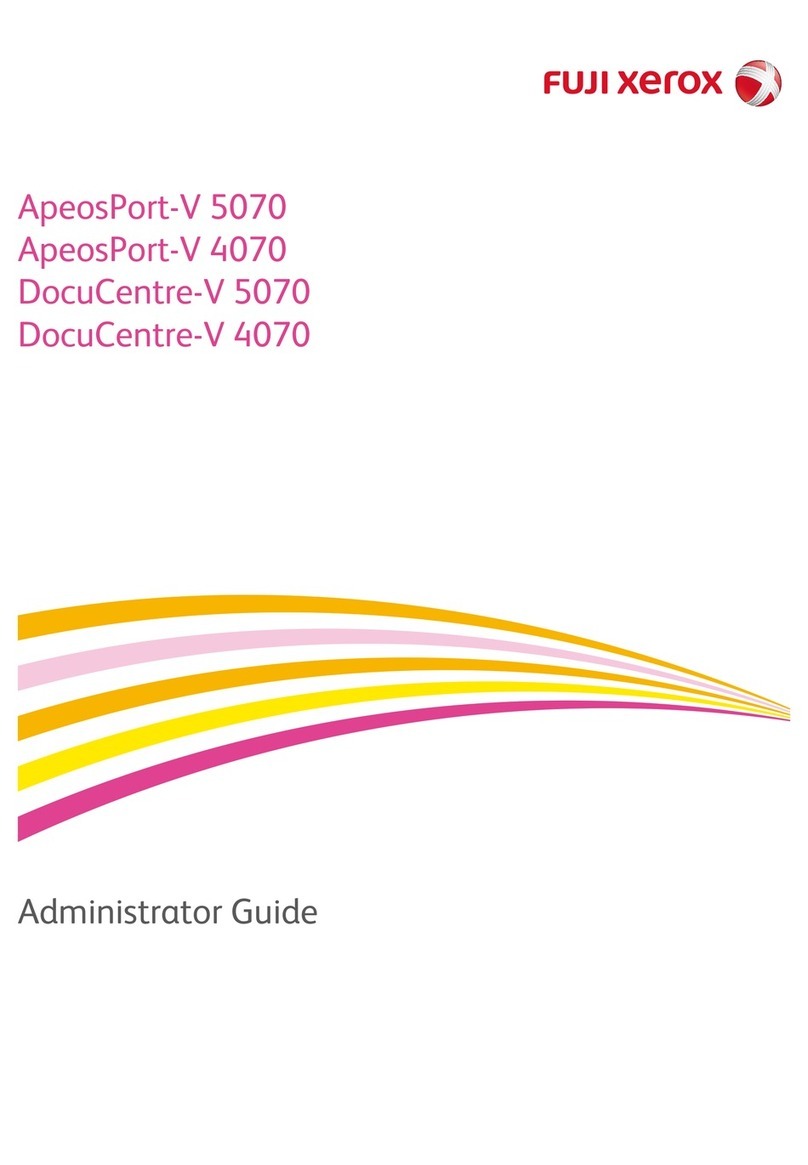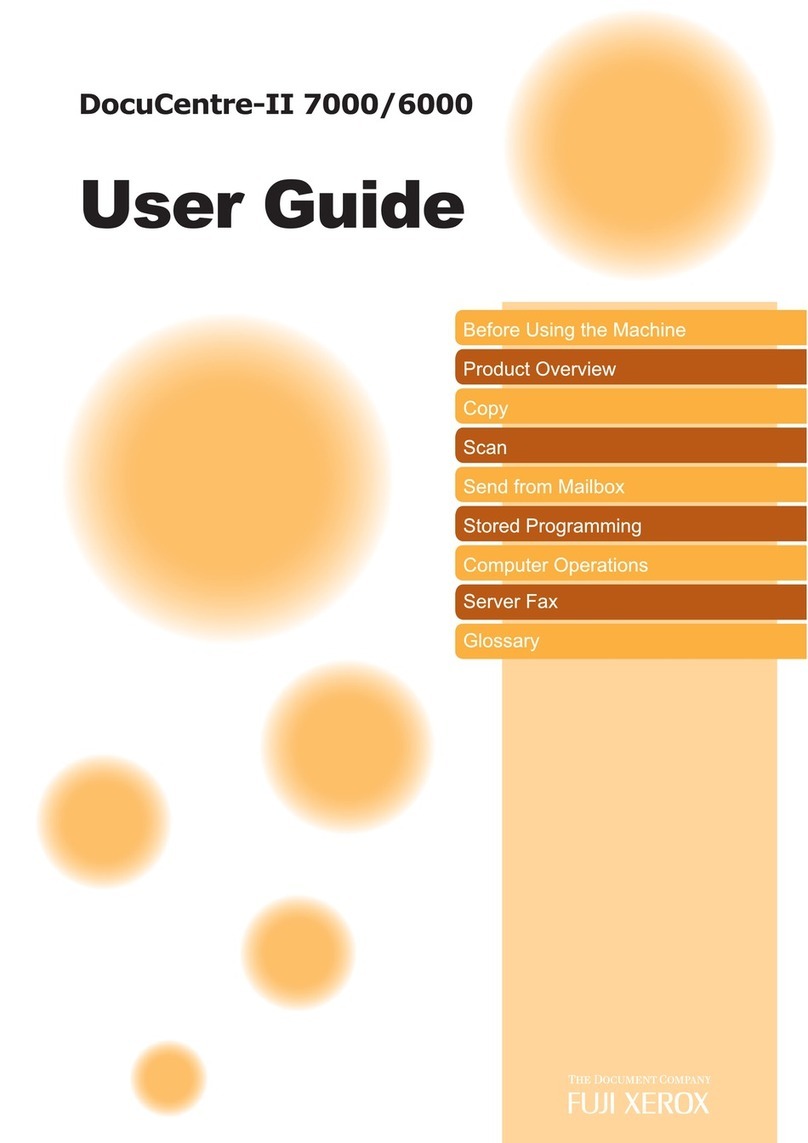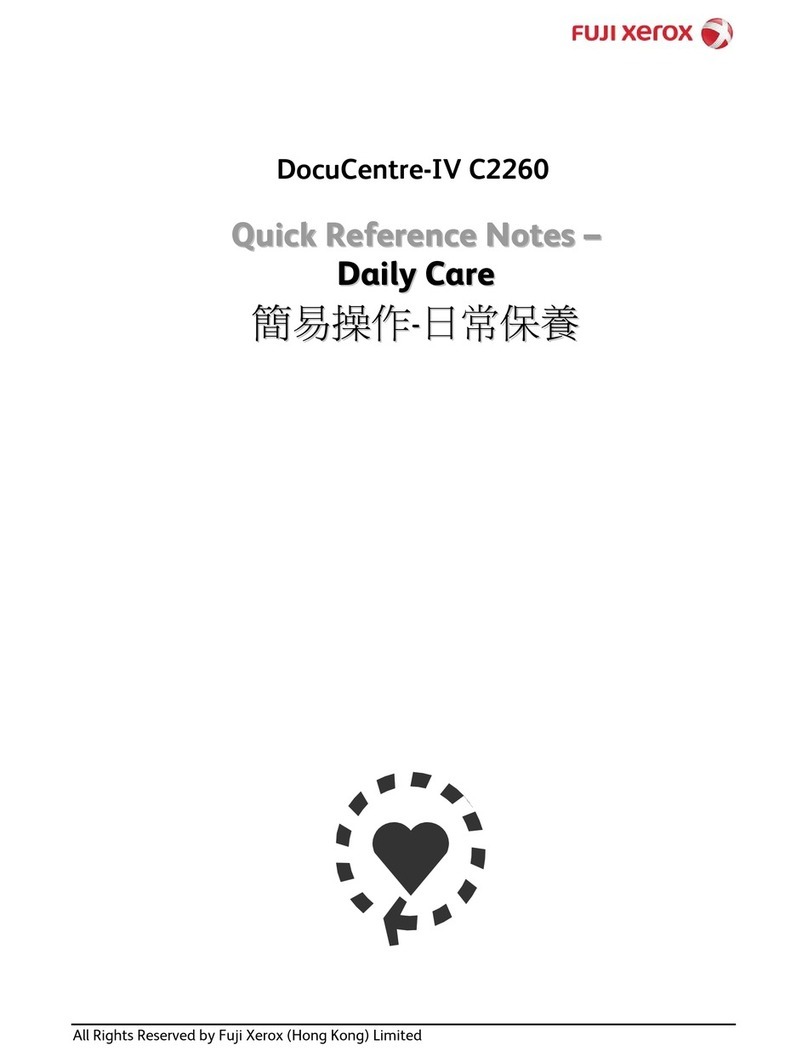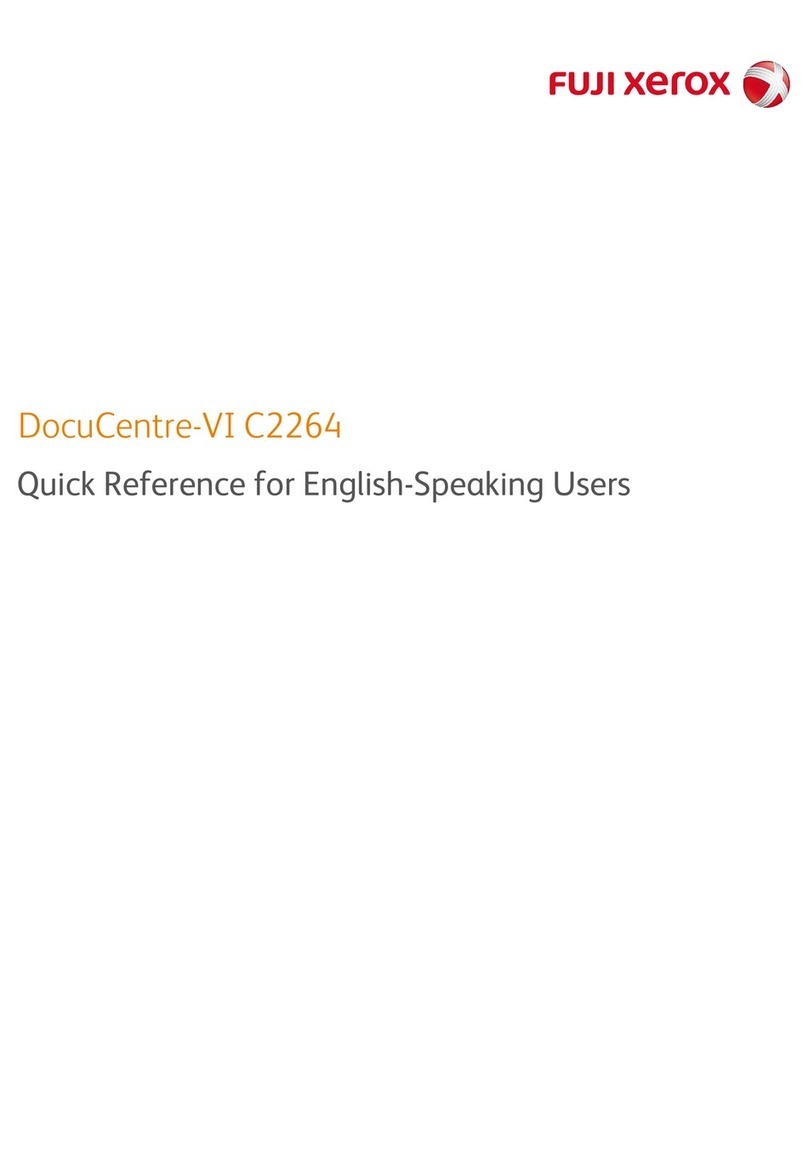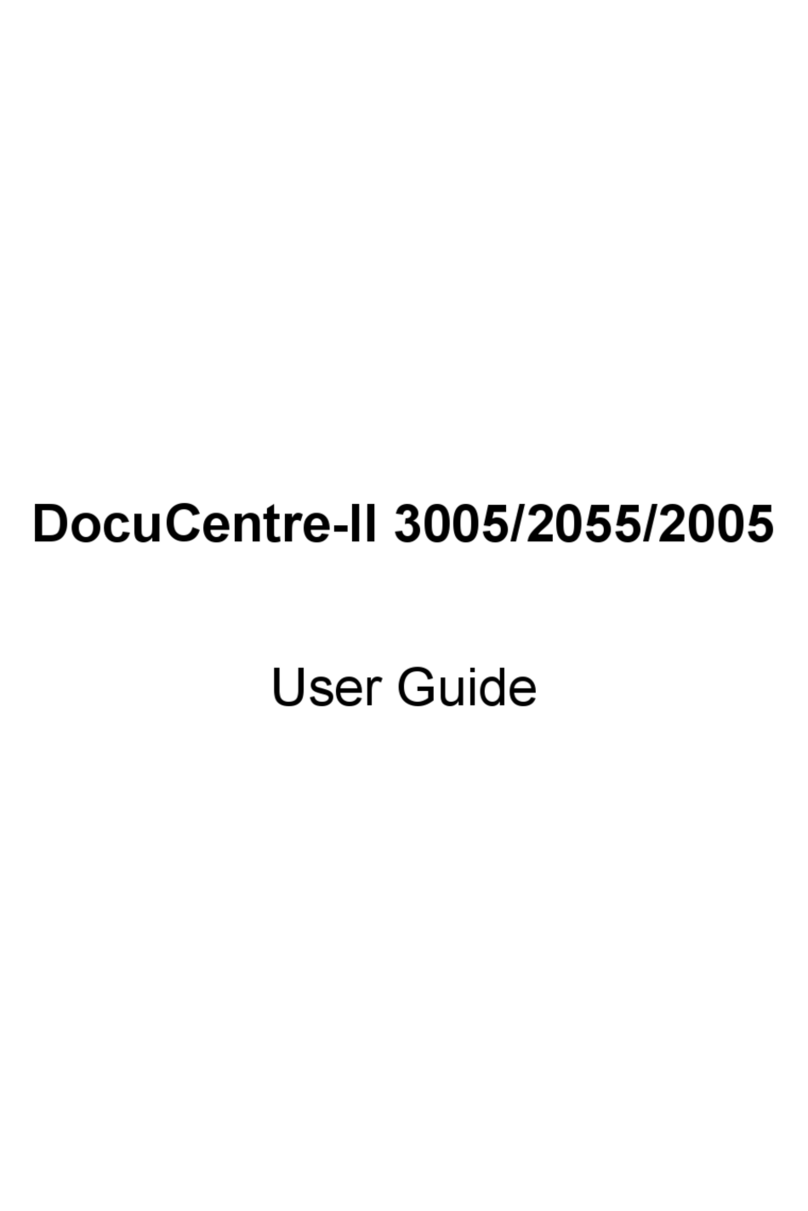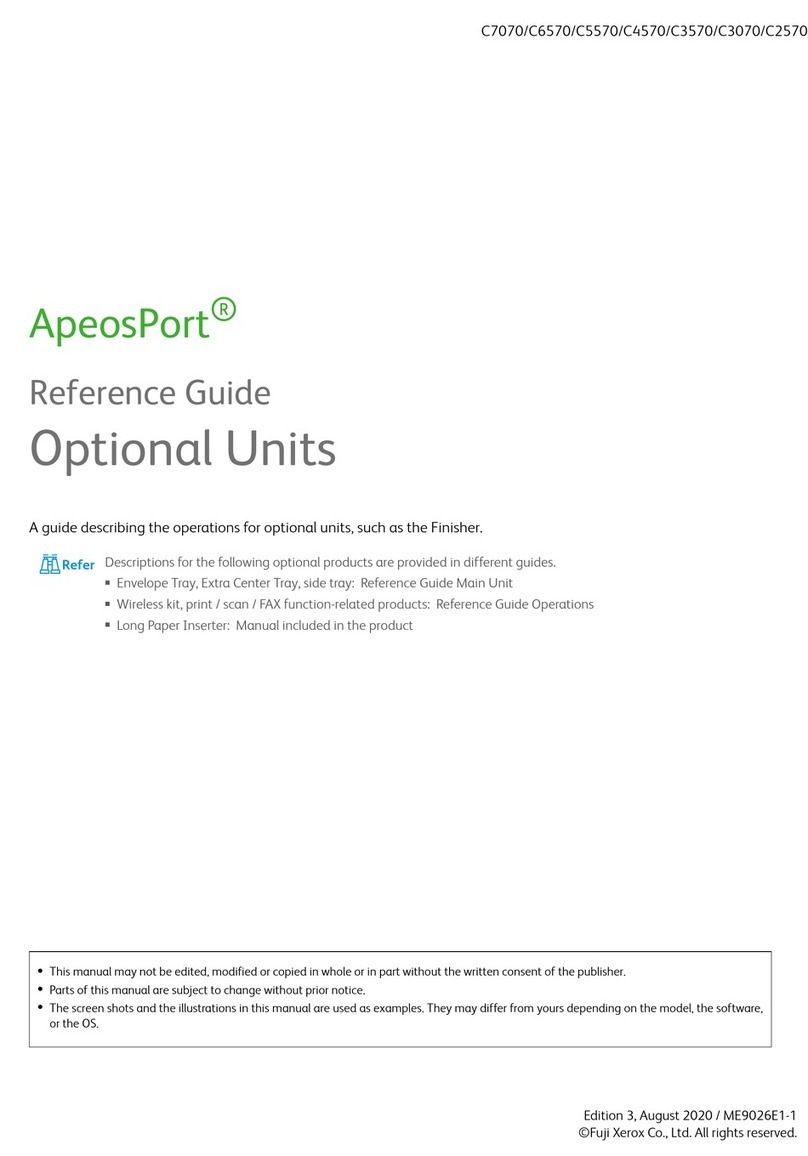2
Stored Programming Overview ....................................................................... 66
Registering/Deleting/Renaming Stored Programs .......................................... 67
Registering a Stored Program .................................................................... 68
Registering Stored Program for Build Job .................................................. 69
Calling a Stored Program................................................................................ 70
Calling a Stored Program for Build Job ...................................................... 70
8 Job Flow Sheets............................................................................................ 71
Job Flow Procedure ........................................................................................ 72
Step 1 Opening the [Job Flow Sheets] Screen........................................... 72
Step 2 Selecting a Job Flow Sheet............................................................. 72
Step 3 Confirming/Changing the Job Flow Sheet....................................... 73
Step 4 Starting the Job Flow Sheet ............................................................ 73
Selecting/Changing a Job Flow Sheet ............................................................ 74
9 Web Applications .......................................................................................... 77
Web Applications ............................................................................................ 78
Setting an Access Destination ........................................................................ 78
Configuring/Canceling the Auto Jump Destination..................................... 80
Accessing Web Applications ........................................................................... 81
10 System Settings ............................................................................................ 83
System Settings Procedure............................................................................. 84
Step 1 Entering the System Administration Mode ...................................... 84
Step 2 Entering the Administrator ID and Password .................................. 84
Step 3 Selecting the Operation Mode on the System Administrator Menu 85
Step 4 Selecting an Item on the [System Settings] Screen ........................ 85
Step 5 Setting the Feature.......................................................................... 86
Step 6 Exiting the System Administration Mode......................................... 86
System Settings Menu List.............................................................................. 87
Differences in Common Settings................................................................... 110
Paper Tray Settings.................................................................................. 110
Print Universal Unique ID ......................................................................... 110
Differences in Copy Mode Settings............................................................... 112
General Settings Tab - Features Allocation.............................................. 112
Differences in Network Settings .................................................................... 113
Proxy Server Settings............................................................................... 113
Remote Authentication Server/Directory Service ..................................... 114
PKI Settings (Public Key Infrastructure) ................................................... 118
Differences in Job Flow Settings................................................................... 120
Differences in Setup Menu............................................................................ 121
Job Flow Sheets....................................................................................... 121
Address Book (Address Number)............................................................. 126
Differences in Login Setup/Auditron Administration...................................... 128