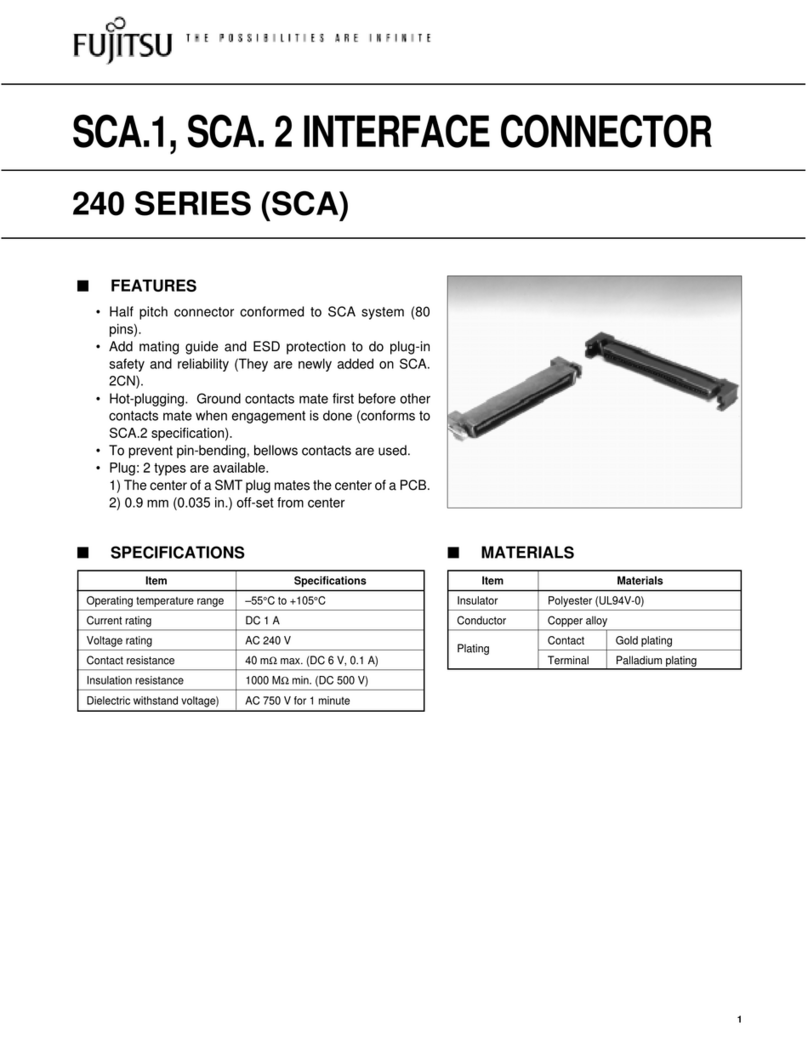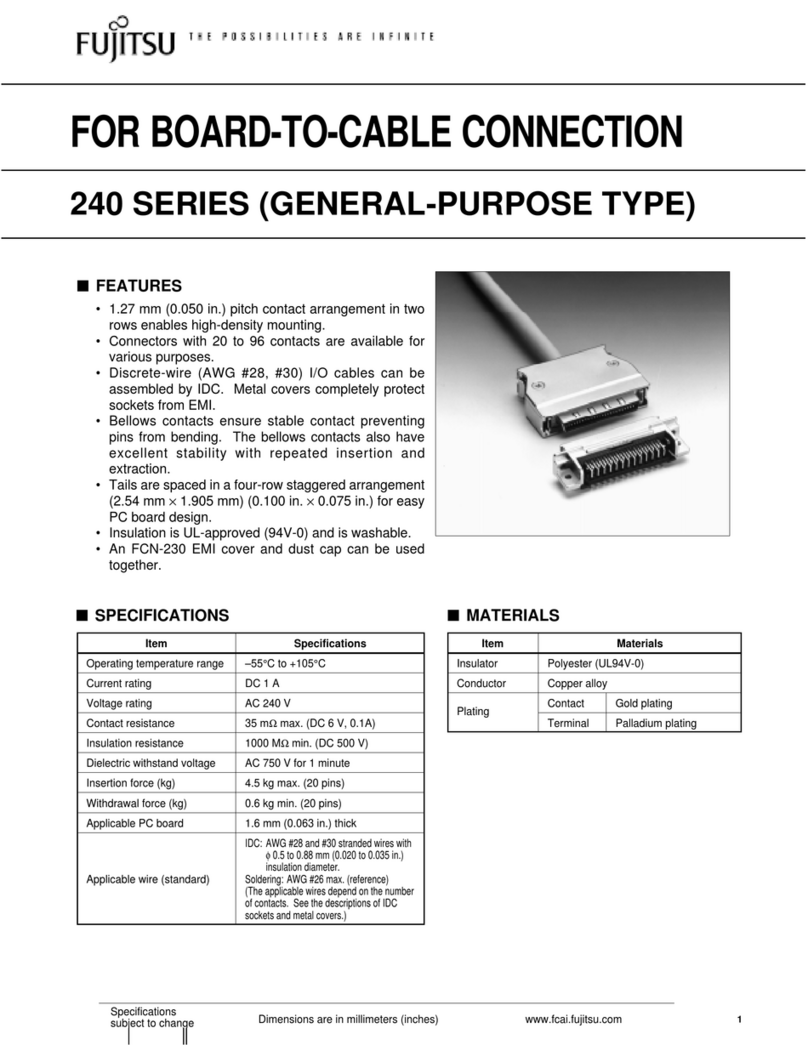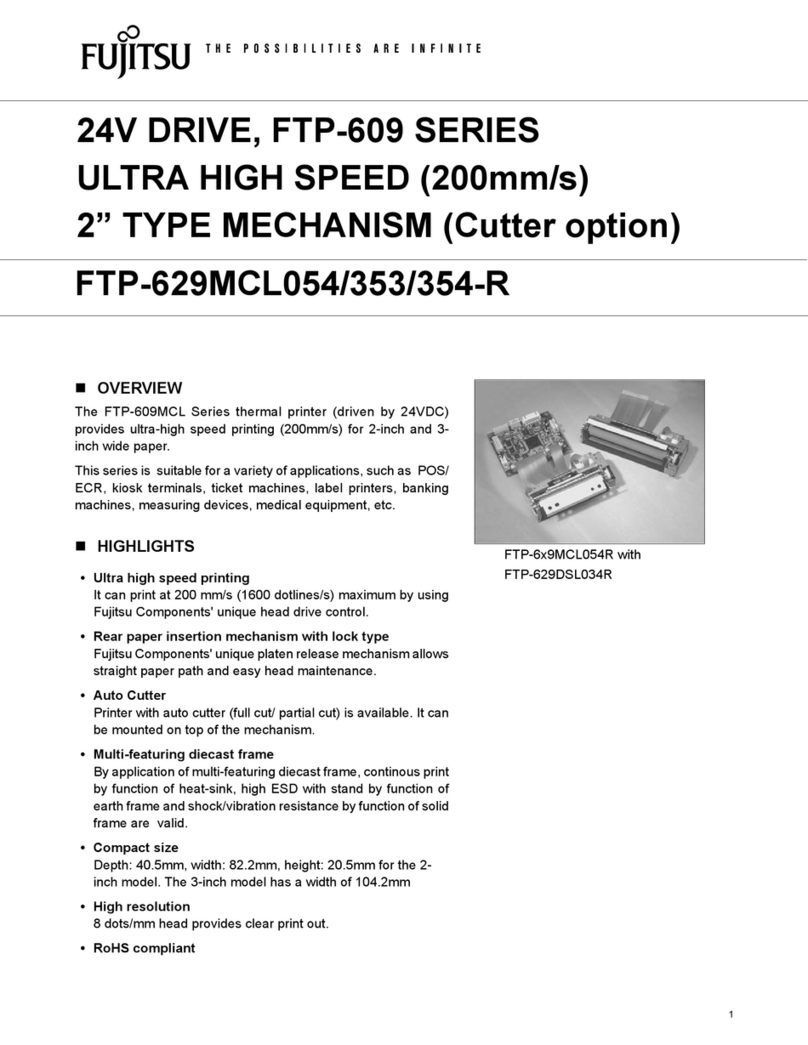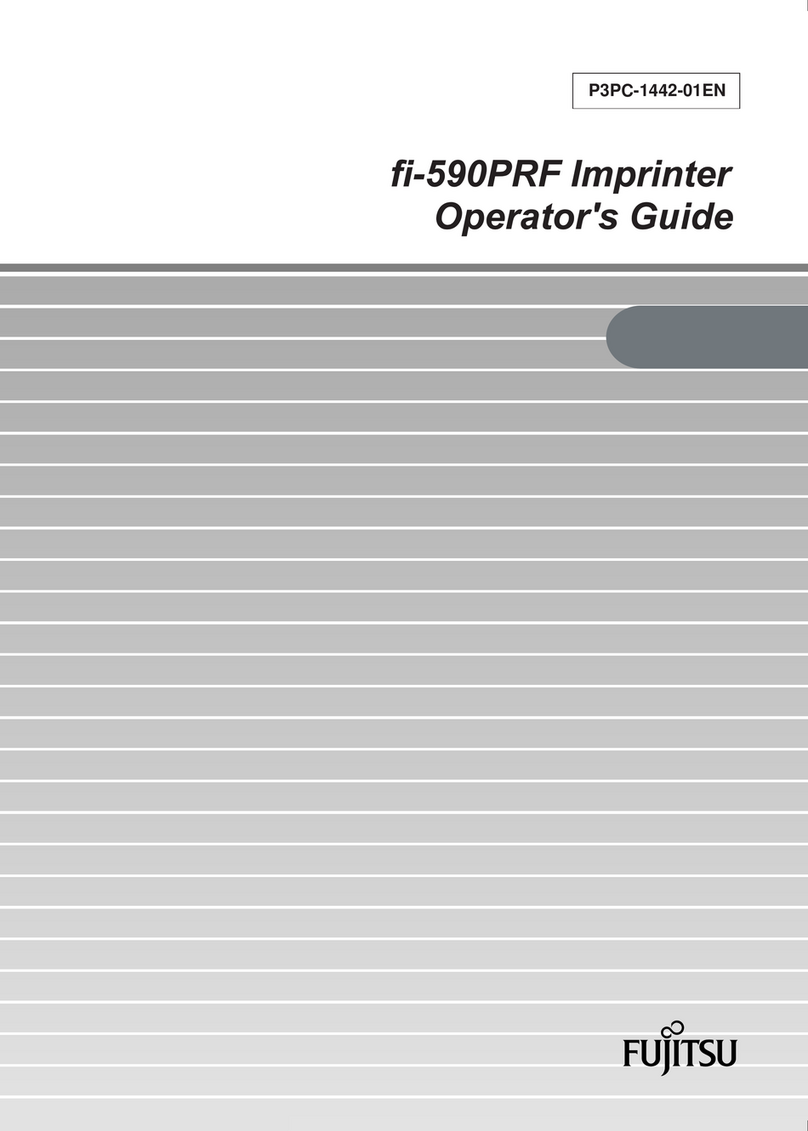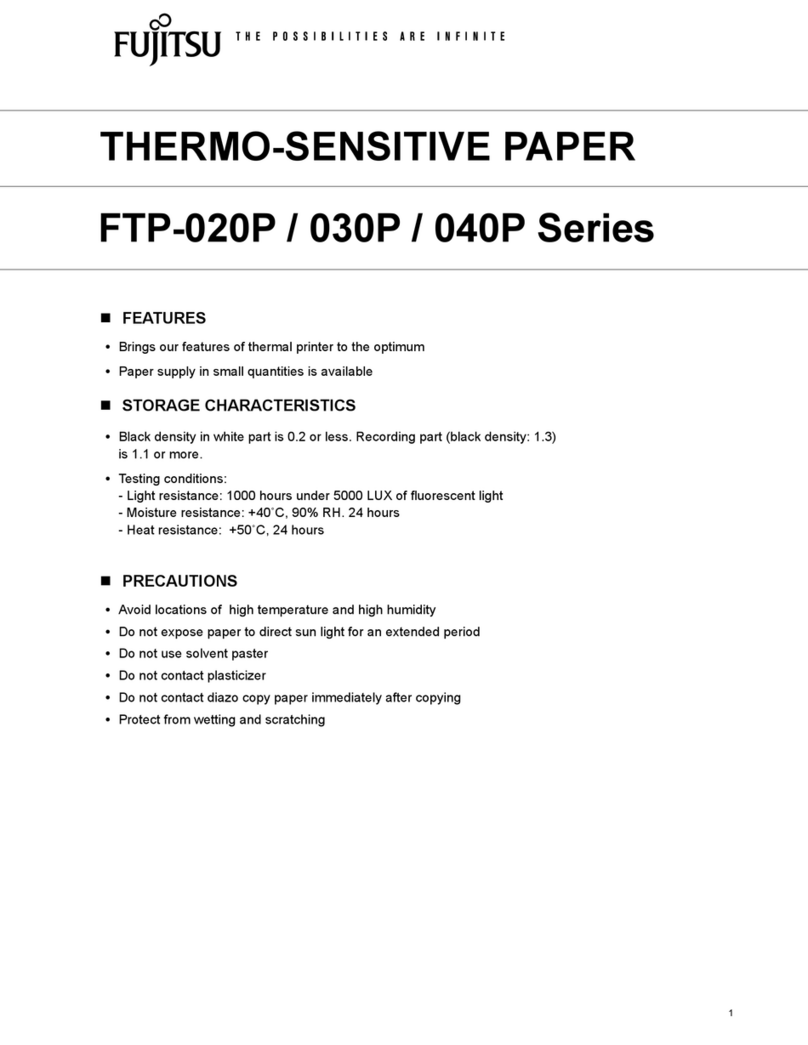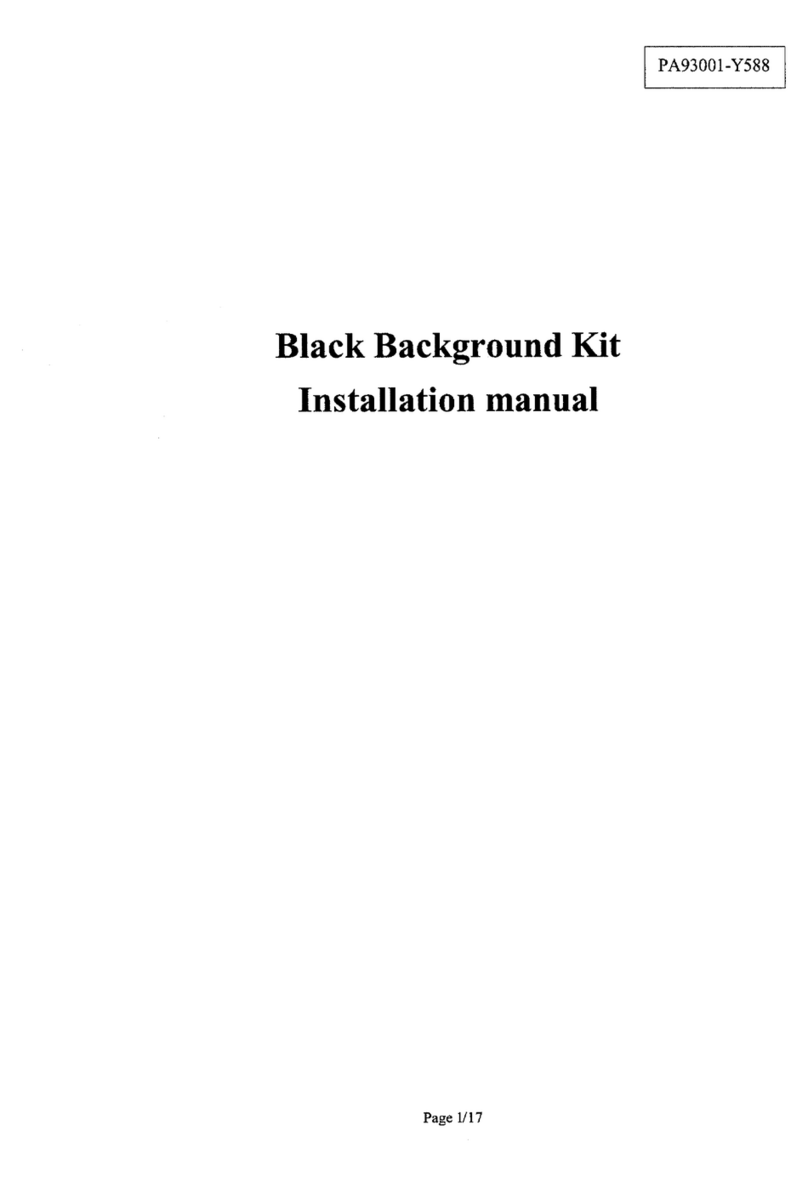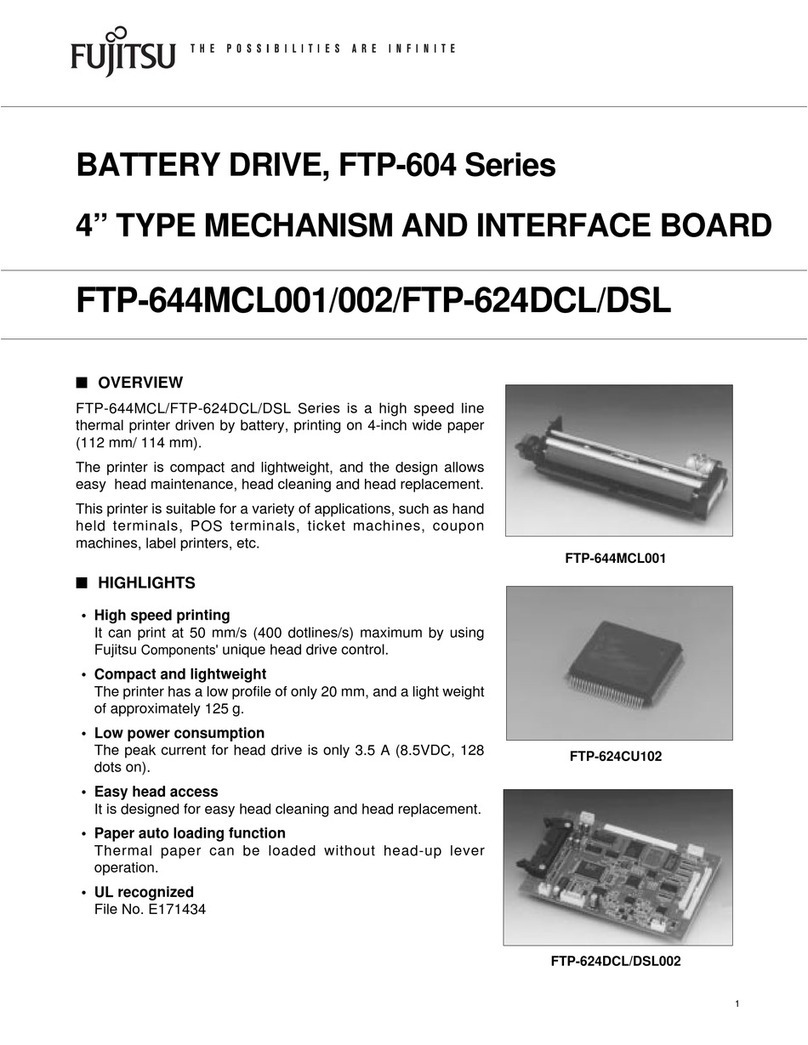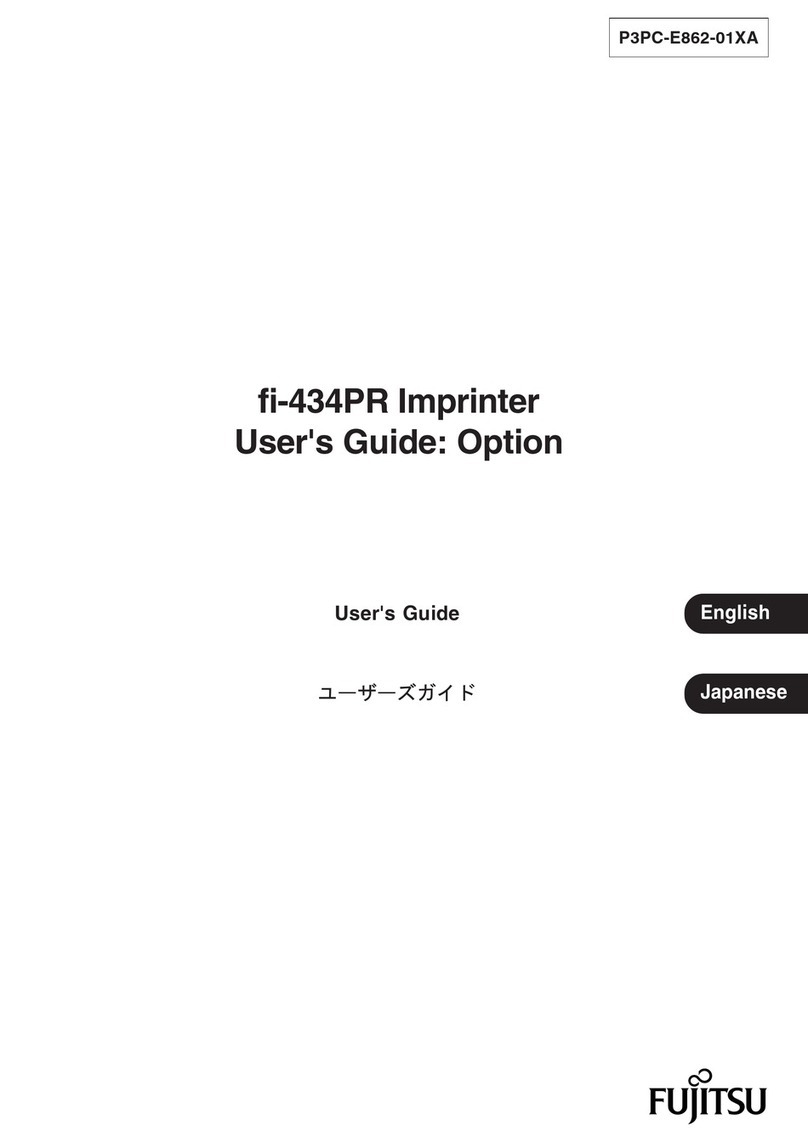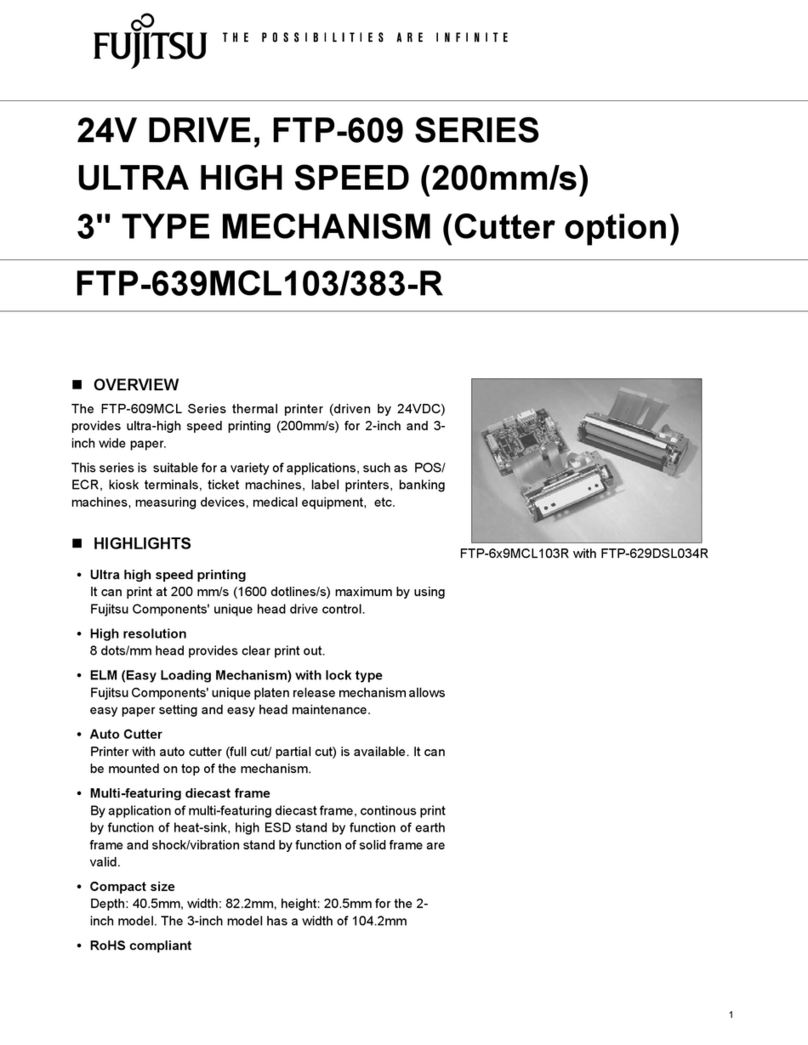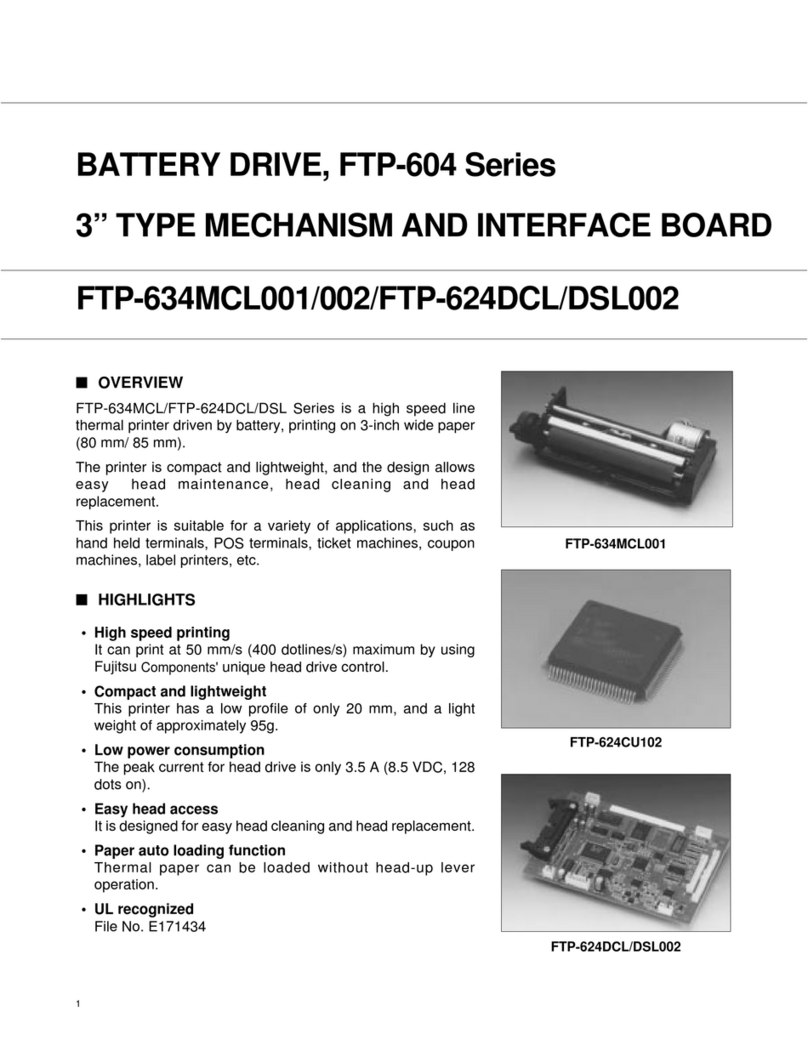KA02086-Y625-02EN
© 2016 FUJITSU ISOTEC LIMITED This manual was made with recycled paper. Continued on the back
PR-LN4 SETUP GUIDE
1. Insert the attached CD-ROM into the CD drive of your computer running Windows. * If the [User Account Control] dialog box is displayed,
2. The main menu starts automatically. click [Allow] or [Yes].
Double click "PR-LN4 Installer" or select a "PR-LN4(LAN) Installer" and OK Button. * The Auto Play window will be displayed, click Run
DLSELECT.EXE.
- The explanation that follows assumes the following environment: * The displayed screens may vary with the environment
- A DHCP server is included. in which you configure the PR-LN4.
- A printer driver is already installed on your PC. * If the main menu does not start automatically,
- In the case of Windows 8/Server 2012 and later, please start on a desktop screen. directly run DLSELECT.EXE on the CD-ROM drive
- If you need to make detailed configuration settings or to change the existing (the D drive if the CD-ROM drive letter is D).
configuration, refer to PR-LN4 Software Guide.
Procedure for configuring the LAN card
Getting started CAUTION
- Thank you for purchasing Fujitsu's printer LAN card PR-LN4. - INJURY
Installing this LAN card in your printer allows you to print in a network environment. Before starting installation, be sure to turn off
- This setup guide explains the steps for configuring the PR-LN1 in a Windows environment. the power switch and disconnect the power
For further information about the configuration method, refer to the online manual included plug from the outlet.
in the CD-ROM supplied with this product. Otherwise, you may receive an electric shock.
- Please note: When you install the LAN card, you will need to remove screws and the option
interface cover. Keep these items on hand.
- This setup guide applies only to computers running Windows.
1. Network port
(auto detects
10BASE-T/100BASE-TX)
2. Link/Act LED (Orange)
3. Speed LED (Green)
1. Network port
Connects to the network cable.
(Category 5 or higher for a 100BASE-TX network)
2. Link/Act LED (Orange)
Turns on when a link is established as 100BASE-TX
or 10BASE-T. Blink when receiving a packet.
3. Speed LED (Green)
Turns on when the connection is detected as
100BASE-TX.
Turns off when not connected or when the
connection is detected as 10BASE-T.
Checking the package contents and the
items that you will need to prepare
- Before installing the LAN card, verify that the package
contains the items below. If some item is faulty or missing,
contact the store or dealer where you purchased this product. - Obtain the following.
PR-LN4 Setup Guide (this Document)
User Software CD-ROM
(containing the configuration
tools and manual)
For DL7400Pro/DL7600Pro
1. Turn off the power to the printer, disconnect the power cord,
and remove the option interface cover from the printer.
* Installing the LAN card in a printer that is turned on may cause a
printer failure.
2. Verify that the LAN card can be inserted into the guides. Then install
the LAN card by inserting it into the guides and sliding it in until it stops.
3. Confirm that the power to the printer is off, and then insert the power card.
CAUTION
1. If this product is to be connected to another printer, be sure to reset
PR-LN4 setting tool to the factory default settings before starting the
connection work.
2. Burn: Be sure not to touch the printer board during operation or after turning it off because a
part of the printer board may be very hot. Touching the board under such circumstances
may lead to injury or may even damage the board itself.
Connecting to the network
1. Verify that the power to the printer is off.
2. Connect the network cable to the network port (10BASE-T or 100BASE-TX)
on the PR-LN4.
3. Connect the other end of the network cable to the Ethernet hub.
4. Turn on the power to the printer and verify that the Link/Act LED on the
LAN card goes on.
-LN4
your printer.
LAN Setting Tool.
the network.
Printer port.
○×
** Use a Category 5 or higher network cable
if you are using the PR-LN4 in a 100BASE-TX
environment.
1.
2.
3.