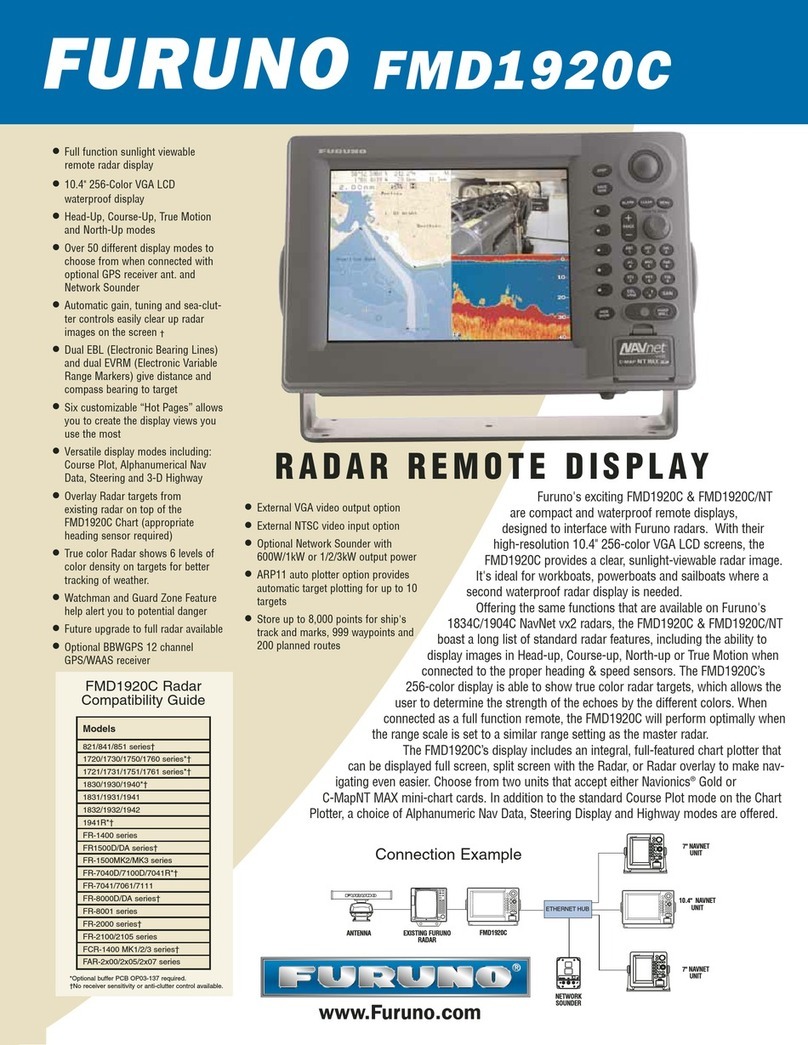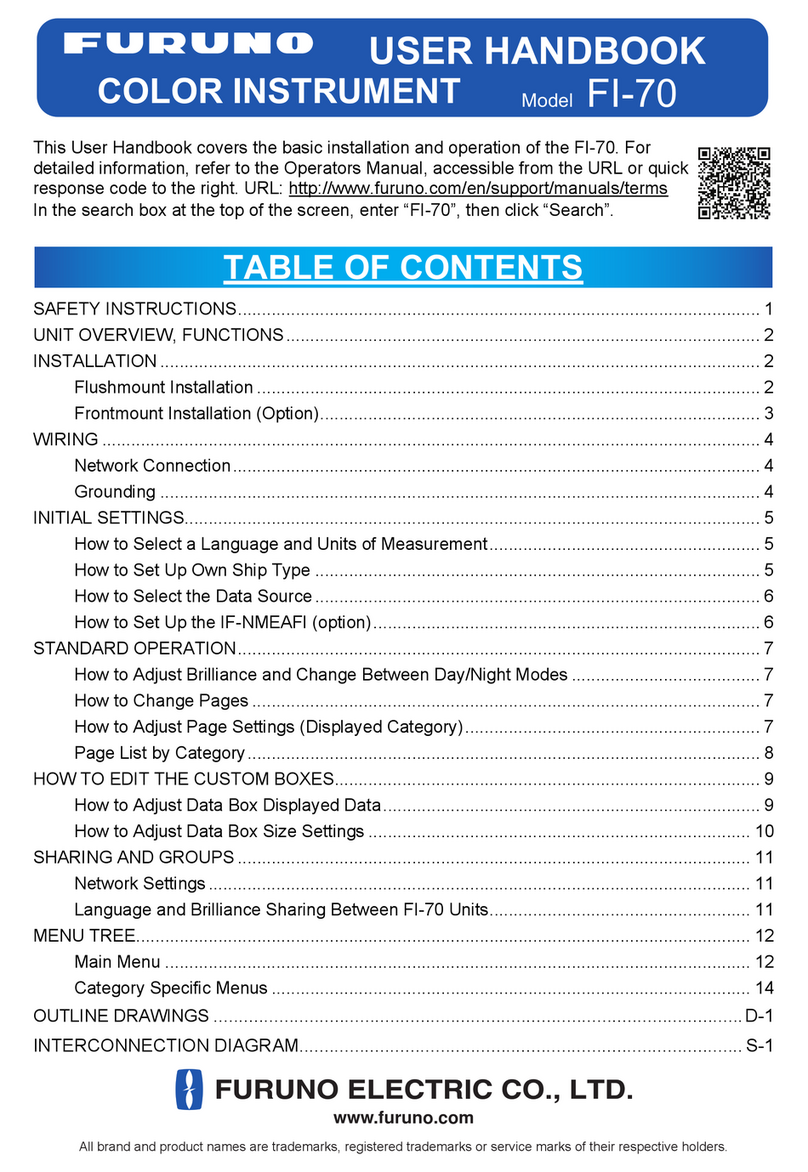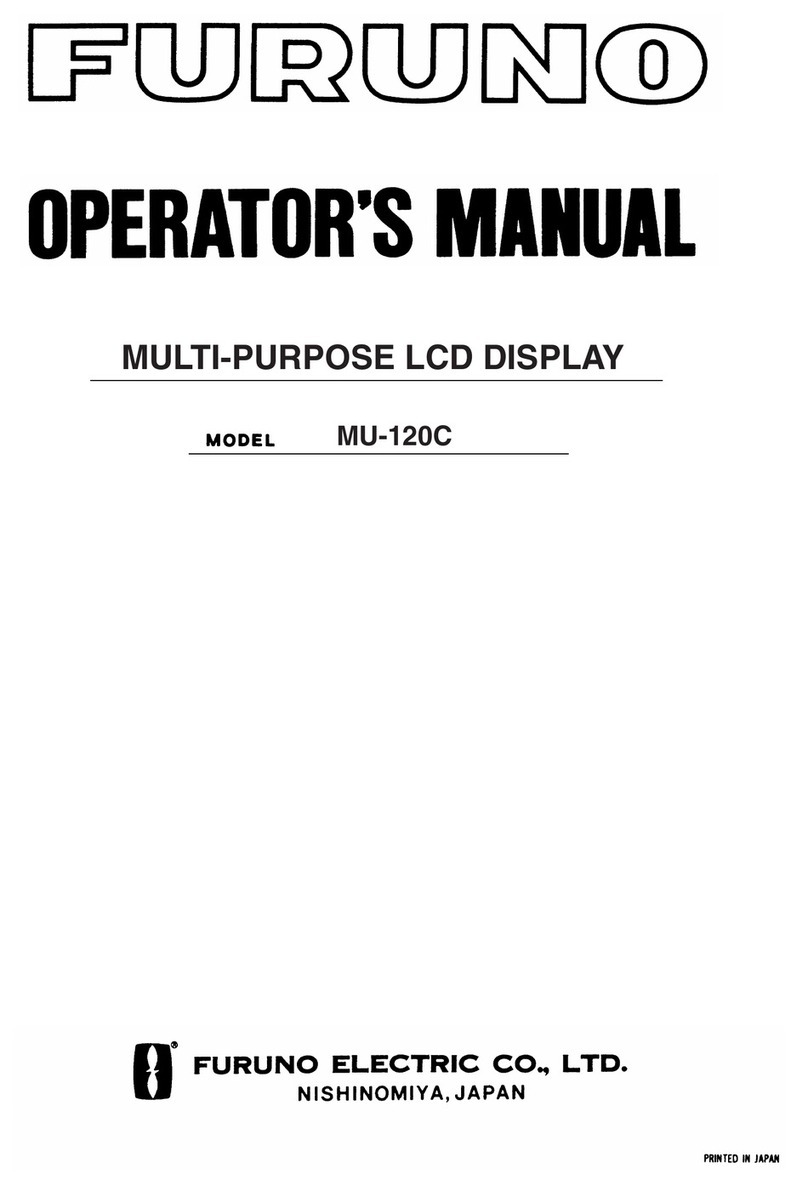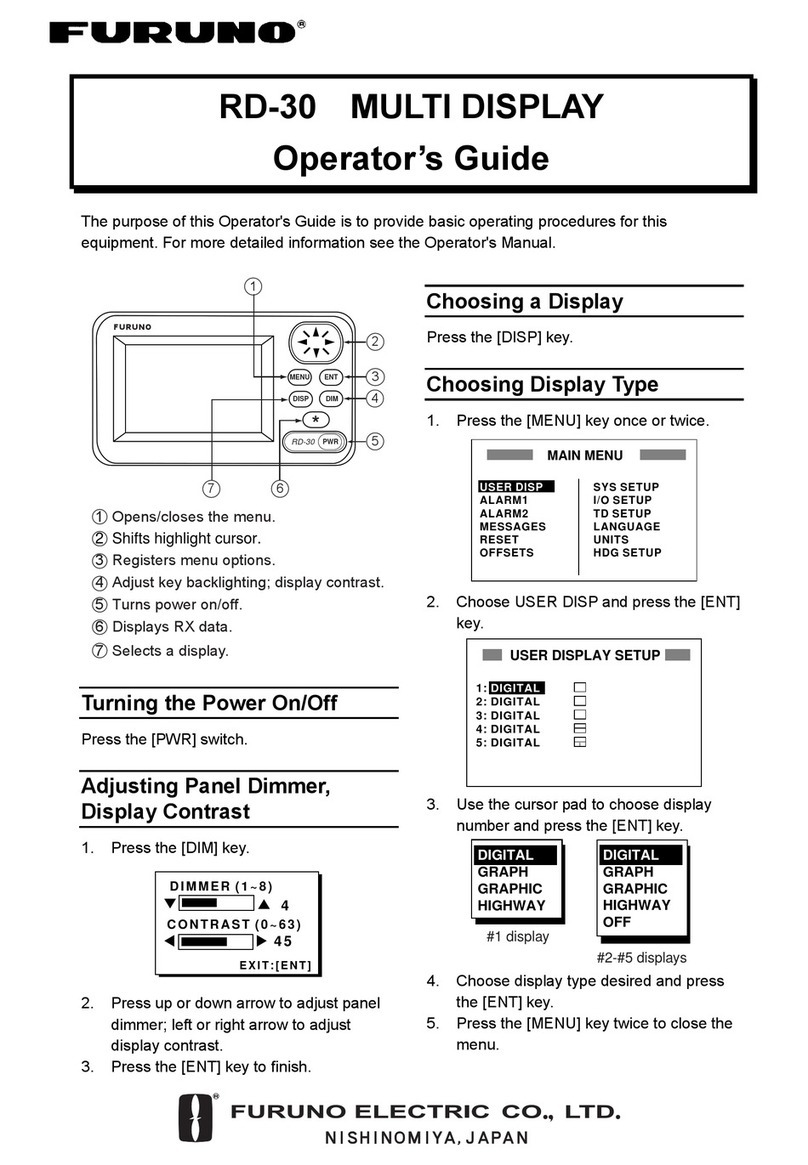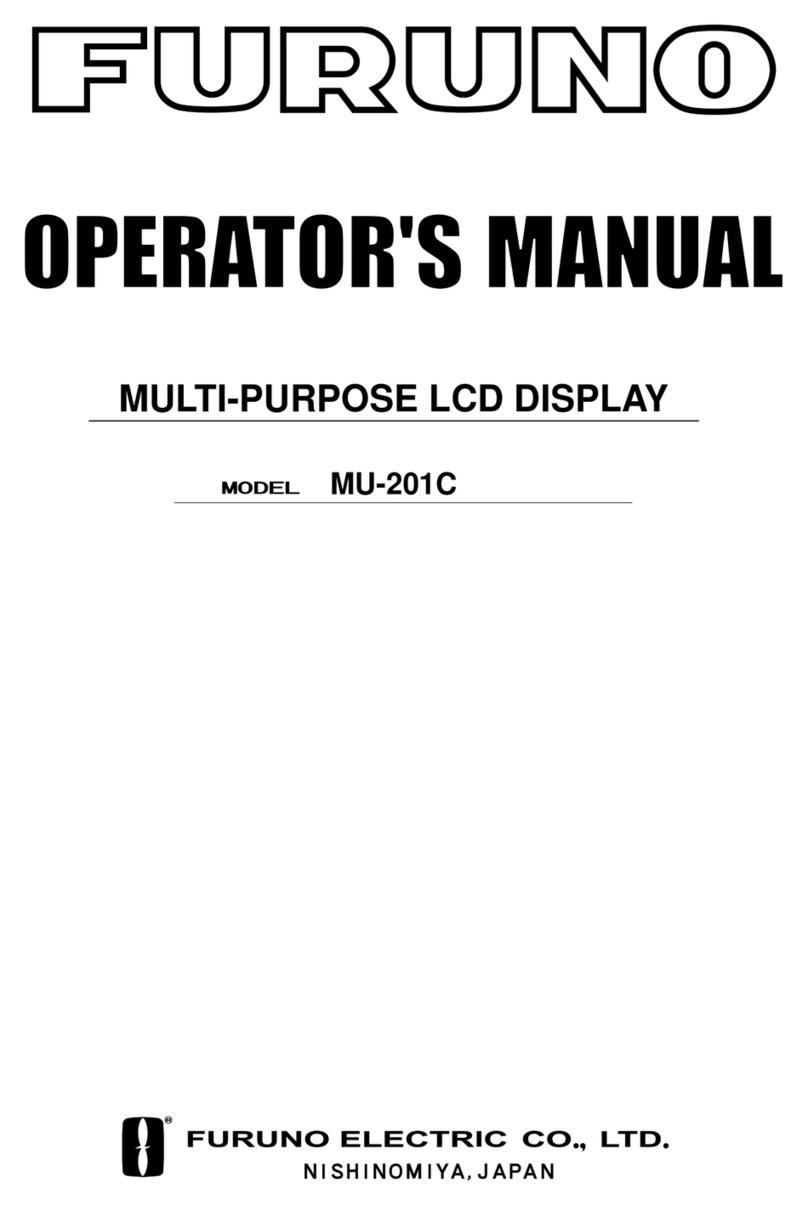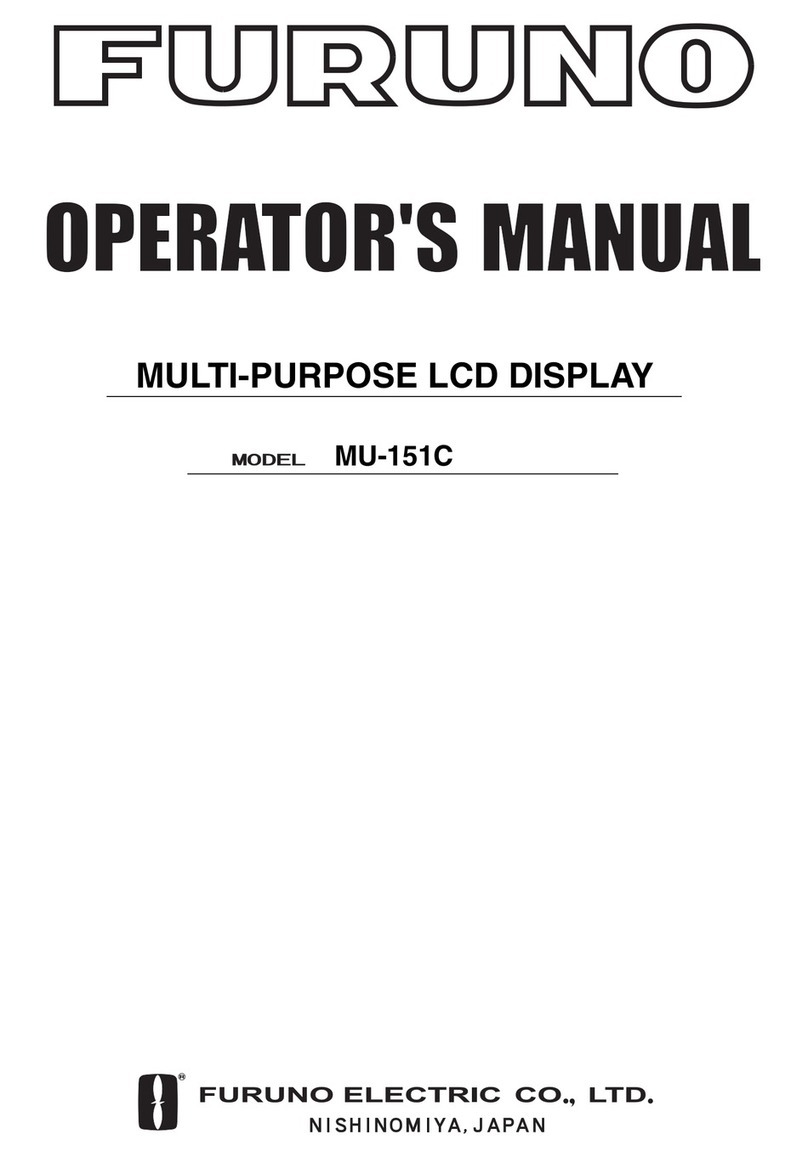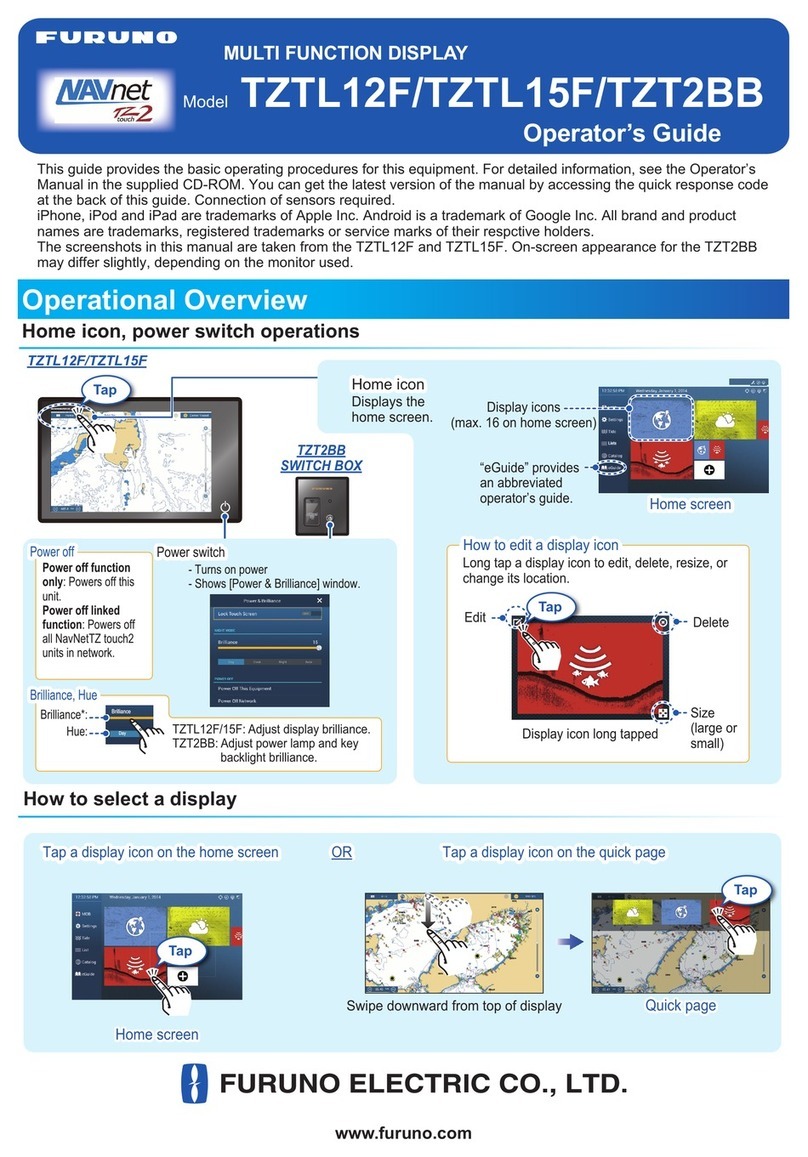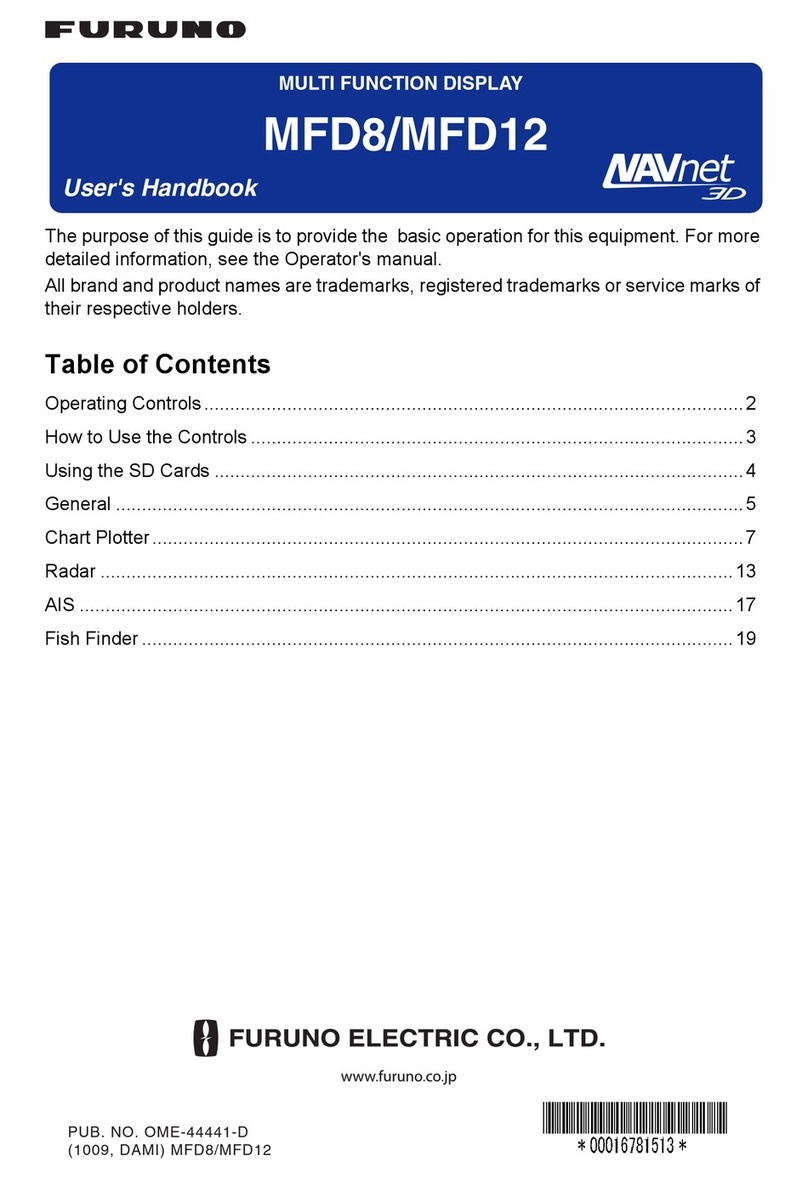FAX 30 Weatherfax Quick Reference
Laptop
000-146-289 (null) cable,
5m (supplied w/ FAX30)
STEP 2
STEP 3
DATA 4
DATA 1
NETWORK
supplied
cable External
GPS
OR (ext. GPS)
FAX30 notes and information:
FAX30 accessable 15 seconds after powered on
Only viewable on a NavNet 10.4 inch color display and/or PC.
NavNet display: Press [DISP], select "WXFAX " then [ENTER] knob
PC viewing: Open web browser and enter IP address 172.31.8.1
(Important! "Log off" when done viewing with PC)
Stores a maximum of 12 images (depending on file size)
Receives one fax image or navtex message at a time.
Three modes are available: FAX, Navtex only or FAX (timer)& Navtex
Timer mode: FAX (highest priority), Navtex (lowest priority)
FAX30 has no internal clock: receives from NavNet "ZDA" sentence or
from PC computer's Web browser (turn "on" FAX30 before accessing)
Auto Navtex mode: requires navigation data (not available on PC)
FAX5 antenna coupler w/ 8' whip antenna remove FAX30 cover, locate
jumper J23 on the RCV board and set to "ACTIVE"
Long wire antenna requires no internal FAX30 jumper change
Locate either antenna away from TX antennas (MF and HF in particular),
noise generating equipment , rigging and masts.
Master Reset:
1. Unplug FAX30, remove cover, set S1 #1"on"
2. Connect power and turn "on" the NavNet display, confirm FAX30 LED is
flashing (after about 10 seconds).
3. Turn "off" NavNet display, disconnect FAX30 power, set S1 #1 "off"
4. Replace cover and reconnect FAX30 power cable.
PC (Personal Computer) configuration and information:
Minimum Requirements: PC with Windows 98, ME, 2000 or XP:
Best viewed with Internet Explorer 6.0 or, Netscape 7.0 and higher
(check Operators Manual for other compatability and special settings)
Internet Explorer Setup: (see manual for more andNetscape setup)
1. Start Internet Explorer, click [Tools], [Internet Options]
2. Under [General] tab in "Temporary Internet Files" click [Settings]
3. Select [Every visit to the page] to check for the newest version page
4. Click [OK], then select the "Security" tab, click [Custom Level]
5. Find "Scripting" enable [Active Scripting] & [Scripting of Java applets]
6. Click [OK], Click "Connections" tab and "LAN settings" button
7. Uncheck [Use a proxy server] under "Proxy Server" section
8. Click [OK] twice to close "Internet Options" window
Multiple PC's cannot access the FAX30 simultaneously:
Logoff one PC before trying to access from another PC
PC operations: Normally use the left mouse button; except when saving
a fax image which uses the right mouse button.
000-144-422 ,5m cable 000-144-463, 0.5m adapter
Standard cat 5 ethernet cable
Uplink
port only!
HUB
(required for 3 or more network devices)
Navtex notes and information:
Stores 130 messages (newest replace oldest when memory is full)
All messages begin with ZCZC (ID) and end with NNNN.
Example: ZCZC with IA55 followed by message and ending with NNNN.
Where:I = TX station ID, A= Message category and 55 = message number.
An (*) is displayed instead of character when character cannot be displayed
Message number "00" contains important emergency information
Message Categories: Recommended minimum are A, B, Dand L
A: Coastal navigational warning
B: Meterorlogical warning
D: Search and Rescue Alert
L: Navarea warnings
Message categories are selectable: see operators manual 4.4.2 for more
optional
FAX5
2.6 meter
whip antenna
OR
6 meter whip or
wire antenna
12-24VDC
see: NAVNET QUICK SETUP GUIDE
7 or 10.4 inch series for configuration information
STEP 1
NavNet display configuration and information :
GPS source: Connect BBWGPS or use external GPS (no menu
settings required), see NavNet Quick Setup guide for more
OUTPUT THROUGH NETWORK: Display with GPS connected
Press [SYSTEM CONFIGURATION], [SYSTEM SETUP], [PORT
SETUP], [OUTPUT THROUGH NETWORK], select and turn "ON"
GGA, VTG and ZDA, press [MENU] to complete.
NavNet display software version:
C-Map 11,2 or higher
Navionics 15,2 or higher
Receive notification:Select from the FAX30 [MODE SETUP] screen
[AUX] icon displays on lefthand side of screen (not on FAX display)
Computer Network Settings:
IP ADDRESS: 172.31.100.100
SUBNET MASK: 255.255.0.0