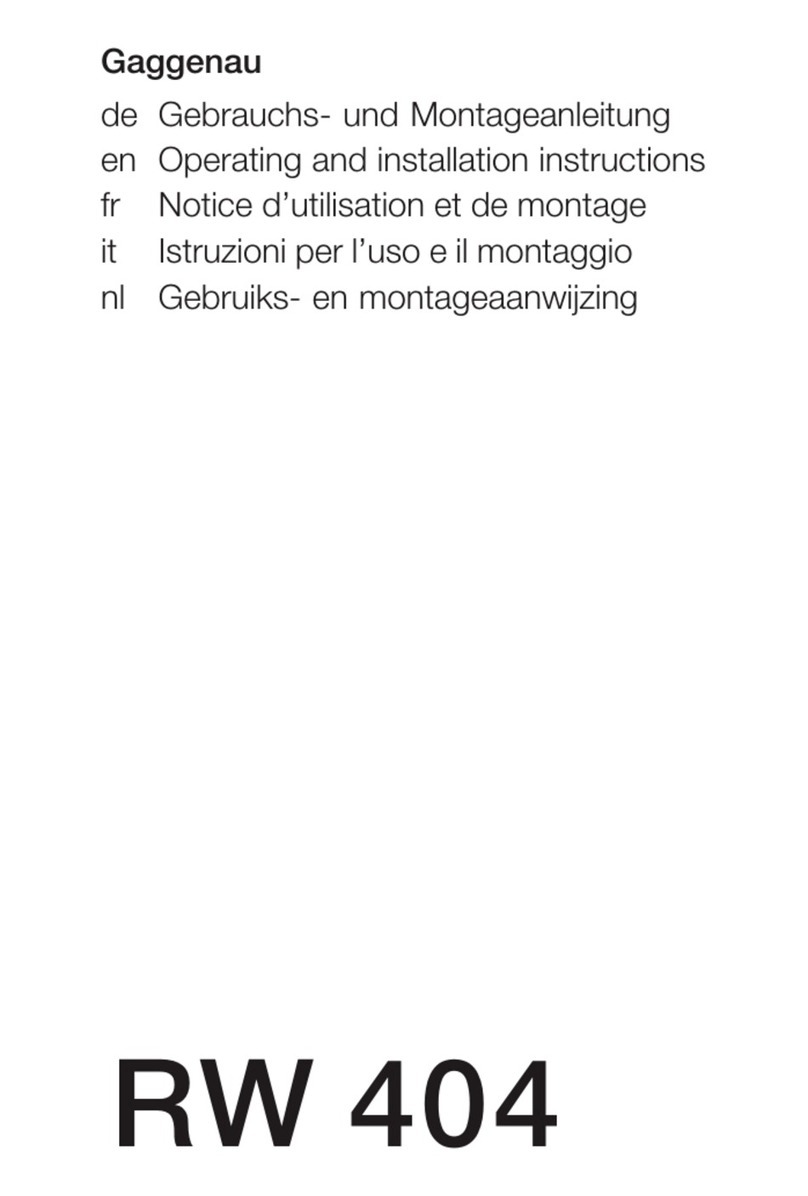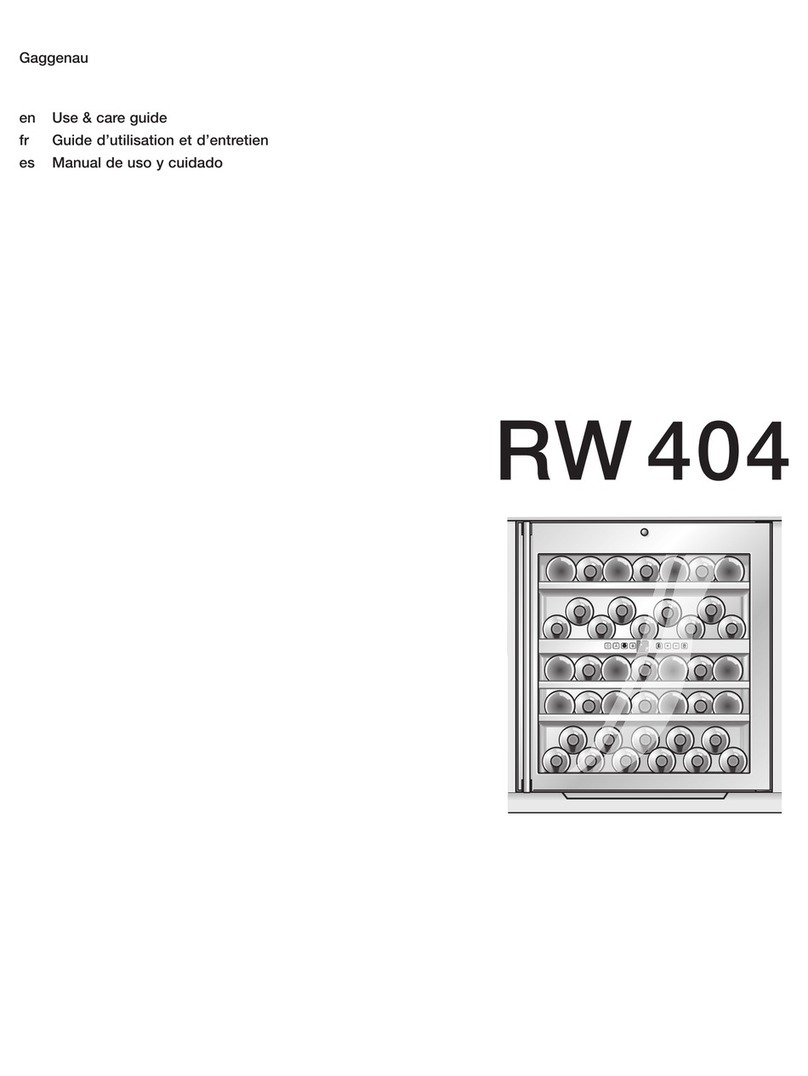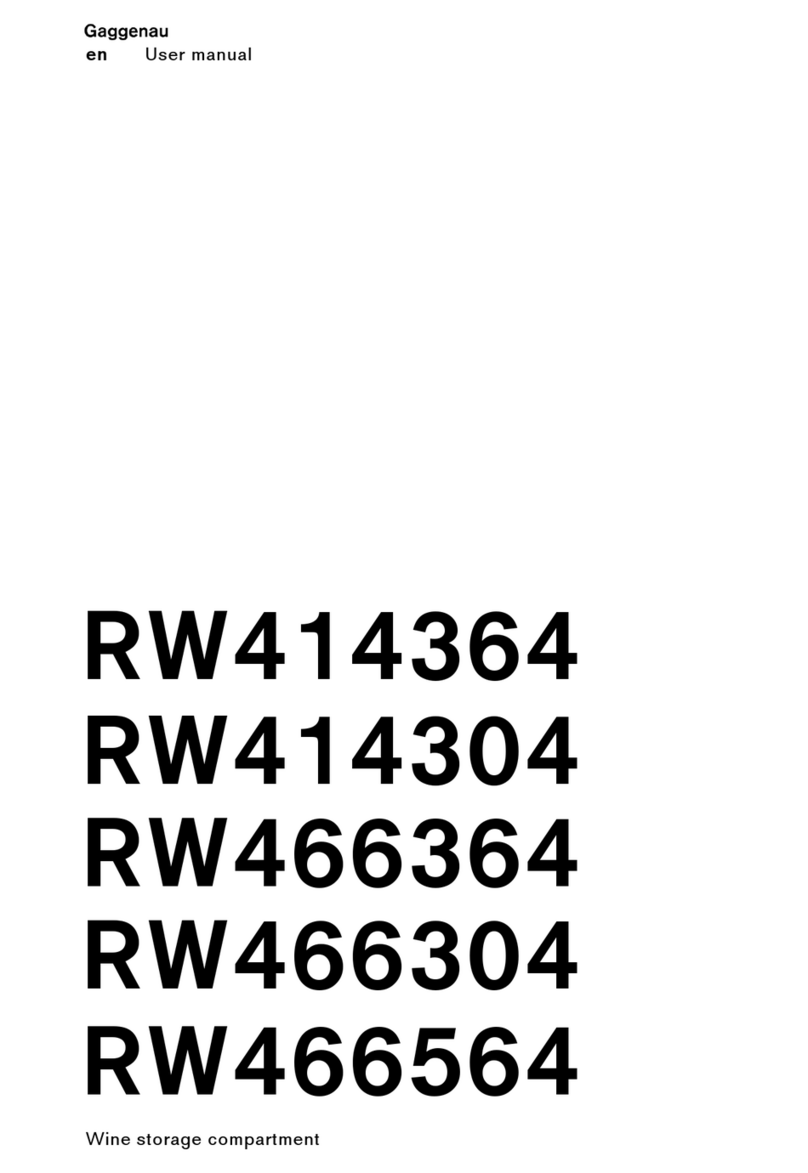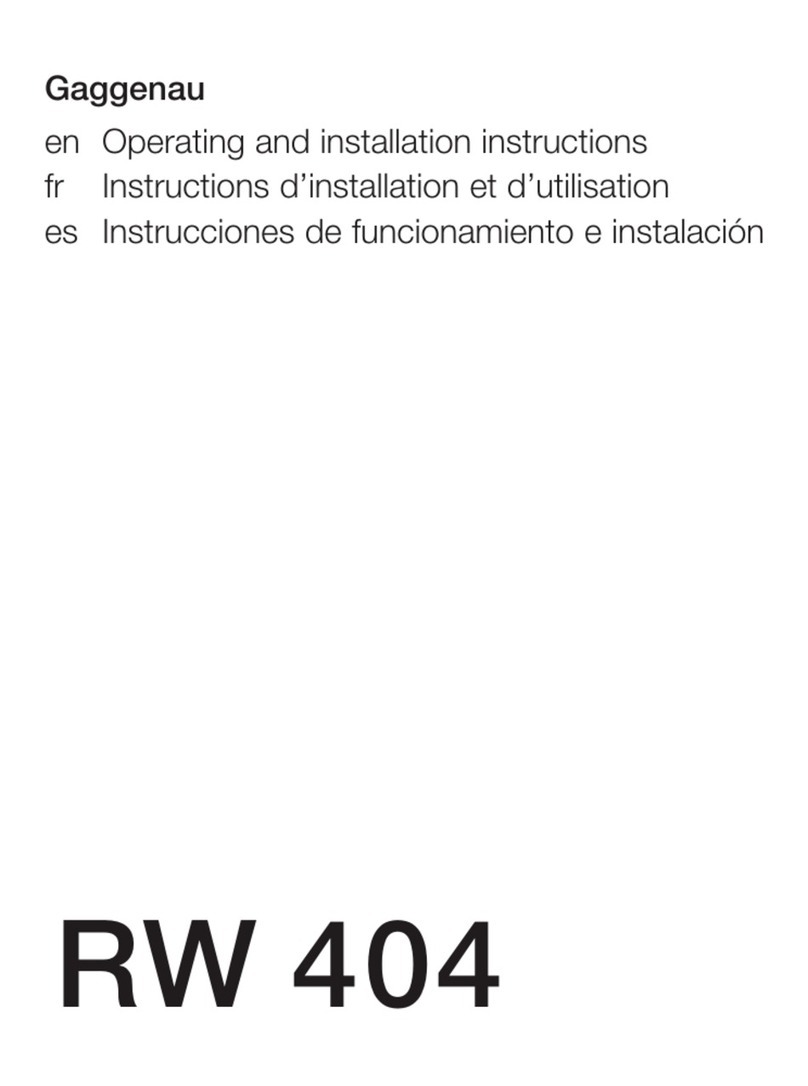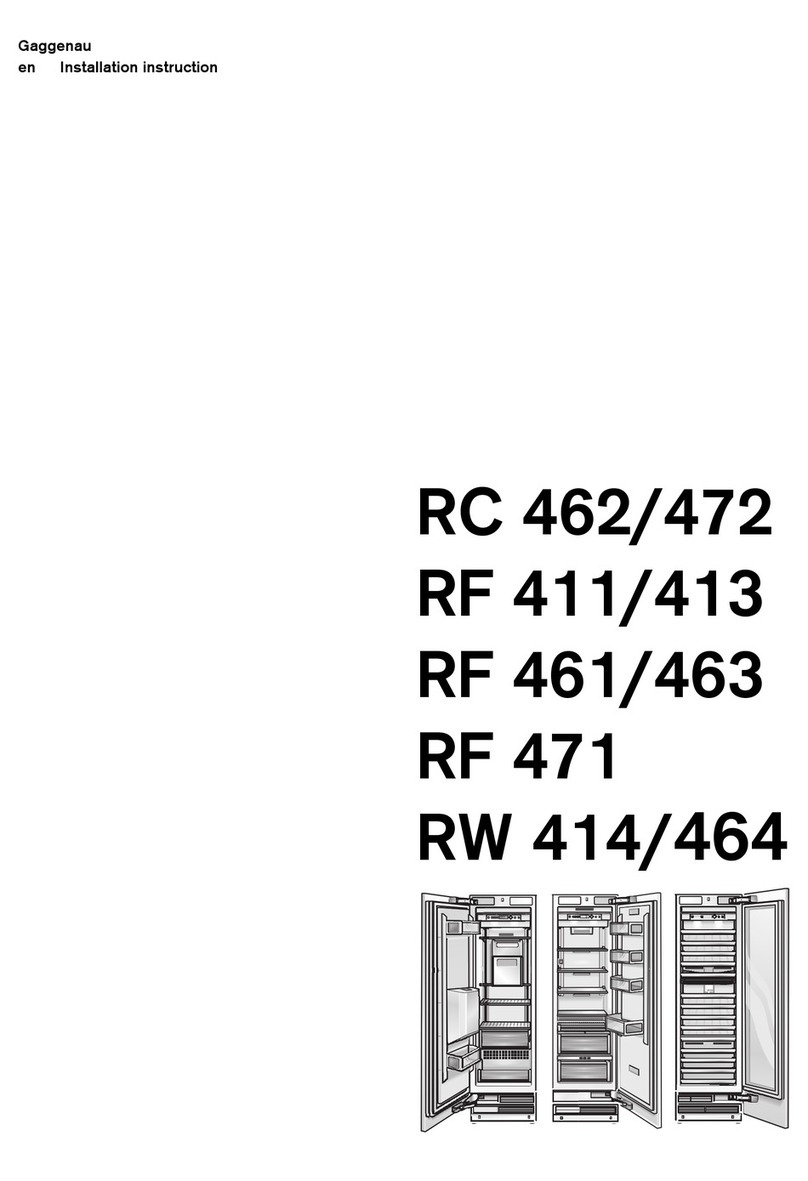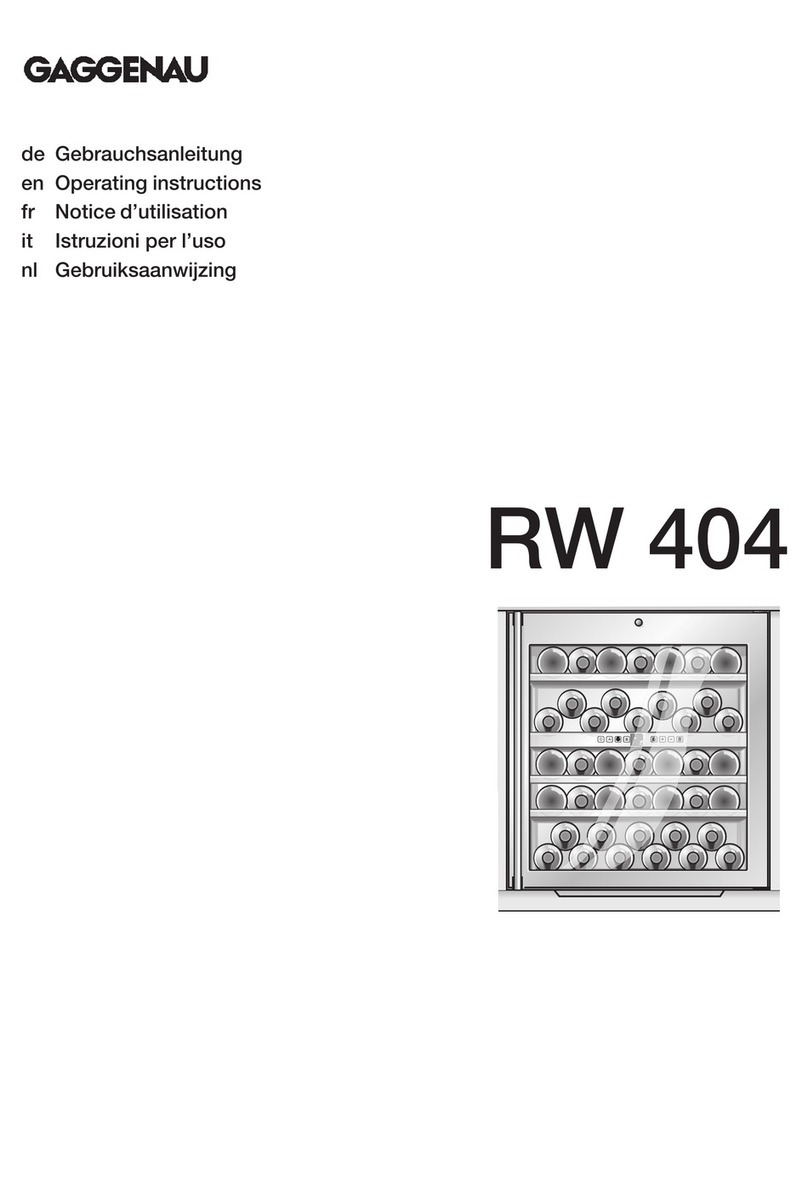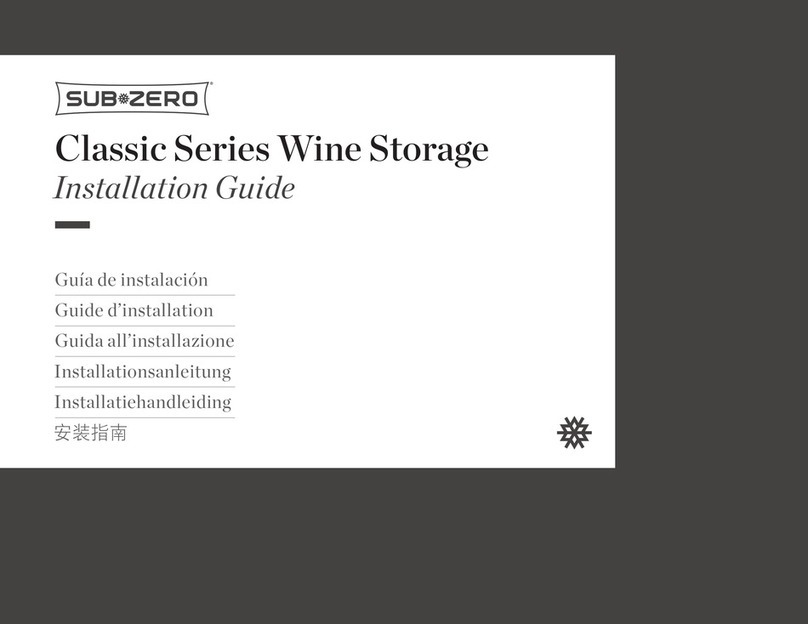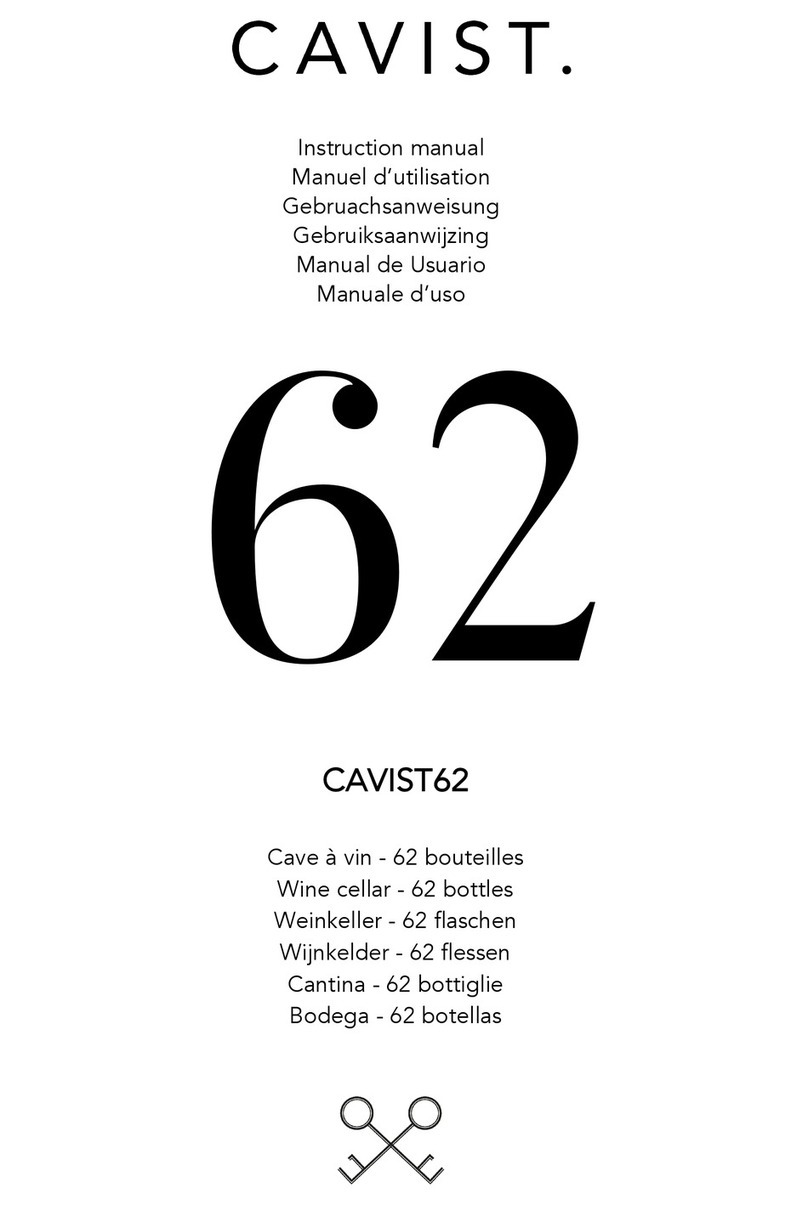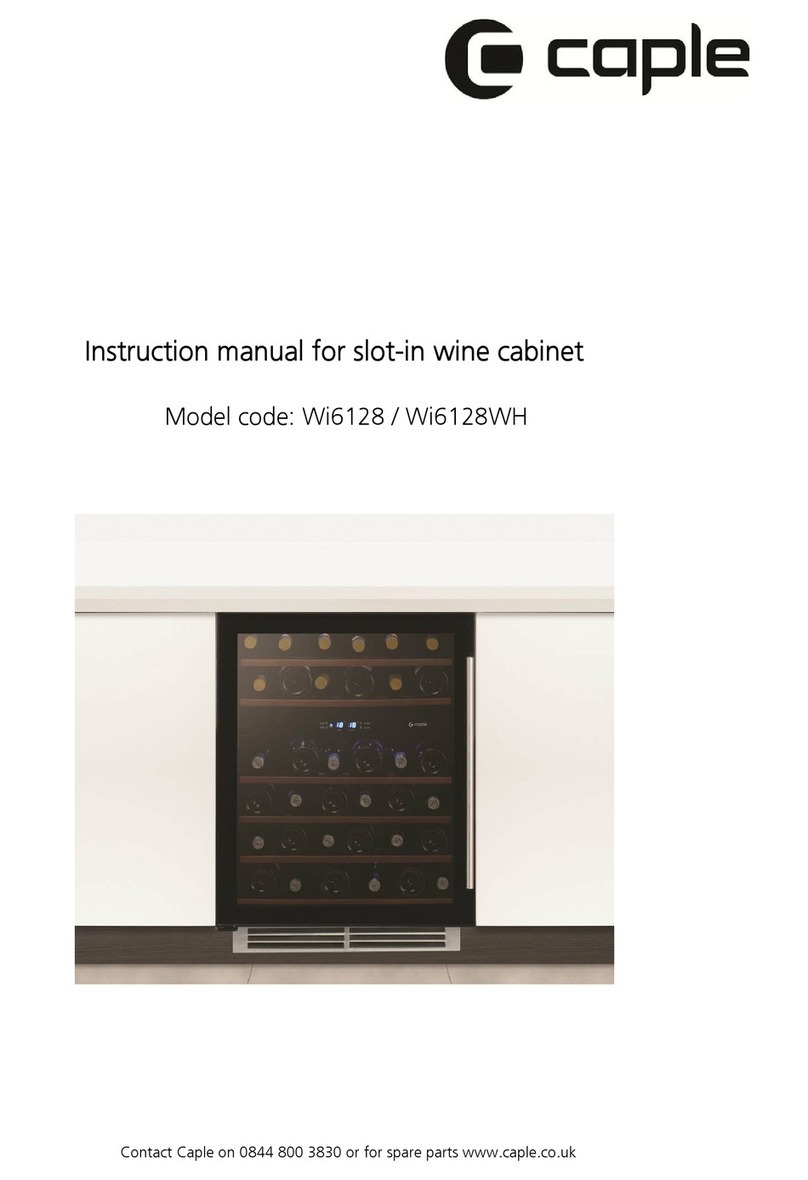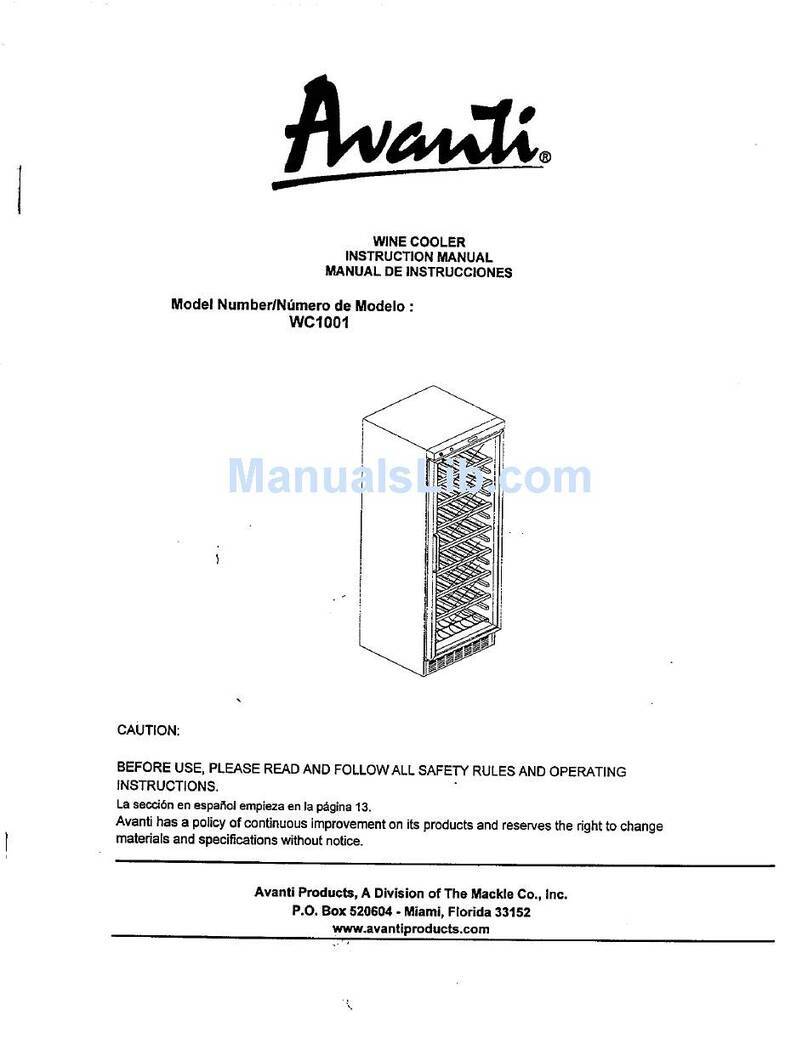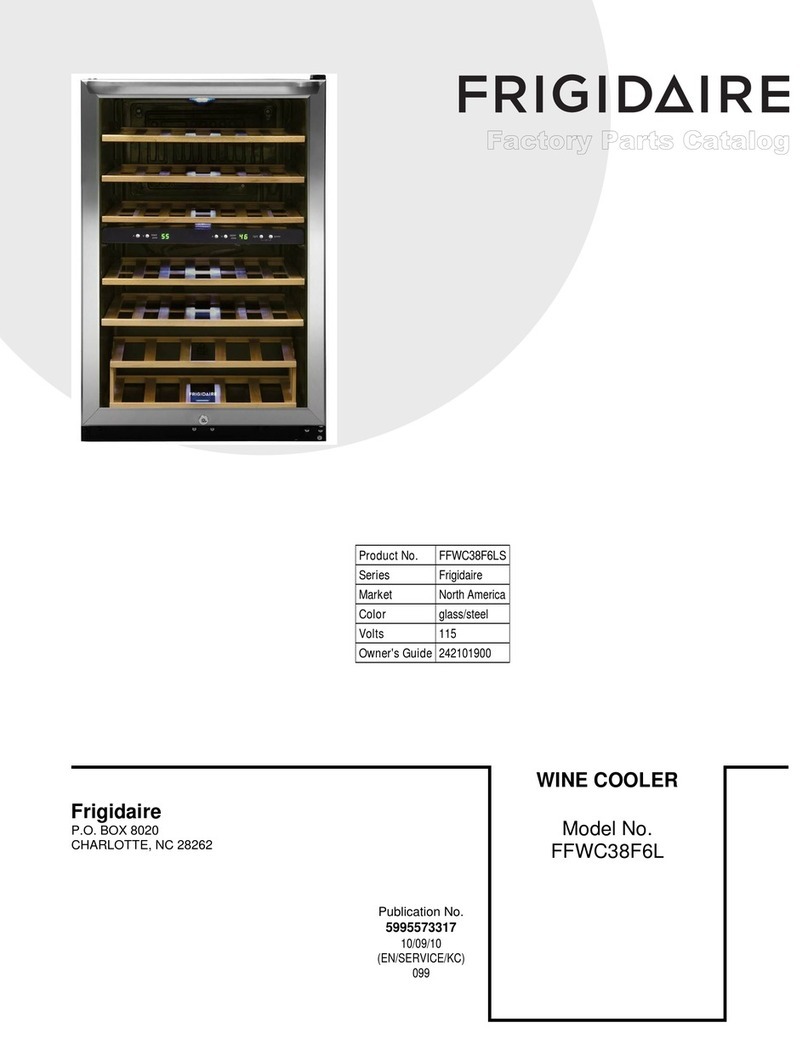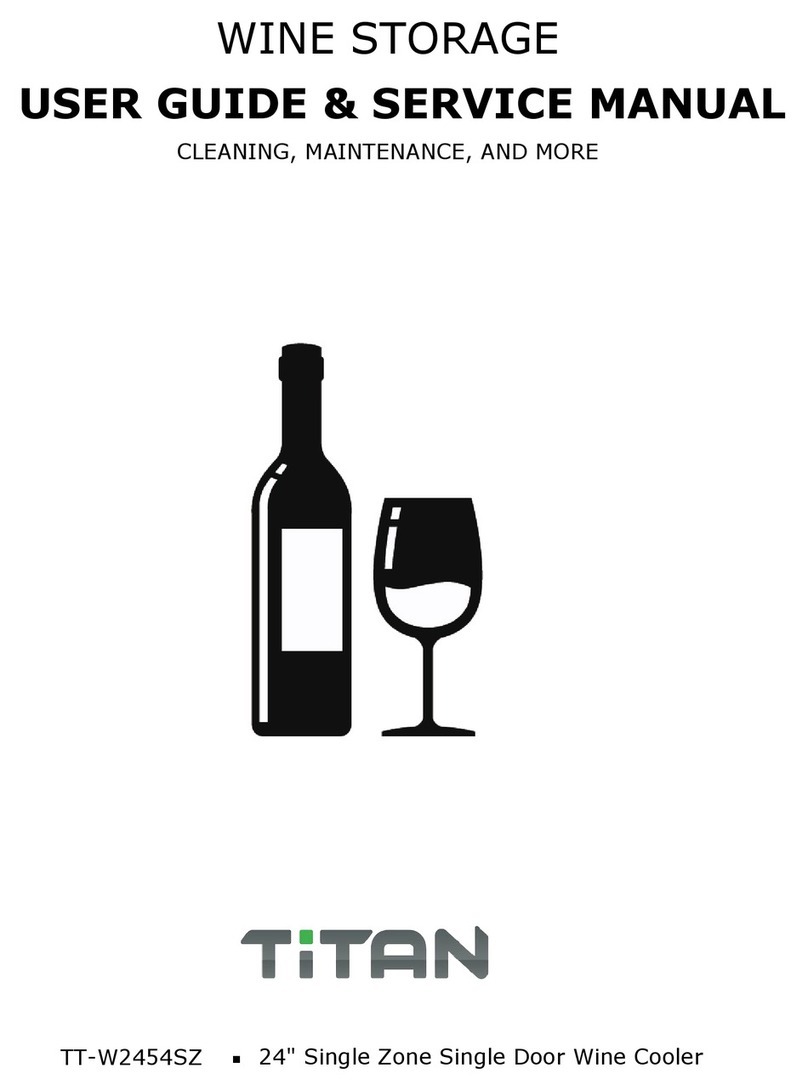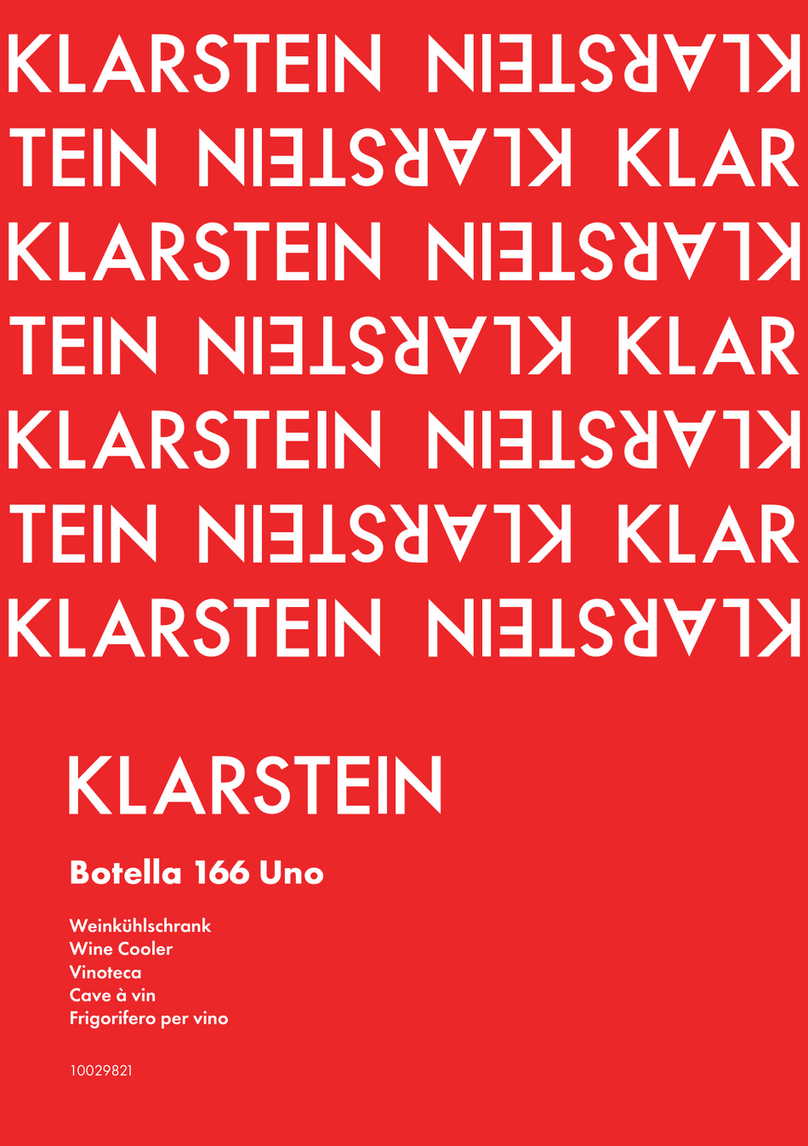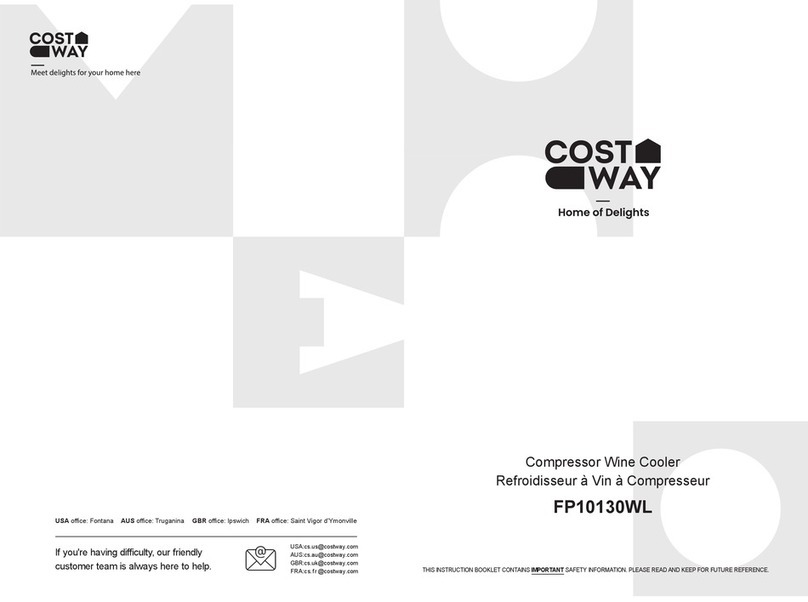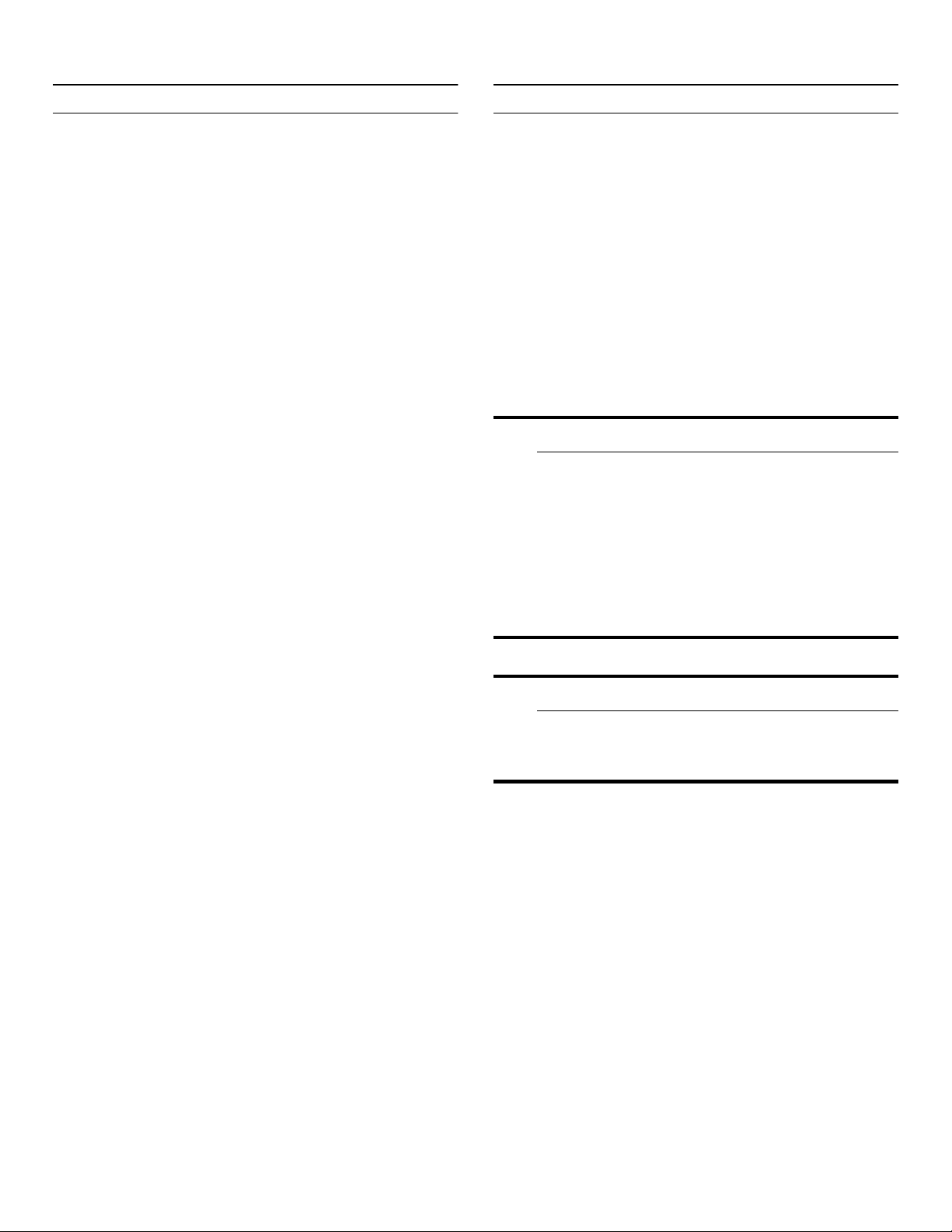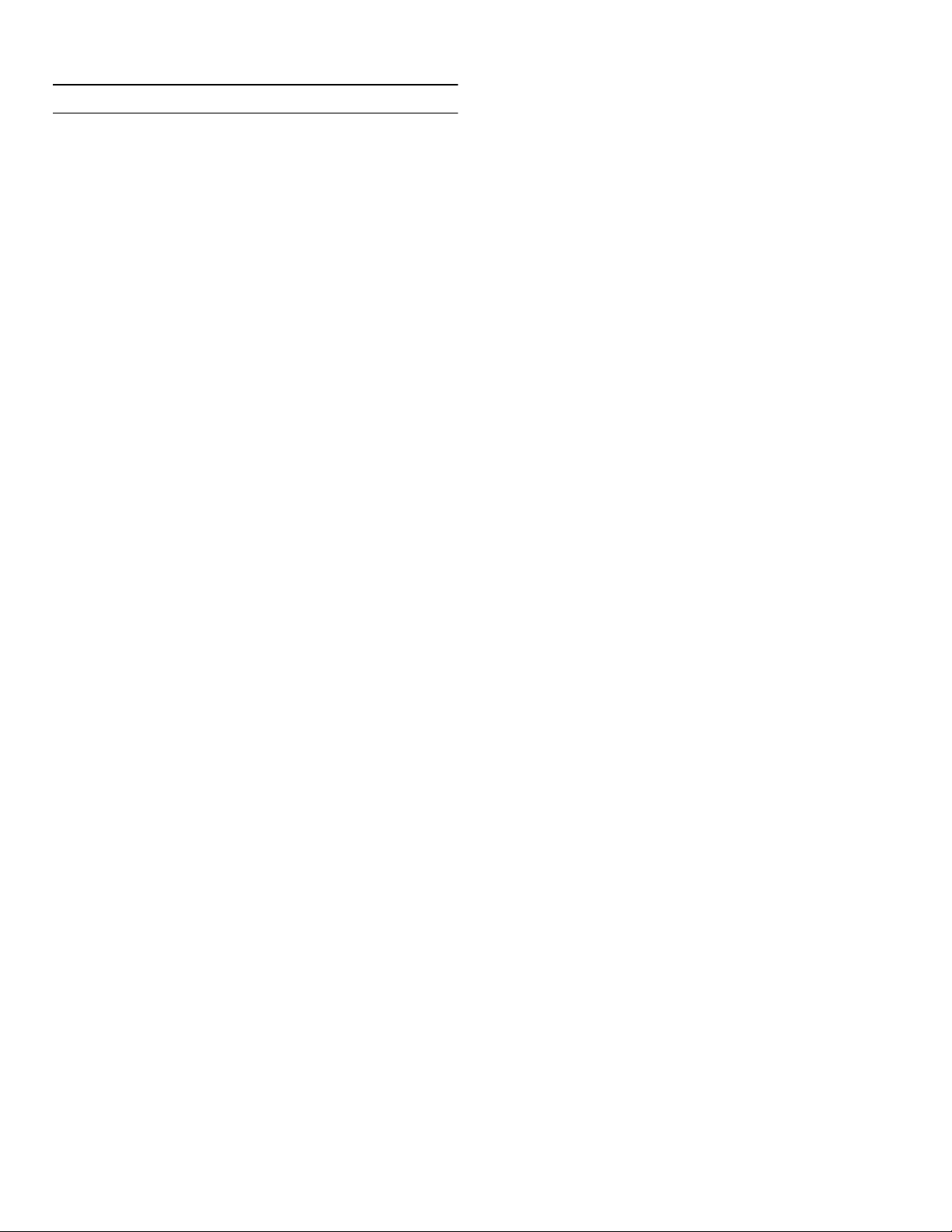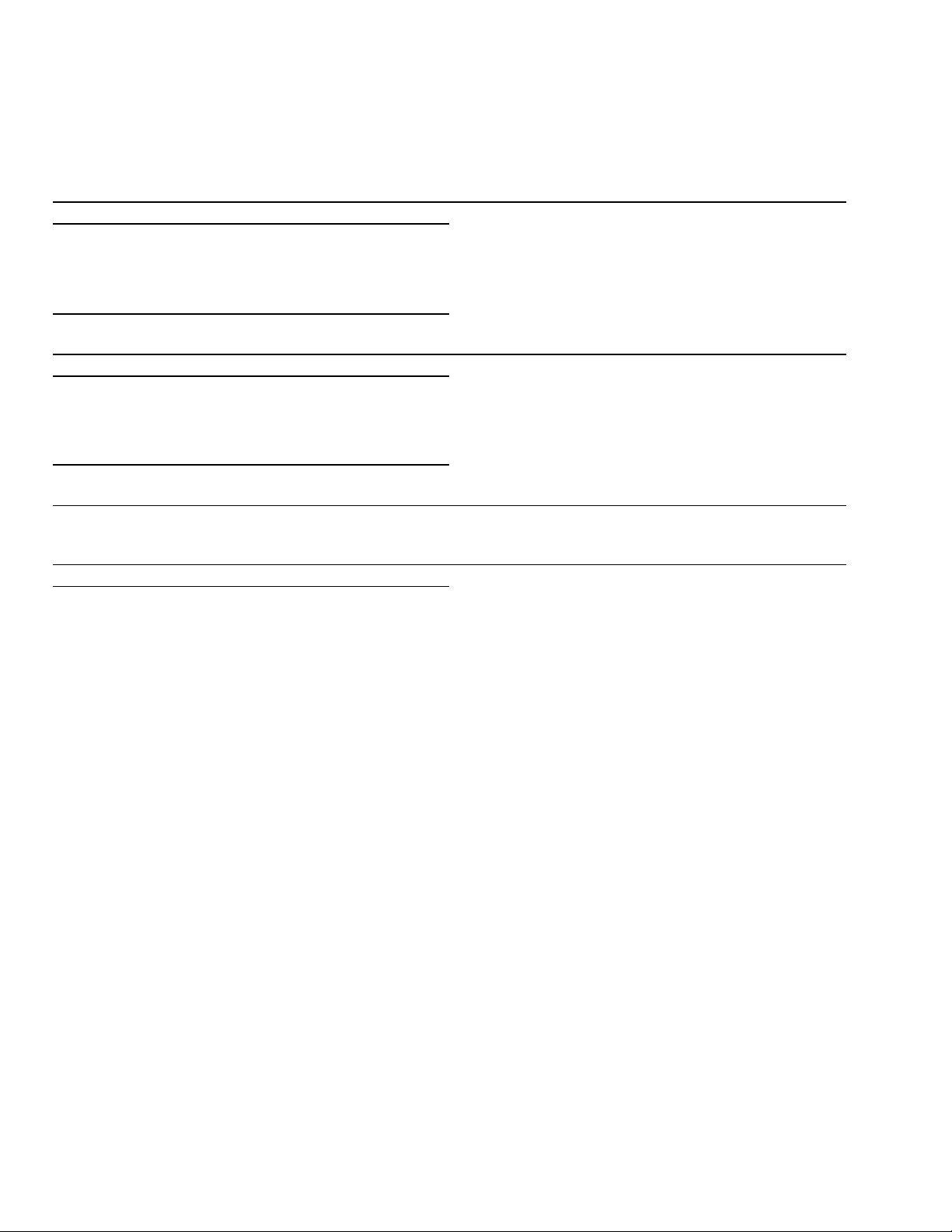9Important safety instructions
READ INSTRUCTIONS - DO NOT DISCARD!
4
Risk of electric shock
Improper installations or repairs may put
the user at considerable risk.
▯When installing the appliance, make
sure that the power cord does not get
jammed or is not damaged.
▯If the power cord is damaged,
immediately disconnect appliance from
the power supply.
▯Do not use multiple outlets, extension
leads or adapters.
▯Before servicing or modifying the
appliance, pull out the power plug or
switch off the fuse.
Before cleaning, switch off the
appliance with the main On/Off switch.
Fittings can be safely adjusted while
the appliance is switched on.
▯Never cut through or remove the power
cord's third conductor (grounding
conductor).
▯Never clean the appliance with a steam
cleaner. The steam may penetrate
electrical parts and cause a short
circuit.
▯The appliance, cable and accessories
should only be repaired or replaced by
the manufacturer, customer services,
or a similarly qualified person.
▯Only use original parts supplied by the
manufacturer.
These parts come with a guarantee
from the manufacturer that they satisfy
the safety requirements.
Fire hazard/Danger due to
refrigerants
The tubes of the refrigeration circuit
contain a small quantity of an
environmentally friendly but flammable
refrigerant (R600a). If the refrigerant
escapes, it may injure your eyes or ignite.
▯Do not damage the tubes.
If the tubes are damaged:
▯Keep open flames and ignition sources
away from the appliance.
▯Ventilate the room.
▯Switch off the appliance and unplug
the power cord.
▯Please contact customer service.
Risk of fire
Portable multi-outlet power strips
and portable power supplies may
overheat, causing a fire.
▯Never leave portable multi-outlet power
strips or portable power supplies
behind the appliance.
Risk of suffocation
▯If the appliance features a door lock:
keep the key out of the reach of
children.
▯Keep children away from the packaging
and its parts.