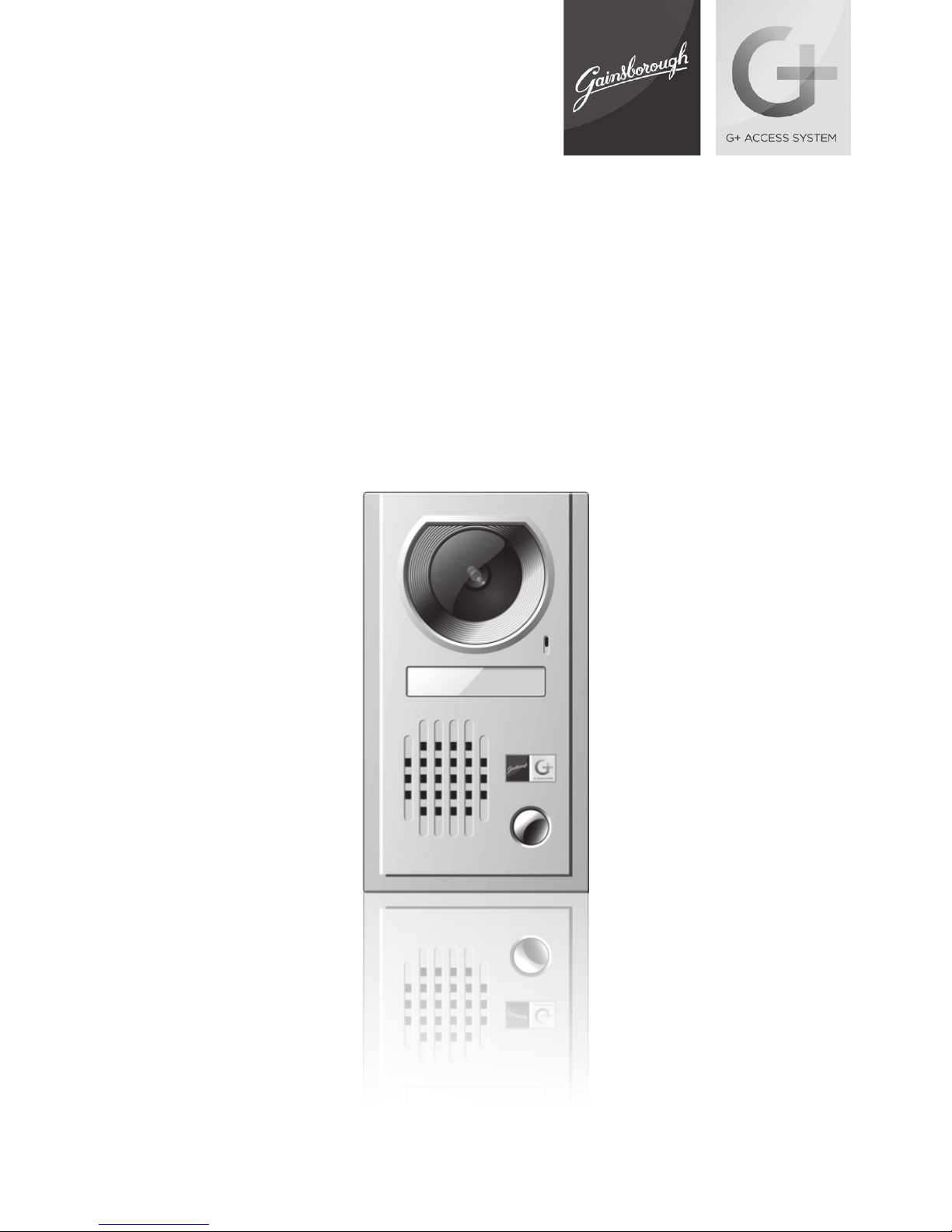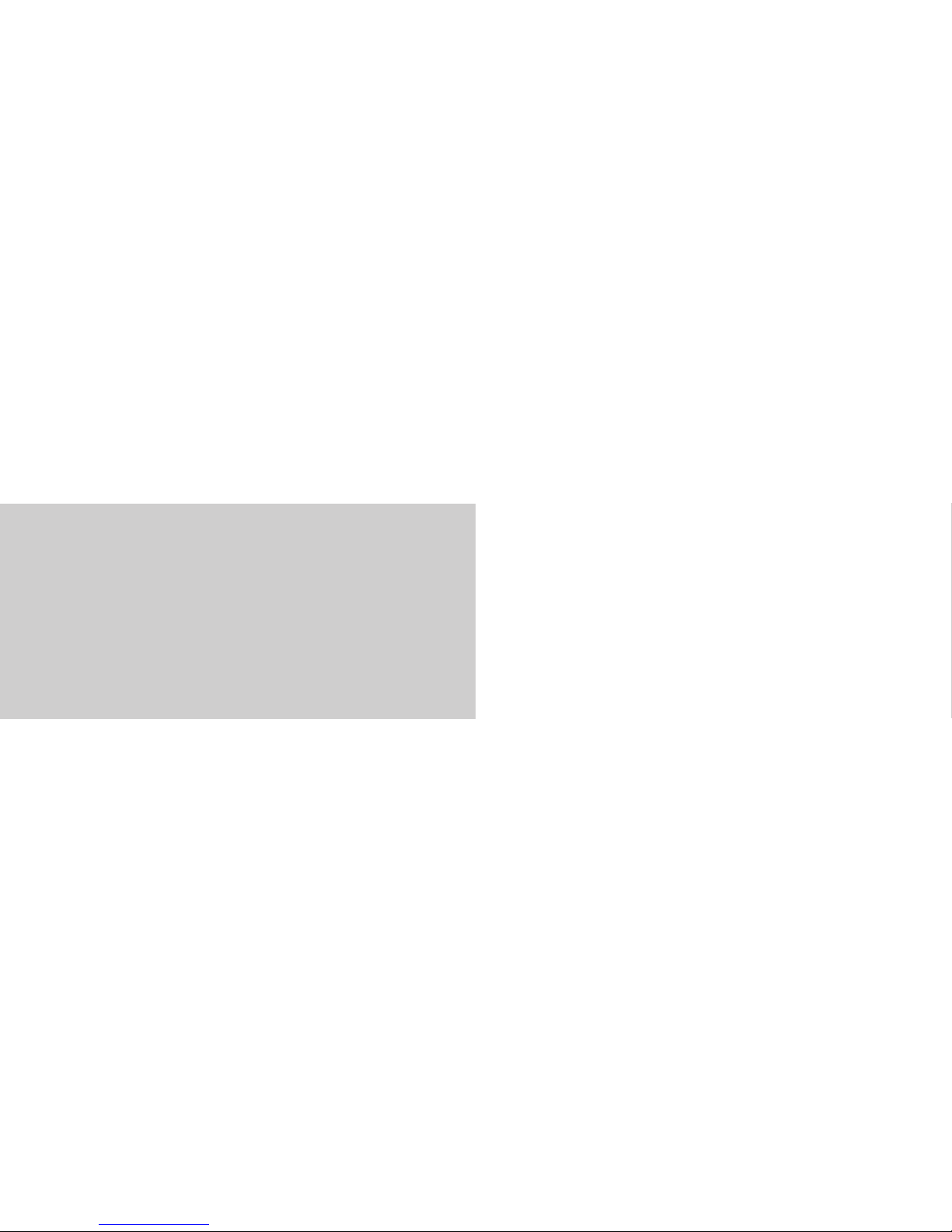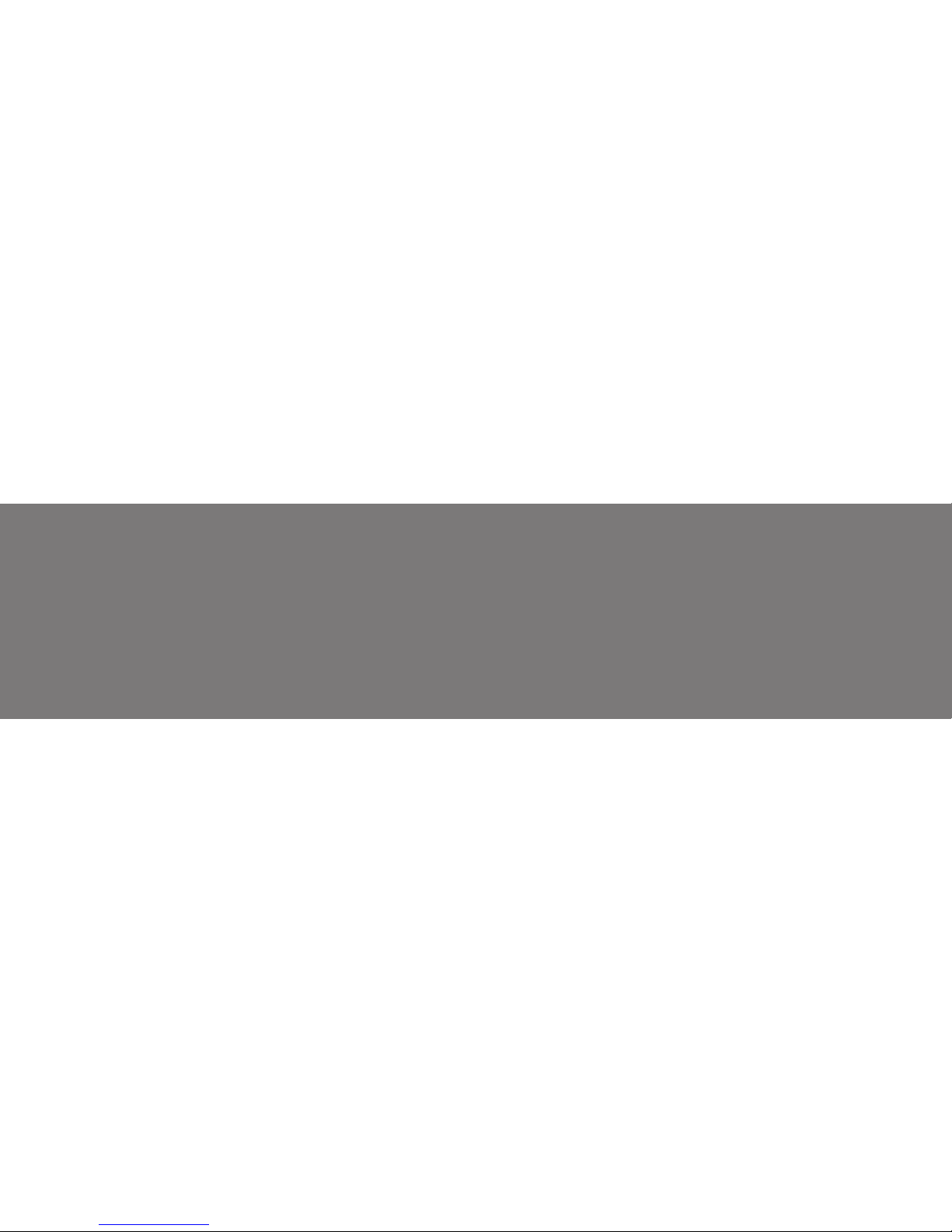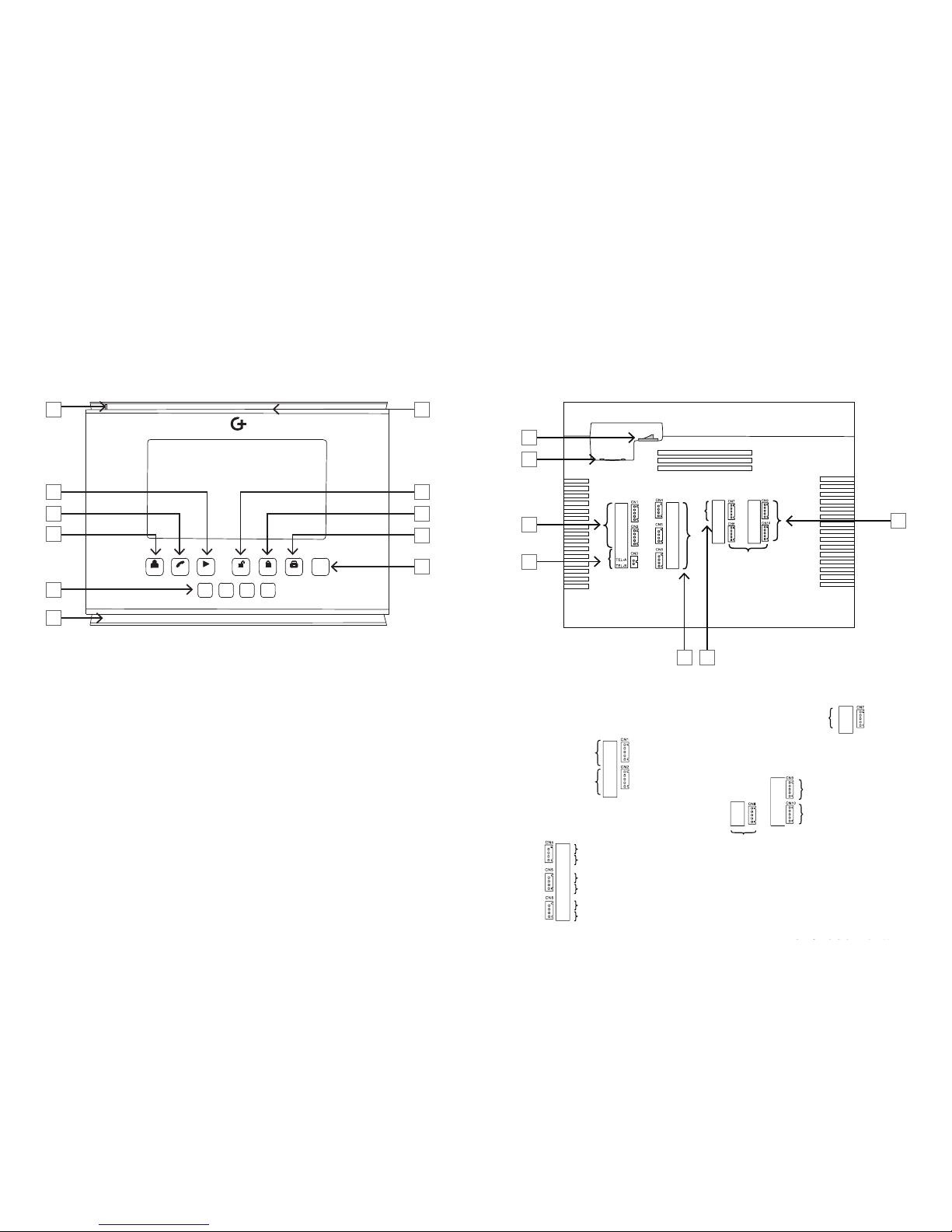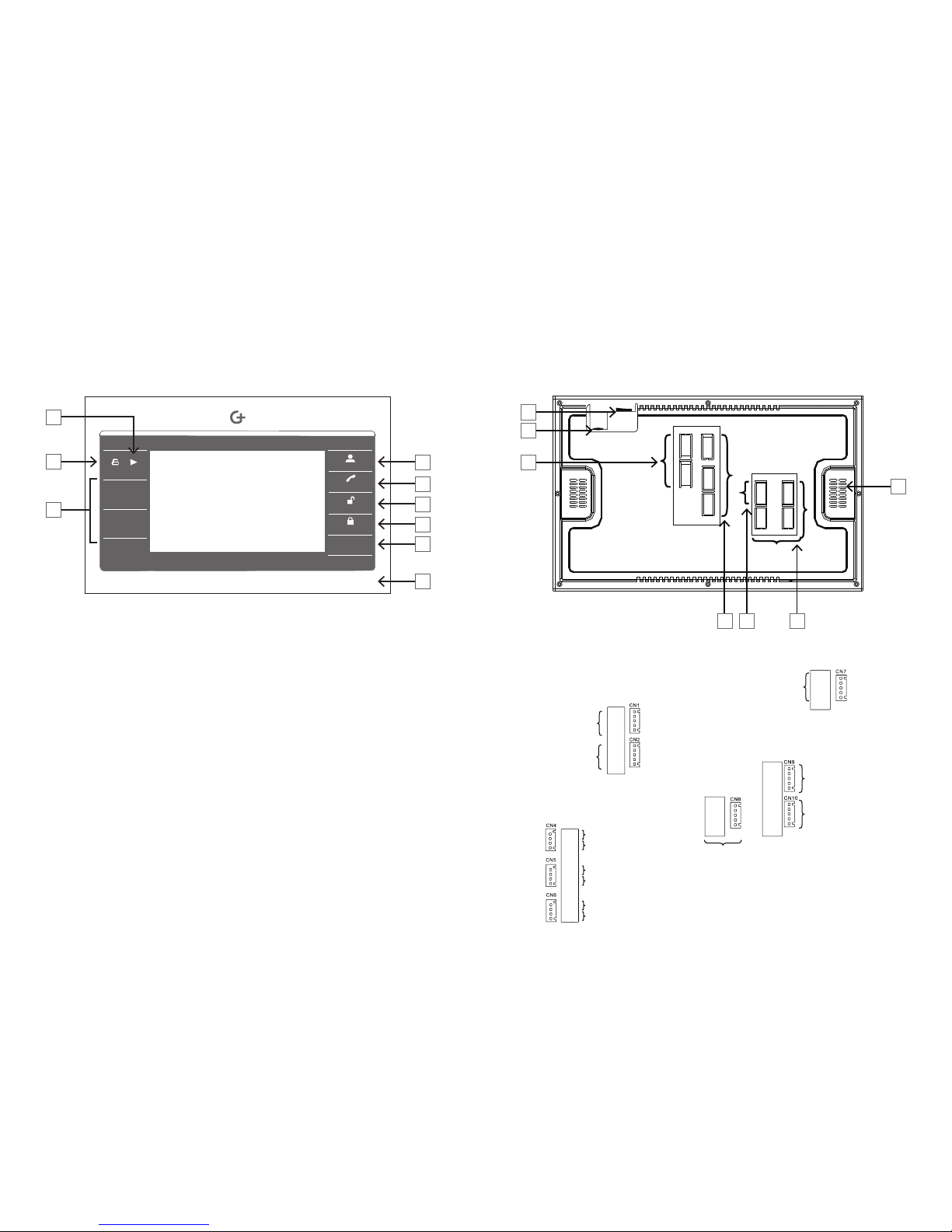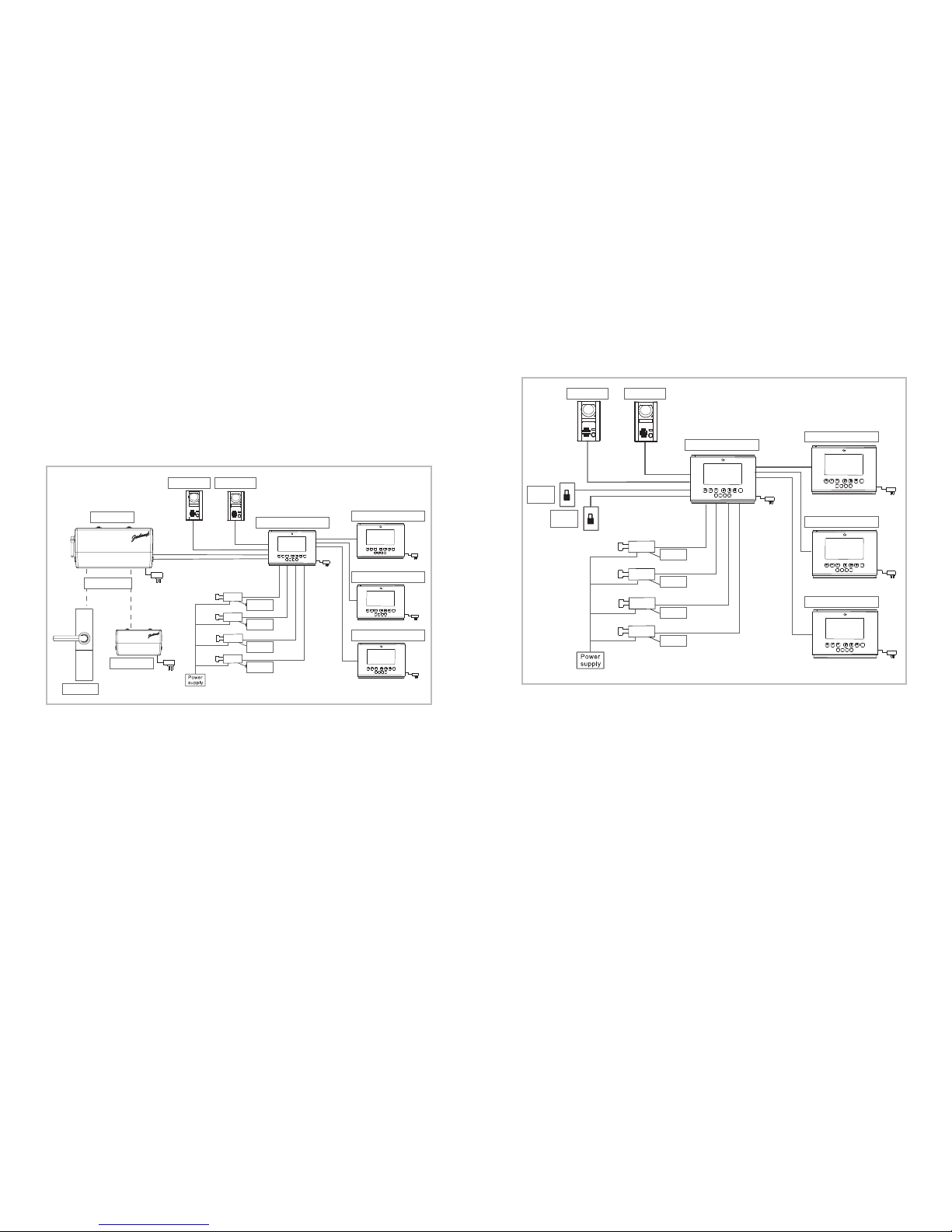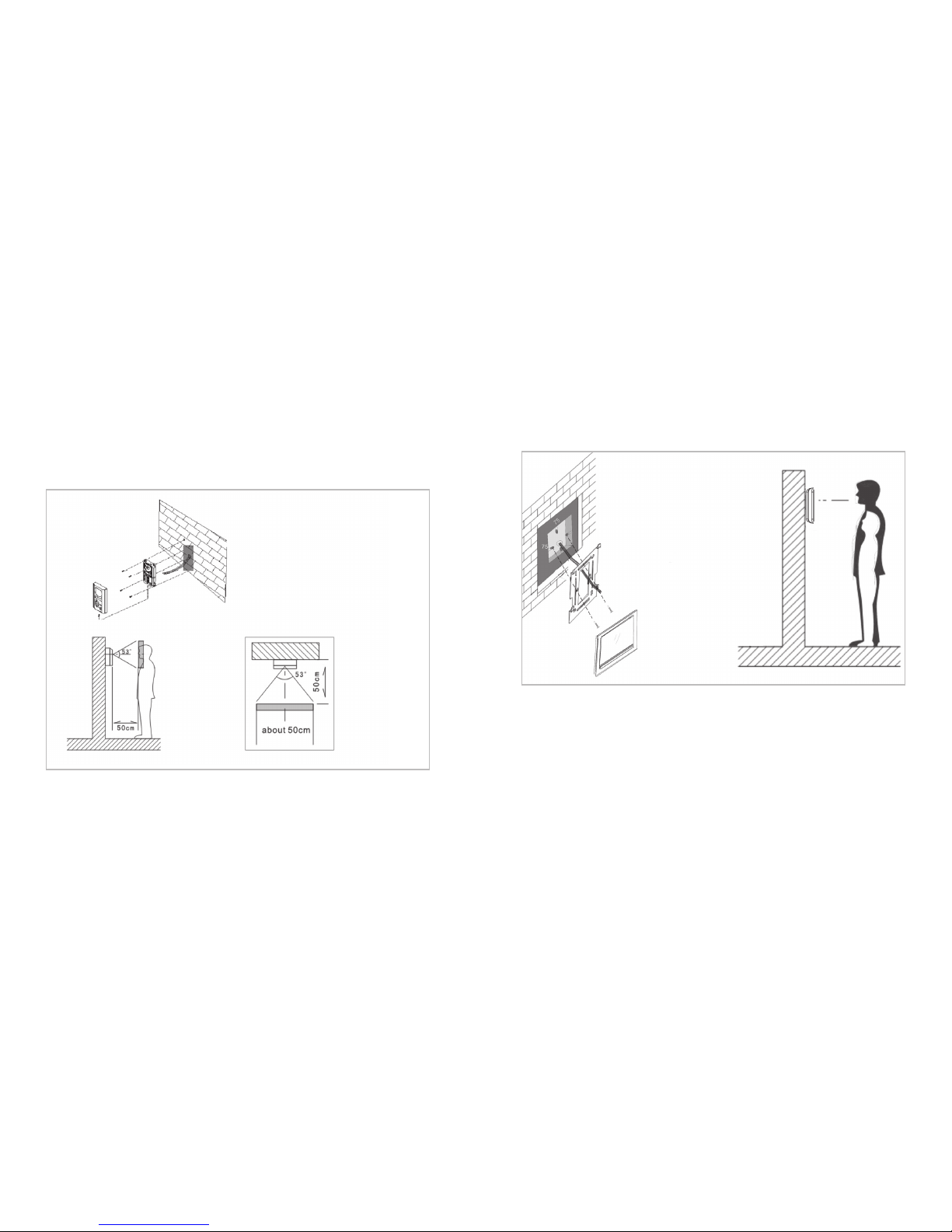This guide will show you how to install your
G+ Video Entry Box.
CONTENTS
SECTION 1
Overview............................................................................................................................2
G+ Camera 2
G+ Home Port 3
G+ Internal Display Unit: Vista Model 4
G+ Internal Display Unit: Horizon Model 6
System Layout ................................................................................................................8
Connections when controlling a G+ Lockset / G+ Smart Boxes 8
Connections when wiring directly to an electric strike 9
SECTION 2
Installation ............................................................................................................12
G+ Camera installation 12
G+ Internal Display Unit installation 13
G+ Home Port installation 13
Wiring Instructions Guidelines...............................................................................14
Controlling a G+ Lockset / Smart Box from the G+ Video entry 14
Controlling an Electric Strike from the G+ Internal Display Unit:
recommended method 15
Controlling an Electric Strike from the G+ Internal Display Unit:
alternative method 16
Wiring diagram for multiple G+ Internal Display Units 17
Wiring using Cat5e Cable 18
Set Up ..............................................................................................................................20
Home Port, G+ Video Entry 20
Multiple G+ Internal Display Unit Set up, Chime Settings 21
Volume Settings, Other Settings 22
How to answer a call from G+ Internal Display Unit and
unlock/lock the door 23
How to transfer a visitor’s call between G+ Display Units 24
How to adjust brightness/contrast/colour 24
How to monitor the cameras 25
How to make calls between G+ Internal Display Units 26
How to broadcast to all the other G+ Internal Display Units 26
How to set a G+ Internal Display Unit to “Do Not Disturb” 27
Indicator Light Status 27
SECTION 3
General Specifications .............................................................................................30
G+ VIDEO ENTRY G+ INTERNAL DISPLAY UNIT
VISTA MODEL
OR
G+ INTERNAL DISPLAY UNIT
HORIZON MODEL
WHAT’S IN YOUR G+ VIDEO ENTRY BOX?
This appliance is not intended for use by persons (including children)
with reduced physical, sensory or mental capabilities, or lack of experience
and knowledge, unless they have been given supervision or instruction
concerning use of the appliance by a person responsible for their safety.
Children should be supervised to ensure that they do not play with
the appliance.
Take care! electricity kills. Switches, power outlets and other fixed wire
products must be installed by a licensed electrical contractor or similarly
qualified person.
1 2
3 4
Room Room
Room Room
Menu/Set Next/+ Monitor
Answer
Intercom
Passage
Privacy
Off/Save
OK
1 2 3 4
Room Room Room Room
Passage Privacy
Menu/Set
Off/Save
OK
Next/+
Answer
Intercom
Monitor