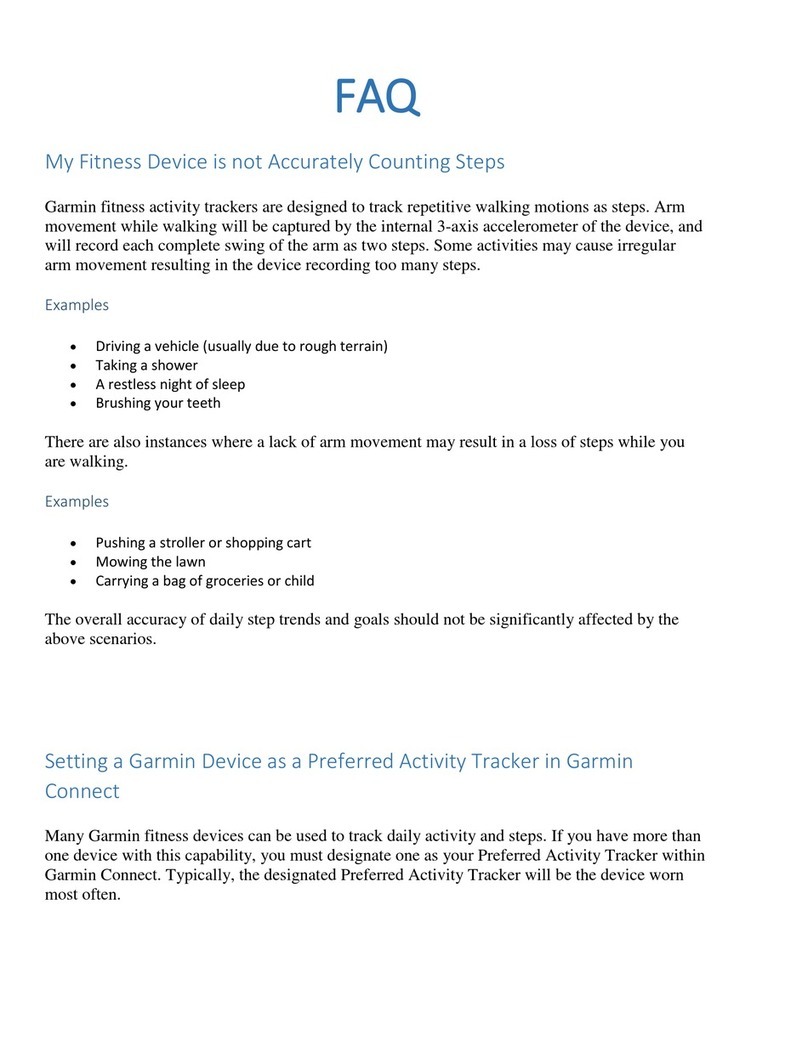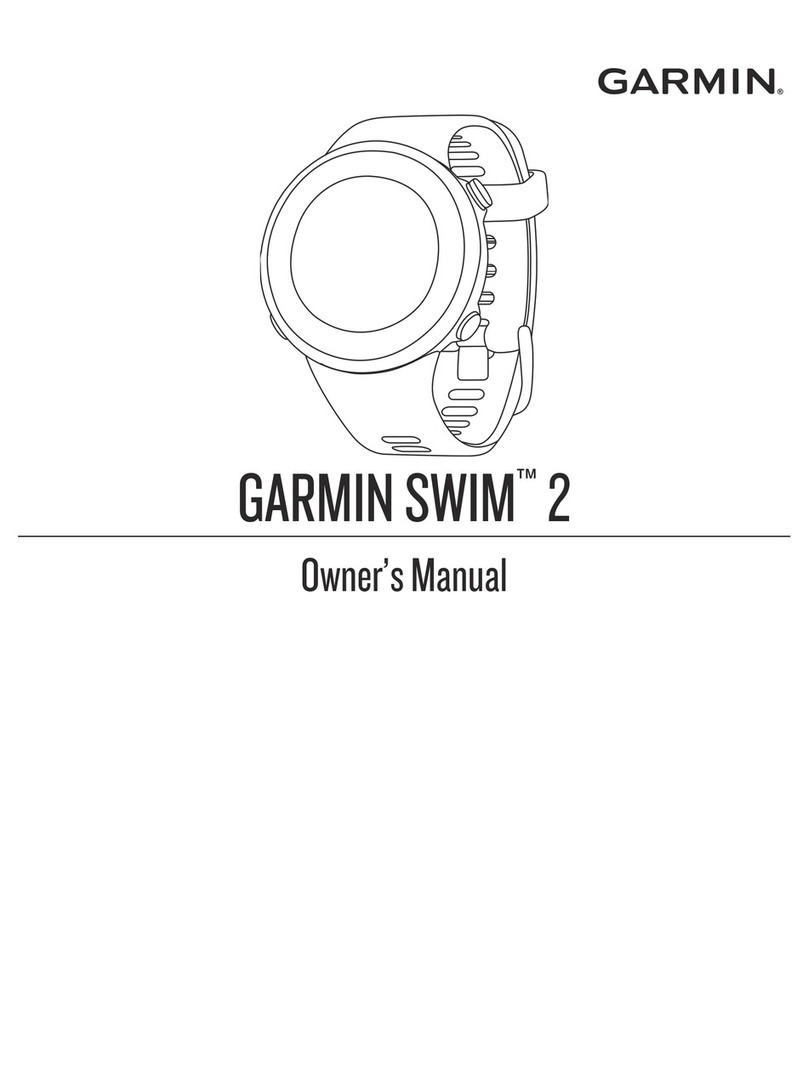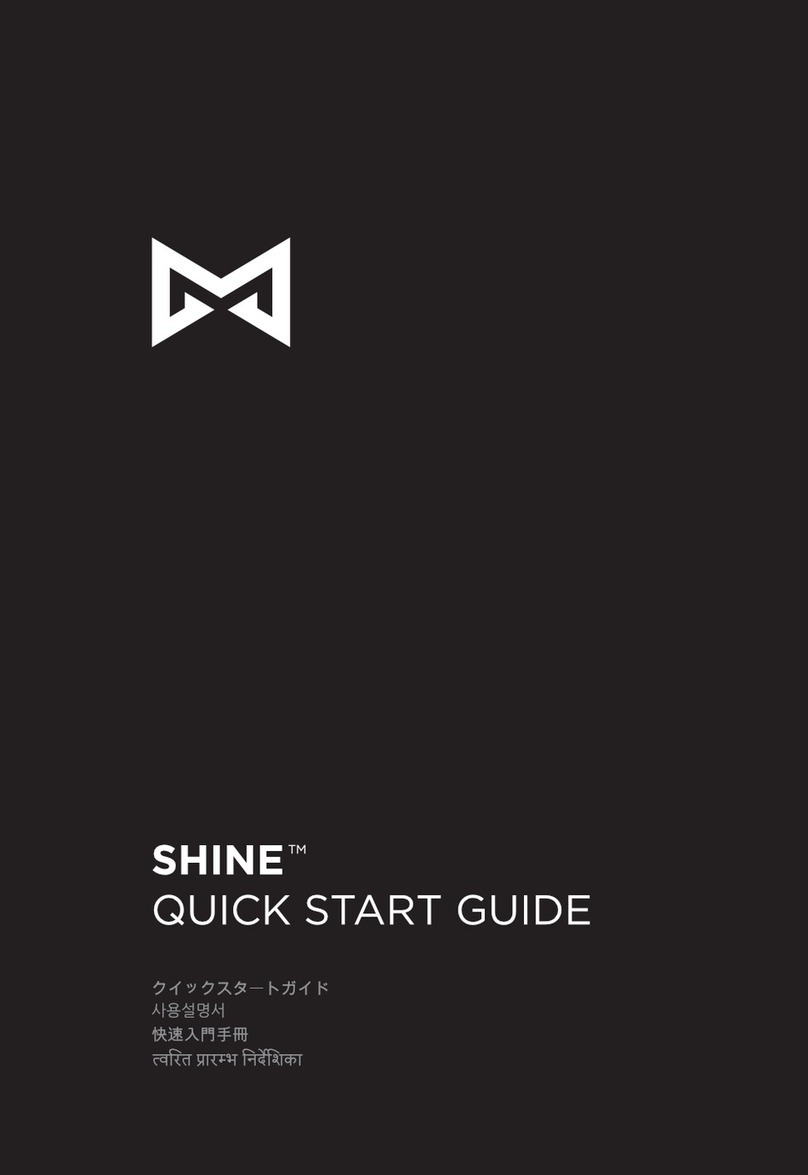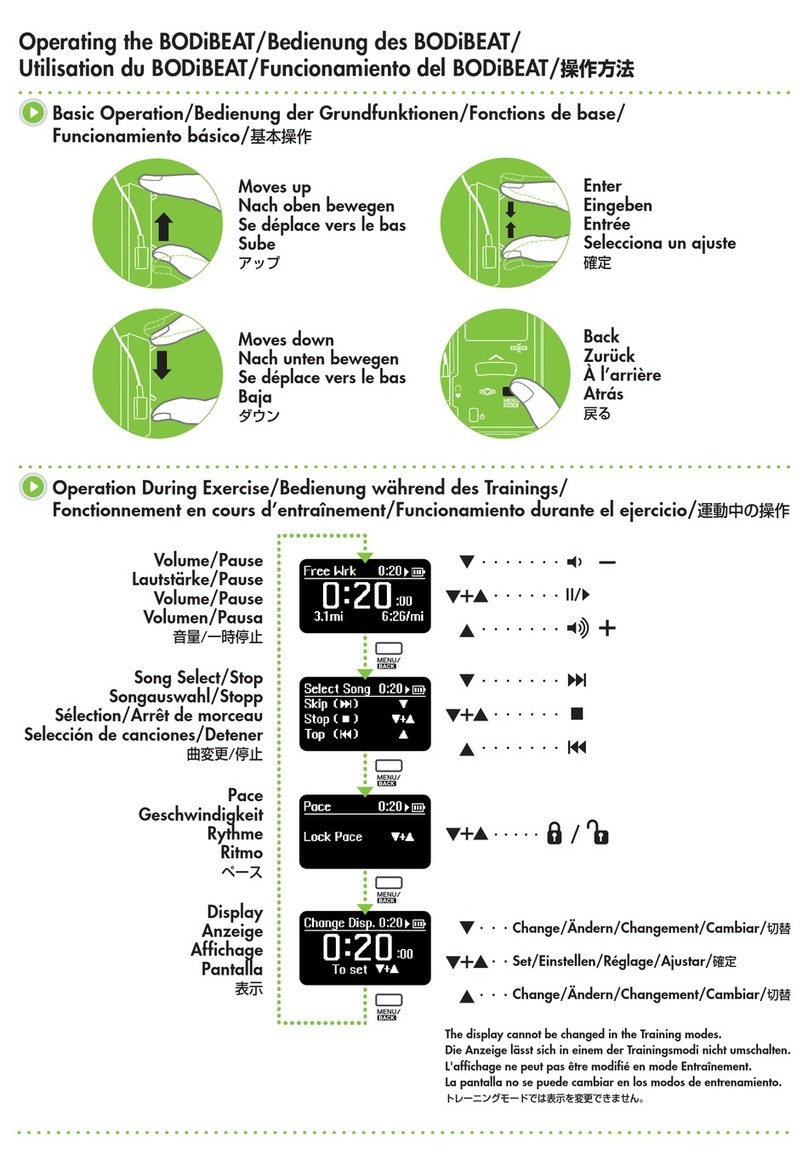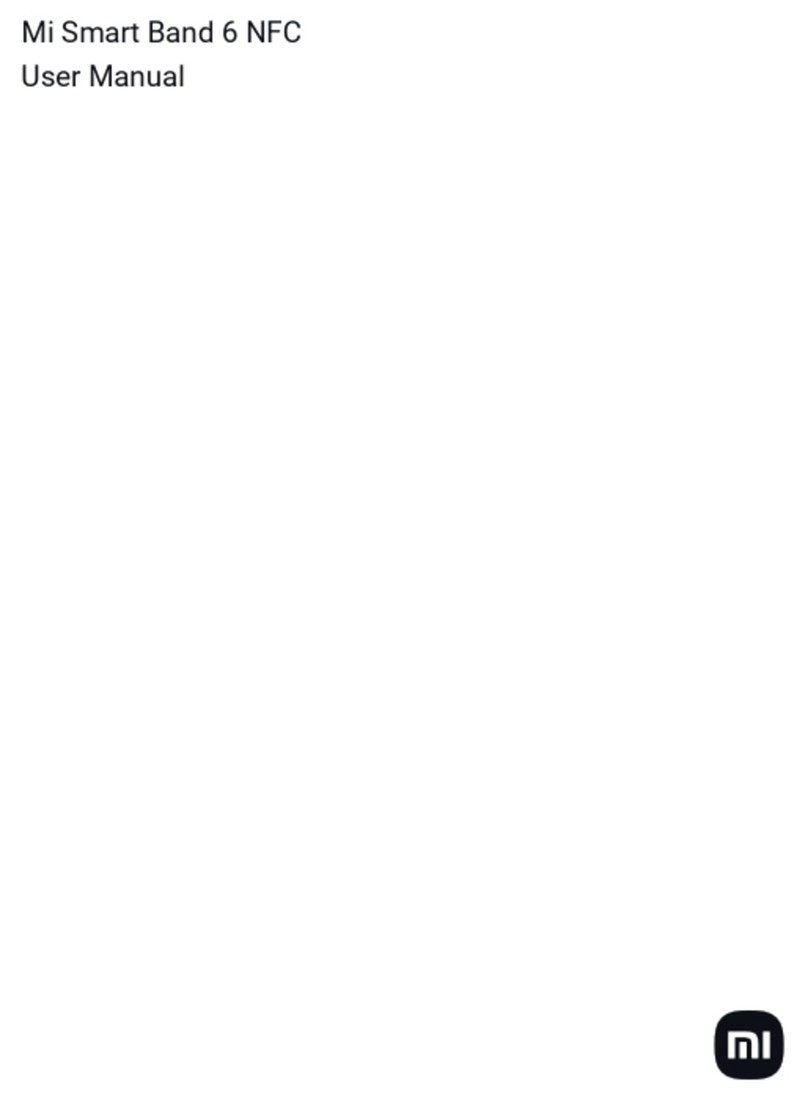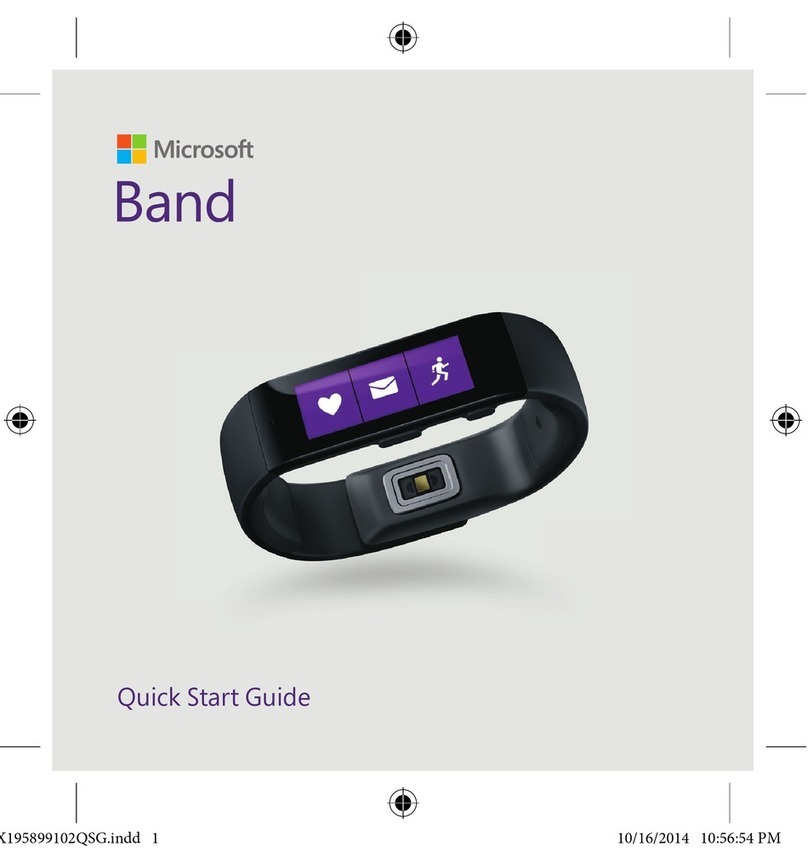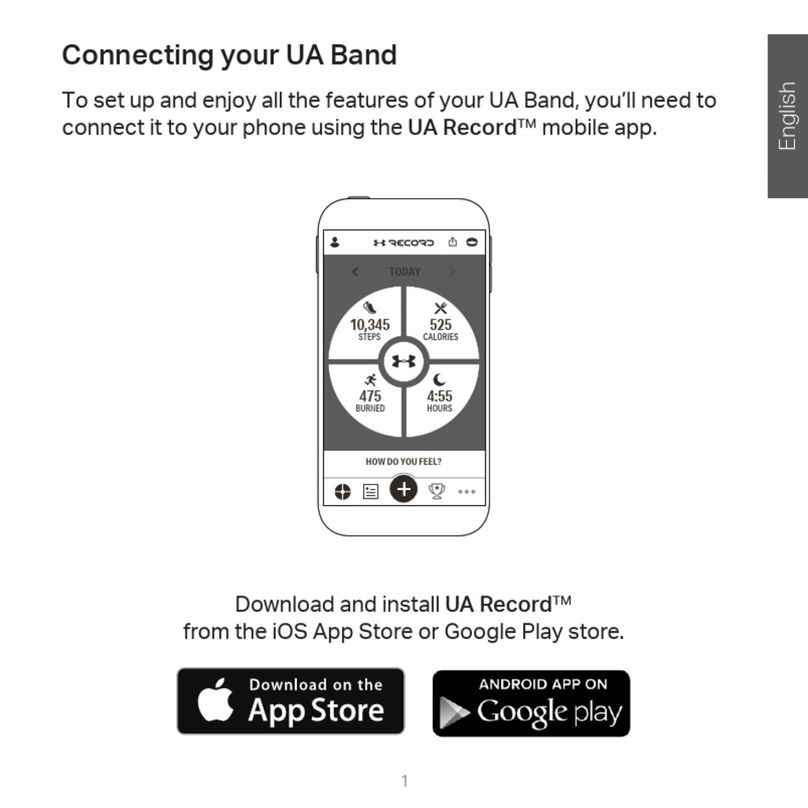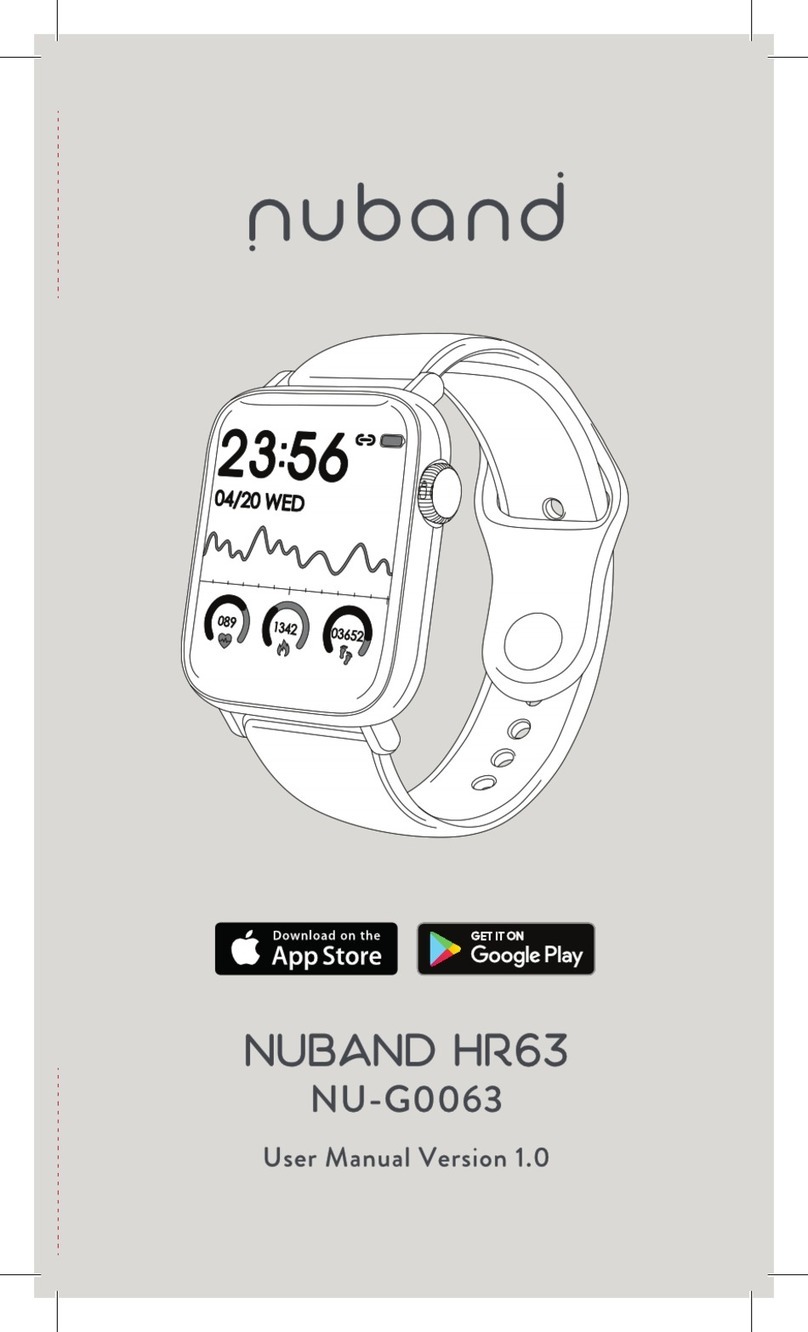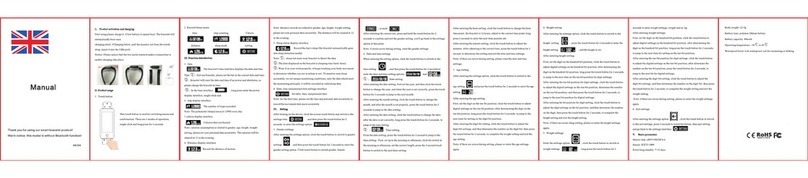Software License Agreement
BY USING THE DEVICE, YOU AGREE TO BE BOUND BY THE
TERMS AND CONDITIONS OF THE FOLLOWING SOFTWARE
LICENSE AGREEMENT. PLEASE READ THIS AGREEMENT
CAREFULLY.
Garmin Ltd. and its subsidiaries (“Garmin”) grant you a limited
license to use the software embedded in this device (the
“Software”) in binary executable form in the normal operation of
the product. Title, ownership rights, and intellectual property
rights in and to the Software remain in Garmin and/or its third-
party providers.
You acknowledge that the Software is the property of Garmin
and/or its third-party providers and is protected under the United
States of America copyright laws and international copyright
treaties. You further acknowledge that the structure,
organization, and code of the Software, for which source code is
not provided, are valuable trade secrets of Garmin and/or its
third-party providers and that the Software in source code form
remains a valuable trade secret of Garmin and/or its third-party
providers. You agree not to decompile, disassemble, modify,
reverse assemble, reverse engineer, or reduce to human
readable form the Software or any part thereof or create any
derivative works based on the Software. You agree not to export
or re-export the Software to any country in violation of the export
control laws of the United States of America or the export control
laws of any other applicable country.
Limited Warranty
This Garmin product is warranted to be free from defects in
materials or workmanship for one year from the date of
purchase. Within this period, Garmin will, at its sole option,
repair or replace any components that fail in normal use. Such
repairs or replacement will be made at no charge to the
customer for parts or labor, provided that the customer shall be
responsible for any transportation cost. This warranty does not
apply to: (i) cosmetic damage, such as scratches, nicks and
dents; (ii) consumable parts, such as batteries, unless product
damage has occurred due to a defect in materials or
workmanship; (iii) damage caused by accident, abuse, misuse,
water, flood, fire, or other acts of nature or external causes; (iv)
damage caused by service performed by anyone who is not an
authorized service provider of Garmin; or (v) damage to a
product that has been modified or altered without the written
permission of Garmin, or (vi) damage to a product that has been
connected to power and/or data cables that are not supplied by
Garmin. In addition, Garmin reserves the right to refuse warranty
claims against products or services that are obtained and/or
used in contravention of the laws of any country.
Our navigation products are intended to be used only as a travel
aid and must not be used for any purpose requiring precise
measurement of direction, distance, location or topography.
Garmin makes no warranty as to the accuracy or completeness
of map data.
Repairs have a 90 day warranty. If the unit sent in is still under
its original warranty, then the new warranty is 90 days or to the
end of the original 1 year warranty, depending upon which is
longer.
THE WARRANTIES AND REMEDIES CONTAINED HEREIN
ARE EXCLUSIVE AND IN LIEU OF ALL OTHER WARRANTIES
EXPRESS, IMPLIED, OR STATUTORY, INCLUDING ANY
LIABILITY ARISING UNDER ANY WARRANTY OF
MERCHANTABILITY OR FITNESS FOR A PARTICULAR
PURPOSE, STATUTORY OR OTHERWISE. THIS WARRANTY
GIVES YOU SPECIFIC LEGAL RIGHTS, WHICH MAY VARY
FROM STATE TO STATE.
IN NO EVENT SHALL Garmin BE LIABLE FOR ANY
INCIDENTAL, SPECIAL, INDIRECT, OR CONSEQUENTIAL
DAMAGES, WHETHER RESULTING FROM THE USE,
MISUSE, OR INABILITY TO USE THIS PRODUCT OR FROM
DEFECTS IN THE PRODUCT. SOME STATES DO NOT
ALLOW THE EXCLUSION OF INCIDENTAL OR
CONSEQUENTIAL DAMAGES, SO THE ABOVE LIMITATIONS
MAY NOT APPLY TO YOU.
Garmin retains the exclusive right to repair or replace (with a
new or newly-overhauled replacement product) the device or
software or offer a full refund of the purchase price at its sole
discretion. SUCH REMEDY SHALL BE YOUR SOLE AND
EXCLUSIVE REMEDY FOR ANY BREACH OF WARRANTY.
To obtain warranty service, contact your local Garmin authorized
dealer or call Garmin Product Support for shipping instructions
and an RMA tracking number. Securely pack the device and a
copy of the original sales receipt, which is required as the proof
of purchase for warranty repairs. Write the tracking number
clearly on the outside of the package. Send the device, freight
charges prepaid, to any Garmin warranty service station.
Online Auction Purchases: Products purchased through online
auctions are not eligible for rebates or other special offers from
Garmin warranty coverage. Online auction confirmations are not
accepted for warranty verification. To obtain warranty service,
an original or copy of the sales receipt from the original retailer
is required. Garmin will not replace missing components from
any package purchased through an online auction.
International Purchases: A separate warranty may be provided
by international distributors for devices purchased outside the
United States depending on the country. If applicable, this
warranty is provided by the local in-country distributor and this
distributor provides local service for your device. Distributor
warranties are only valid in the area of intended distribution.
Devices purchased in the United States or Canada must be
returned to the Garmin service center in the United Kingdom,
the United States, Canada, or Taiwan for service.
Australian Purchases: Our goods come with guarantees that
cannot be excluded under the Australian Consumer Law. You
are entitled to a replacement or refund for a major failure and for
compensation for any other reasonably foreseeable loss or
damage. You are also entitled to have the goods repaired or
replaced if the goods fail to be of acceptable quality and the
failure does not amount to a major failure. The benefits under
our Limited Warranty are in addition to other rights and remedies
under applicable law in relation to the products. Garmin
Australasia, 30 Clay Place, Eastern Creek, NSW, Australia,
2766. Phone: 1800 235 822.
6 Appendix