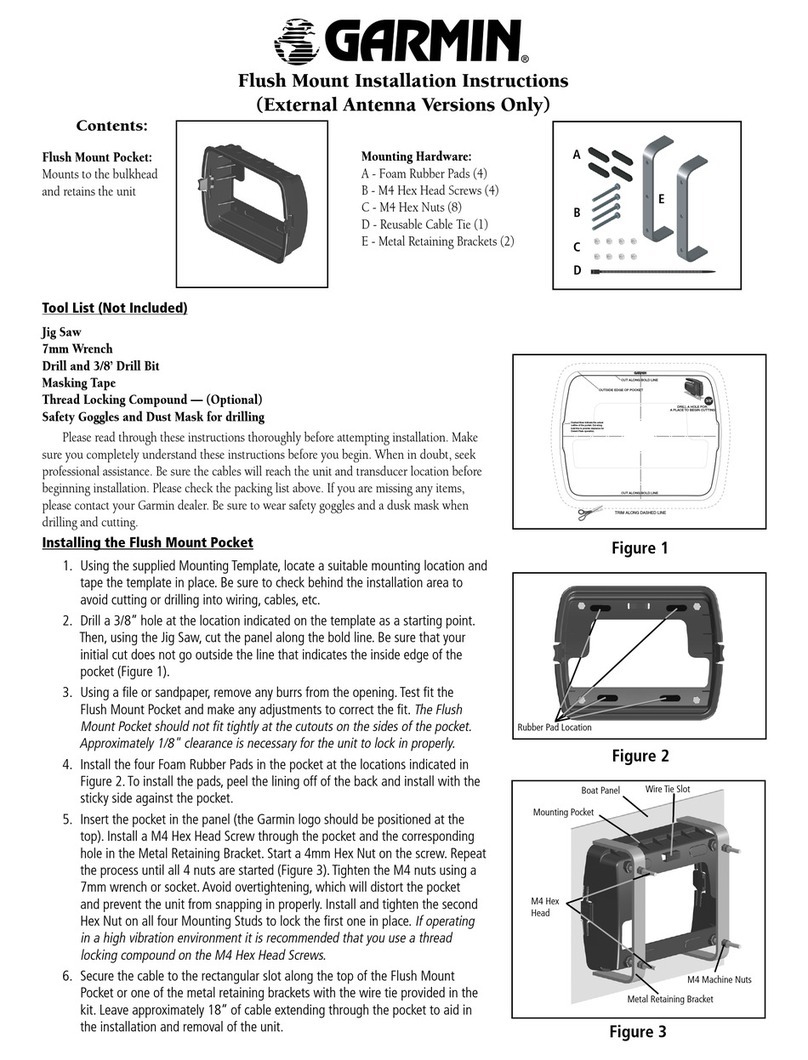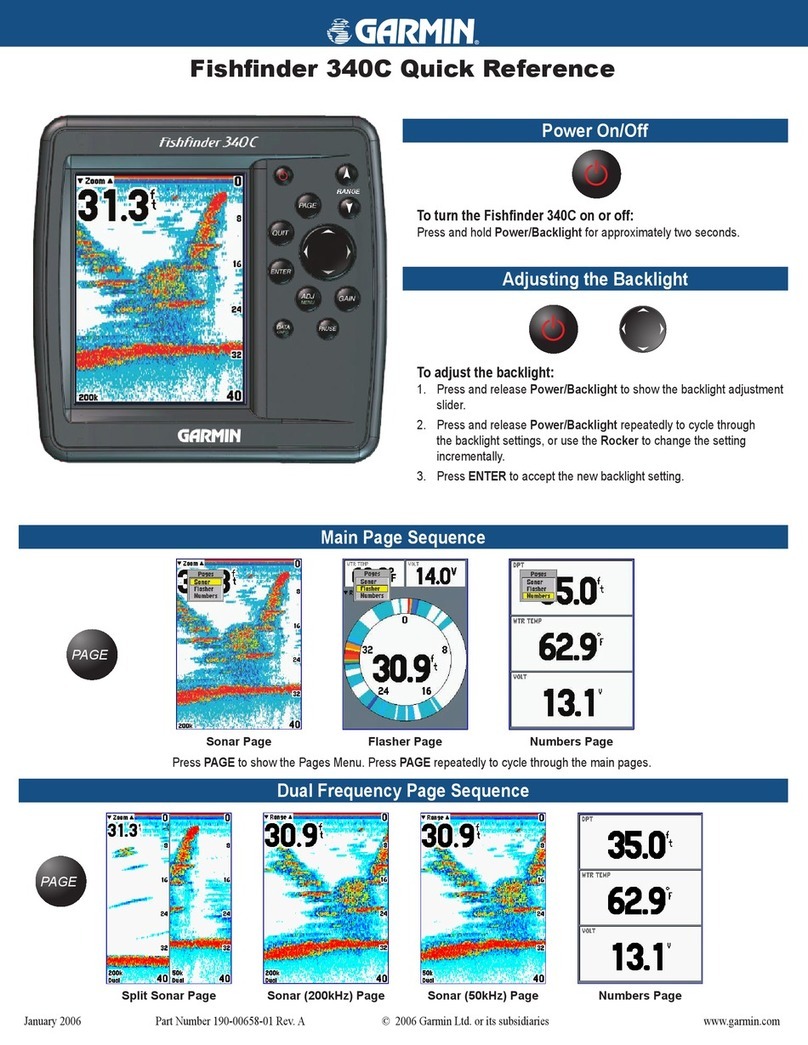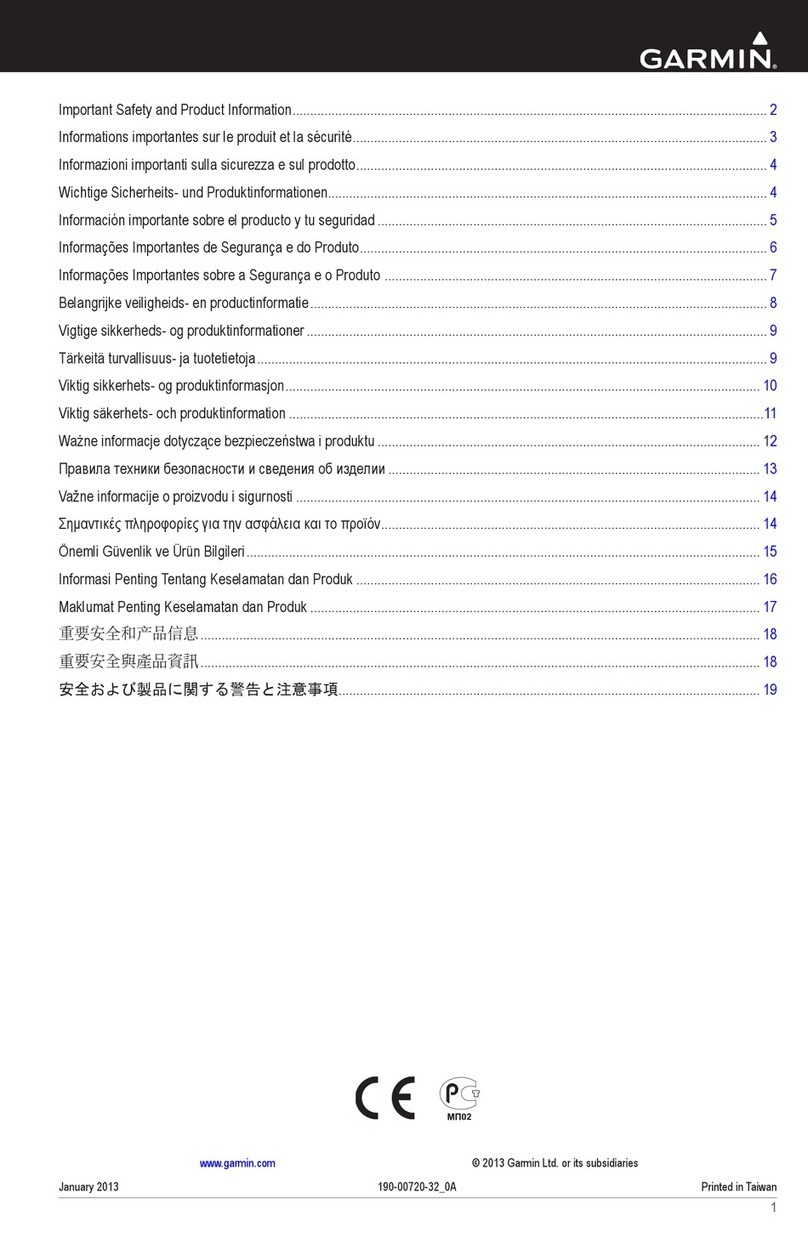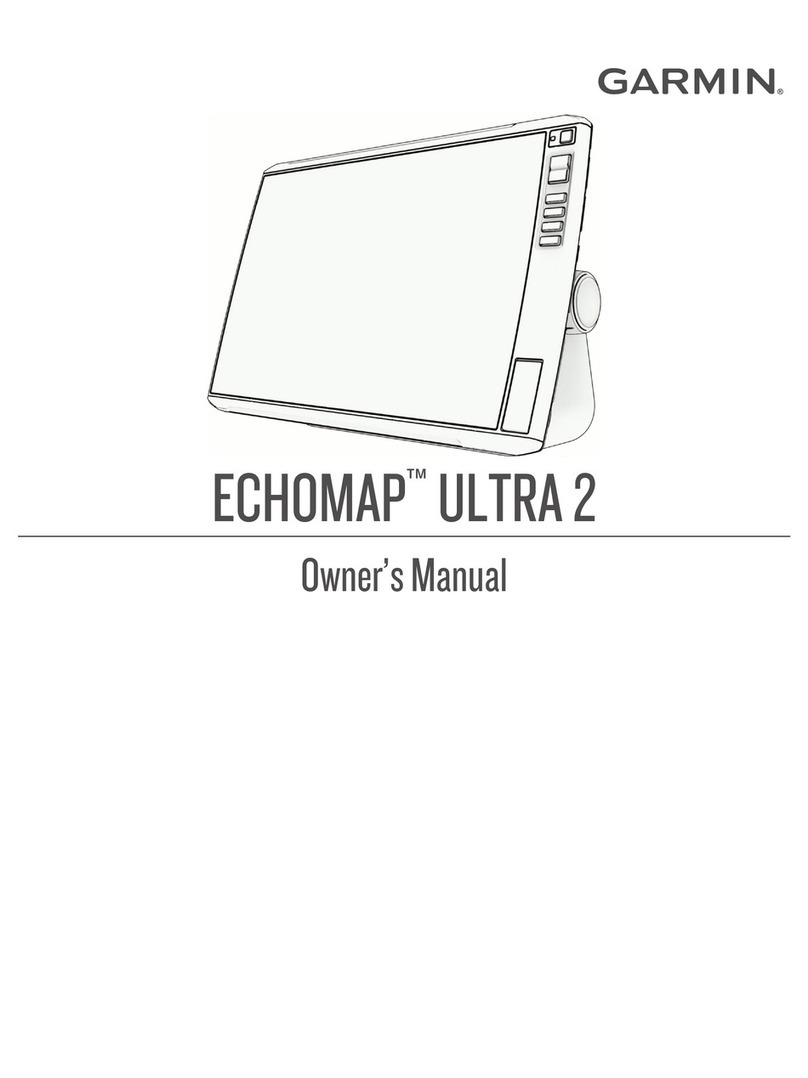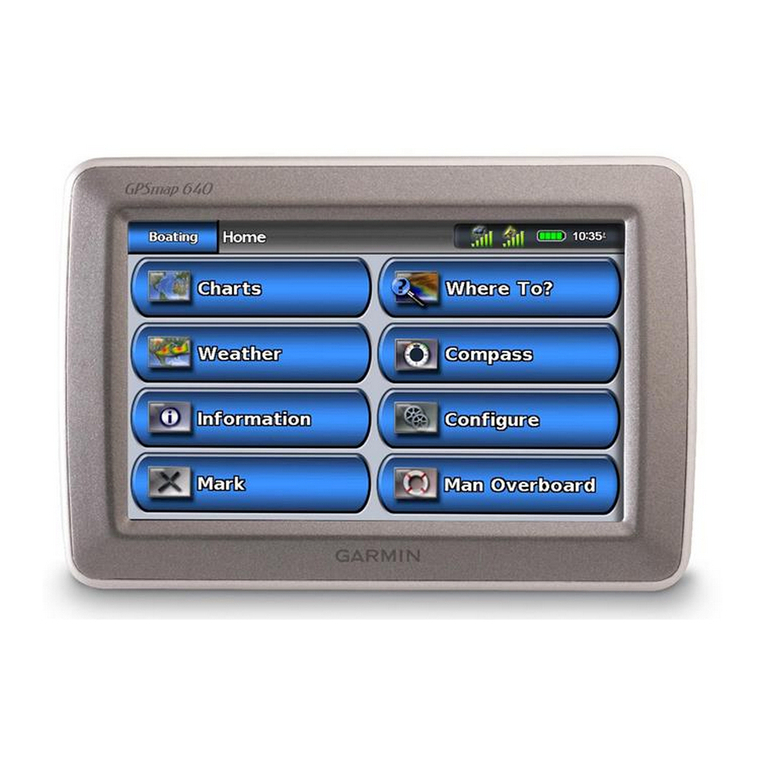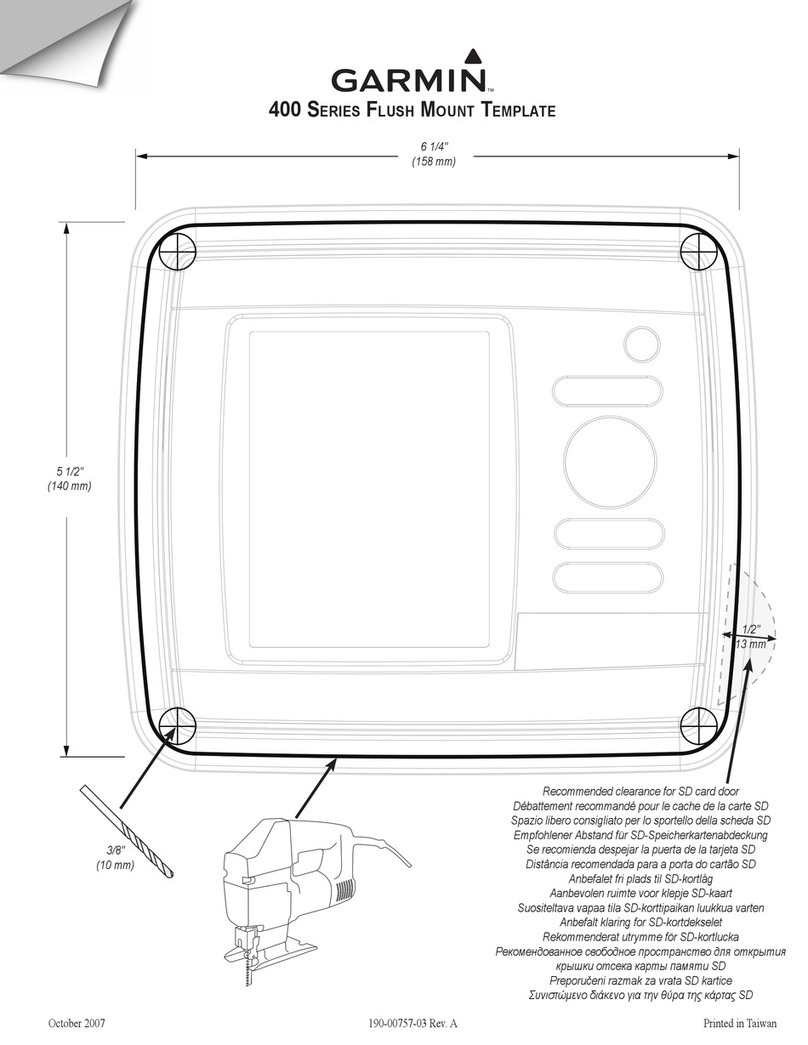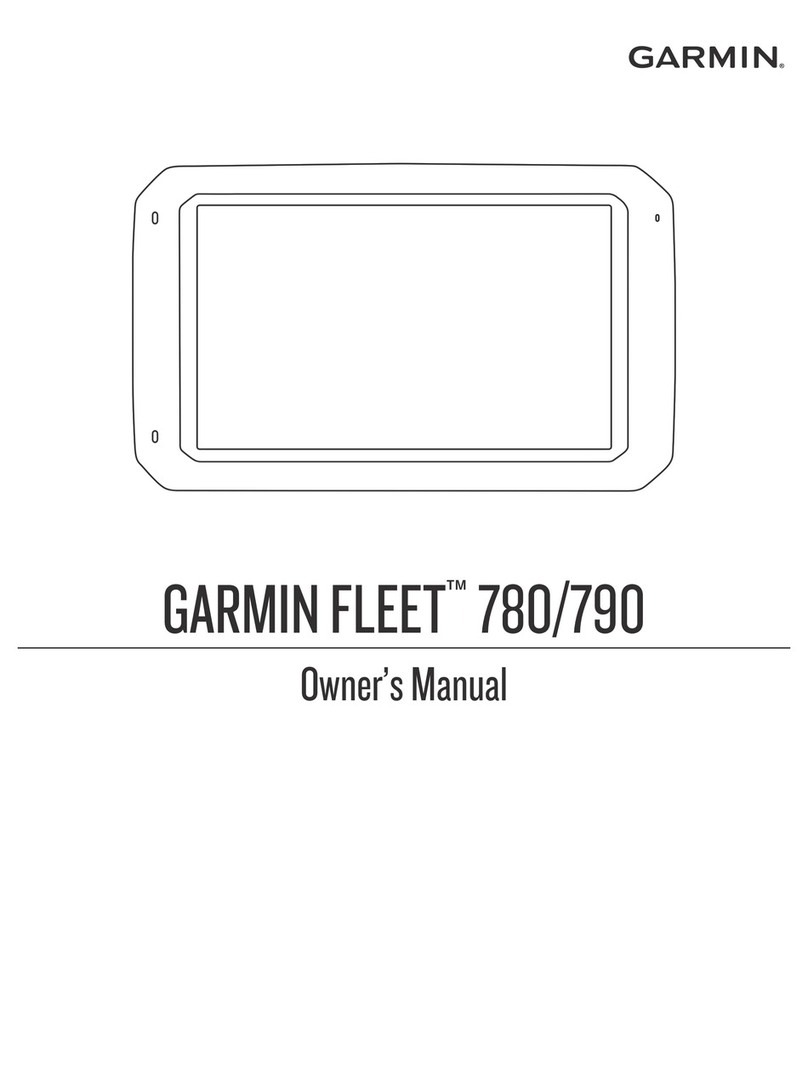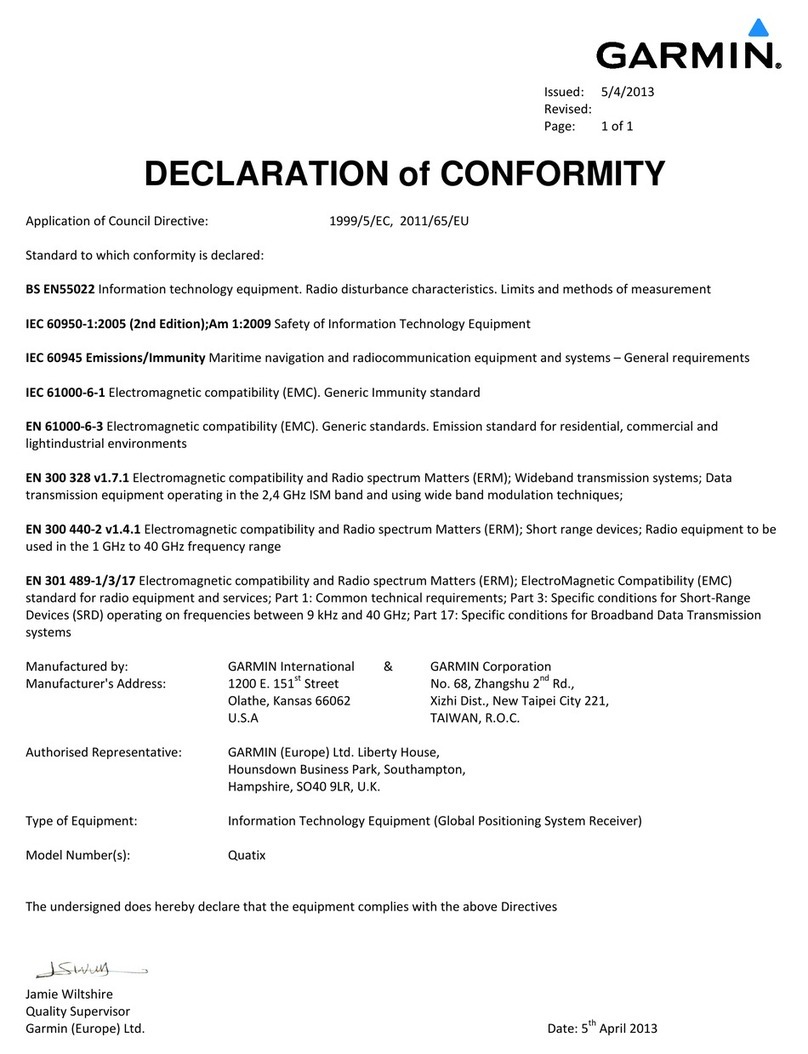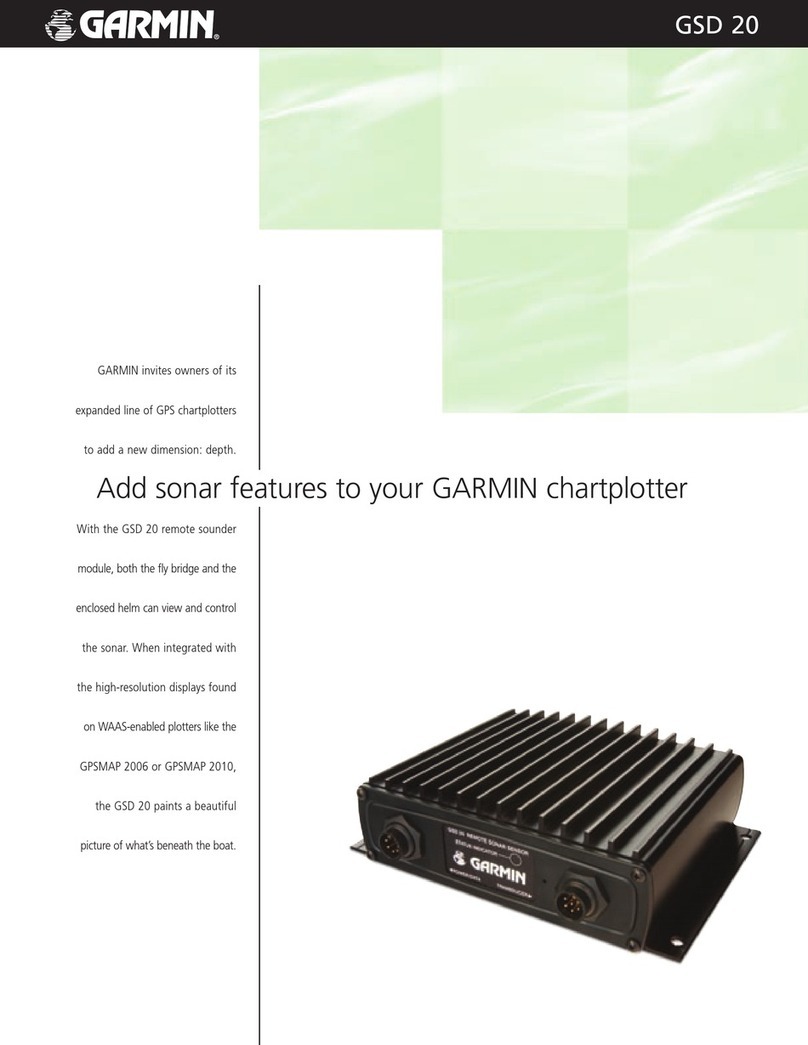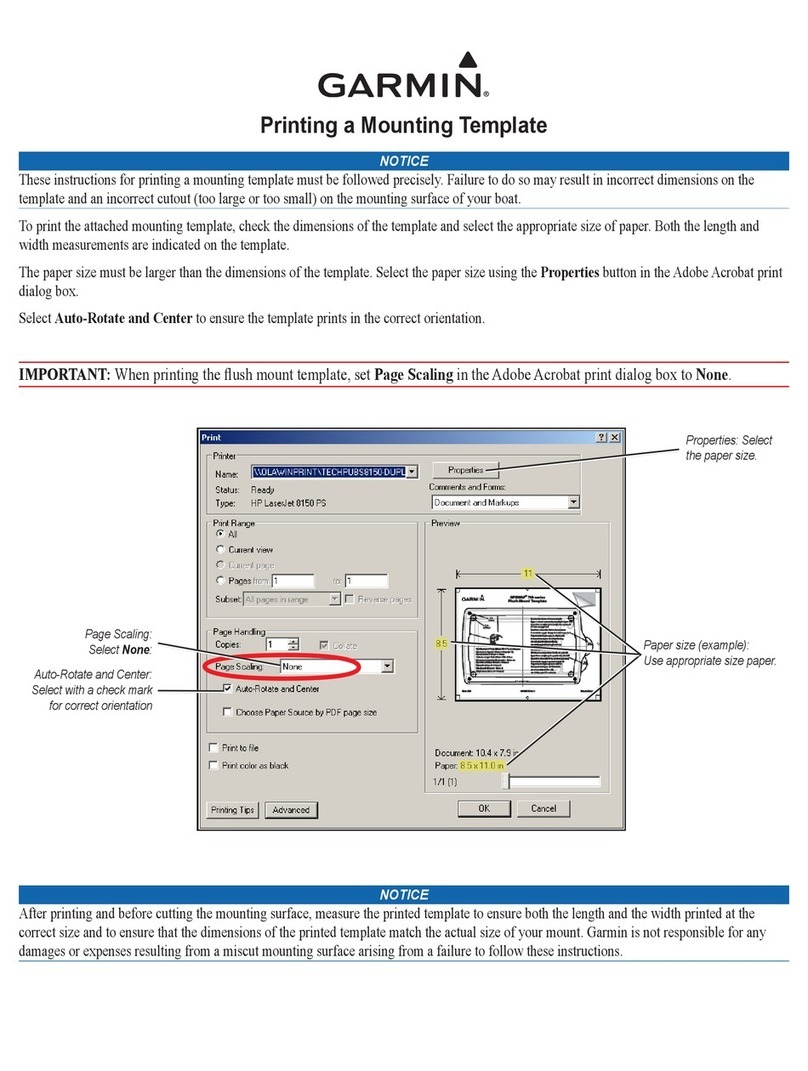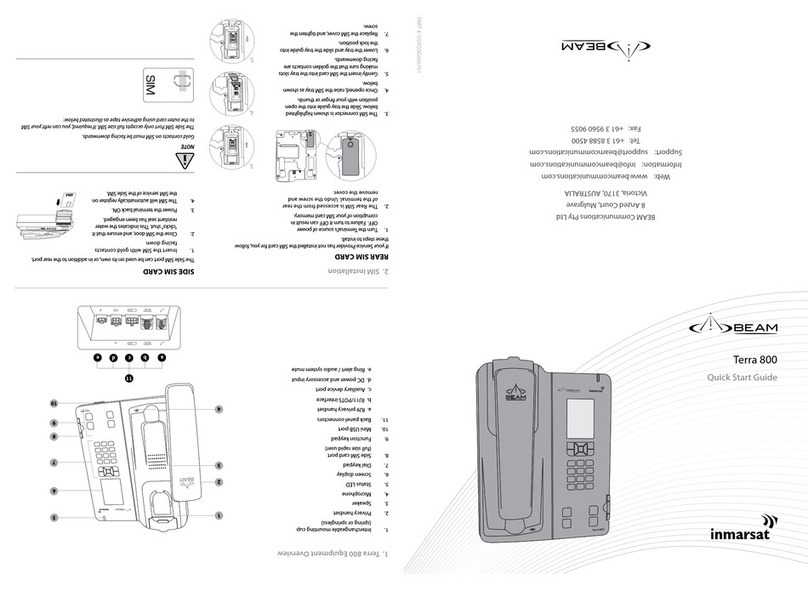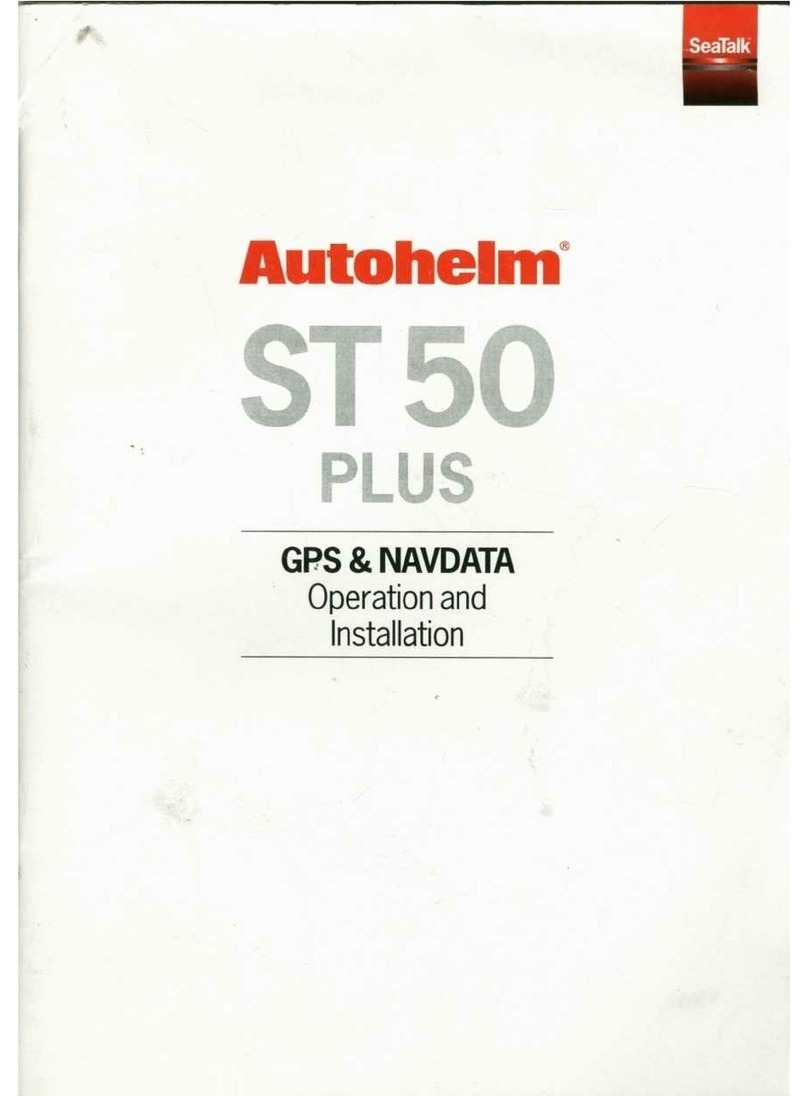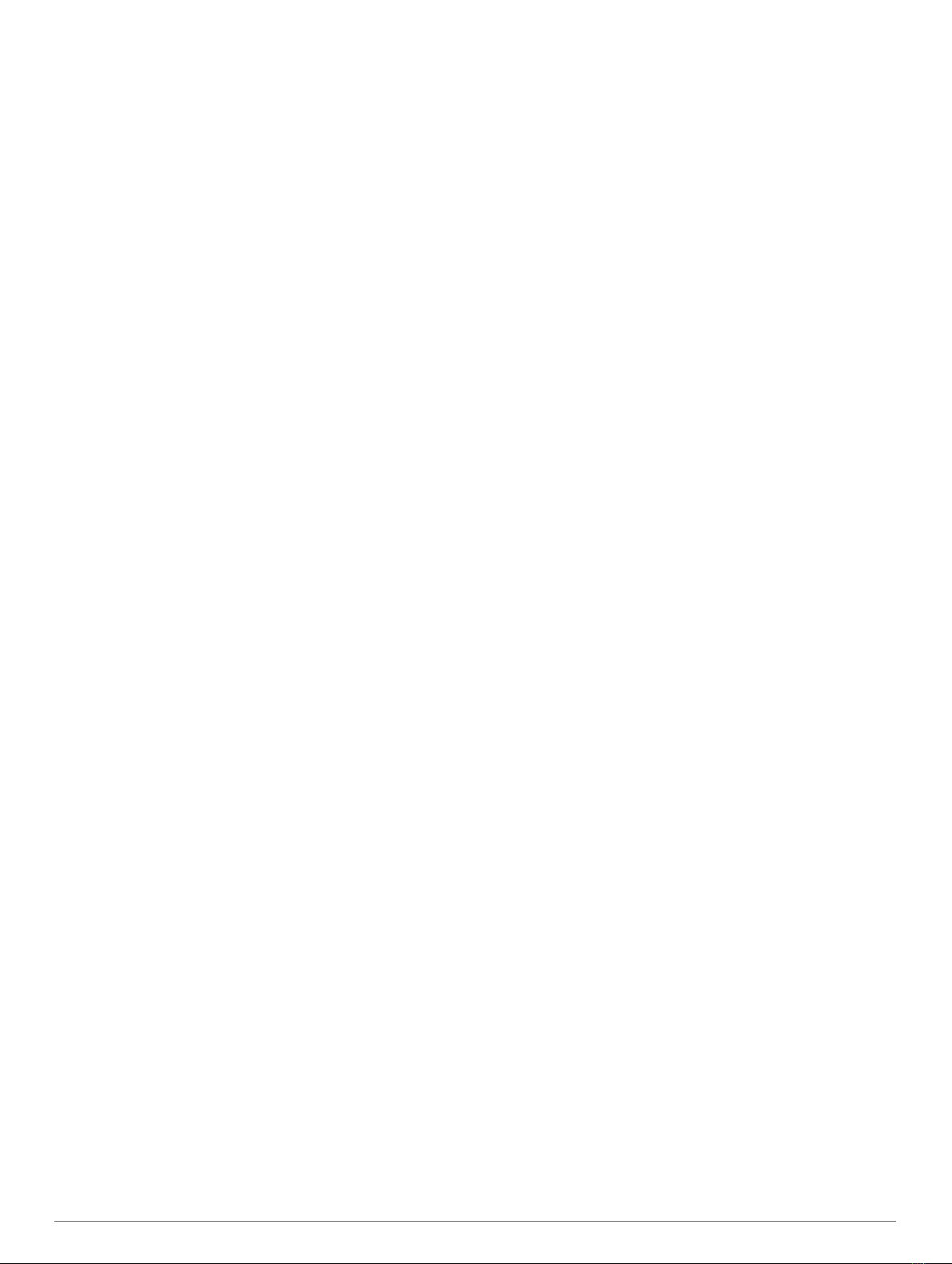Downloading Garmin Quickdraw Community Maps Using
Garmin Connect.............................................................. 16
Garmin Quickdraw Contours Settings...................................... 16
Navigation with a Chartplotter.................................... 16
Basic Navigation Questions...................................................... 17
Destinations.............................................................................. 17
Searching for a Destination by Name.................................. 17
Selecting a Destination Using the Navigation Chart............ 17
Searching for a Marine Services Destination....................... 17
Setting and Following a Direct Course Using Go To........... 17
Stopping Navigation............................................................. 17
Waypoints................................................................................. 18
Marking Your Present Location as a Waypoint.................... 18
Creating a Waypoint at a Different Location........................ 18
Marking an SOS Location.................................................... 18
Projecting a Waypoint.......................................................... 18
Viewing a List of all Waypoints............................................ 18
Editing a Saved Waypoint.................................................... 18
Moving a Saved Waypoint................................................... 18
Browsing for and Navigating to a Saved Waypoint.............. 18
Deleting a Waypoint or an MOB.......................................... 18
Deleting All Waypoints......................................................... 18
Routes...................................................................................... 18
Creating and Navigating a Route From Your Present
Location............................................................................... 18
Creating and Saving a Route............................................... 19
Viewing a List of Routes and Auto Guidance Paths............ 19
Editing a Saved Route......................................................... 19
Browsing for and Navigating a Saved Route....................... 19
Browsing for and Navigating Parallel to a Saved Route...... 19
Initiating a Search Pattern....................................................19
Deleting a Saved Route....................................................... 20
Deleting All Saved Routes................................................... 20
Auto Guidance.......................................................................... 20
Setting and Following an Auto Guidance Path.................... 20
Creating and Saving an Auto Guidance Path...................... 20
Adjusting a Saved Auto Guidance Path............................... 20
Canceling an Auto Guidance Calculation in Progress......... 20
Setting a Timed Arrival.........................................................20
Auto Guidance Path Configurations.................................... 20
Adjusting the Distance from Shore..................................20
Tracks....................................................................................... 21
Showing Tracks................................................................... 21
Setting the Color of the Active Track................................... 21
Saving the Active Track....................................................... 21
Viewing a List of Saved Tracks............................................ 21
Editing a Saved Track.......................................................... 21
Saving a Track as a Route...................................................21
Browsing for and Navigating a Recorded Track.................. 21
Deleting a Saved Track........................................................21
Deleting All Saved Tracks.................................................... 21
Retracing the Active Track................................................... 21
Clearing the Active Track..................................................... 21
Managing the Track Log Memory During Recording........... 21
Configuring the Recording Interval of the Track Log........... 22
Boundaries................................................................................22
Creating a Boundary............................................................ 22
Converting a Route to a Boundary...................................... 22
Converting a Track to a Boundary....................................... 22
Editing a Boundary...............................................................22
Linking a Boundary to a SmartMode Layout........................ 22
Setting a Boundary Alarm.................................................... 22
Disabling all Boundary Alarms............................................. 22
Deleting a Boundary............................................................ 22
Deleting All Saved Waypoints, Tracks, Routes, and
Boundaries................................................................................22
Sailing Features............................................................ 22
Setting the Vessel Type............................................................ 22
Sail Racing................................................................................22
Starting Line Guidance........................................................ 22
Setting the Starting Line.................................................. 23
Using the Starting Line Guidance................................... 23
Starting the Race Timer....................................................... 23
Stopping the Race Timer..................................................... 23
Setting the Distance between the Bow and the GPS
Antenna................................................................................23
Laylines Settings.......................................................................23
Setting the Keel Offset.............................................................. 23
Sailboat Autopilot Operation..................................................... 24
Wind Hold............................................................................ 24
Setting the Wind Hold Type............................................ 24
Engaging Wind Hold....................................................... 24
Engaging Wind Hold from Heading Hold........................ 24
Adjusting the Wind Hold Angle with the Autopilot........... 24
Tack and Gybe.....................................................................24
Tacking and Gybing from Heading Hold......................... 24
Tacking and Gybing from Wind Hold.............................. 24
Setting a Tack and Gybe Delay...................................... 24
Enabling the Gybe Inhibitor............................................. 24
Adjusting the Autopilot Response........................................ 24
Heading Line and Angle Markers............................................. 24
Setting the Heading Line and Angle Markers...................... 24
Sonar Fishfinder........................................................... 25
Stopping the Transmission of Sonar Signals............................ 25
Changing the Sonar View......................................................... 25
Traditional Sonar View..............................................................25
Split-Frequency Sonar View................................................ 25
Split-Zoom Sonar View........................................................ 25
Garmin ClearVü Sonar View.....................................................25
SideVü Sonar View................................................................... 26
SideVü Scanning Technology.............................................. 26
Measuring Distance on the Sonar Screen........................... 26
Panoptix Sonar Views...............................................................26
LiveVü Down Sonar View.................................................... 26
LiveVü Forward Sonar View................................................ 26
RealVü 3D Forward Sonar View.......................................... 27
RealVü 3D Down Sonar View.............................................. 27
RealVü 3D Historical Sonar View........................................ 27
FrontVü Sonar View............................................................. 27
Panoptix LiveScope Sonar View.......................................... 27
Perspective View................................................................. 27
Selecting the Transducer Type................................................. 27
Selecting a Sonar Source......................................................... 28
Renaming a Sonar Source...................................................28
Creating a Waypoint on the Sonar Screen............................... 28
Pausing the Sonar Display....................................................... 28
Viewing Sonar History.............................................................. 28
Sonar Sharing........................................................................... 28
Adjusting the Level of Detail..................................................... 28
Adjusting the Color Intensity..................................................... 28
Sonar Recordings..................................................................... 28
Recording the Sonar Display............................................... 28
Stopping the Sonar Recording............................................. 29
Deleting a Sonar Recording................................................. 29
Playing Sonar Recordings................................................... 29
Traditional, Garmin ClearVü, and SideVü Sonar Setup........... 29
Setting the Zoom Level on the Sonar Screen...................... 29
Setting the Scroll Speed...................................................... 29
Adjusting the Range of the Depth or Width Scale............... 29
Sonar Noise Rejection Settings........................................... 29
Sonar Appearance Settings................................................. 30
Sonar Alarms....................................................................... 30
ii Table of Contents