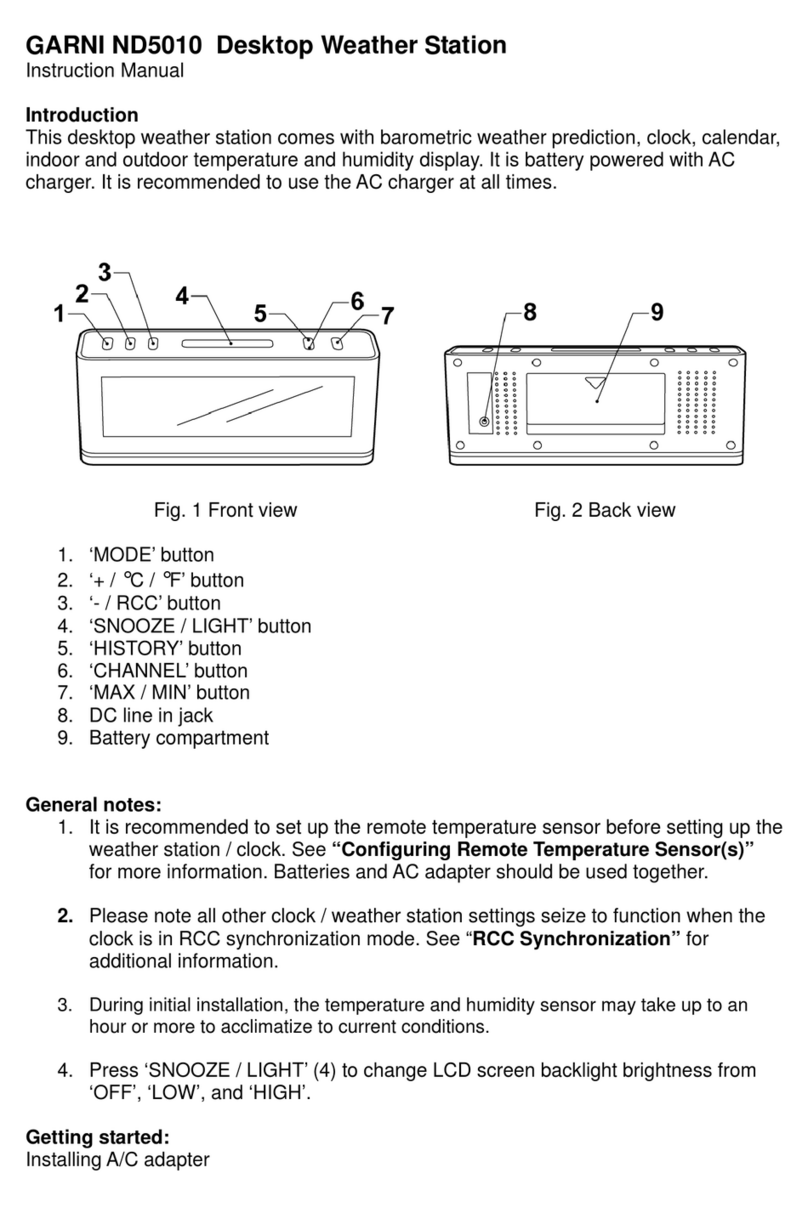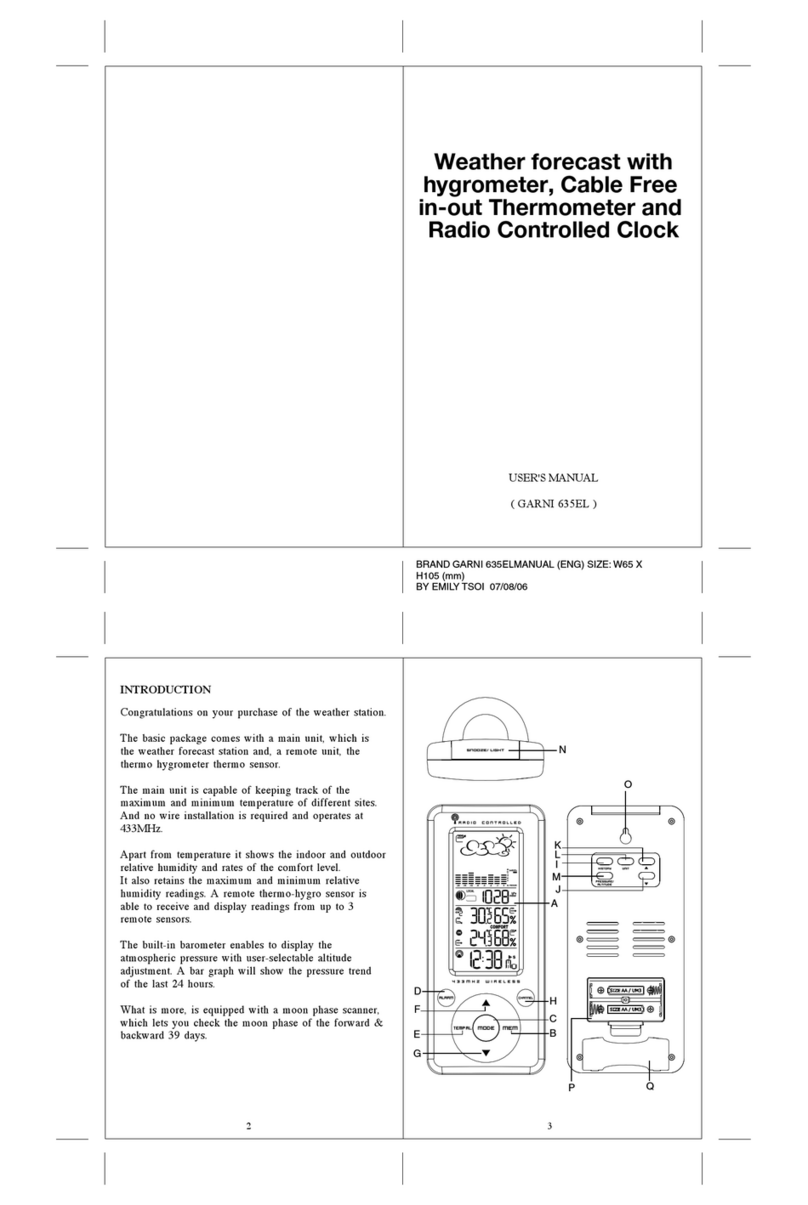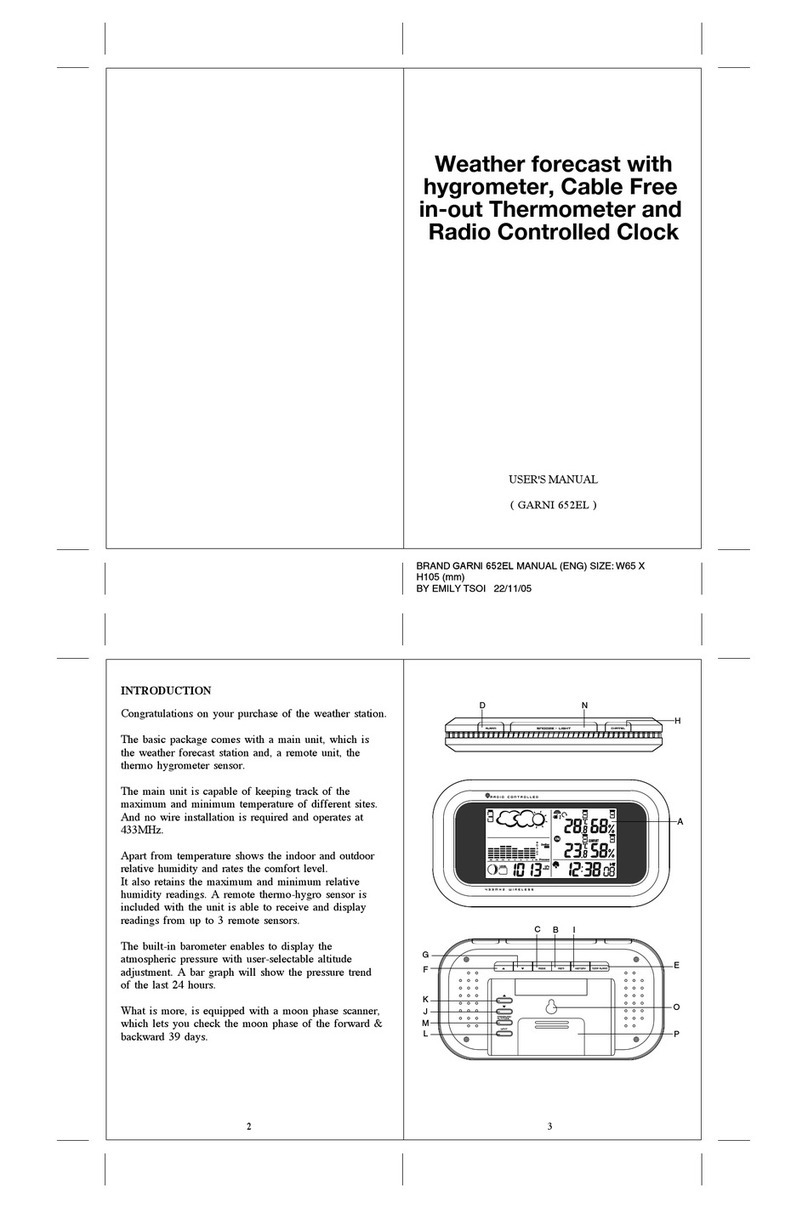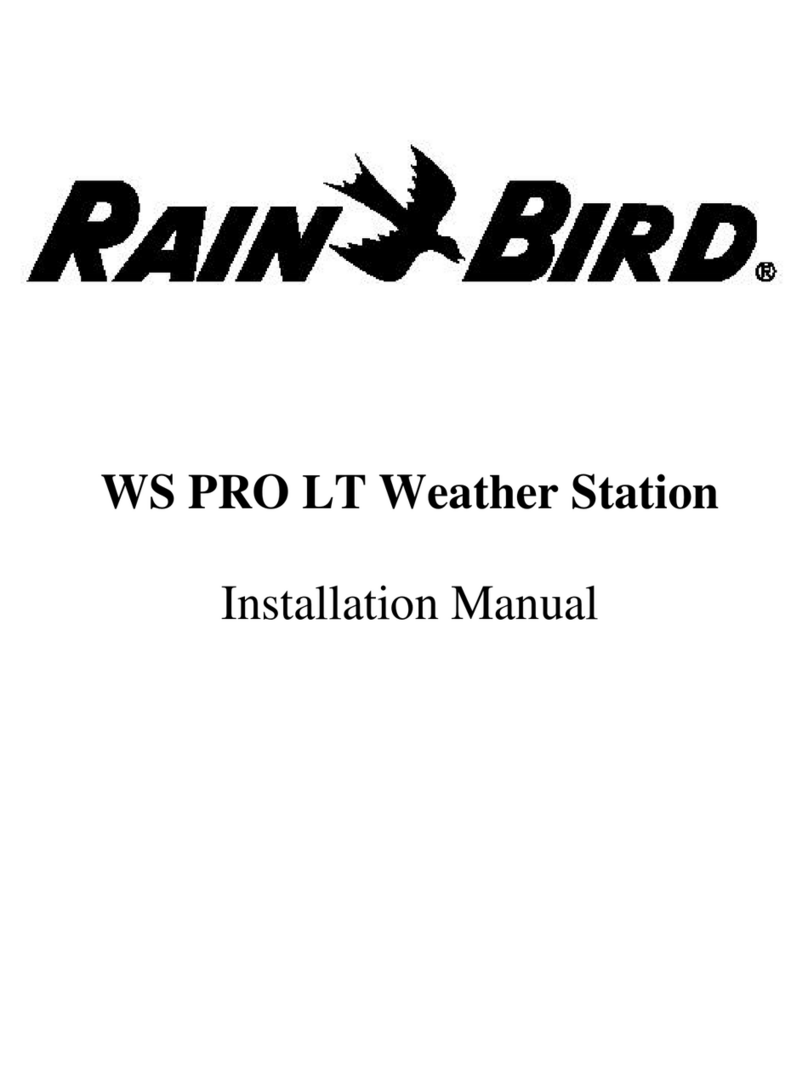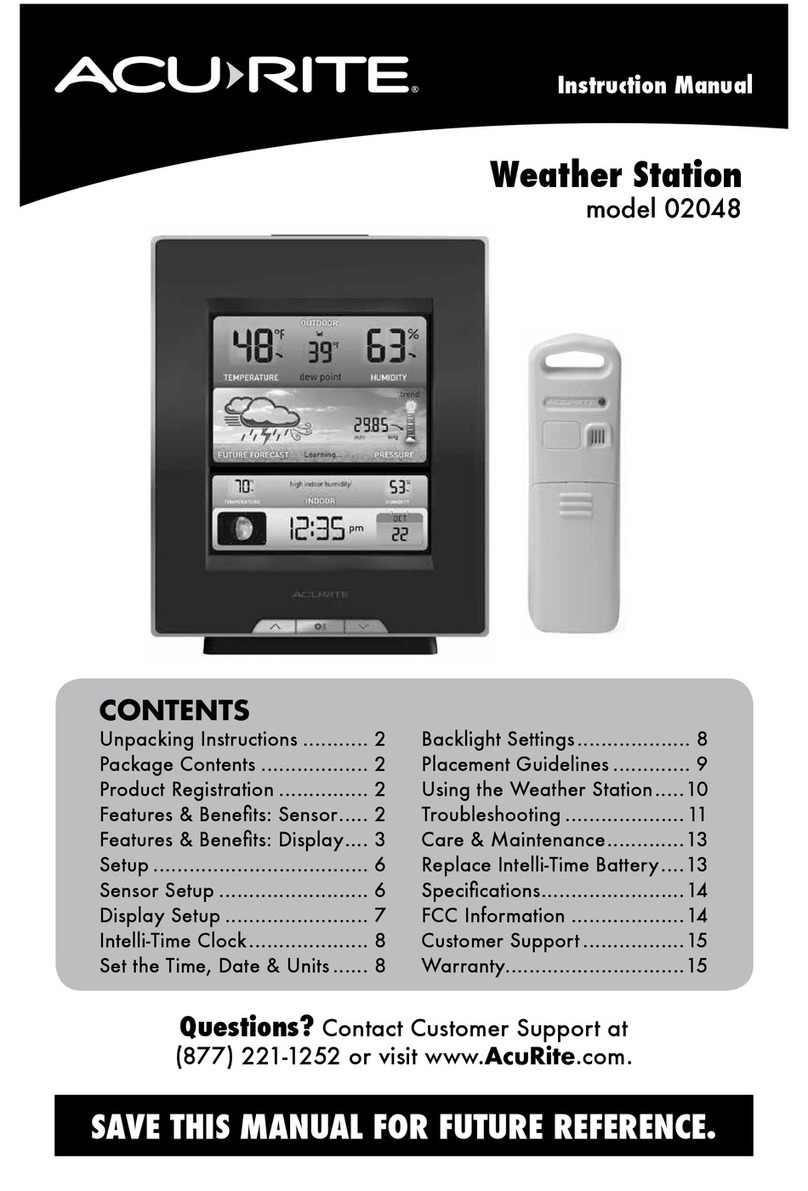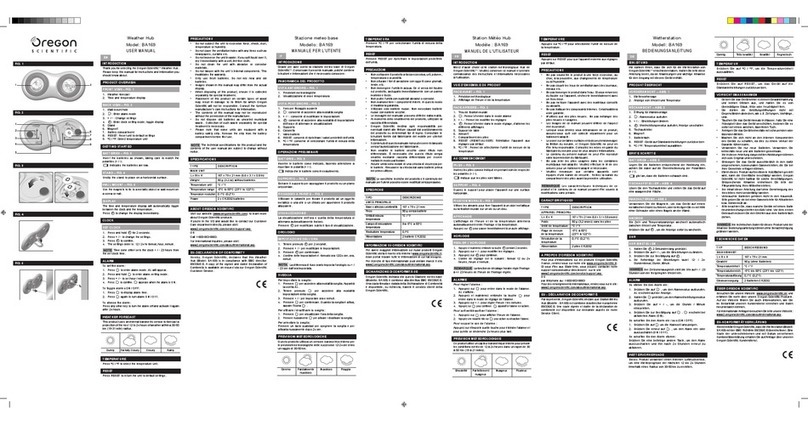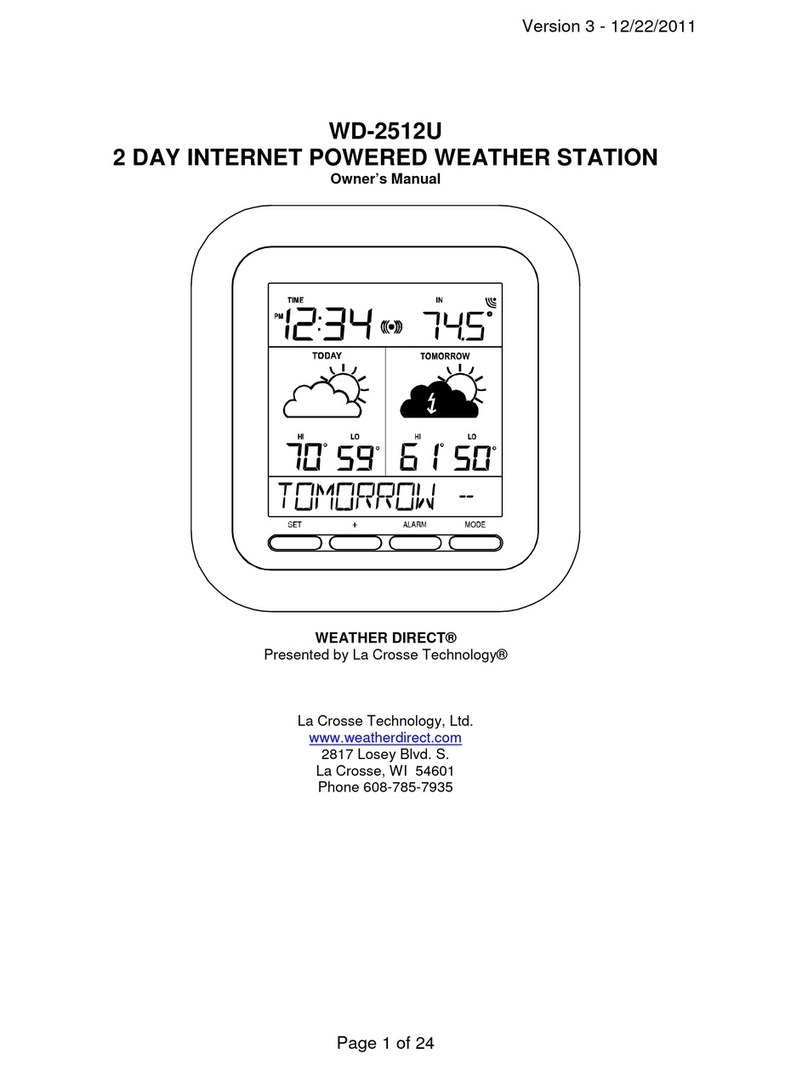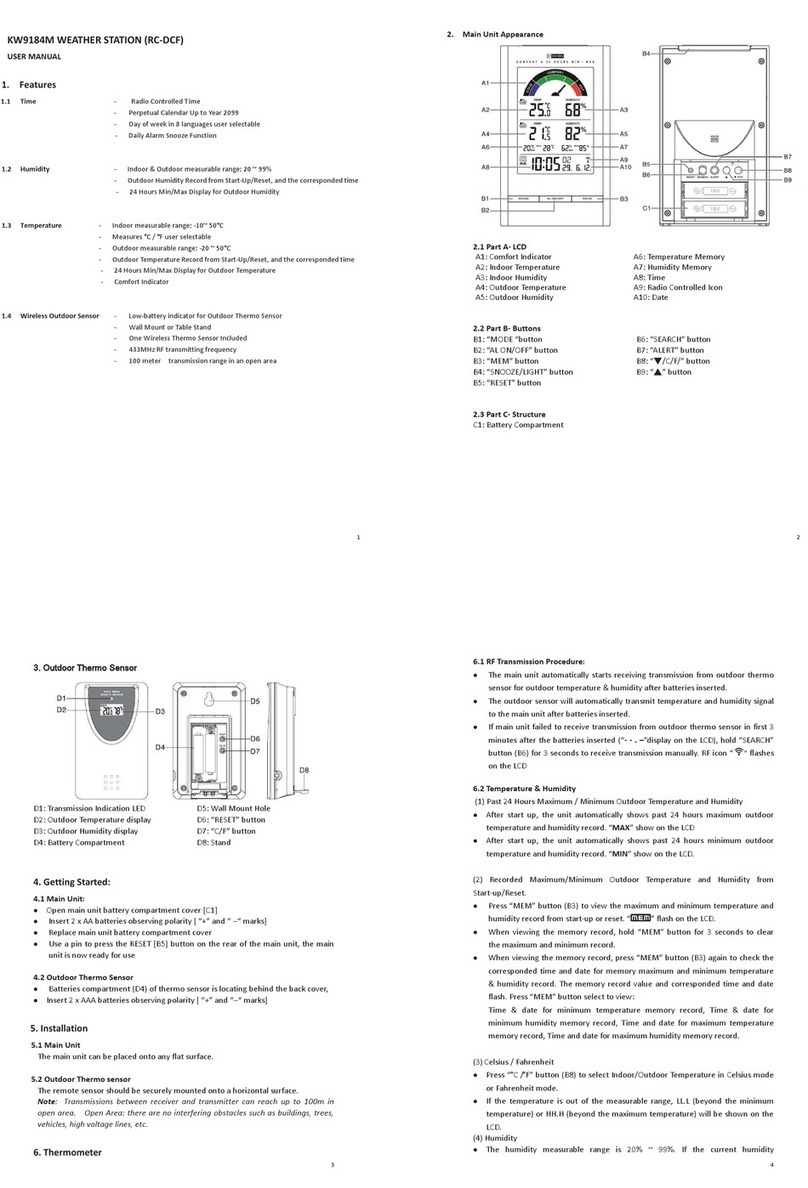GARNI 1233 User manual
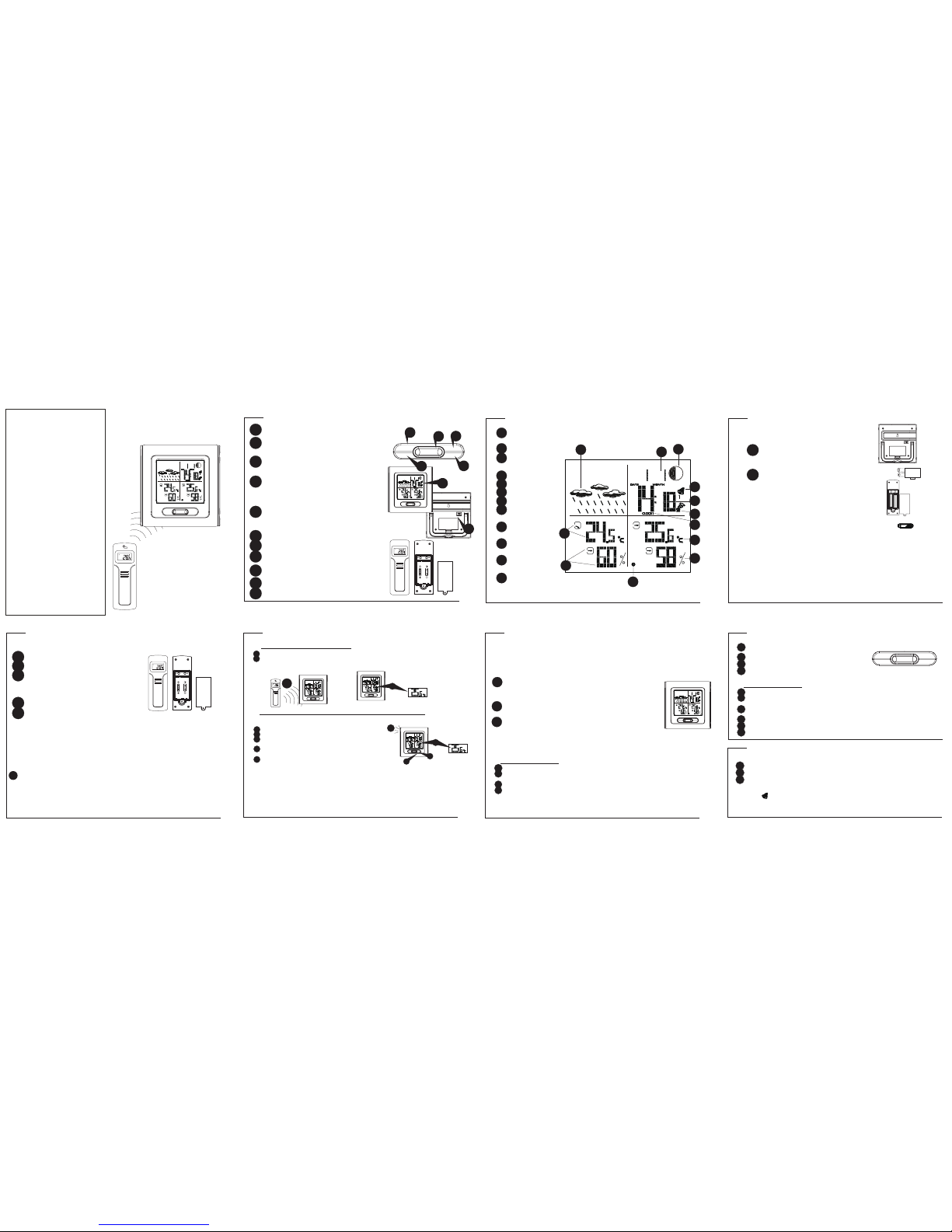
LAYOUT
GARNI 1233+WT450H
Instruction Manual
FEATURES
WT450H
remote sensor
GARNI 1233
receiver
Feature of GARNI 1233
* Dual band RCC. (DCF77 / MSF)
* Clock display
* 12/24 Hour clock display mode
* 2 Alarm clock
* Month, Date and Weekday display in 5
language, included (English, Dutch,
Italian, Spanish & French)
* Moon phase display
* Temperature indoor/outdoor
* Humidity indoor/outdoor.
* Temperature, Humidity Trends
* Low battery display
* Temperature & Humidity Max/Min record.
* Temperature Display in C or F unit.
* Animated weather forecast
* 12-hour pressure history bar graph.
* High/Low temperature alarm.
* 3 remote channels.
* LED Back light.
Remote Sensor WT450H:
* Splash proof design with LCD
* Temperature display in user-selectable C
or F
* Humidity display
* Transmission range: up to 40 meters
* Battery: 2 x AA size
1. Weather forecast
symbol.
2. Moon phase display.
3. Weekday, date,
month display.
4. Time display.
5. Alam 1/2 icon.
6. RCC icon.
7. Clock 1/2.
8. Outdoor temperature
and trend.
9. Outdoor humidity
and trend.
10. Remote channel
1,2,3 and 4.
11. Indoor temperature
and trend.
12. Indoor humidity and
trend.
Mode: scrolls through Clock 1 & 2, Alarm 1 & 2, and
Temperature Alarm (high & low) mode.
Hour/+: shows maximum/minimum temperature;
adjusts clock, alarm, date & year and temperature alarm
values.
Min/-: Adjusts clock, alarm, date & year and tempera-
ture alarm values. Switch Weekday, date/month and
year display
Chn: scrolls through remote channels Outside 1,
Outside 2 and outside 3); scrolls through local and
remote channels (Outside 1, Outside 2 and Outside 3)
in (Max & Min) temperature alarm mode; activates the
learning procedure.
Snooze: Select Week/day language, toggles between
12 and 24 hour format, Alarm 1 & 2 On and Off;
disables (resets) high & low temperature alarms; Alarm
snooze. Select C/F temperature display
Main LCD display with Green backlight.
Dual band switch for DCF MSF selection.
SET: enter into setting mode and confirm the values
during setting.
C/F: change value of channel and house code during
setting. Select between C or F.
Battery compartment
LCD display
1
6
8
9
10
11
2
3
4
5
7
Hour/+ Mode
ChannelMinute/-
Snooze
MOON PHASE
FORECAST
TEMPERATURE
HUMIDITY
TEMPERATURE
HUMIDITY
I
NDOOR
O
UTDOOR
MOON PHASE
FORECAST
TEMPERATURE
HUMIDITY
TEMPERATURE
HUMIDITY
INDOOR OUTDOOR
MOONPHASE
FORECAST
TEMPERATURE
HUMIDITY
TEMPERATURE
HUMIDITY
I
NDOOR
O
UTDOOR
1
5
2
34
6
7
1
2
1
2
3
4
SETUP
Automatic Learn Function:
Manual-Learning (Searching for Remote Signals)
1
*
MOONPHASE
FORECAST
TEMPERATURE
HUMIDITY
TEMPERATURE
HUMIDITY
I
NDOOR
O
UTDOOR
MOONPHASE
FORECAST
TEMPERATURE
HUMIDITY
TEMPERATURE
HUMIDITY
I
NDOOR
O
UTDOOR
Learn function executes automatically and runs for approximately 3 minutes when the
batteries are first installed in the receiver.
Within these 3 minutes, the receiver picks up the temperature & humidity signals from the
remote sensor and displays the readings.
2
If a new remote sensor is added or if the signal is lost (outdoor display blinking), the learning
function must be executed again.
Press and hold CHN for 3 seconds to start.
A beep sound indicates that the learning function has started.
The 'Channel' symbol will flash and unit will beep as each remote
sensor is detected.
Temperature & humidity readings of remote sensor are displayed
on the receiver.
Fixing your remote sensor and receiver
The remote sensor has a wall mount holder. To fix it on a wall, fix
the holder on a hook or nail. The remote sensor should be fixed
on a smooth surface to prevent altering the range of the date transmission. To ensure a good
transmission, the remote sensor should not install on or near a large metal surface. Before
choosing the location of the remote sensor, test that the receiver can receive the signals. It is also
recommended that the remote sensor is placed as close as possible to the receiver to eliminate
any interference. The receiver also has a wall mount holder and a stand. To place it, use the same
precautions as for the remote sensor.
Backlight:
The default state of the Backlight is Off. To turn the backlight on, press any button. It will stay on
for about 10 seconds.
MOONPHASE
FORECAST
TEMPERATURE
HUMIDITY
TEMPERATURE
HUMIDITY
I
NDOOR
O
UTDOOR
4
Hour/+ Mode
ChannelMinute/-
Snooze
1
3
2
Clock 1 setting
CLOCK AND DATE SETTINGS
1
i
2
ii
3
iii
iv
MOONPHASE
FORECAST
TEMPERATURE
HUMIDITY
TEMPERATURE
HUMIDITY
INDOOR OUTDOOR
Hour/+ Mode
ChannelMinute/-
Snooze
RADIO CONTROL CLOCK
The WS1233 is designed to automatically synchronize its calendar clock once it is brought within
the reception range of a radio signal. There are 2 different radio signals:
- DCF77 signal, for GMT +1 (France, Spain, Italy, Germany);
- MSF signal, for GMT (UK, Ireland, Portugal).
The DCF77 signal will be received if the main unit is within 1500 km of the Frankfurt atomic clock.
Your main unit will be automatically synchronized with the MSF signal if located within the UK radio
signal range.
The clock automatically starts scanning the RF 433MHz signal after new
batteries are inserted in the main unit. When receiving radio signal, the
Radio Tower symbol starts to blink. A complete reception generally takes
several minutes, depending on the strength of the radio signal. The scan
can also be triggered manually by holding the Min/- key for 3 seconds.
When the reception is complete, the Radio Tower symbol will stop blinking
and remain solid. The clock automatically scans the time signal at 02:07
everyday to maintain accurate timing.
If the clock is within the range of both the DCF77 and MSF radio signals,
you can toggle between the 2 signals by sliding the DCF/MSF RCC key.
Notes:
• For an optimal reception, place the clock away from metal objects and electrical
appliances (i.e. television, computer, monitor, etc.) to minimize interference.
• If the user sets the time (year/month/date/hour/minute) manually, the unit will stop
receiving the radio control clock signals.
Press Snooze key on Clock 1 mode to alternative between the 12 and 24 hour display.
Press and hold mode for 3 seconds to enter the clock setting mode (the CLOCK 1 symbol will
appear, and the time will flash).
Press Hour/+ to set the hour and Minute/- to set the minutes.
Press Snooze during the clock settings to select the language of week/day display.
Note:
• If you do not press any key for one minute, the clock will accept the last settings entered.
• February will have either 28 or 29 days. Your weather station will display the 29th day on
bissextile years.
Clock 2 Settings (Dual Time)
CLOCK AND DATE SETTINGS
ALARM SETTING
1
2
i
ii
3
1
2
3
4
1
2
3
4
Hour/+ Mode
ChannelMinute/-
Snooze
DATE/MONTH/YEAR SETTING
After clock 1 is set, press Mode to accept the time settings. Upon pressing mode, the
month and date will flash.
Press the Hour/+ to set the month.
Press the Minute/- to set the date.
Press Mode, the year will flash. Press the Hour/+ to move the year upwards and
Minute/- to move the year downwards. Press Mode to confirm all your settings.
Scroll to Clock 2 using Mode.
Press + or – key to change the hour (in hour increments/decrements relative to Clock 1).
Other settings of clock display
Press "Hour/+" on clock 1 mode shows maximum/minimum temperature, press
"Hour/+" for 3 seconds resets maximum/minimum temperature record.
Press "Minute/-" on clock 1 mode switches the weekday/Date month/Year display.
Press "Snooze" on clock 1 mode to switch the 12/24 hour time format.
Press "Snooze" on clock 2 mode switches the C/F display.
Alarm Setting
Scroll to Alarm1 mode (Alarm2 mode) using MODE
Press HOUR/+ to set the hour.
Press MIN/- to set the minutes.
Press Snooze to toggle alarm on and off. When the alarm is set ON, the Unit will emitted a
sound.
When Alarm Sounds
a. will flash.
b. Press Snooze to snooze the alarm for 5 minutes. After that the alarm will sound again.
c. Press ANY other key to turn the alarm sound off. If not manually interrupted,
the alarm sound will automatically stop after one minute.
DISPLAY LAYOUT POWER SUPPLY
2
1
+
-
+
-
SET C/F
AA1.5V
AA1.5V
LOW BATTERY INDICATION:
If the batteries of the remote sensor are low, the following indicator . will be
displayed on the main unit. The indicator will also be displayed on the bottom left corner
of the remote sensor’s screen. When the main unit’s LCD display becomes dim, it
indicates that the batteries are low and need to be changed.
Note: if the sensor is exposed to very low temperatures for an extended period of time,
the batteries may lose power which may cause the transmission range to be limited.
High temperatures also reduce the battery performance.
DCF MSF
GETTING STARTED
Setting remote sensors
Press SET to start
House code will flash for 10 seconds.
Select house code (1-15) by pressing C/F key.
Press SET to confirm.
Remote sensors for each receiver must be set
to the same house code.
Channel will flash for 10 seconds.
Select channel(1-3) by pressing C/F key.
Press SET to confirm.
* Use a different house code if your weather station det ects other signals
from neighbouring sources.
* Factory default: house code = 01 and channel = 01
Setting the Main unit
Remove battery cover and insert 2xAA size batteries, ensure correct polarity
+ / - as shown in the compartment, replace the cover.
1
1
2
3
4
5
Weather Station works with 2 AA batteries for the main
unit and 2 AAA for the remote sensor (all not included).
Battery installation
Main Unit: Use your finger to lift the battery door
located at the back of the main unit. Insert 2 AA
batteries according to the polarity. Close back the
battery compartment.
Remote Sensor: Use a screwdriver to open the
battery door located at the back of the remote
sensor unit. Insert 2 AA batteries according to the
polarity. Close back the battery compartment and
tighten the screw.
1
1
22
33
4
4
55
6
6
7
7
8
8
9
9
10
10
11
11
12
12
1
4 5 6 7
2 3
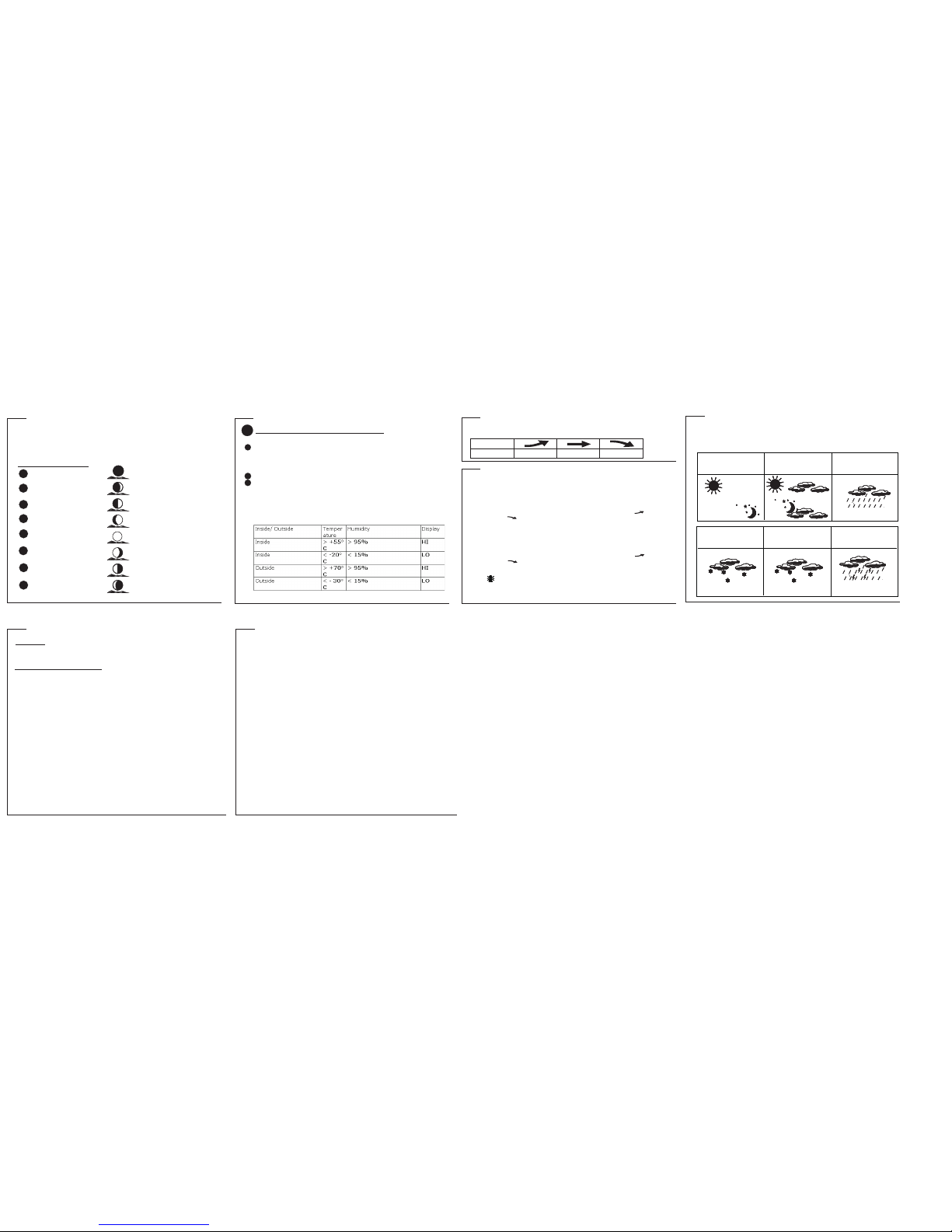
SPECIFICATIONS
Weather Station Receiver W1233
Battery Type: 2 X 1.5V AA batteries
Operation Temp:-5 C to +55 C
Temp. Range:-20 C to +55 C
Measurement Accuracy: Max. +/- 1.5 C
within measuring range of 0 to 40 C
Resolution: 0.1C
Humidity Range: 15% to 95% RH
(resolution 0.5%)
Weather Station T ransmitter WT450H
Battery Type: 2 X 1.5V AA batteries
Temp. Range: -30
Operation Temp.: -20 C to +60 C
C to +70C
Temperature Resolution: 0.1 C for above -10 C /
1 C for below -10 C
Measurement Accuracy: Max. +/- 1 C within
measuring range of 0 to 40 C
Humidity Range: 25% to 90% RH (resolution 0.5%)
Transmission Frequency: 433.92 MHz
Transmission Range: 40 meters (in open area)
1
2
3
WEATHER FORECAST & DISPLAY
Check Inside Temperature and humidity
*
TEMPERATURE & HUMIDITY DISPLAY
After inserting the batteries, the local temperature and humidity will be displayed.
Press CHN to toggle between the data of your various remote sensors: Outside 1 (channel
1), Outside 2 (channel 2) Outside 3(Channel 3) and Outside 4 (channel 4). Temperature
and humidity readings will alternate on the receiver.
Note: if you do not have any additional sensors, please disregard this function.
°C or °F Temperature Display
Toggle between °C and °F by pressing Snooze in Clock 2 mode.
Press HOUR/+ in Clock 1 mode to display maximum/minimum temperature and humidity
records.
Display HI & LO
"Hi" and "Lo" displayed onscreen mean that the temperature or humidity is outside the
range of specification.
Arrow Indicator
Rising Steady Falling
Tre nd
TEMPERATURE & HUMIDITY TREND
The trend indicator shows the trend of temperature & humidity determined by the
particular sensor in the past half hour interval. Animated weather forecast symbols
This weather station is capable of detecting barometric pressure changes, and based on the
data collected, can predict the weather
for the next 12 to 24 hours. The effective range covers an area of 30 – 50km.
You can set high temperature or low temperature alarms for one local channel and for one remote
channel.
Local temperature alarm
1.Scroll to temperature alarm mode by using MODE (Inside).
2.The default value 14°C or existing preset will flash.
3.Press Hour/+ or Minute/– keys to set the temperature limit value.
4.Press Snooze key continuously to scroll and select the high temperature alarm , low
temperature alarm or disable the alarm function (blank).
5.Press mode to save your settings.
Outdoor temperature alarm
1.Scroll to remote channel temperature alarm mode by using mode.
2.Press CHN to select the channel of the desired transmitter.
3.The default value 14°C or existing preset will flash.
4.Press Hour/+ or Minute/– keys to set the temperature limit value.
5.Press Snooze key continuously to scroll and select the high temperature alarm , low
temperature alarm or disable the alarm function (blank).
6. Press mode to save your settings.
When the temperature alarm sounds
The icon signals that the temperature has exceeded the preset temperature limit.
a.Press any key to stop temperature alarm.
b.If no key is pressed, the temperature alarm will automatically stop itself after one minute.
c.Once triggered, temperature alarm comes on as a distinctive sound, different to that of Alarm1
and Alarm2.
TEMPERATURE & HUMIDITY TREND
OR OR
Sunny
Snowing Freeze
Warning Storm Alert
Cloudy Raining
WEATHER FORECAST & DISPLAY
Storm Alert
The storm symbol will flash to warn of a thunderstorm.
It is activated when pressure falls/rises and temperature plunges.
About Snow and Freeze Warning
The snow symbol will flash to warn that it might snow.
Activated when the temperature of Channel 1 is between -1.9 °C & +2.9 °C.
The snow symbol will appear solid when the temperature of channel 1 falls below - 1.9 °C, and it
is freezing.
Note:
The remote sensor set at channel 1 displays the weather forecast icons (as well as the trend
indication). Please place it outdoors.
REMARKS:
After having completed the settings of your weather station, please discard the readings of the
weather forecast for the next 12-24 hours. This will allow sufficient time for the Weather Station
to operate at a constant altitude and therefore result in a more accurate forecast. Absolute
accuracy cannot be guaranteed regarding weather forecasting. The weather forecasting feature
is estimated to have an accuracy level of about 75% due to the varying areas the Weather
Station has been designed to be used in. If the Weather Station is moved to another location
significantly higher or lower than its initial standing point (e.g. from ground floor to 1st floor of a
house), remove the batteries and reinsert them after about 30 seconds. By doing this, the
Weather Station will mistakenly consider the new location as a possible change in air pressure.
Again, discard the weather forecasts for the next 12-24 hours as to allow time for operation at a
constant altitude.
Moon Phase Display
MOON PHASES
New Moon
1
Young Crescent
2
First Quarter
Waxing Gibbous
Full Moon
Waning Gibbous
Last Quarter
Old Crescent
8
7
6
5
4
3
Throughout the 28 days of the lunar month, the aspect of the moon changes. Indeed, the
moon, being spherical, is always half lightened up by the sun. As the moon rotates
around the Earth, the appearance of its lightened side changes continuously. This
phenomenon creates moon phases. The moon phase on your MeteoClock is automati-
cally updated according to the year/ month/day.
8
12 13
9 10 11
This manual suits for next models
1
Other GARNI Weather Station manuals
Popular Weather Station manuals by other brands
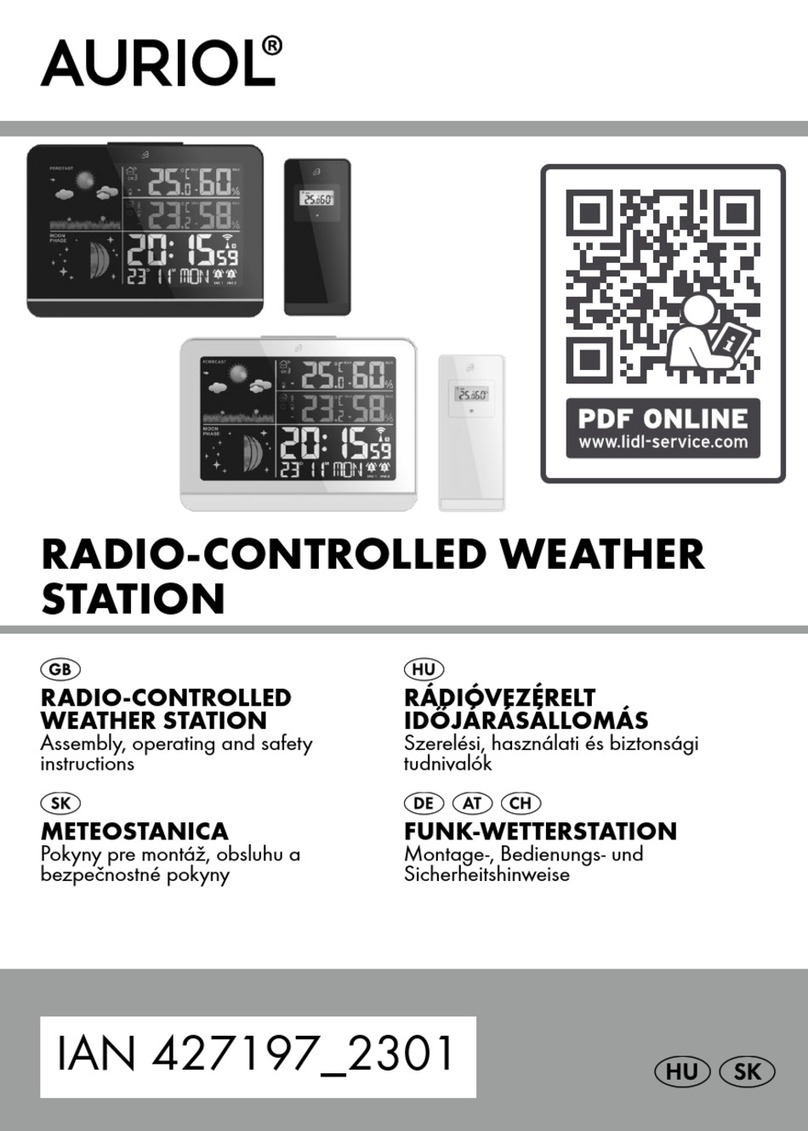
Auriol
Auriol 427197 2301 Assembly, operating and safety instructions

Bresser
Bresser National Geographic 9080500 instruction manual

Bresser
Bresser Meteo Temp instruction manual

Hyundai
Hyundai ac 9282 instruction manual

Conrad
Conrad WS 1173 operating instructions

Hyundai
Hyundai WS 1890 GIRL instruction manual