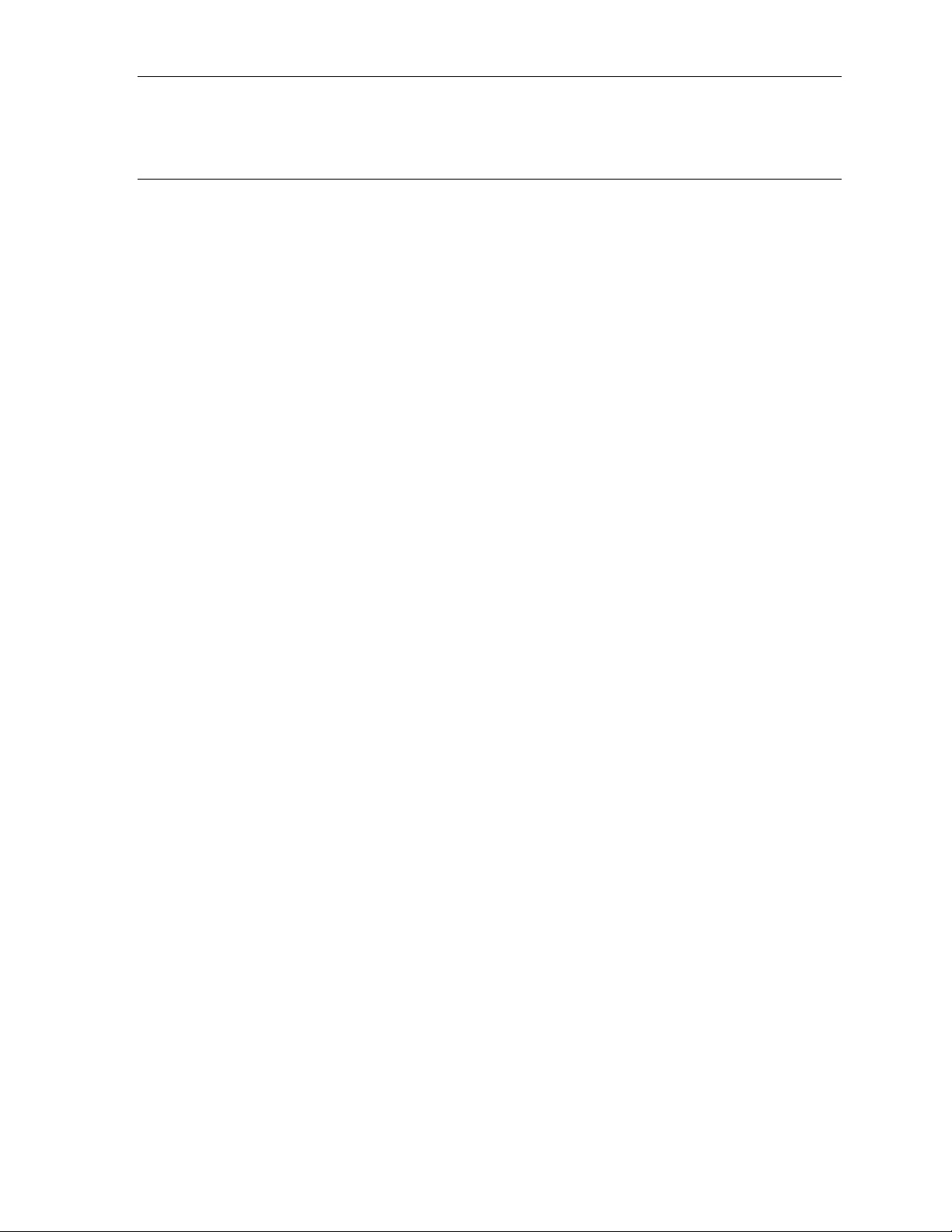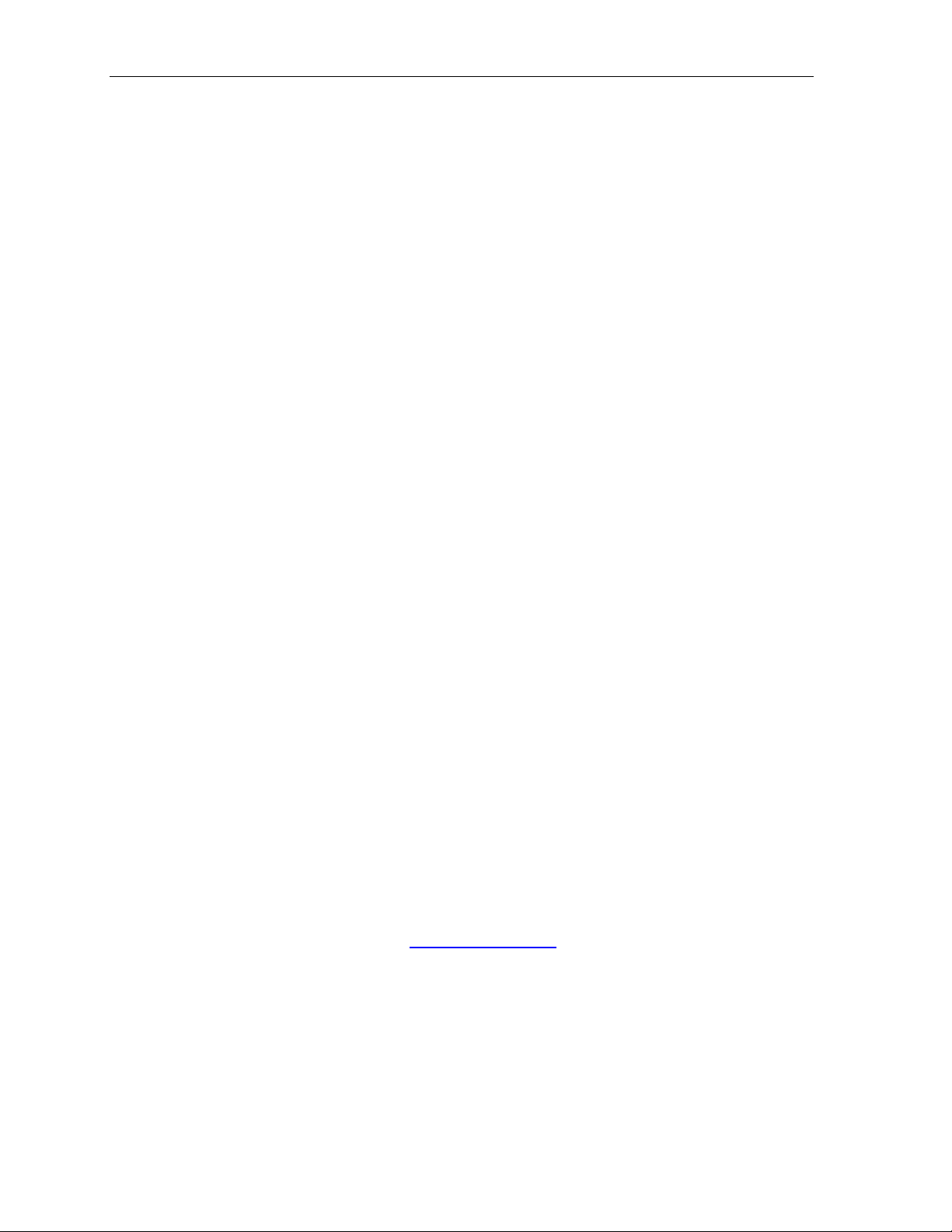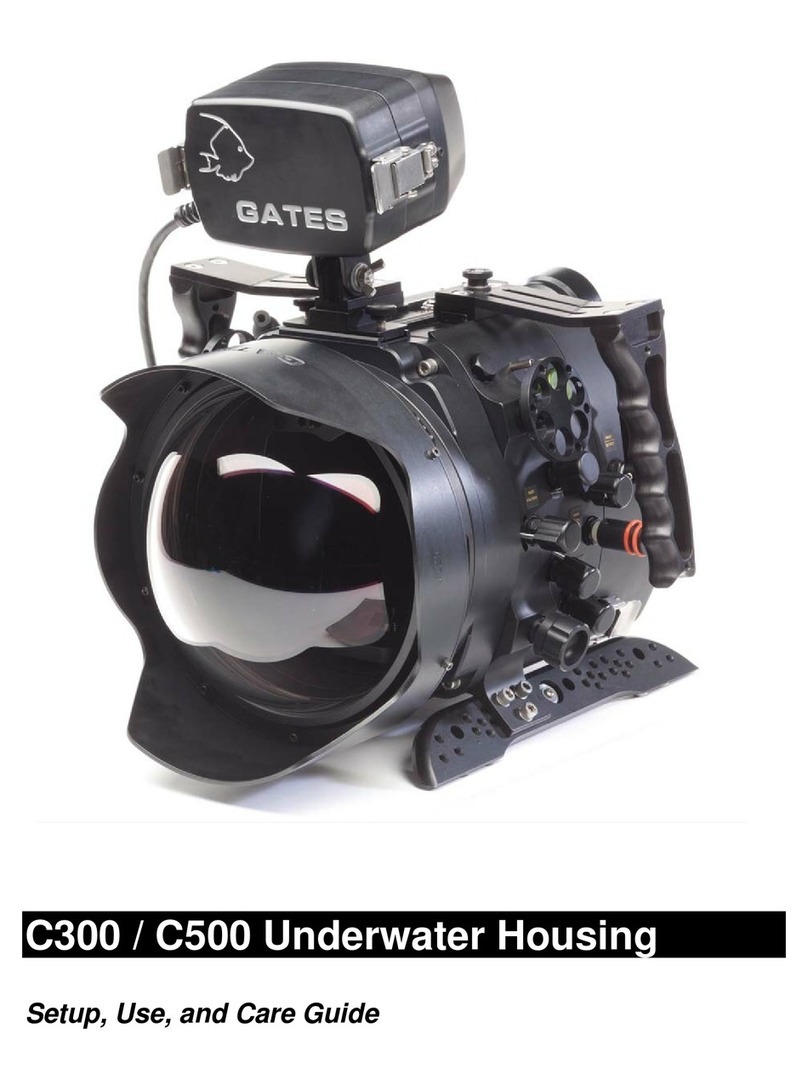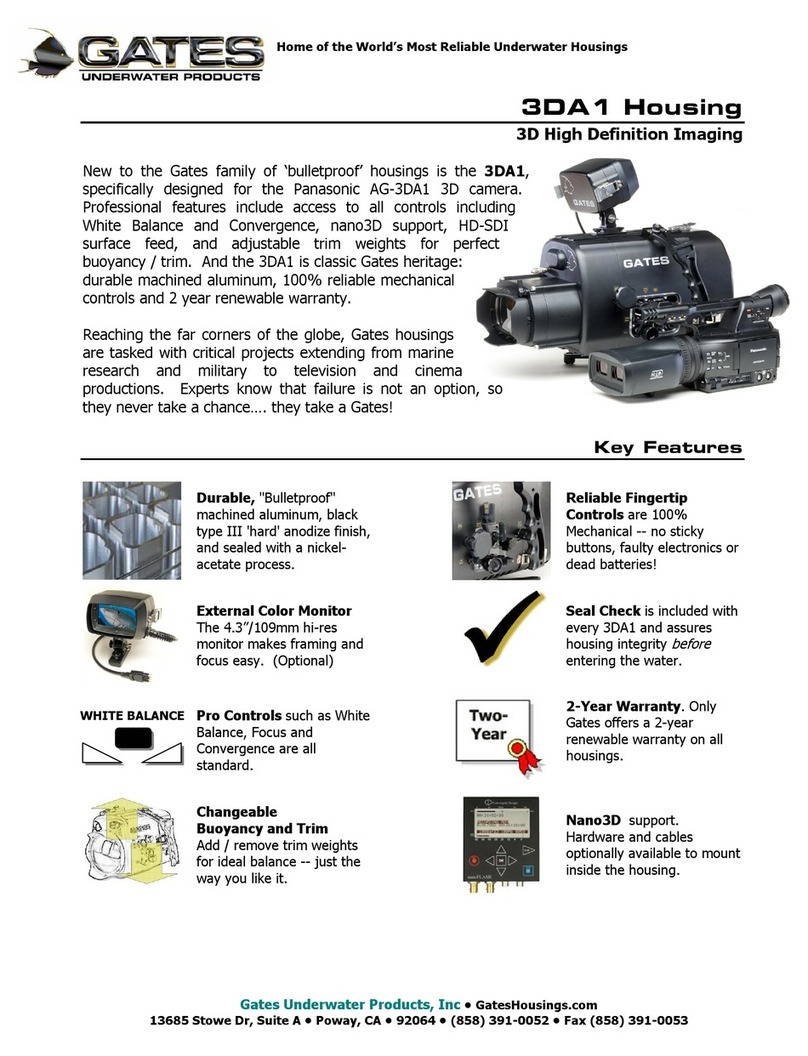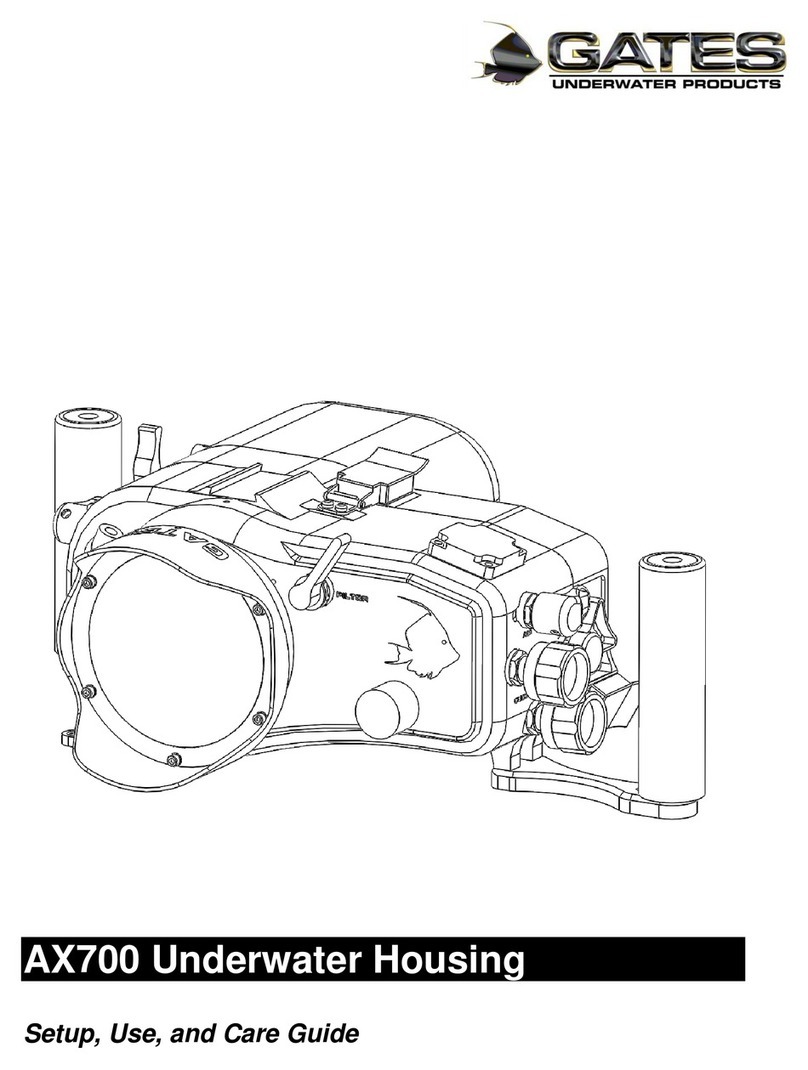Cautions Page 3
Table of Contents
Features.....................................................................................4
Warranty Disclaimer ...................................................................4
Unpacking Z3 .............................................................................5
Required Equipment...................................................................6
1: Cautions.....................................................................................7
2: Z3 Setup.....................................................................................8
Z3 Housing Overview .................................................................8
Z3 Housing Preparation............................................................10
Preparing the Z-CAM Camera..................................................15
Preparing the SmallHD 503 Ultrabright LCD.............................16
Camera / Battery Installation.....................................................18
Z-CAM Cables Connect............................................................19
Camera / Camera Tray Install...................................................20
Main Shell Mating.....................................................................21
Install LCD & LCD Front Shell ..................................................22
Cable Management ..................................................................25
Mount Lens...............................................................................26
Lens Gear Drives (LGD’s).........................................................27
Lens Gear Drive (LGD) Size Reference....................................29
Functional System Check.........................................................30
Z-Camera App –a note about wireless camera control............31
Configure SPR’s and Port.........................................................32
Mount Stackable Port Rings (SPR’s) and Port ..........................35
Changing the Port Base............................................................37
Installing the 60-80 SPR Adapter..............................................39
Water Alarm (Optional).............................................................40
Seal Check...............................................................................41
Final Checks.............................................................................41
3: Z3 Operation.............................................................................42
Right Side Controls...................................................................42
Left Side FUNCTION & GCC Control........................................42
Top Controls.............................................................................43
Rear Controls ...........................................................................44
Buoyancy / Trim........................................................................46
Adjustable Handles...................................................................47
Port Options..............................................................................48
Lanyard and Light Mounting (Optional).....................................50
Lighting Systems (optional).......................................................51
Travel / Transport .....................................................................51
4: Z3 Maintenance........................................................................52
Housing Care and Maintenance................................................52
5: Customer Support.....................................................................53