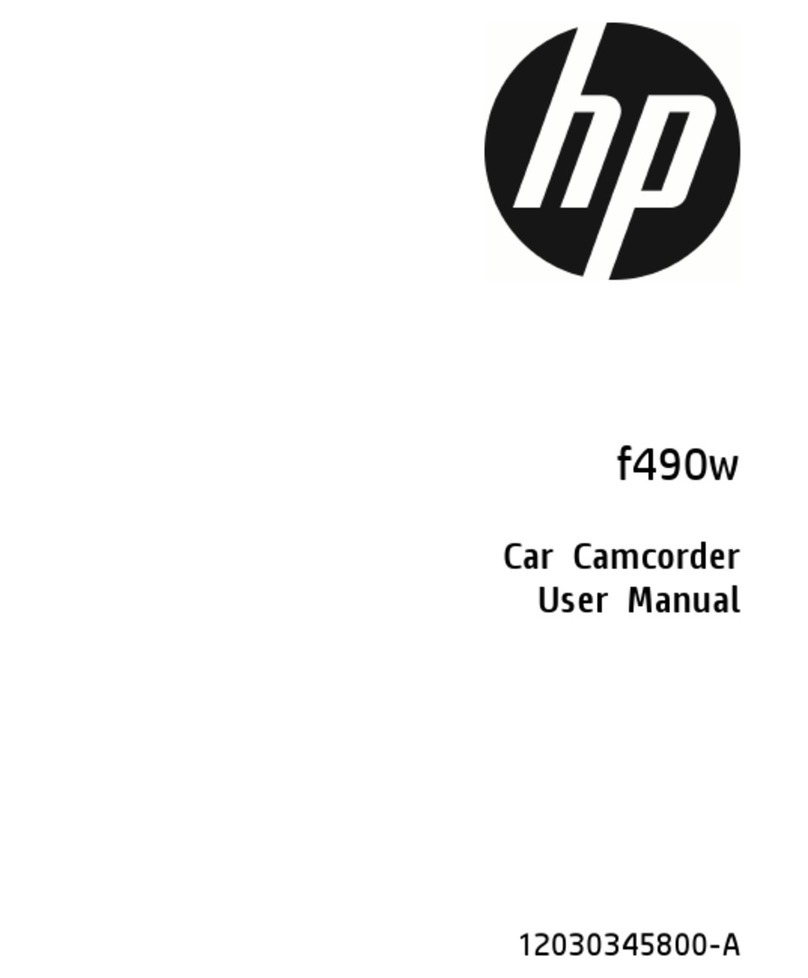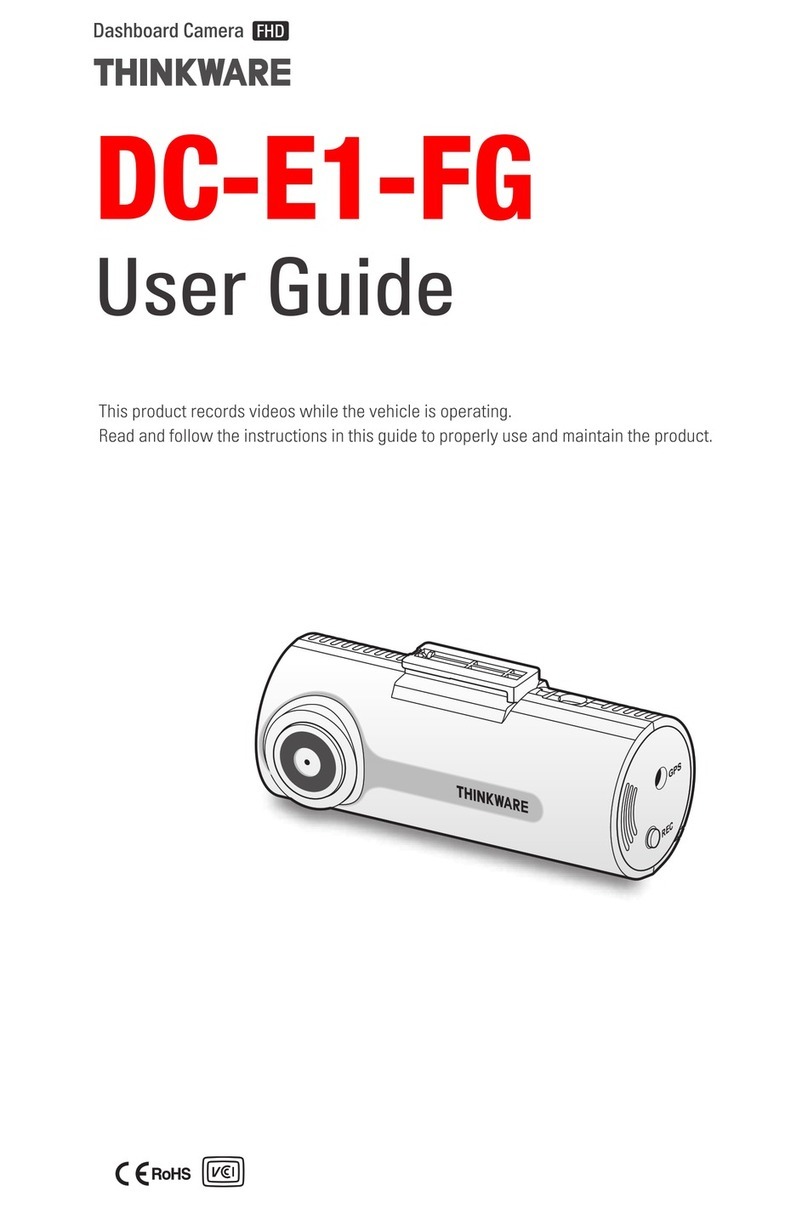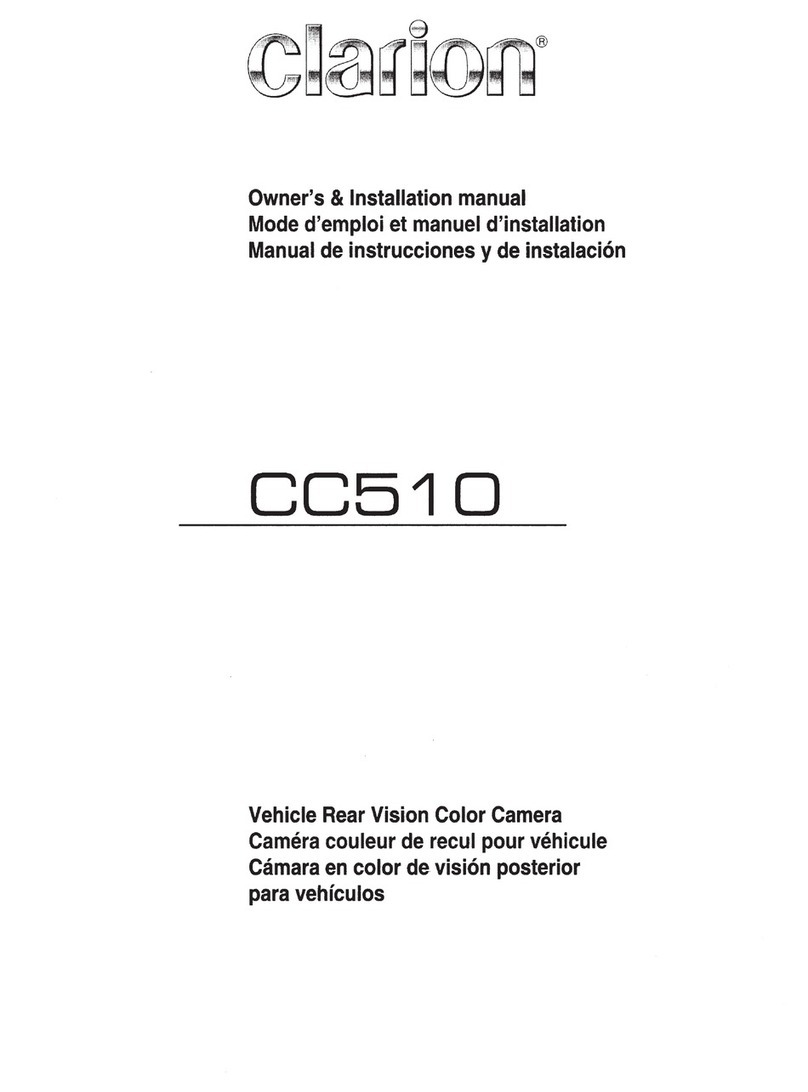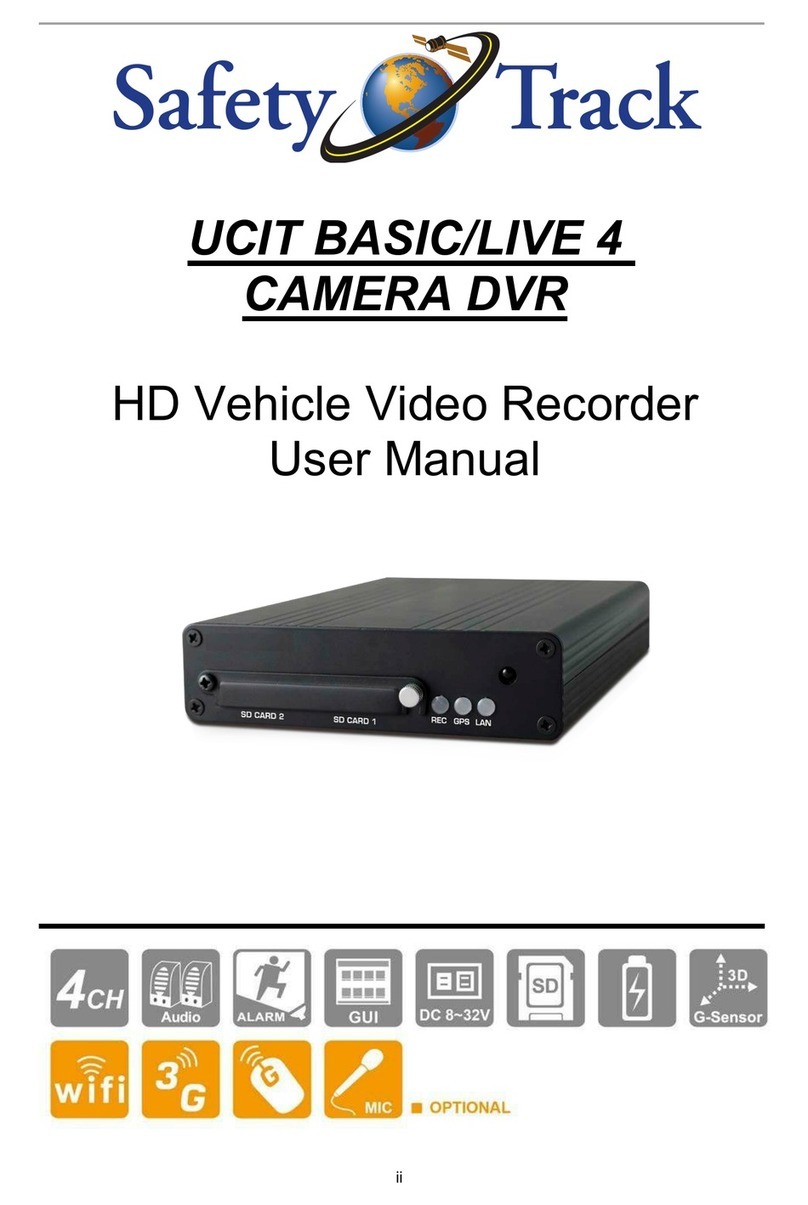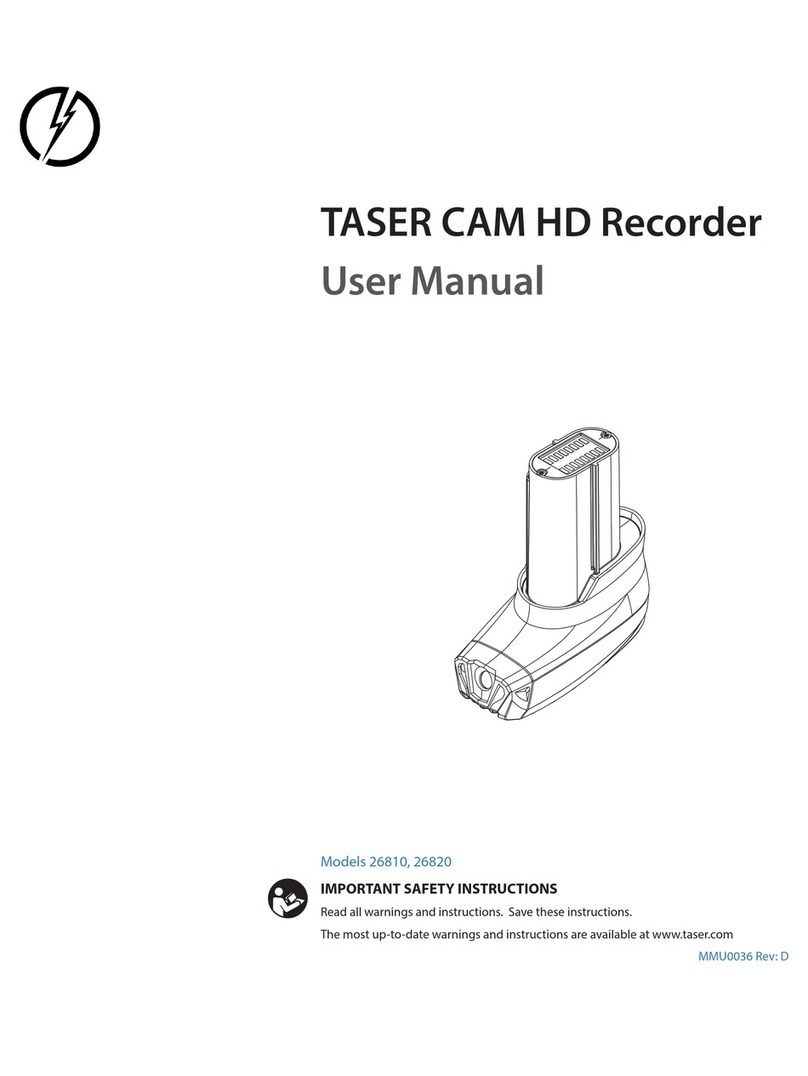Gator GHD5MR User manual

!
FULL HD 1080P DASH CAM
Rear view Mirror +
Reversing Camera
Manual
GHD5MR
Screen Size
5”
175
Wide AngleParking
Guides
Resolution G Sensor
Full
HD
Dual
Recording
File Locking
SOS

!
2
Introduction
Product features
Product overview
Thank you for purchasing the Gator GHD5MR dash cam rear view mirror.
Please ensure that you have read the product manual and instructions in
full, prior to installation and use. Failure to do so may result in product
failure/damage or incorrect operation and therefore impact the product
performance.
This product is a Full HD dash cam rear view mirror, it can record high
resolution video as well as high resolution pictures, using a micro SD
card as the storage device. The Dash Cam has a recording resolution of
up to 1920x1080 and it can also shoot 8 mega pixel still images. The
rear camera has a recording resolution of up to 720x480.
Rear View Mirror
5" HD picture in picture LCD screen
Dual recording
Display screen setting adjustments
Strap mount
Operating voltage 12/24V
Mini USB/AV-IN Interface
Supports Micro SD card class10 up to 32GB
Dimensions 285(L) x 97(H) x 45(D)mm
Dash Cam
Full HD 1920 x 1080 @ 30 FPS
175 Degree view angle lens
High dynamic range
Parking mode
G-Sensor function
Adjustable lens angle
Seamless cycle loop recording
SOS lock function

3
Rear Camera
720 x 480 resolution
120 Degree view angle lens
IP-67 Dust and water protection
Surface mount butterfly camera
Parking guide lines
CMOS Sensor
0.2 Lux
5.5 M extension cable with trigger
• Do not put the Dash Cam into a damp working environment; The
Dash Cam does not has any waterproof function.
• Do not try opening the shell or try to repair the Dash Cam by yourself.
If the Dash Cam or the accessories have any problems, please take it
to an authorized repair agent for repair.
• Do not use a chemical substance, solvent or cleaner to clean the
Dash Cam, please use a moist soft cloth for cleaning your Dash Cam.
• Do not use the Dash Cam in dusty conditions.
• Please care for the environment, do not discard this machine
randomly; do not throw the Dash Cam into a fire, as it may explode.
• Please pay attention to cleaning the lens surface, use a moist soft
cloth to clean the lens before use, to avoid poor video footage.
• Remove protective film from camera lens before use.
Product features cont...
Cautions

4
Package components
GHD5MR
USB to Mini USB
Reverse Camera Camera power cable
Car Charger

5
Product structure
1. Power Button
2. Menu Button
3. Record/Up Button
4. OK/Lock(SOS) Button
5. MIC/Down Button
6. Camera/Playback Mode Button
7. Display Switch Button
8. Mini USB port
9. AV IN/Rear Camera
10. Mini SD Slot
11. Not Available in this Model

6
Installation of Dash Cam
1. Make sure the vehicle is turned off.
2. Insert the Micro SD card into the Micro SD card slot in the mirror.
3. Secure the Dash Cam Mirror over the existing vehicles factory
mirror using the straps and tighten securely. Make sure the Dash Cam
camera lens is not obscured by the factory mirror.
4. Insert Mini USB end of the in car charger into the Mini USB
interface/ charging point of the Dash Cam. Place socket end of the car
charger into 12/24V power socket of vehicle.
5. If you have installed the rear camera to the rear of the vehicle, pay
attention to the direction of the installation. The cabling can be laid
and hidden behind the vehicles roof lining. After completing the
installation ,insert the plug in the Dash Cam’s rear camera interface
6. Adjust the mounting bracket and rotate the camera direction to get
the best view. Ensure of the vehicles bonnet is visible from the
bottom of the screen for alignment.
7. Turn vehicles ignition to accessories, the Dash Cam will power ON
and start recording automatically, you will hear an audible tone once
powered.
8. A red circle on the screen will start flashing when recording.
9. A white flashing battery symbol will show when the Dash Cam is
receiving power.
10. For the Dash Cam to work it must receive power from the car
charger. Once power is removed or turned off the Dash Cam will save
the current file and turn off.

Power Button:
When the Dash Cam is turned off, hold down the power button to turn
it on. While the system is on, hold down the power button to turn it off.
Pressing the power button once, while the unit is on, will turn off the
display but Dash Cam will keep recording.
MENU Button:
Pressing this button once will open the menu for video settings. Press
the menu button again to activate second menu for tool settings, press
again to exit the menu.
Record/Up Button:
The Record/Up button is used to start recording in video mode.
Pressing the button again in video mode will stop the recording.
The up button is used while in the menu to move the highlighted area
for selecting.
OK/Lock Button:
While recording, pressing this button will lock the current recording to
ensure its not accidentally deleted. A lock icon will show when locked.
The OK button is also used to select a setting in the menu.
Mic/Down Button:
The down button is used while in the menu to move the highlighted
area for selecting. The down button can also be used to mute the MIC
on the fly when recording.
Camera/Playback Button:
This button will take a picture either on standby or recording by simply
pressing the button. If you would like to playback footage, hold down
the button until it switches to playback mode.
Button instructions
7

Screen Switch Button:
This button will allow you to switch between different types of display
modes consisting of: Only front camera, only reverse camera, large
view of front camera and small view of reverse camera (Picture in
Picture) or large view of reverse camera and small view of front
camera (Picture in Picture).
Micro SD Slot:
Where the Micro SD card is inserted (Max size is 32GB).
USB Interface:
The USB port can be used to charge the device or be connected to a
computer for data transmission.
AV In:
Used to plug in the reverse camera.
Reset:
To hard reset the device in the case of a system jam or crash. (Reset
hole on back of unit.
G-sensor Function:
The G-sensor function activates in the case of a car accident by
determining the gravitational acceleration (1g = 9.8 meters/second^2).
When this function activates, the Dash Cam will save the accident
footage in a non-delectable file in order to protect the footage. The
G-sensor sensitivity can be adjusted to Off/High/Medium/Low in the
settings menu.
Button instructions cont...
Extra functions
8

SOS Function:
Press the OK/Lock Button while recording in order to lock the currently
recording video file so it is non-deletable file (A key symbol will be
present if activated).
Ignition Auto Power On/Off:
When power is connected to the Dash Cam using the car charger it
automatically turns on and starts recording. When the charger is
disconnected, or car is turned off, the Dash Cam will automatically
save the file and shutdown.
Reverse Camera & Dual record:
In order to fully utilise features of the Dash Cam, you can connect the
reverse camera to the Dash Cams AV input in order to have the
reverse camera record while the Dash Cams camera records on the
front. They record and save the footage in two different folders on the
SD card. If you want to have your reverse camera turn on and display
on screen while the car is in reverse, connect the positive and
negative wires to the reverse lights in your car. This will also turn the
LED lights on the reverse camera when the car is in reverse. It will
also display a full picture of the reverse camera on the Dash Cam
screen with parking lines while reversing. When in reverse mode
parking lines will display for guidance.
Powering on and off the device:
To turn on the Dash Cam press the power key once, the red indication
lamp will be light up if it is connected to a power source. To turn it off,
hold down the power button and the device will turn off.
WARNING: The device will automatically turn off once the battery hits
critically low levels.
Extra functions cont....
9

1. Make sure the vehicle is turned off.
2. Insert the Micro SD card into the Micro SD card slot in the mirror.
3. Secure the Dash Cam Mirror over the existing vehicles factory
mirror using the straps and tighten securely. Make sure the Dash Cam
camera lens is not obscured by the factory mirror.
4. Insert Mini USB end of the in car charger into the Mini USB
interface/ charging point of the Dash Cam. Place socket end of the car
charger into 12/24V power socket of vehicle.
5. If you have installed the rear camera to the rear of the vehicle, pay
attention to the direction of the installation. The cabling can be laid
and hidden behind the vehicles roof lining. After completing the
installation ,insert the plug in the Dash Cam’s rear camera interface
6. Adjust the mounting bracket and rotate the camera direction to get
the best view. Ensure of the vehicles bonnet is visible from the
bottom of the screen for alignment.
7. Turn vehicles ignition to accessories, the Dash Cam will power ON
and start recording automatically, you will hear an audible tone once
powered.
8. A red circle on the screen will start flashing when recording.
9. A white flashing battery symbol will show when the Dash Cam is
receiving power.
10. For the Dash Cam to work it must receive power from the car
charger. Once power is removed or turned off the Dash Cam will save
the current file and turn off.
Photo Mode:
Stop recording and press Camera/Playback Mode Button. There is a
camera icon at the top left corner of the LCD to signify you are in
photo mode. To take a photo, press the OK/Lock(SOS) Button. The
screen will flash and make a camera sound when a picture is taken.
Using up down buttons allows you to zoom in and zoom out. Pressing
the Menu button in photo mode will allow you to adjust the photo
resolution, image quality and other photo settings. Pressing the
Display Switch Button allows you to adjust exposure compensation.
Video Playback:
Stop recording and press Camera/Playback Mode Button twice to
switch to video mode. There is a movie icon at the top left corner of
the LCD to signify you are in video playback mode. Press up and
down buttons to scroll through footage. For playback press the
OK/Lock(SOS) Button. Whilst playing use up and down keys to
increase and decrease volume. Press Menu button to access the
playback functions, Delete, Protect and slide-show. The protected files
have a lock icon meaning they cannot be deleted until unlocked. To
lock and unlock, highlight Protect using up and down arrows, press
OK/Lock(SOS) Button to initiate settings.
!
10
Basic instructions for video and photo operation
When connecting a USB cable with a PC, the Dash Cam will present
two options. ‘Open USB Storage Device’ allows you to transfer your
videos and photos to your PC. Charge mode simply charges your
Dash Cam.
USB mode

!
Press the Menu button to get into the menu settings. You can navigate
the settings menu by using the Up/Down buttons. To change or edit a
selected setting, press the OK button. Press the menu button again to
exit the menu settings.
11
Menu settings
Resolution: For best quality 1080P is recommended.
Dual Recording: Turn on to allow for recording of both Dash Cam
and reverse camera simultaneously when reverse camera is attached.
Loop recording: This feature allows you to set the size of the files
your Dash Cam will record before saving and creating a new file.
We recommend the Dash Cam to be set to ‘3’ minute files.
HDR (High Dynamic Range): High Dynamic Range can allow for better
quality footage in areas where both bright light and no light are present.
Exposure: This feature will change the white input. We recommend it
always be set at ‘+0.0’.
Record Audio: This Feature will allow you to turn the Dash Cams
recording sound on or off. If you want to stop the Dash Cam recording
sound in the cab of your vehicle, set this feature to ‘off’.
Date Stamp: This feature will stamp the date and time on all your
footage produced by your Dash Cam.
G Sensor: This feature allows you to set the sensitivity of the Gravity
sensor in the Dash Cam. We recommend this be set to ‘Medium’ to
help stop false or irrelevant readings.
Menu setting features explained (Video Settings)

12
Date/Time: This feature will allow you to change the year, month, day
and time. To change the date, use the arrow keys on the highlighted
square starting with year. Then press the OK/Lock(SOS) button to
move to the next date. Once finished, simply press the Menu button to
save it.
Car No: This feature allows you to put the name of the vehicle user or
number plate in the Dash Cam. To turn on press Camera/Playback
Mode Button and press to highlight either Alpha & Numerical keys.
You can change the character by using the arrow buttons. Press the
OK/Lock(SOS) button to go back to changing the position. Press the
Menu button to finish.
Parking Monitor: When enabled, the Dash Cam will automatically
turn on and start recording when it detects an impact with your
vehicle. This is mainly used when the car is parked and someone else
hits your vehicle. A car icon on the bottom right of the screen signifies
it is turned on.
Beep Sound: Allows you to turn the button beeping sound on or off.
Language: Allows you to choose from a selection of languages that
include: English, French, Spanish, Portuguese, Dutch, Italian, Chinese
Simplified, Chinese Traditional.
TV Mode: We recommend this be set to ‘PAL’ as PAL is the
Australian standard line frequency.
Frequency: This feature allows the best recording in conditions
where street lights and ac lighting is used. The Australian standard
frequency is 50HZ so it should be set to ‘50hz’
Menu setting features explained (Tools Settings)

Infringement of copyright warning
13
Backlight: This feature will turn your LCD off after 1, 3 or 5 minutes
but will continue to record regardless. This feature is useful for night
driving when the LCD on as it could be a distraction.
Format: This feature allows you to format/delete all the files off your
micro SD card and also reinstalls your DCIM directory and Dash Cam
software on your SD card so the micro SD card can operate with your
Dash Cam free of errors.
Default Setting: This feature will reset all your settings and return
your Dash Cam to the factory standard settings.
Version: This simply shows the firmware/software employed by the
Dash Cams hardware.
Please note that this product is for personal use only, the method of
use shall not violate the goods, or infringe on domestic or international
copyright laws. Recorded images are for personal use only, please
note that in some cases to use this product to record performances,
exhibitions or business activities may infringe the copyright or other
legal rights and interests of others.
Menu setting features explained (Tools Settings) cont...

Built-in(saves files in case of an emergency, and
cannot be deleted if a vehicle collision occurs)
G-sensor
5-inch LCD screenLCD Size
175 Degree Wide AngleDash Cam Lens
120 Degree Wide AngleRear Camera Lens
Language
Video Format
Video Resolution
English, French, Spanish, Portuguese, Dutch,
Italian, Chinese Simplified, Chinese Traditional
MP4
Dash Cam Camera: 1080FHD 1920 x 1080,
720P 1280 x 720. Reverse Camera: 720x480
H. 264, Audio: AACVideo Codec.
Recording with seamlessLoop Recording
SupportedAuto turn on/off
Supported
Year/Month/Day/
Hour/ Minute
Photo resolution: 8MPStill images
SupportedParking mode
JPEGPhoto Format
Micro SD (up to 32GB Max)Memory Card
SupportedMIC
SupportedBuilt-in Speaker
1. Storage 2.ChargeUSB Function
5V 1.0APower Interface
12/24v Car charger, USB cableAccessories
Product specifications
14

Troubleshooting guide
15
Under normal operating conditions, if there are problems with the device,
please refer to the following methods to resolve.
Cannot take pictures or record video?
Please check whether there is enough space on the micro
SD card or internal storage.
Stopping automatically while recording?
Due to the high amount of HD video data being recorded, please use a
high-speed Micro SD card. To tell if you have the required high speed card,
check if it has the ‘Micro SDHC’ logo on the SD card and 8GB class 10 or
above is recommended. Make sure that your card is labeled Micro SDHC
and not Micro SDXC as SDXC cards will not work with this Dash Cam.
Fuzzy/dirty image?
Please check if the lens is filled with dirt or fingerprints and clean carefully.
Please clean lens with cloth before shooting.
The DASH CAM is jammed or not responding?
Please reset the device by pushing in the reset button on the back of the
Dash Cam.
Why does battery go flat in the Dash Cam?
The Dash Cams battery must be frequently charged once a week if the car
is not in use.
Why does the time and date reset?
The time resets when the Dash Cam’s battery is flat. Make sure the Dash
Cam is always charged in order to keep date and time.
Why is the DASH CAM not turning on in the car?
Please check and make sure that there is power in the cigarette lighter
socket of your car.
Micro SD card not recognized by DASH CAM?
Format card in the Dash Cam’s menu setting’s before use.

Technical assistance
If you need assistance setting up or using your Gator product now or in
the future, call Gator Support.
Australia
TEL: 03 – 8587 8898
FAX: 03 – 8587 8866
Mon-Fri 9am – 5pm AEST
Please retain this user guide for future reference.
If you would like to download a digital copy of this manual, or other
Gator manuals/software, please visit the http://gatordriverassist.com
website and click on ‘Firmware & Manuals” for information on
where to find the manuals/software.
This manual is considered correct at time of printing but is subject to
change. For latest manuals and updates refer to the website.
Copyright © 2017 by TDJ Australia
All rights reserved. No part of this publication may be reproduced,
distributed, or transmitted in any form or by any means, including
photocopying, recording, copying or other electronic or mechanical
methods, without the prior written permission of the author.
16
Other manuals for GHD5MR
1
Table of contents
Other Gator Dashcam manuals

Gator
Gator GRV90MKT User manual

Gator
Gator GHDVR350 User manual

Gator
Gator Rv43MKT Operational manual

Gator
Gator DUAL-TECH GRv43MDT Operational manual

Gator
Gator HDDVR250 User manual

Gator
Gator GDVR190 User manual

Gator
Gator GHDVR410 Operational manual
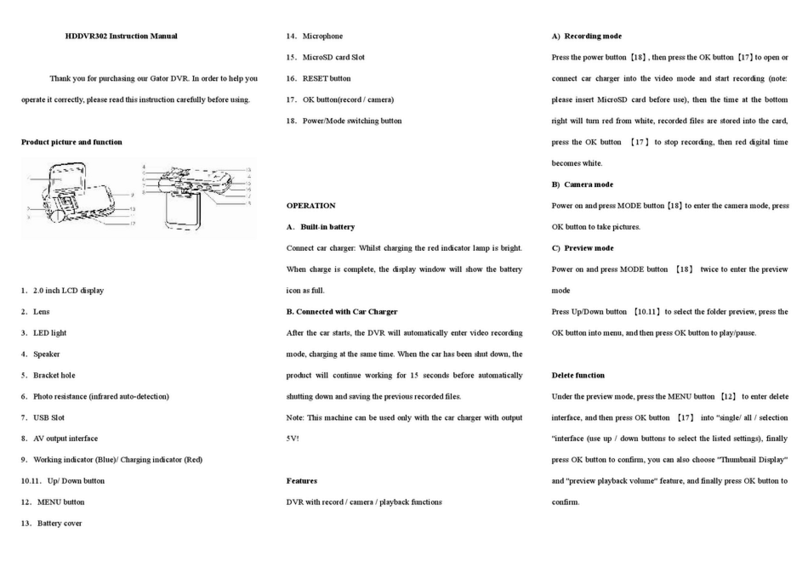
Gator
Gator HDDVR302 User manual

Gator
Gator GHDVR82W Operational manual

Gator
Gator GHDVR310 User manual

Gator
Gator GHDVR62R User manual

Gator
Gator GHDVR72W Operational manual

Gator
Gator HDDVR253 User manual

Gator
Gator GHDVR80W User manual

Gator
Gator GHDVR360 User manual

Gator
Gator HDDVR202 User manual

Gator
Gator GR430EDR User manual

Gator
Gator GHDVR85W User manual

Gator
Gator GHDVR380 User manual

Gator
Gator GHDVR291 User manual