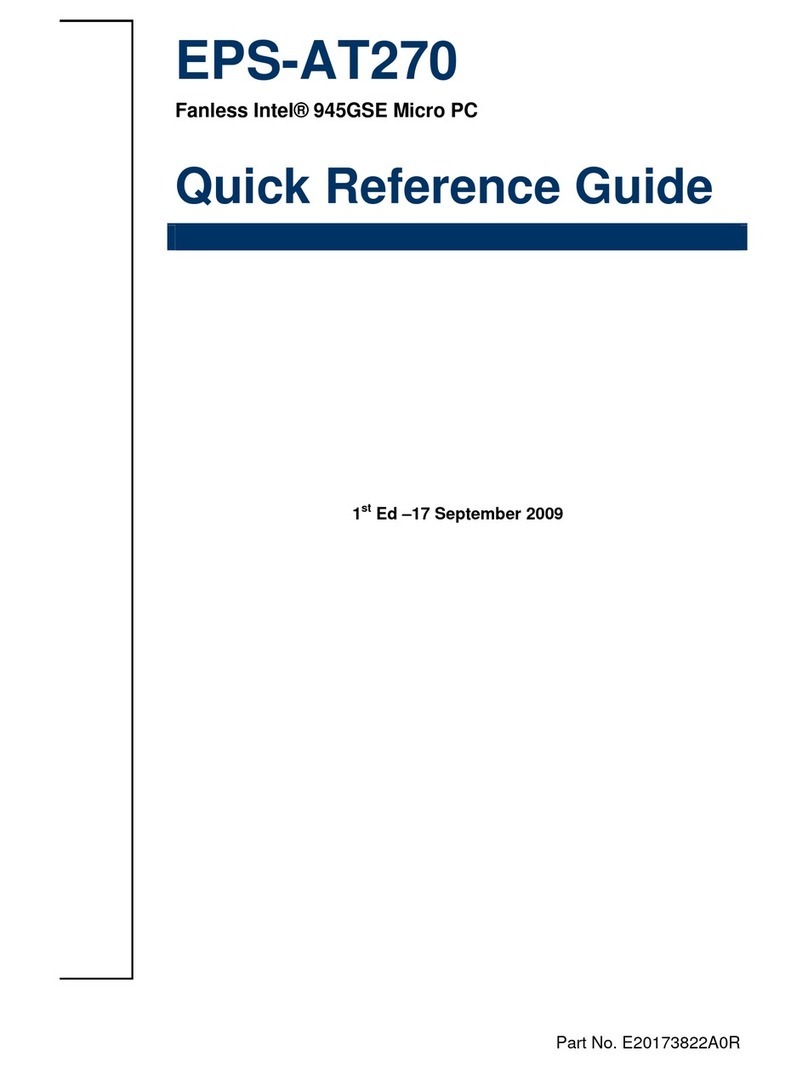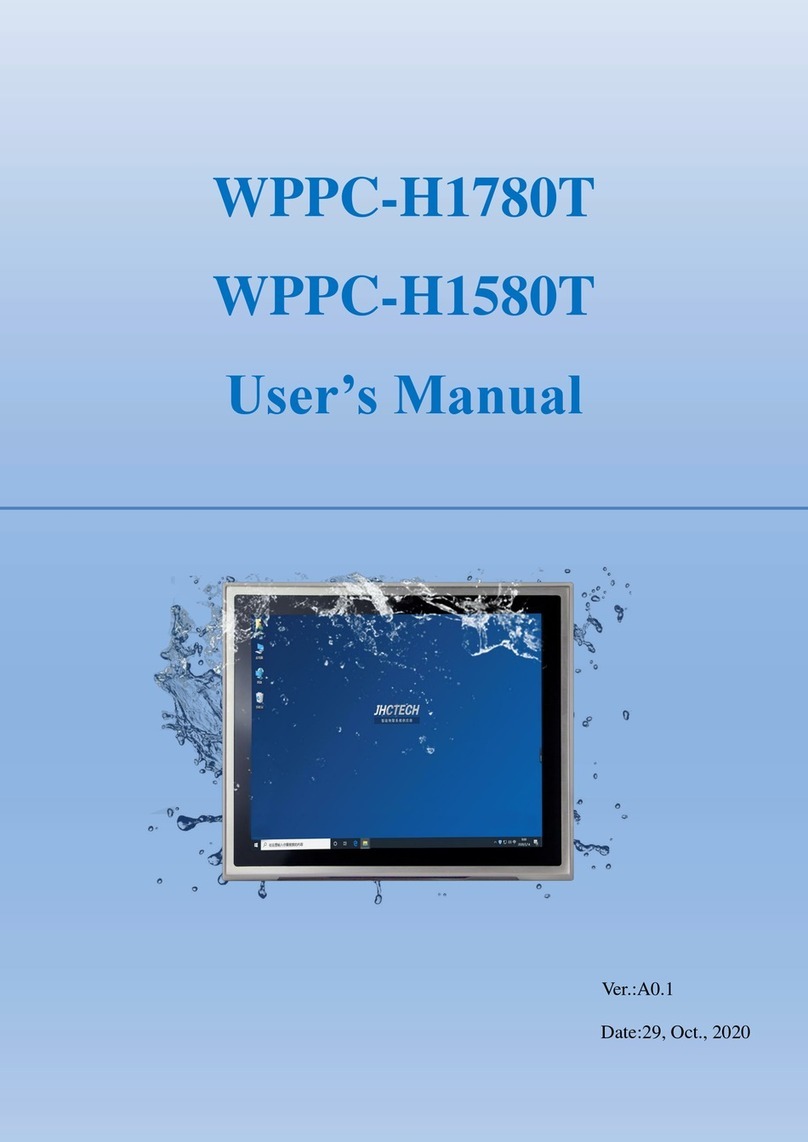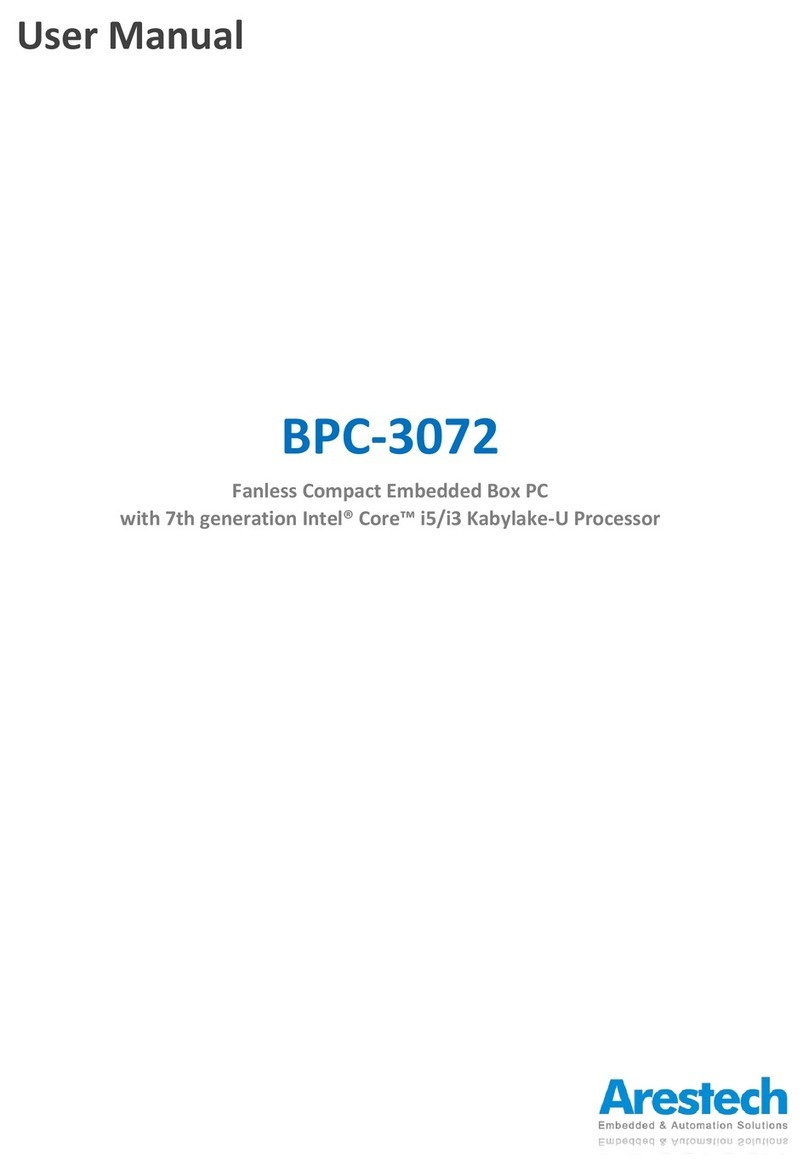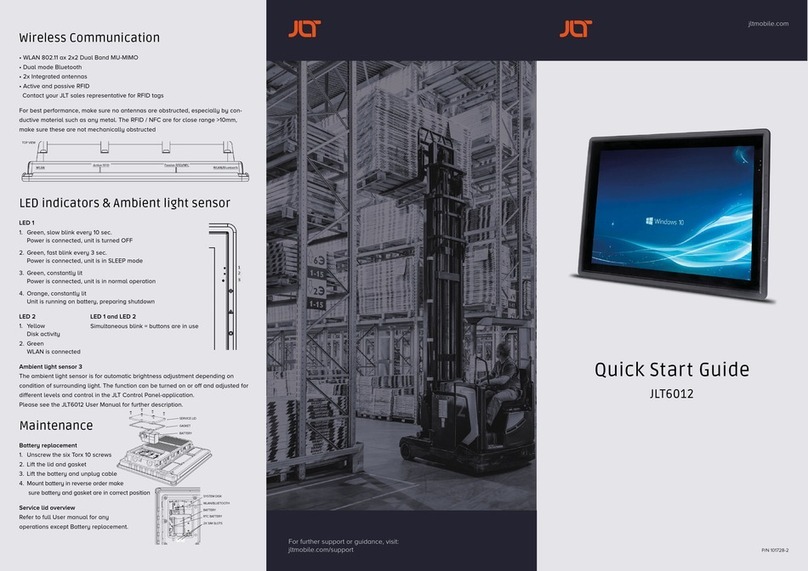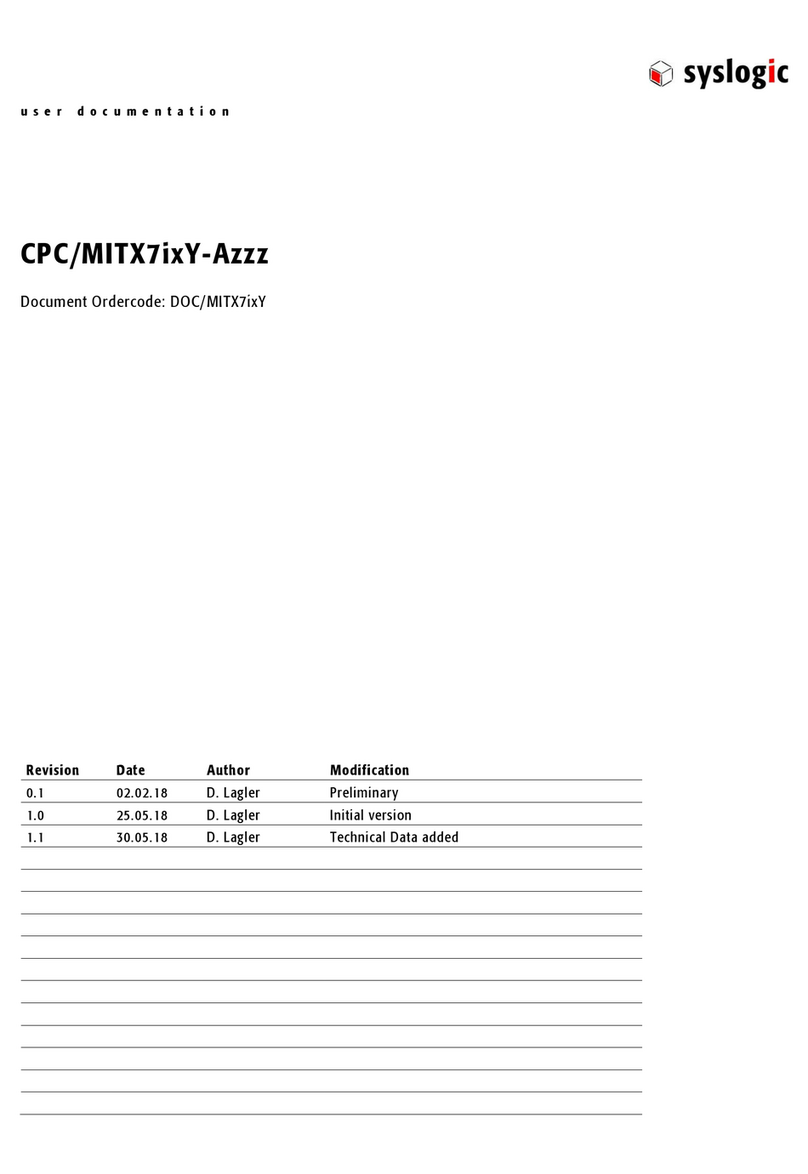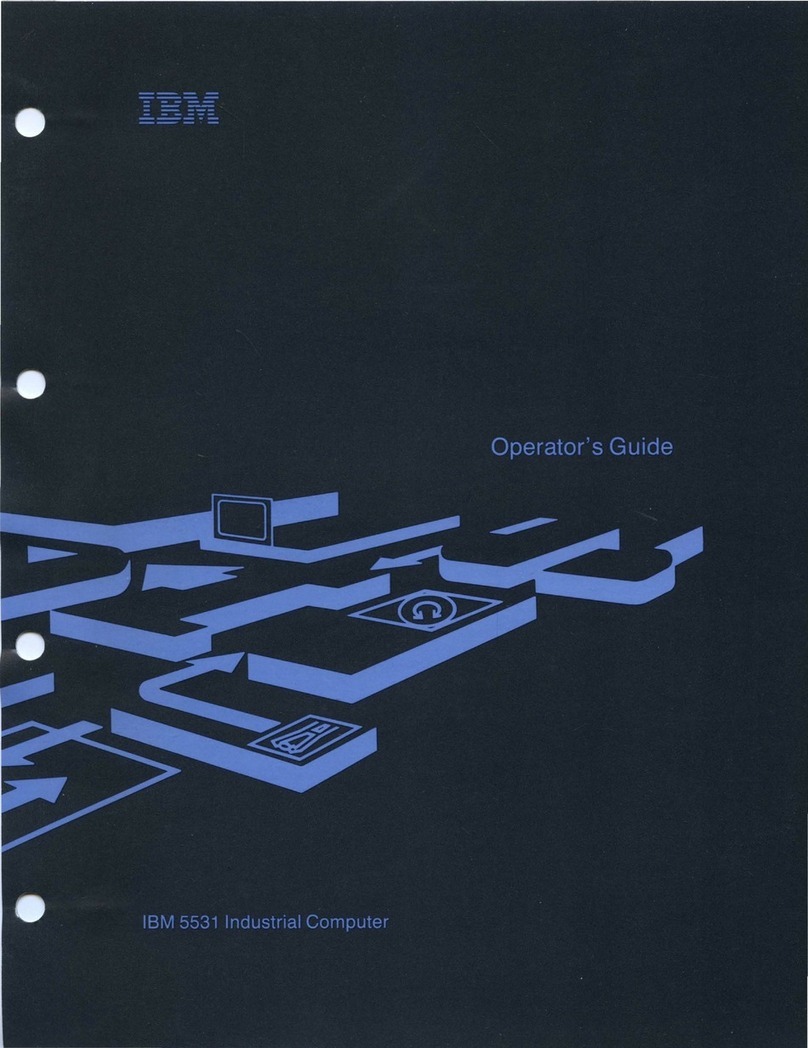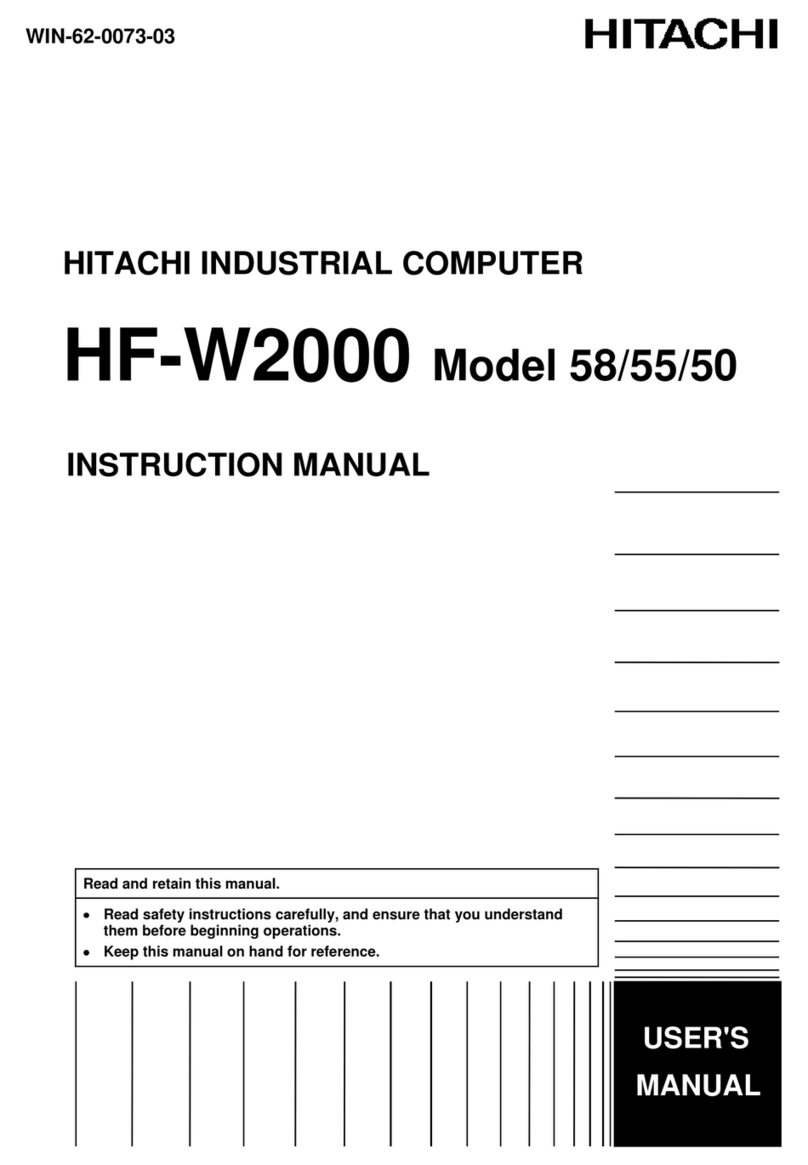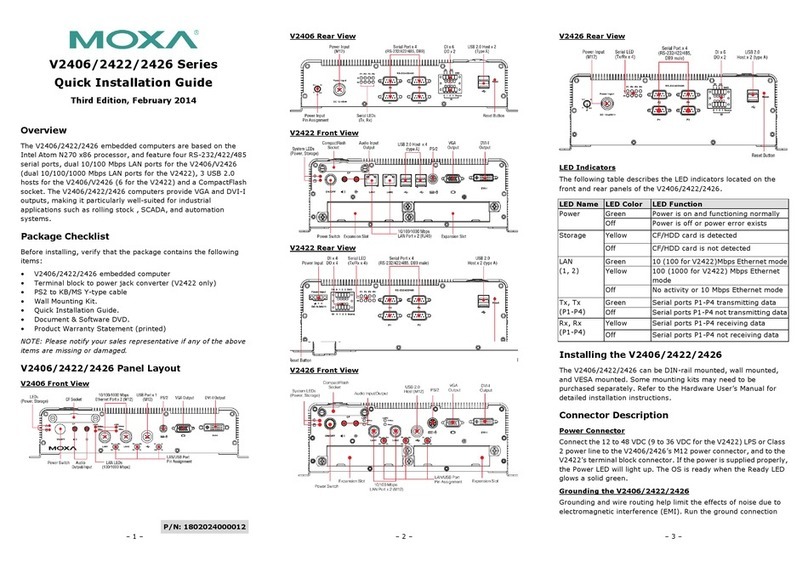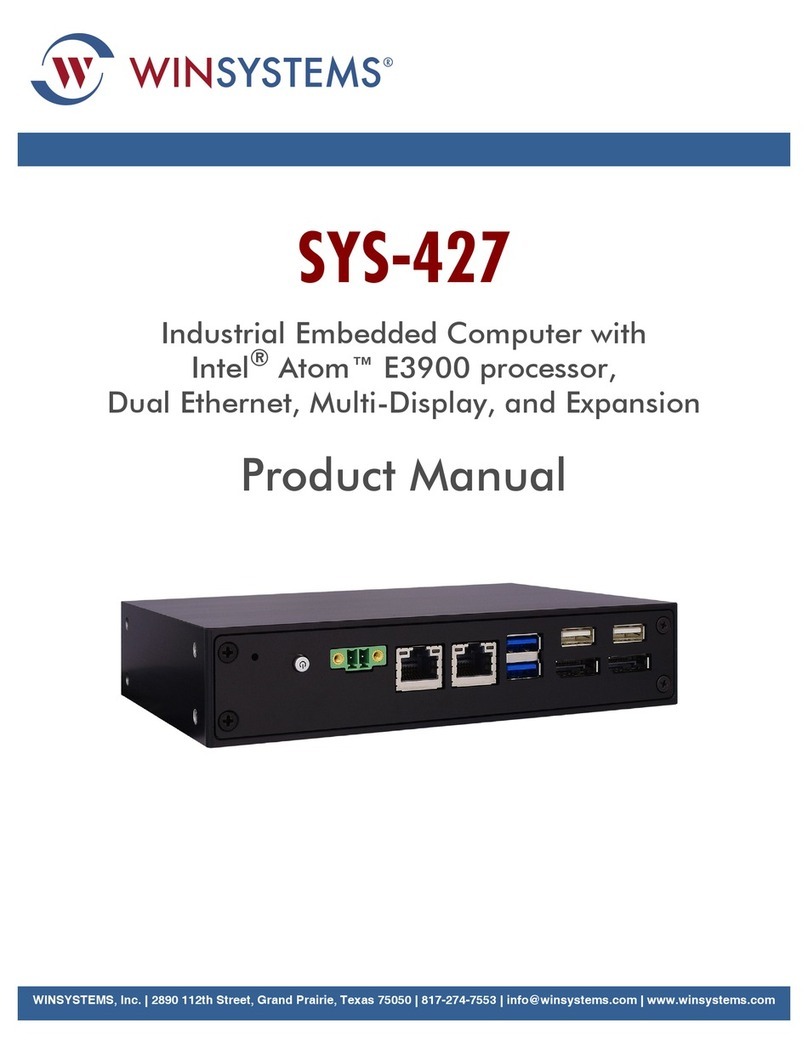Gbord RM-401X-A0 User manual

RM-401X-A0
Rack mount industrial PC
User’s Manual
1st Ed –14 May 2019

Overview
Icon Descriptions
The icons are used in the manual to serve as an Indication
of interest topics or important messages.
Below is a description of these icons:
NOTE: This check mark indicates that there
is a note of interest and is something that
you should pay special attention to while
using the product.
WARNING: This exclamation point indicates
that there is a caution or warning and it is
something that could damage your property
or product.
Online Resources
The listed websites are links to the on-line product
information and technical support.
http://www.gbord.com/
Copyright and Trademarks
This document is copyrighted, © 2018. All rights are
reserved. The original manufacturer reserves the right to
make improvements to the products described in this
manual at any time without notice.
No part of this manual may be reproduced, copied,
translated or transmitted in any form or by any means
without the prior written permission of the original
manufacturer. Information provided in this manual is
intended to be accurate and reliable. However, the original
manufacturer assumes no responsibility for its use, nor for
any infringements upon the rights of third parties that may
result from such use.
Acknowledgement
Intel, Pentium and Celeron are registered trademarks of
Intel Corp.
Microsoft Windows and MS-DOS are registered
trademarks of Microsoft Corp.
All other product names or trademarks are properties of
their respective owners.
Compliances and Certification
CE Certification
This product has passed the CE test for environmental
specifications. Test conditions for passing included the
equipment being operated within an industrial enclosure.
In order to protect the product from being damaged by
ESD (Electrostatic Discharge) and EMI leakage, we
strongly recommend the use of CE-compliant industrial
enclosure products.
FCC Class A Certification
This equipment has been tested and found to comply with
the limits for a Class A digital device, pursuant to Part 15
of the FCC Rules. These limits are designed to provide
reasonable protection against harmful interference when
the equipment is operated in a commercial environment.
This equipment generates, uses, and can radiate radio
frequency energy and, if not installed and used in
accordance with the instruction manual, may cause
harmful interference to radio communications. Operation
of this equipment in a residential area is likely to cause
harmful interference in which case the user will be required
to correct the interference at his own expense.
Revision History
Version
Date
Descriptions
0.1
2019.05.14
Preliminary

3
EMC Notice
This equipment has been tested and found to comply with
the limits for a Class A digital device, pursuant to Part 15
of the FCC Rules. These limits are designed to provide
reasonable protection against harmful interference when
the equipment is operated in a commercial environment.
This equipment generates, uses, and can radiate radio
frequency energy and, if not installed and used in
accordance with the instruction manual, may cause
harmful interference to radio communications. Operation
of this equipment in a residential area is likely to cause
harmful interference in which case users will be required
to correct the interference at their own expense.
Safety Guidelines
Follow these guidelines to ensure general safety:
• Keep the chassis area clear and dust-free before, during
and after installation.
• Do not wear loose clothing or jewelry that could get
caught in the chassis. Fasten your tie or scarf and roll up
your sleeves.
• Wear safety glasses/goggles if you are working under
any conditions that might be hazardous to your eyes.
• Do not perform any action that creates a potential hazard
to people or makes the equipment unsafe.
• Disconnect all power by turning off the power and
unplugging the power cord before installing or removing a
chassis or working near power supplies
• Do not work alone if potentially hazardous conditions
exist.
• Never assume that power is disconnected from a circuit;
always check the circuit.
LITHIUM BATTERY CAUTION:
Risk of explosion could occur if battery is replaced by an
incorrect type. Please dispose of used batteries according
to the recycling instructions of your country.
• Installation only by a trained electrician or only by an
electrically trained person who knows all the applied or
related installation and device specifications.
• Do not carry the handle of power supplies when moving
to other place.
• The machine can only be used in a fixed location such as
labs or computer facilities.
Operating Safety
• Electrical equipment generates heat. Ambient air
temperature may not be adequate to cool equipment to
acceptable operating temperatures without adequate
circulation. Be sure that the room in which you choose to
operate your system has adequate air circulation.
• Ensure that the chassis cover is secure. The chassis
design allows cooling air to circulate effectively. An open
chassis permits air leaks, which may interrupt and redirect
the flow of cooling air from internal components.
Electrostatic discharge (ESD) can damage equipment and
impair electrical circuitry. ESD damage occurs when
electronic components are improperly handled and can
result in complete or intermittent failures. Be sure to follow
ESD-prevention procedures when removing and replacing
components to avoid these problems.
• Wear an ESD-preventive wrist strap, ensuring that it
makes good skin contact. If no wrist strap is available,
ground yourself by touching the metal part of the chassis.
• Periodically check the resistance value of the antistatic
strap, which should be between 1 and 10 mega ohms
(Mohms).
Life Support Policy
GBORD Technology’s PRODUCTS ARE NOT FOR USE
AS CRITICAL COMPONENTS IN LIFE SUPPORT
DEVICES OR SYSTEMS WITHOUT THE PRIOR
WRITTEN APPROVAL OF GBORD Technology Co., Ltd.
As used herein:
1. Life support devices or systems are devices or
systems which, (a) are intended for surgical implant into
body, or (b) support or sustain life and whose failure to
perform, when properly used in accordance with
instructions for use provided in the labeling, can be
reasonably expected to result in significant injury to the
user.
2. A critical component is any component of a life
support device or system whose failure to perform can be
reasonably expected to cause the failure of the life support
device or system, or to affect its safety or effectiveness.

Table of Contents
Chapter 1: Introduction .........................................................................................................................5
1.1 System Physical Features................................................................................................................5
1.2 System Specifications ..................................................................................................................... 6
1.3 Package contents ............................................................................................................................7
Chapter 2: System Components ............................................................................................................8
2.1 System Drawing............................................................................................................................... 8
2.2 System Front IO...............................................................................................................................9
2.3 System Rear IO .............................................................................................................................. 10
Chapter 3: Mainboard Layout .............................................................................................................. 12
3.1 Connectors and Jumpers list ......................................................................................................... 13
3.2 Jumper Settings ............................................................................................................................ 14
3.3 Connectors .................................................................................................................................... 15
Chapter 4: Hardware Setup.................................................................................................................. 19
4.1 Preparing the Hardware Installation ............................................................................................... 19
4.2 Installation of Memory Modules (DIMM) ......................................................................................... 20
4.3 Expansion Slots (PCI and PCI Express Slots) ................................................................................ 21
Chapter 5: UEFI Setup Utility ............................................................................................................... 22
5.1 Introduction ................................................................................................................................... 22
5.2 Main Screen................................................................................................................................... 23
5.3 Advanced Screen........................................................................................................................... 23
5.4 Hardware Health Event Monitoring Screen..................................................................................... 35
5.5 Boot Screen................................................................................................................................... 36
5.6 Security Screen ............................................................................................................................. 38
5.7 Exit Screen .................................................................................................................................... 39
Chapter 6: Software Support ............................................................................................................... 40
6.1 Install Operating System................................................................................................................ 40

5
Chapter 1: Introduction
Thank you for choosing our RM-401X-A0. The RM-401X features Intel Core i3/i5/i7/Celeron processor. The system
supports dual LAN as well as HDMI, VGA and DP connectors for high demand of networking and multimedia
applications. In addition, its fanless design reduces maintenance effort and attributes its longevity.
The following highlight the features of the RM-401X-A0 system:
• Dual HDMI/DP and VGA video output powered by Intel® HD Graphics
• Dual 10/100/1000 Mbps LAN ports
• 6 x USB ports (4 x USB 3.0 ports and 2 x USB 2.0 ports)
• Support 8 x 3.5" (or 2.5”) SATA HDD/SSD storage
•3 x 5.25” driver bay
• 2 x RS-232/422/485 serial COM ports supporting hardware control via DB9 connectors
• Mic-in, Line-out, Line-in
• Wide operating temperature from 0-40°C
1.1 System Physical Features
Front View
Rear View

1.2 System Specifications
System Configuration
Processor
Intel® 4th Generation LGA 1150 (Socket H3) for Intel® i7 / i5 / i3 /
Celeron (Haswell)
Graphics
Integrated Intel® HD Intel® Graphics
Ethernet
RJ45 port x 2, 10/100/1000Mb
Memory
Supports Dual Channel DDR3 1066/1333/1600MHz, 4x LONG-
DIMM, up to 32GB system memory
Storages
8 x 3.5” HDD & 3 x 5.25” Driver Bay
RIAD
0/1/5/10
Rear I/O Interface
USB 3.0/2.0
4/2
Ethernet port
2
COM
RS232/422/485 x 2
VGA
1
HDMI/DP
1/1
Audio
Mic-in, Line-in, Line-out
PS/S
1 (Combo)
Front I/O Interface
LED Indicators
Power status and HDD activity
Control
Power switch and system reset button
USB
USB2.0 x2
PS2
NA
FAN
12 cm / 85 CFM
Driver Bay
5.25” x3
DIO
NA
Environmental
Operating Temperature
0 ~ 40ºC
Storage Temperature
-40 ~ 75ºC
Humidity
5~95% (Non-Condensing)
Certification Compliance
CE, FCC (Motherboard)
Mechanical
Protection
NA
Dimension
178 (H) x 482 (W) x 445 (D) mm
Weight
13kg
Power
Input voltage
100 ~ 240 AC Input
Power On
AT / ATX supported
Operating system

7
OS
Windows 7 / 8, WES7, Linux (Optional)
Ordering Information
RM-401W
Only Chassis for white
RM-401B
Only Chassis for Black
RM-401W-A0
Q87 motherboard for white
RM-401B-A0
Q87 motherboard for black
Optional Modules
⚫ATX 300W/400W/500W/600W power supply
⚫Memory DDR3 2GB/4GB/8GB
⚫SATA 3.5”(2.5”) HDD 500GB / 1TB / 2TB
⚫SATA 2.5” SSD 64 / 128 / 256 GB /512GB
* Specifications are subject to change without notice
1.3 Package contents
Check your system package for the following items.
Before you begin installing your single board, please make sure that the following materials have been shipped:
⚫1 x RM-401X Rock Mount Industrial PC
⚫1 x US power cord
If any of the above items is damaged or missing, contact your retailer.

Chapter 2: System Components
2.1 System Drawing

2.2 System Front IO
IO Port
Description
POWER button
ATX Power-On
RESET button
Reset system
POWER LED
Power-On mode in Green
HDD LED
HDD ready in Red
USB 2.0 Ports
Double-stacked USB 2.0 type A connectors

2.3 System Rear IO
IO Port
Description
Power Input
3-pin AC in, 110~240 VAC
Power switch
O : Off, - : On
DP
The DP (Display Port).
This port can support up to 1920x1080 resolutions.
HDMI
The HDMI (High-Definition Multimedia Interface).
This port can support up to 1920x1080 resolutions.
VGA
The displays can support VGA up to 1600x1200 resolutions.
LAN1 and LAN2
Activity / Link LED
Off –No Link
Blinking –Data Activity
On –Link
SPEED LED
Off - 10Mbps connection
Orange –100Mbps connection
Green –1Gbps connection
USB3.0
Four USB 3.0 type A connectors.
USB2.0
Two USB 2.0 type A connectors.
Line Out
Connect the audio device to this port.

11
Line In
Connect the audio device to this port.
Mic In
Connect the audio device to this port.
KM/MS
Combo keyboard & Mouse
COM 1~2
The serial port consists of a 9-pin, RS232 configured with
automatic hardware flow control D-SUB connector that allows
the connection of a serial peripheral.
COM 1 & 2 supports RS232/422/485, To switch among
RS232/422/485, use the BIOS menu.
NOTE: This system supports RS232/422/485 on COM1 & 2 port. Please refer to below table for the pin
definition. In addition, COM1 & 2 port (RS232/422/485) can be adjusted in BIOS setup utility > Advanced
Screen > Super IO Configuration.
COM1,2 Port Pin Definition
Pin
RS232
RS422
RS485
1
DCD
TX-
RTX-
2
RXD
RX+
N/A
3
TXD
TX+
RTX+
4
DTR
RX-
N/A
5
GND
GND
GND
6
DSR
N/A
N/A
7
RTS
N/A
N/A
8
CTS
N/A
N/A
9
NA/+5V/+12V
N/A
N/A

Chapter 3: Mainboard Layout

13
3.1 Connectors and Jumpers list
The tables below list the function of each of the board jumpers and connectors by labels shown in the above section.
The next section in this chapter gives pin definitions and instructions on setting jumpers.
Label
Function
Note
1
ATX 12V Power Connector
2
3 Pin CPU FAN Connector
3
4 Pin CPU FAN Connector
4
24 pin ATX Power Input Connector
5
SATA3 Connectors
6
3 Pin Chassis FAN Connector
7
4 Pin Chassis FAN Connector
8
USB2.0 Header
9
USB2.0 Ports
10
System Panel Header
11
RS-232 Port 4 Pin Headers
12
ATX/AT mode Selection
13
Clear CMOS Header
14
Printer Port Header
15
USB2.0 Header
16
TPM Header
17
Digital Input / Output Pin Header
18
Digital Input / Output Power Header
19
Chassis Intrusion Headers
20
Front Panel Audio Header
21
Digital Input / Output Default Value Setting
22
PWR LOSS Header

3.2 Jumper Settings
The illustration shows how jumpers are setup. When the jumper cap is placed on pins, the jumper is “Short”. If no jumper
cap is placed on pins, the jumper is “Open”. The illustration shows a 3-pin jumper whose pin1 and pin2 are “Short” when
jumper cap is placed on these 2 pins.
Clear CMOS Jumper
(3 pin CLRMOS1)
CLRCMOS1 allows you to clear the data in CMOS. To clear and reset the system parameters to default setup, please
turn off the computer and unplug the power cord from the power supply. After waiting for 15 seconds, use a jumper cap
to short pin2 and pin3 on CLRCMOS1 for 5 seconds. However, please do not clear the CMOS right after you update the
BIOS. If you need to clear the CMOS when you just finish updating the BIOS, you must boot up the system first, and
then shut it down before you do the clear-CMOS action. Please be noted that the password, date, time, user default
profile and MAC address will be cleared only if the CMOS battery is removed.
ATX/AT Mode Selection
(3 pin PWR_JP1)
Setting
Description
1-2
AT Mode
2-3
ATX Mode

15
3.3 Connectors
CPU FAN Connectors
(4 pin CPU_FAN1)
(3 pin CPU_FAN2)
Chassis FAN Connectors
(4 pin CHA_FAN1)
(3 pin CHA_FAN2)
ATX Power Input Connector
(24 pin ATXPWR1)
ATX 12V Power Input Connector
(8 pin ATX12V1)

RS-232 Port 4 Pin Headers
(9 pin COM3/COM4/COM5/COM6)
System Panel Header
(9 pin PANEL1)
SATA3 Connectors
(SATA_0/SATA_1/SATA_2/SATA_4/SATA_5)

17
USB 2.0 Headers
(9 pin USB6_7/USB8_9)
Digital Input / Output Pin Header
(10 pin JGPIO1)
Pin
Signal
Pin
Signal
1
Digital Output 0
2
Digital Input 0
3
Digital Output 1
4
Digital Input 1
5
Digital Output 2
6
Digital Input 2
7
Digital Output 3
8
Digital Input 3
9
JGPIO_PWR1
10
GND

TPM Header
(19 Pin TPM1)
This connector supports Trusted Platform Module (TPM) system, which can securely store keys, digital certificates,
passwords, and data. A TPM system also helps enhance network security, protects digital identities, and ensures platform
integrity.
HD_AUDIO1 (Front Panel Audio Header)

19
Chapter 4: Hardware Setup
4.1 Preparing the Hardware Installation
To access some components and perform certain service procedures, you must perform the following procedures first.
WARNING: To reduce the risk of personal injury, electric shock, or damage to the equipment, remove the
power cord to remove power from the server. The power switch button does not completely shut off system
power. Portions of the power supply and some internal circuitry remain active until power is removed.
1. Unpowered the RM-401X chassis and remove the power cord.
2. Turn the device upside down.
3. Unscrew the 4 rubber feet.

4.2 Installation of Memory Modules (DIMM)
The system provides four 240-pin DDR3 (Double Data Rate 3) DIMM slots, and supports Dual Channel Memory
Technology.
Table of contents