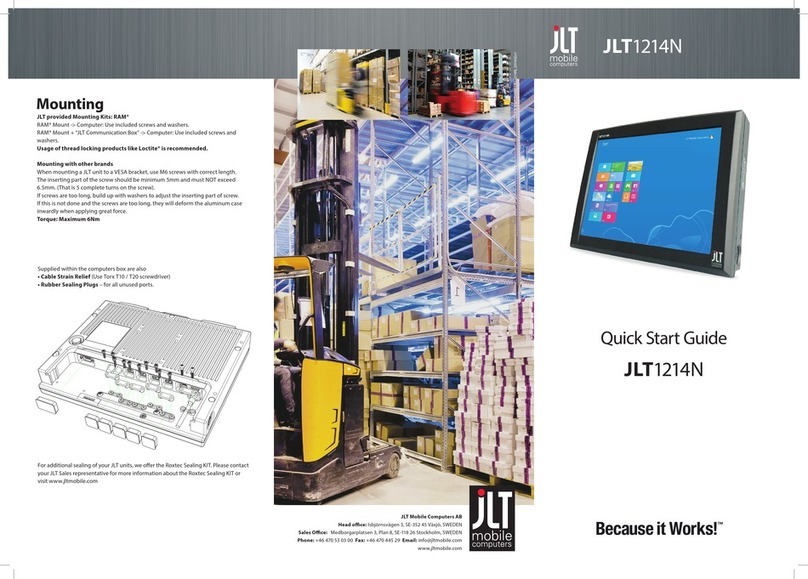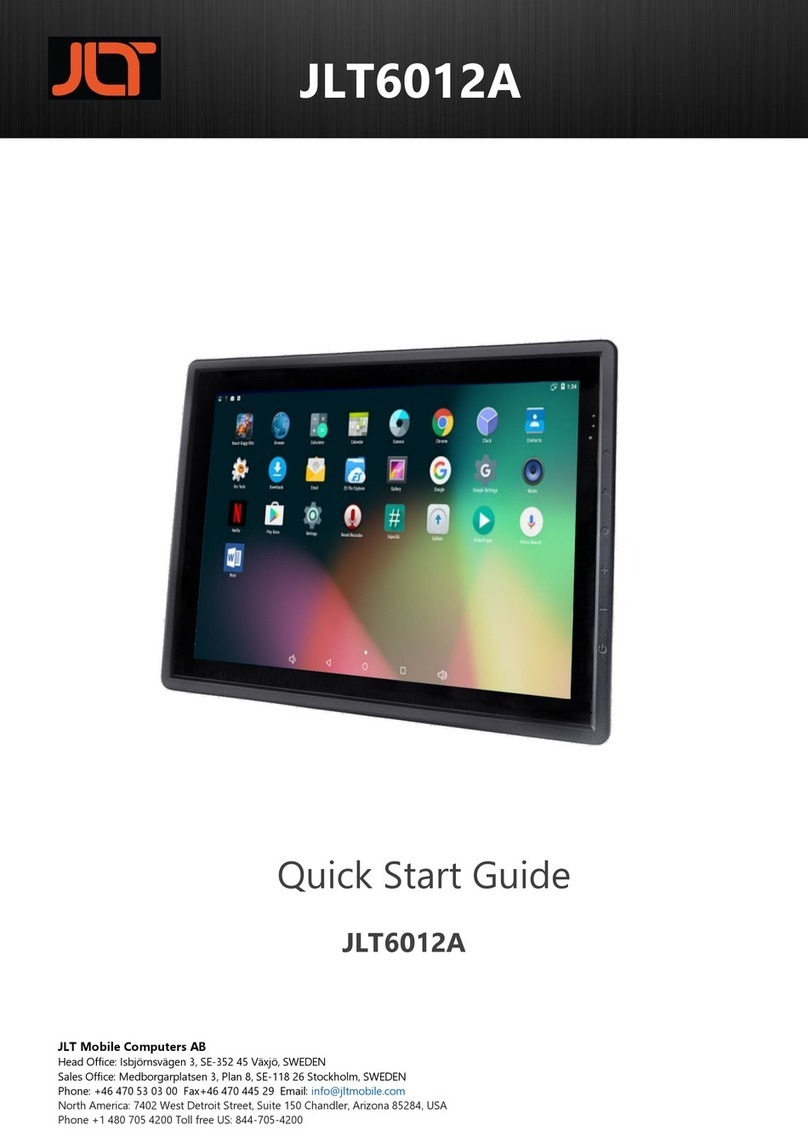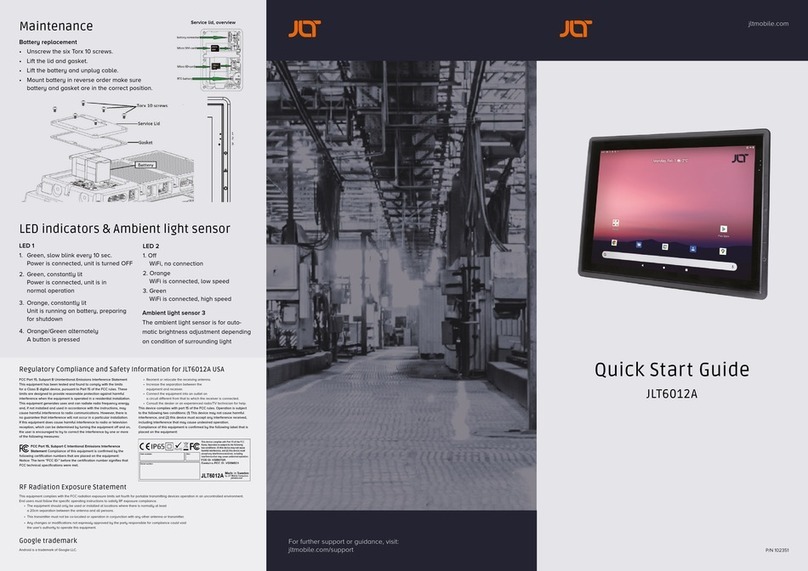First startup
On first startup of a JLT Unit with a JLT OS image preloaded, Windows setup starts.
During the initial Windows setup the picture will disappear for shorter periods or up
to a few minutes. Do not turn off or restart the unit, wait for the picture to reappear
for the setup to be completed. Do not shut down the unit until the setup is fully
completed, otherwise the Operating System may be corrupt or damaged beyond
recovery. If the system already has been damaged or corrupted, a disk restore can
be made from a JLT OS image, contact your supplier for information and guidance.
Note: If the unit is supplied without a mounted disk or if the disk needs replacement,
section Maintenance. If the unit is ordered with a non-JLT or customer-specific image,
previous instruction may be skipped.
Touch screen
JLT6012 is equipped with a Projected Capacitive Touch screen. Also called PCT or
PCAP. The touch screen is calibrated from factory and needs no further calibration.
It has a resistant glass surface that can be cleaned with a damp cloth, ordinary
soap or hand-dish washing fluids. Purpose made cleaning fluids may also be used.
It’s normally operated with fingers and may also be used with purpose designed
styles for PCT or PCAP. A stylus designed for resistive touch screens will not work.
Interfaces
Connectors, from left to right:
• USB2 - USB2
• USB3 - USB2
• WWAN
• Ethernet 10/100/1000, RJ45
• Utility Port – Pin 1 = 12V/500mA – Pin 2 = COM-Port Pin 9 – Pin 3 = 5V/1A*
*Picture showing jumper in factory default setting Pin 2-3 = 5V output.
Jumper on Pin 1-2 = 12V.
• COM-Port RS232C, user configurable in utility port for 5V or 12V output on Pin 9
• Isolated Power input, 9-72VDC– Pin 1 = Positive – Pin 2 = Remote On/Off –
Pin 3 = Power Ground
Power cable
Connect cable as shown in the picture below. Remote may be connected to a re-
mote switch or a vehicle ignition key for automatic On/Off control where high is on
and low is off.
A jumper cable from Positive to Remote will automatically
turn unit on when power is applied. The power cable must b
e dimensioned to handle up to 40 Watts, or use cable
supplied by JLT. For 24V supply, recommended cable
area 0.75 mm2 , AWG 20 or larger.
Mounting
Cable Strain Relief and Rubber Sealing Plugs
Use included cable ties to attach cables to the strain relief plate. All unused
ports should have rubber sealing plugs installed.
Keyboard mount
An accessory keyboard mount is available from JLT that mounts towards the two
M6 screw holes on each side. Fasteners are included with the mount. If other fas-
teners or screws are being used the depth of mounting holes are maximum 8mm.
The keyboard mount has multiple mounting hole alternatives and comes with a
Velcro® adhesive tape to adapt to any keyboard. It’s adjustable to allow differ-
ent keyboards and height. Mounting screws come with the selected keyboard, if
supplied from JLT.
JLT provided Mounting Kits: RAM®
RAM® Mount -> Computer: Use included screws and washers.
Usage of thread locking products like Loctite® is recommended.
Mounting with other brands
When mounting a JLT unit to a VESA bracket, use M6 screws with correct length.
The inserting part of the screw should be minimum 5mm and must NOT exceed
8.5mm (that is 8 complete turns on the screw). If screws are too long, build up with
washers to adjust the inserting part of screw. If this is not done and the screws are
too long, they will deform the aluminum case inwardly when applying great force.
Torque: Maximum 6Nm
Power input and UPS
The unit is equipped with an isolated wide range 9-72VDC input. If power is lost or
switched off, the unit will switch to the UPS-battery to perform a controlled system
shutdown. If power has been re-established within 70 seconds, the shutdown pro-
cess will be canceled. Remote input is recommended to utilize for automatic power
on and off the unit. Typically connects to a vehicle ignition switch.
No additional grounding of unit is normally required.
Power consumption
Stand by, not charging: <0.5W
Windows idle: typical 20W
Maximum: 40W
Buttons
From left to right:
• Power Button, press and hold 4 seconds for soft power on/off, hold 8 seconds
for forced shutdown
• Brightness –
• Brightness +
Pushing Brightness + and – simultaneously equals CTRL-Alt-Delete or Windows®
security button
• Keyboard function buttons F3, F2 and F1
F1, F2 and F3 are reprogrammable. Use the software utility JLT-control panel.
NOTE
As the surface is made of glass it will withstand most common substances, but do
NOT use fluids like bleach or any strong alkali cleaning agents such as sodium or
potassium hydroxide for cleaning as it may etch the glass and leave grey marks.
IMPORTANT
Do NOT apply any solder to the cable ends. It will eventually make the connection
unreliable and loose during use
IMPORTANT
The vehicle computer and bracket must be firmly secured to a surface that can support
the vehicle computer´s weight and include optional accessories such as keyboard and
scanners. Computer weight = 2.9 kg / 6.4 LB.
POWER
BUTTON
BRIGHTNESS
- + F3 F2 F1
BRIGHTNESS
POWER IN 9-72VDC
USB3 USB2 COM-PORT REMOTE
GND
2XUSB2 UTILITY
ETHERNETWWAN
+
MAIN AUX
GNSS