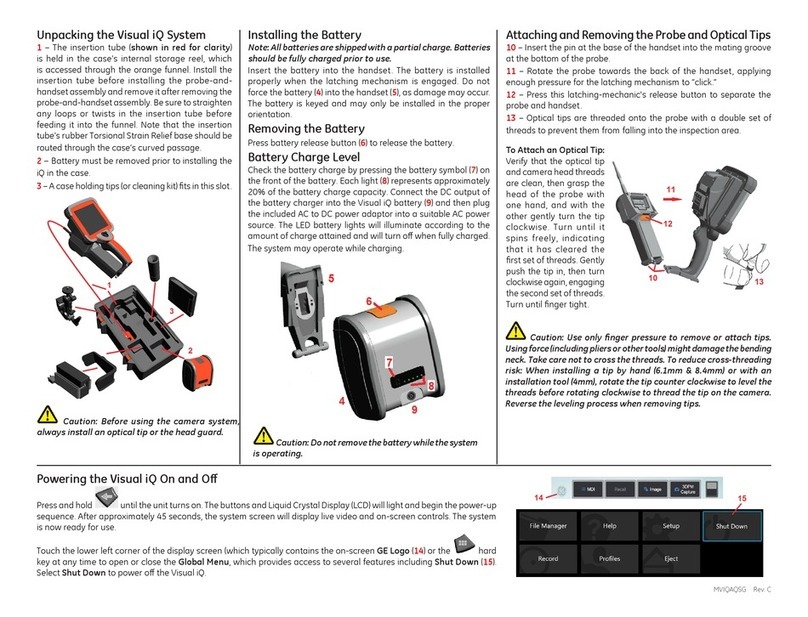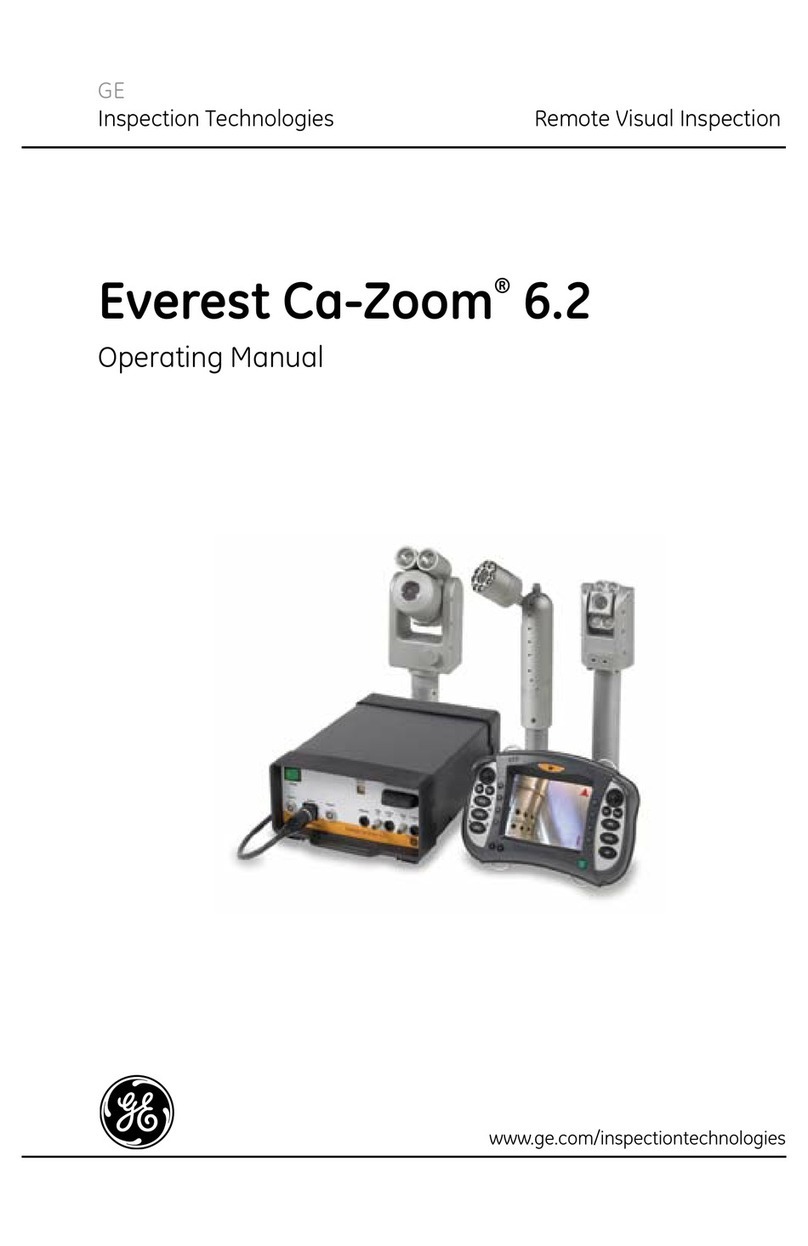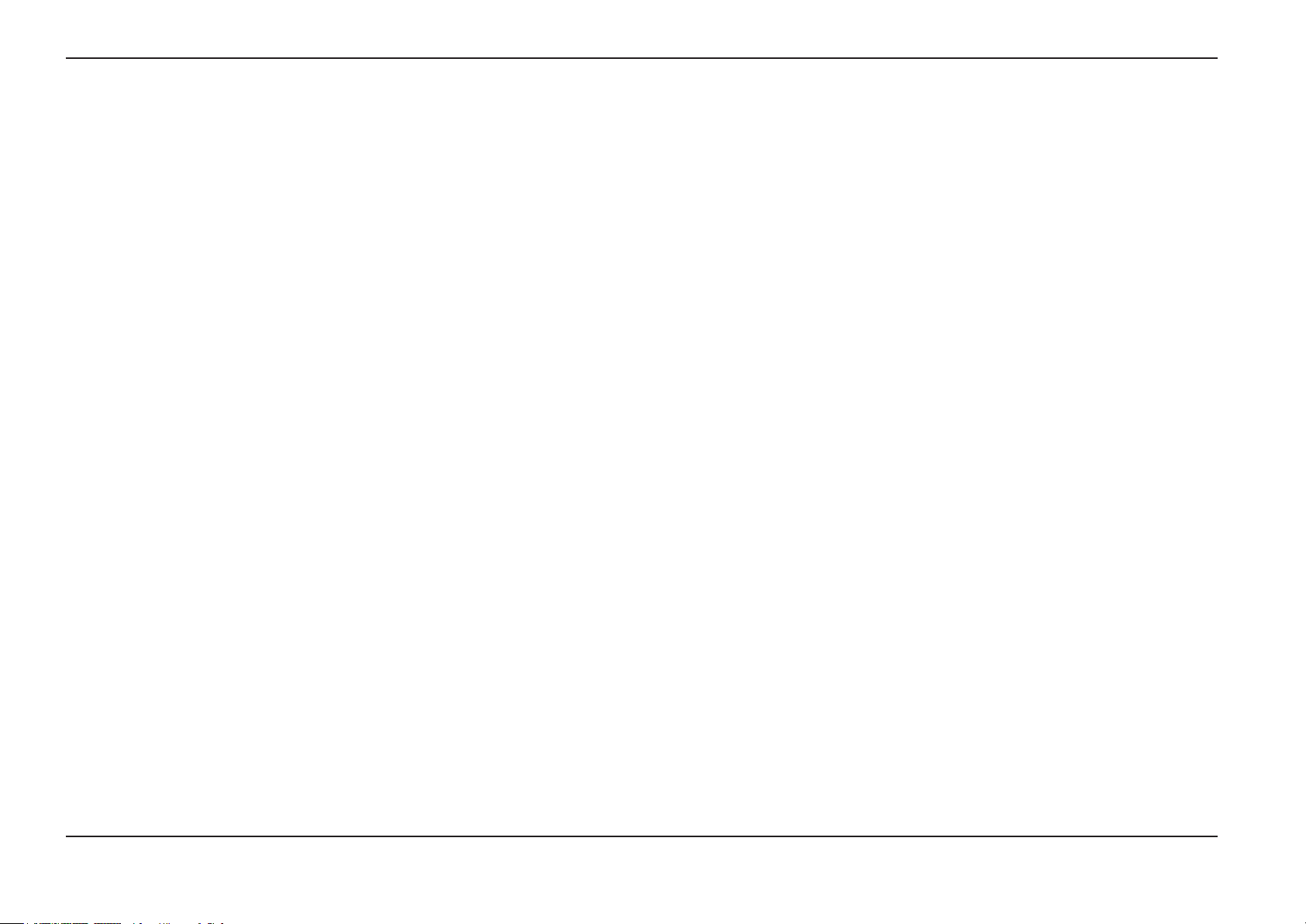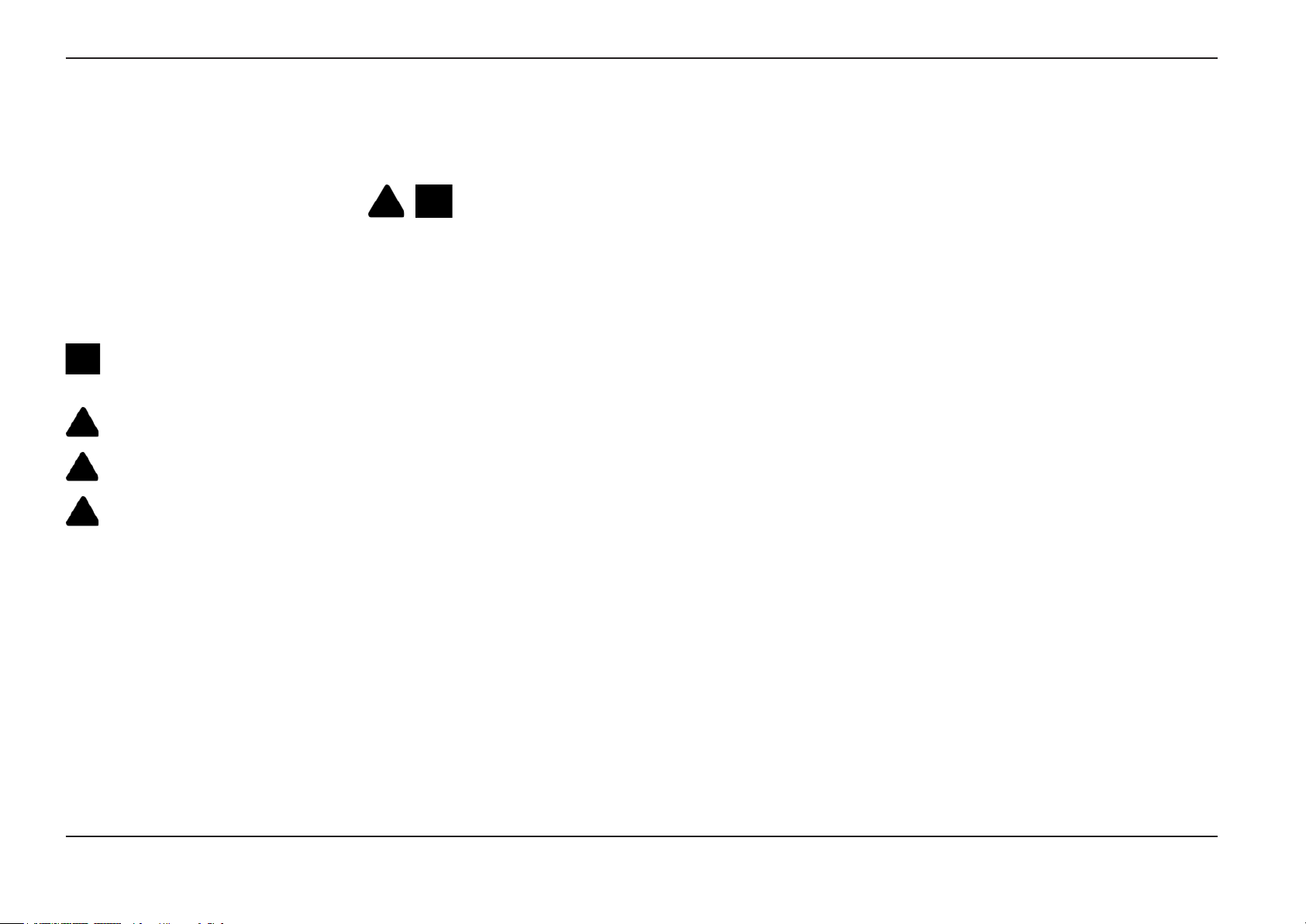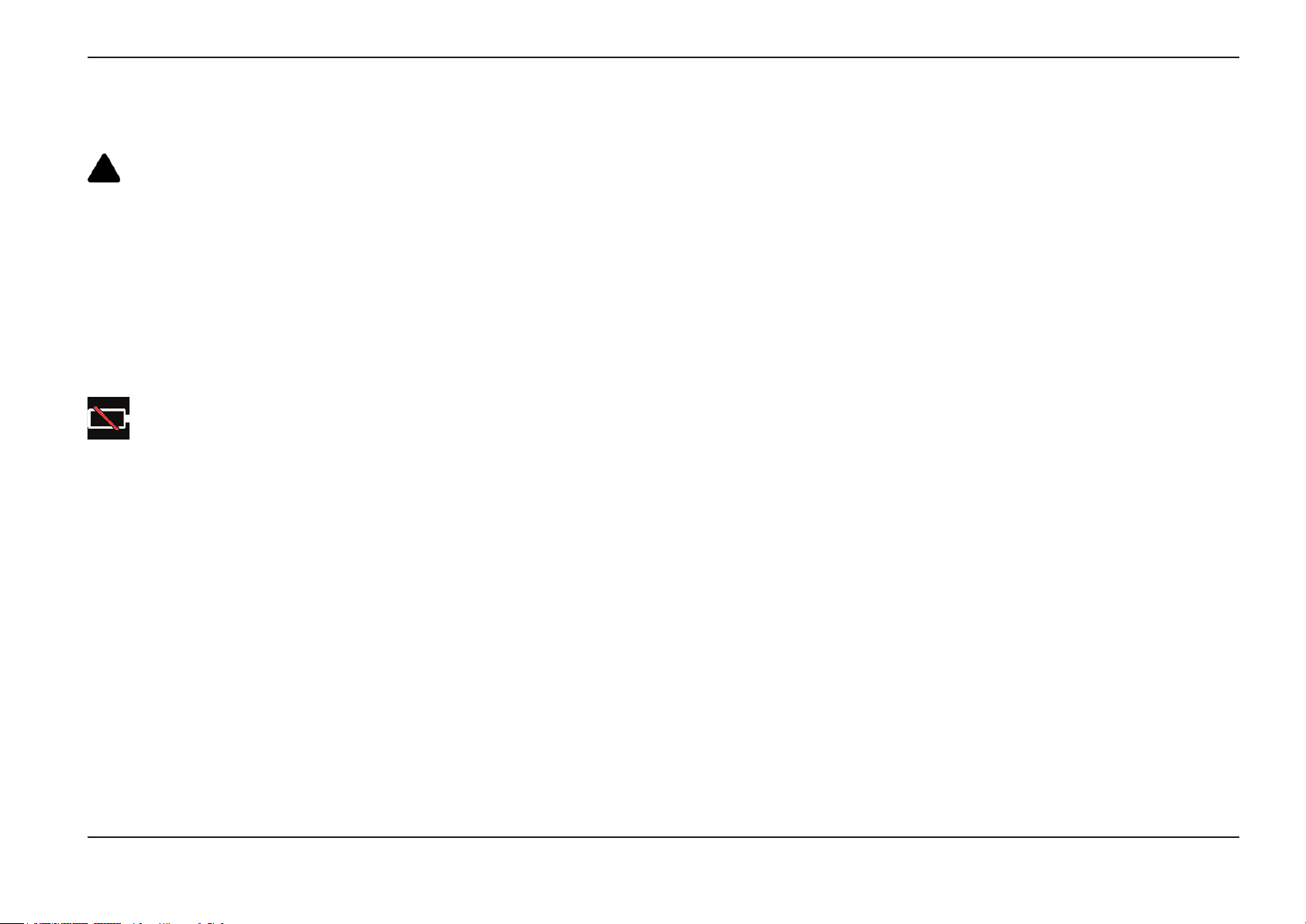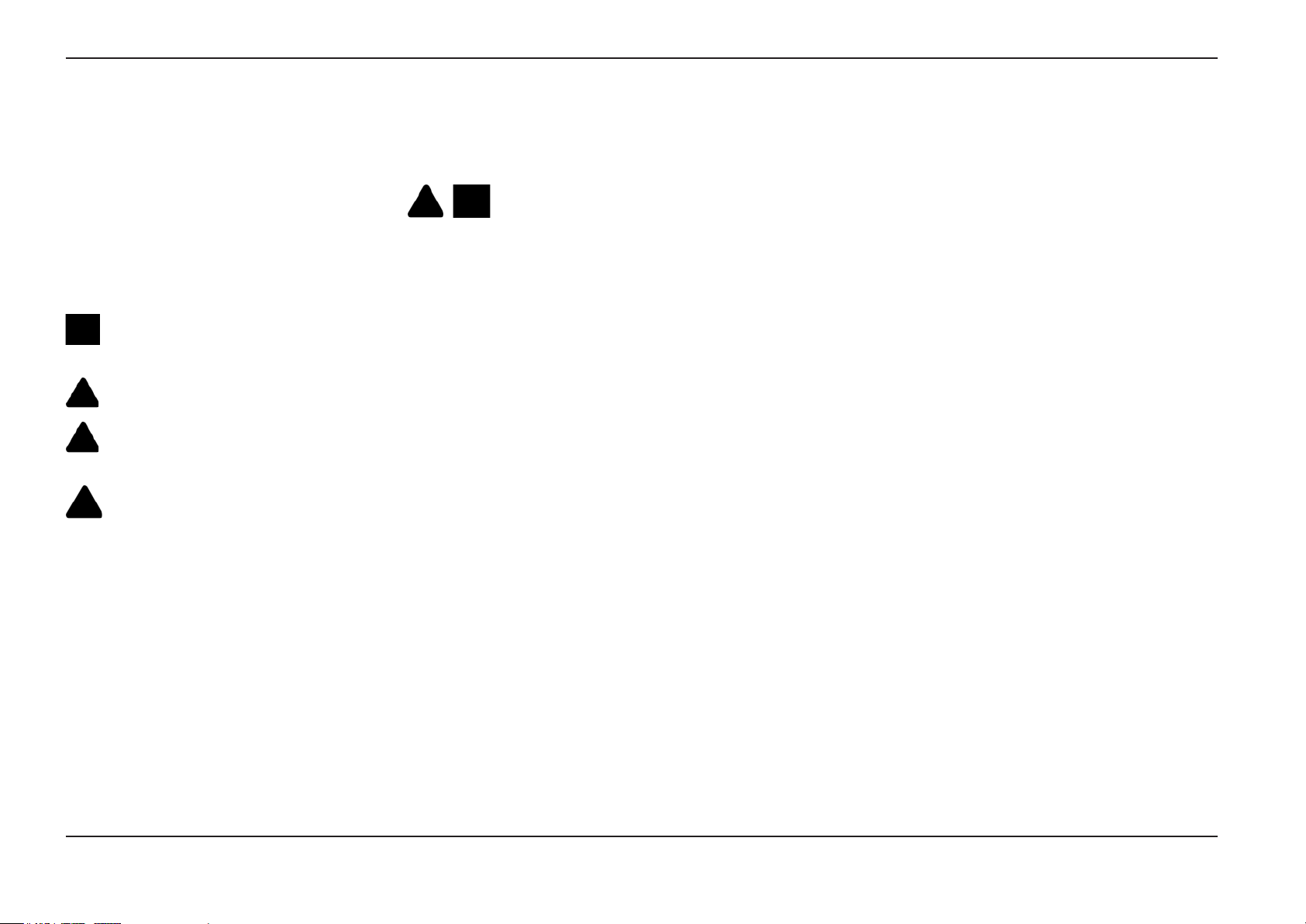3
07/30/2014
Table of Contents
Introduction 4
About this Manual 4
Getting Help 4
System Overview 4
Safety Information 6
Informations sur la sécurité 8
Start Up 10
ComponentIdentication 10
Touchscreen and Keys – Dual Control Systems 11
Unpacking, Assembling, and Powering the Visual iQ 12
Unpacking and Putting Away the System (Small Case) 12
Unpacking and Putting Away the System (Large Case) 13
About the Battery 14
Supplying Power to the Visual iQ 15
PoweringtheVisualiQOnandO 15
Changing Probes and Optical Tips 16
Setting Up the Visual iQ Operating System 17
WorkingwithProles 18
System Setup 19
Screen & Display Setup 21
Connectivity Setup (WiFi, Bluetooth, PCs, and Networks) 22
Image & Video Setup 24
Measurement & Annotation Setup 25
Capturing and Adjusting Images 26
Steering the Probe 26
Freezing the Image 27
Selecting a View 28
Saving Image Files 29
Working with a Recalled Image 30
Zoom to Magnify 31
Image Transformation Settings 32
Working with Preset Image Transformation Settings 34
Working with a Split Screen 35
Annotating with Text and Arrows 36
Adding Audio Notes to an Image 37
Working with Video 38
Recording Live Video 38
Working with a Recalled Video 38
Measuring Features and Indications 39
3D Phase Measurements (3DPM) 41
Stereo Measurements 46
Comparison Measurements 52
Troubleshooting Measurements 53
Managing Files 54
Working with Removable Storage Devices 54
Editing Files and Folders/Creating Folders 55
MDI 56
Loading and Unloading Menu Directed Inspections 56
Starting a Menu Directed Inspection 57
Entering Study Level Information 57
Selecting an Inspection Point 58
Saving an Image or Video in an MDI Inspection 59
Viewing Reference Material 60
Stopping and Resuming an Inspection 60
Generating an MDI Report 61
Customizing an MDI Report 62
Maintenance and Troubleshooting 63
Inspecting and Cleaning the System 63
Troubleshooting Guide 65
Appendices 68
AppendixA.TechnicalSpecications 68
Appendix B. Optical Tip Table 71
Appendix C. Chemical Compatibility 72
Appendix D. Warranty 72
Appendix E. Verifying Measurement Tips 73
Appendix F. Environmental Compliance 74
Appendix G. Regulatory Compliance 75
Appendix H. Creating a Personalized Logo File 79
Appendix I. Open Source Software Availability 80
Appendix J. Restoring Factory Settings 80
Index 81