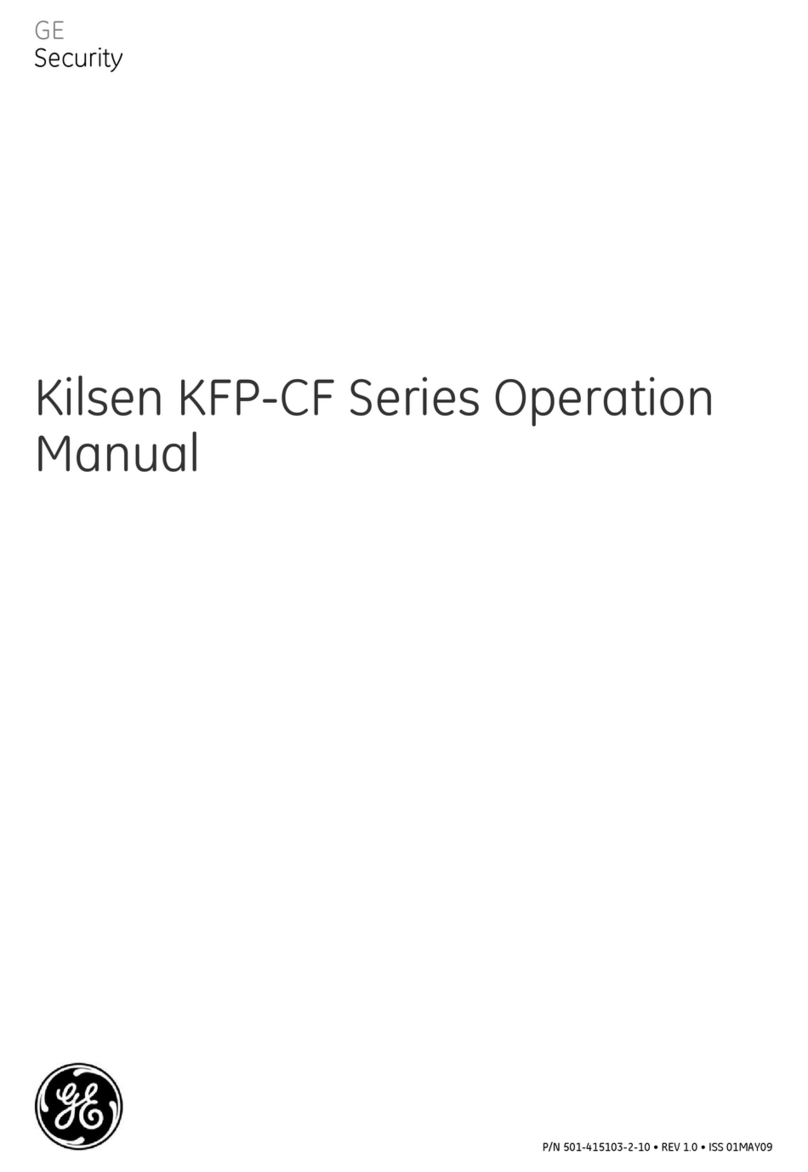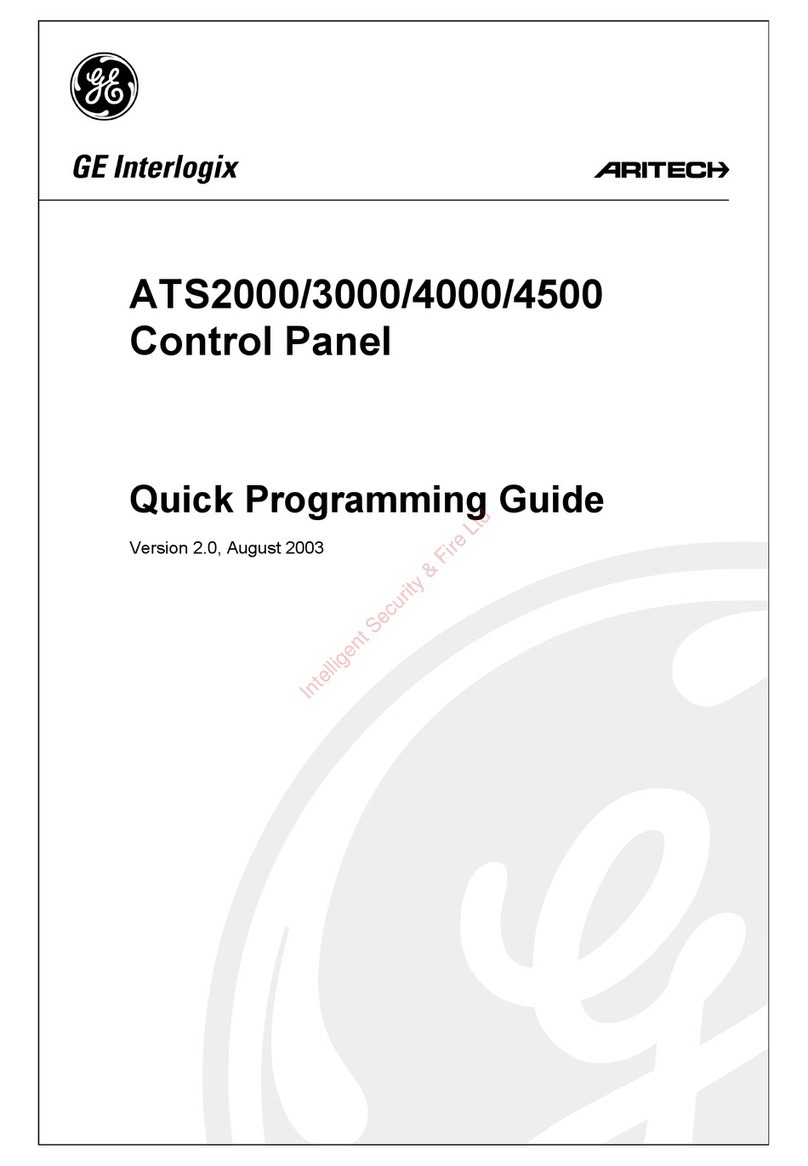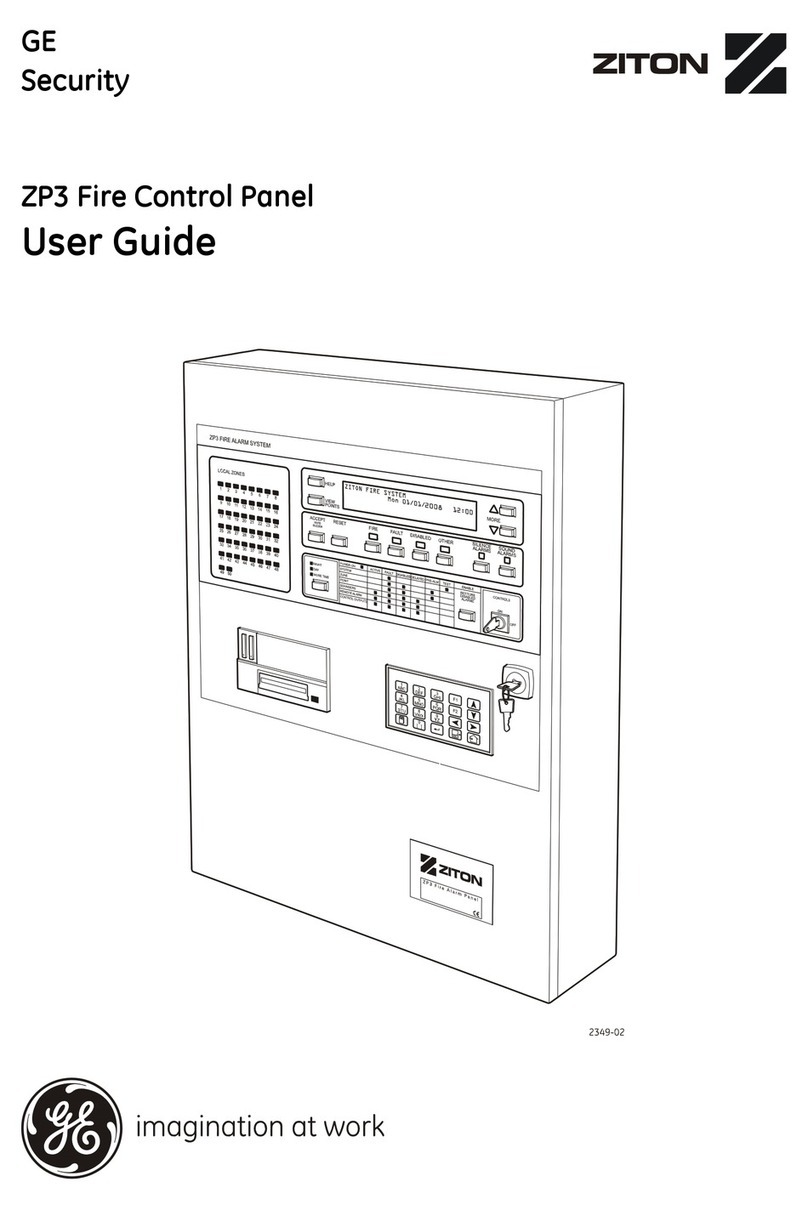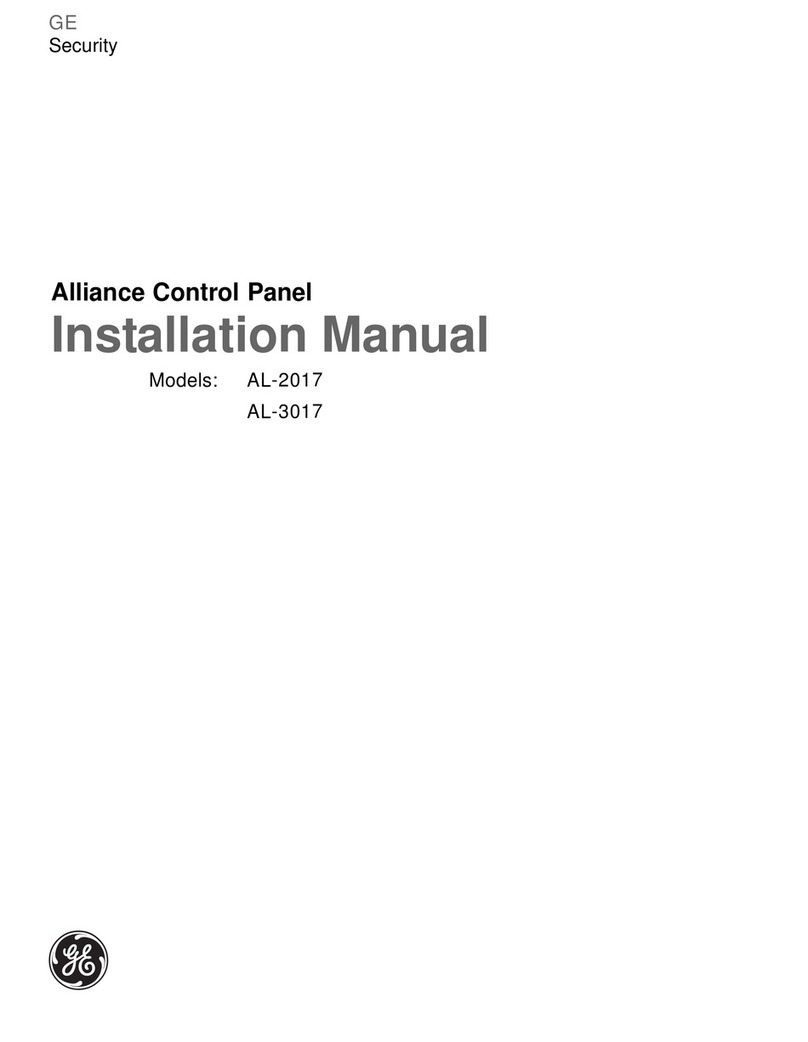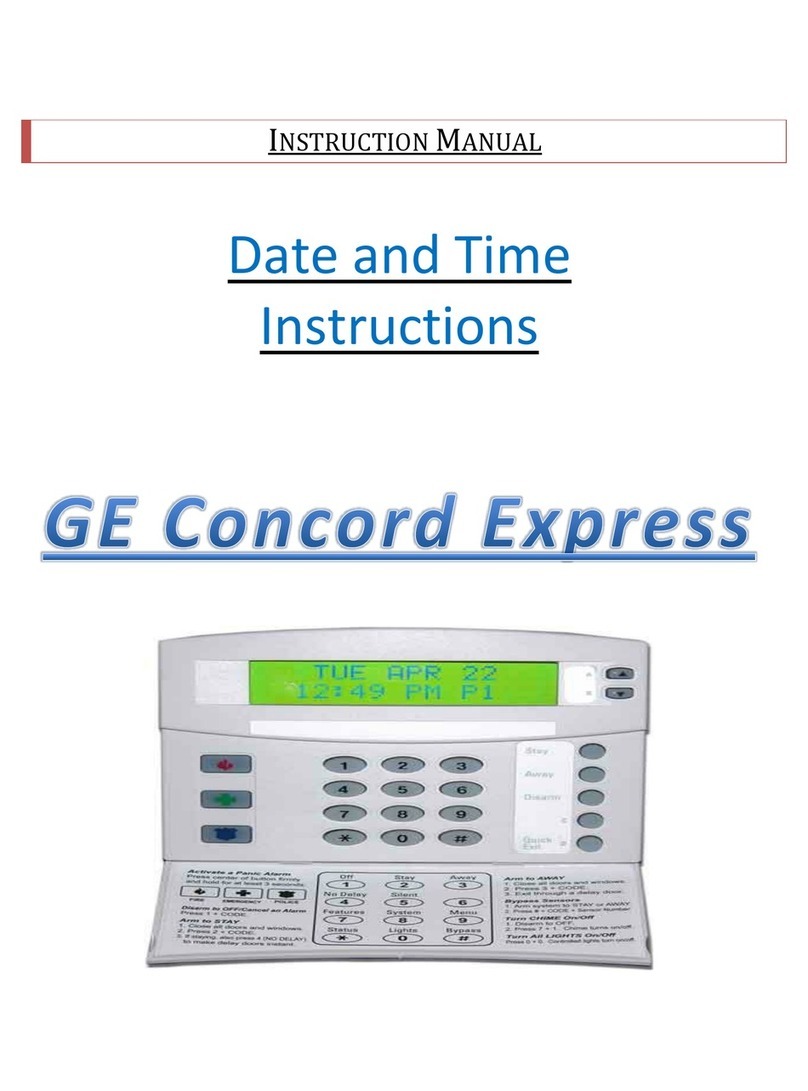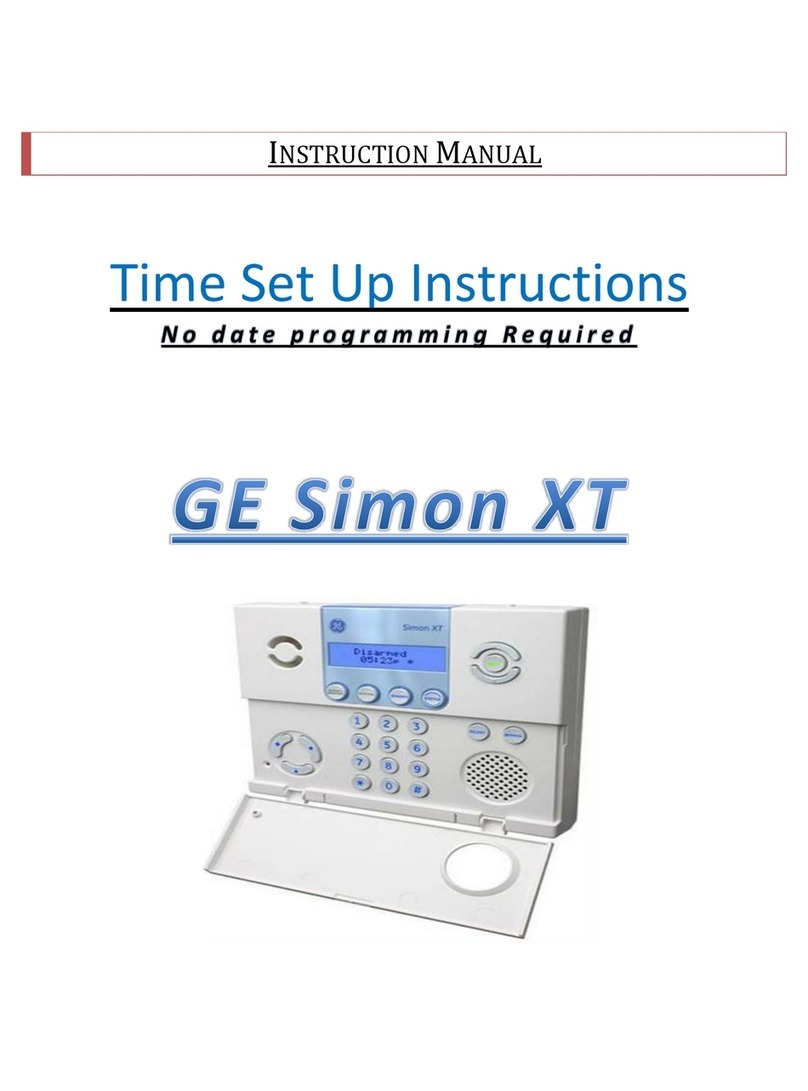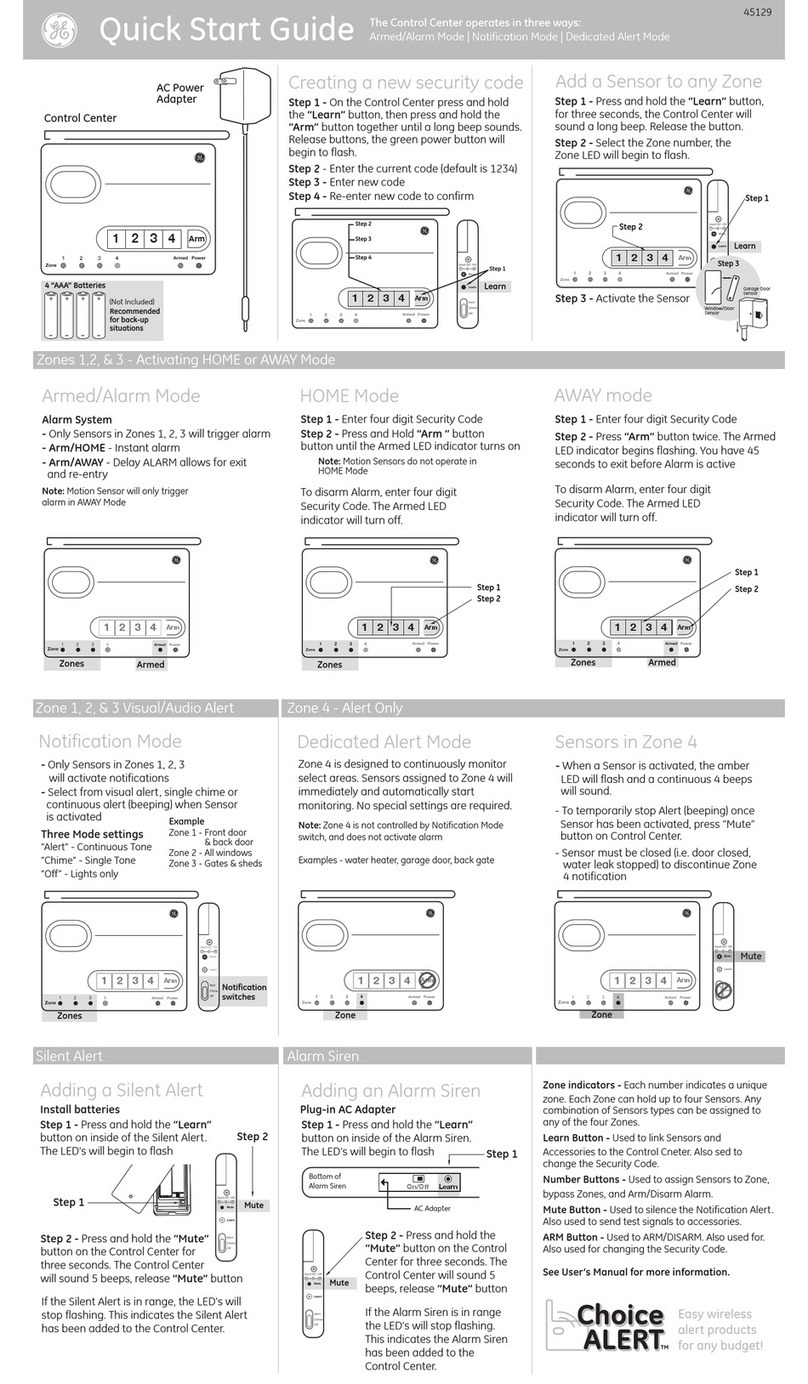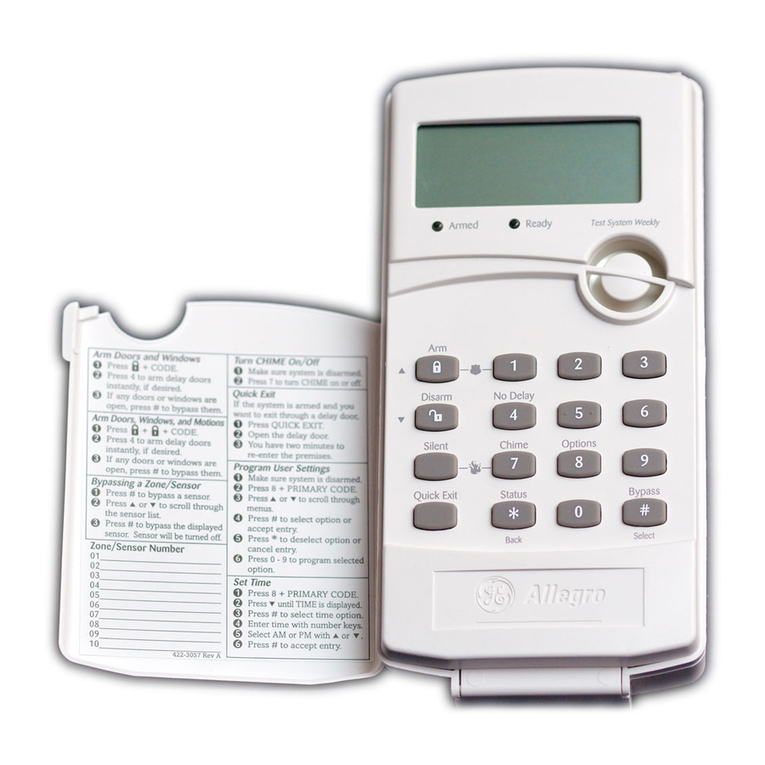TABLE OF CONTENTS
INTRODUCTION...........................................................................4-5
Z-WAVE TERMINOLOGY...........................................................6-7
INSTALLING BATTERIES ..............................................................8
Battery Use and Safety.......................................................8
To Install Batteries ................................................................8
WIRELESS RANGE ..........................................................................9
Effects of Home Construction on Wireless Range ..
Between Z-Wave Enabled Devices...............................9
NOTES ON SETUP AND CONTROL ....................................... 10
Operational Note Regarding These Instructions. 10
Setup Menus......................................................................... 10
Entering SETUP Mode....................................................... 10
LIGHTS ............................................................................................. 11
Adding A Device To Your Home Network Without
Assigning It To A Specific Number Key..................... 11
Adding A Device To Your Home Network and
Assign It To A Specific Number Key.................... 11-12
Controlling Individual Lights.......................................... 12
Turning a Light On or Off................................................ 12
Setting a Dimmer’s Brightness Level........................ 12
Removing an Individual Light From A
Number Key................................................................... 12-13
Deleting a Light From Your Network......................... 13
GROUPS........................................................................................... 13
Creating or Adding a Light to a Group ..................... 13
Controlling a Group.................................................... 13-14
Removing a Light from a Group.................................. 14
Deleting a Group ................................................................ 14
SCENES............................................................................................ 14
Adding a Light to a Scene .............................................. 15
Controlling a Scene ........................................................... 15
Removing a Light from a Scene.................................. 15
Deleting a Scene................................................................. 16
LABELS............................................................................................. 16
ALL-ON and ALL-OFF Control................................................ 16
To Turn all devices on or off, perform the
following steps .................................................................... 17
Adding or Removing Lights to or from
All Control............................................................................... 17
DATE, TIME and DAY SETUP.................................................... 17
Setting the Time.................................................................. 17
Setting the Date.................................................................. 18
Setting the Day.................................................................... 18