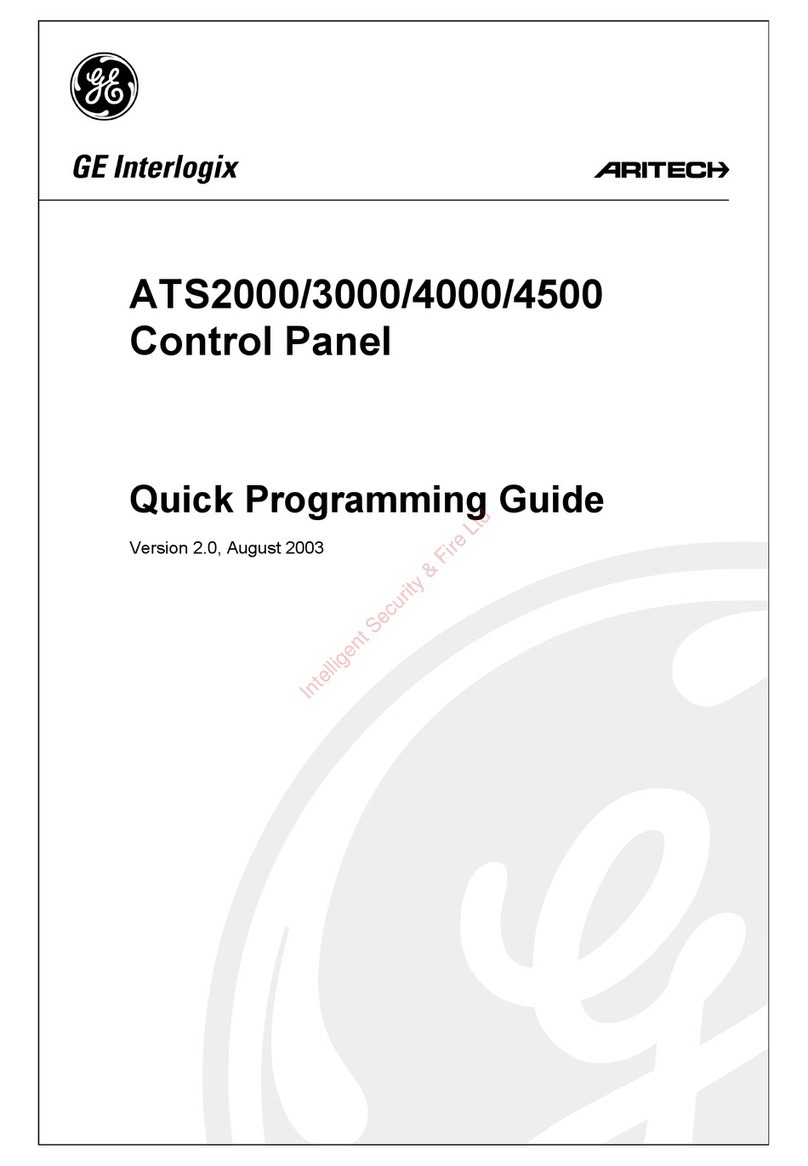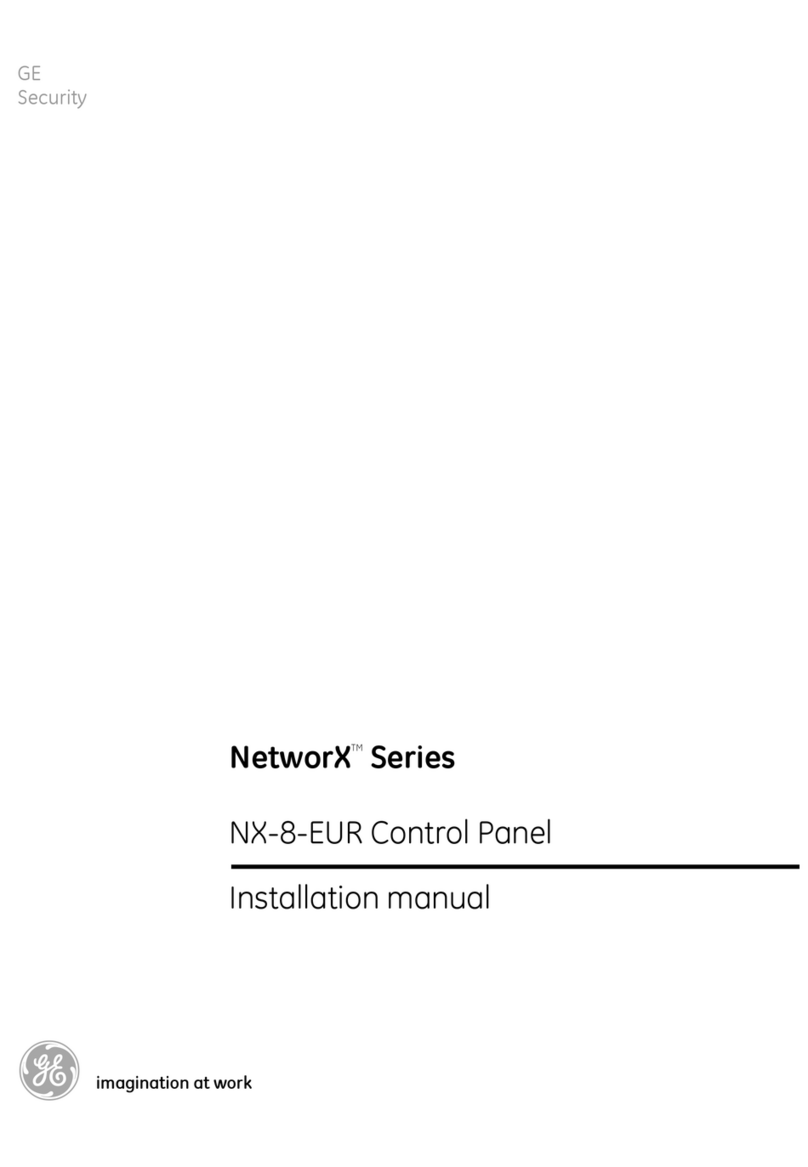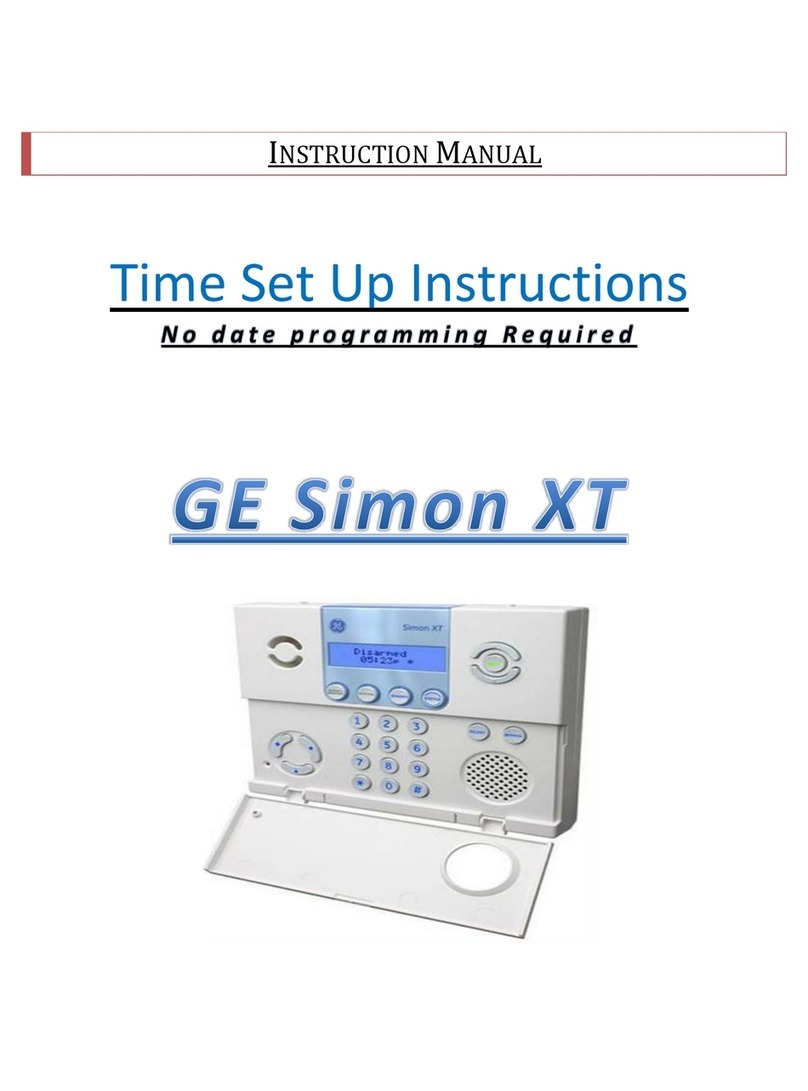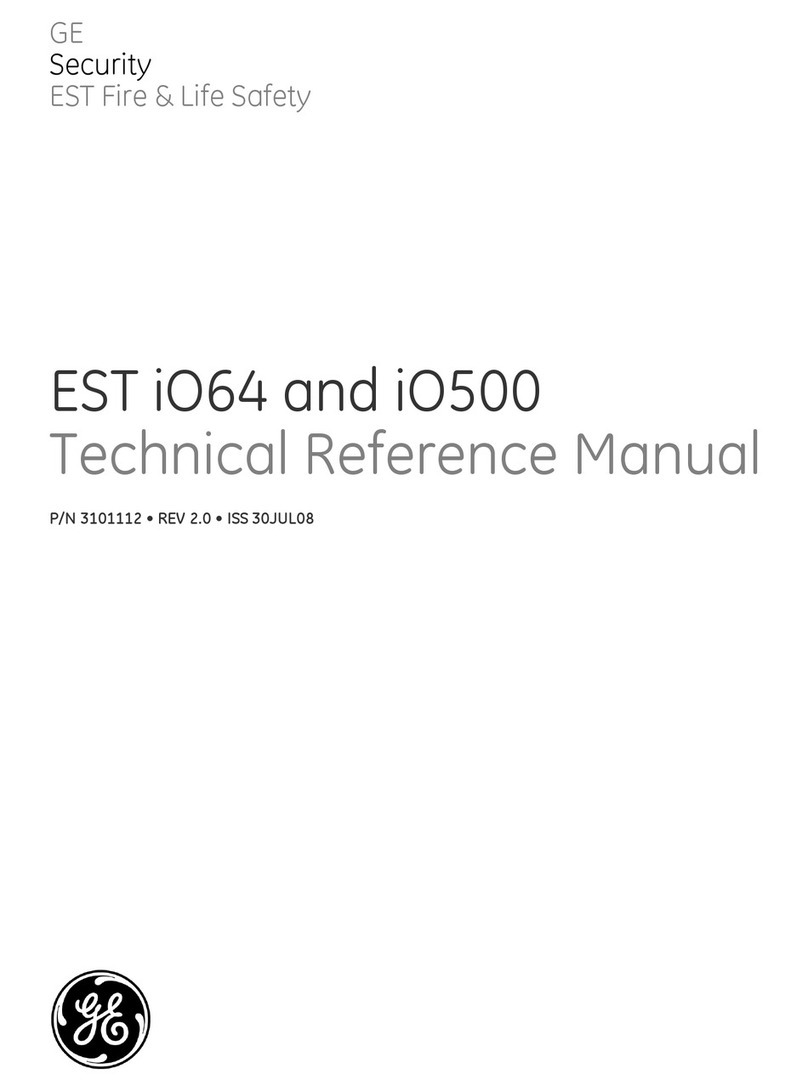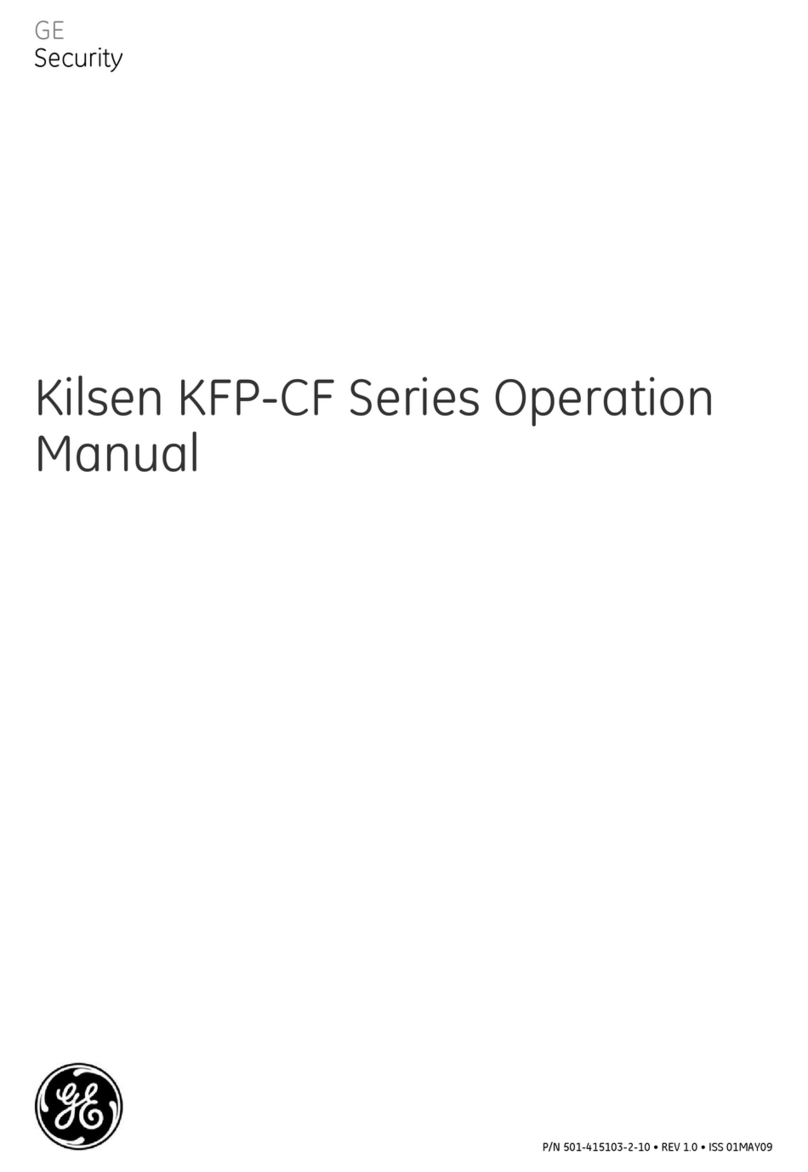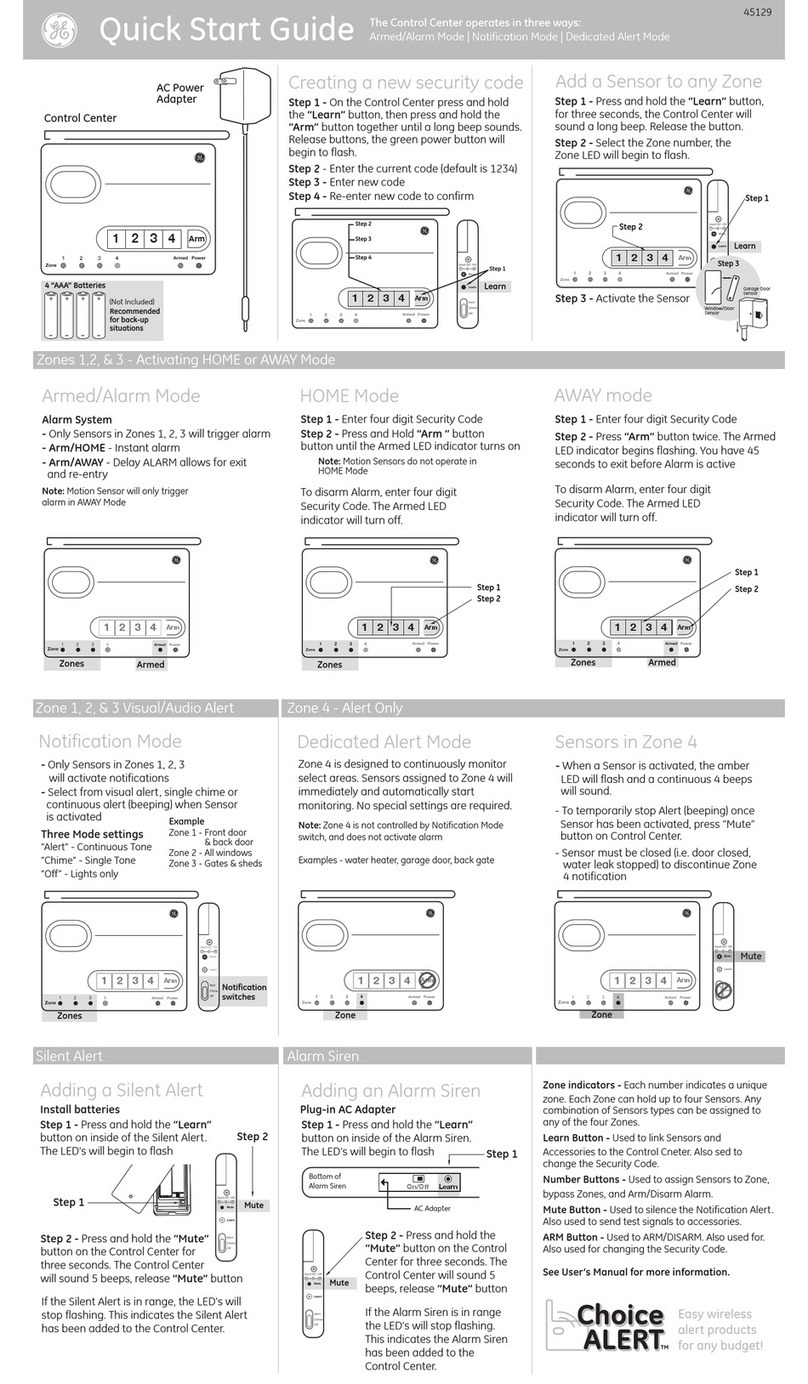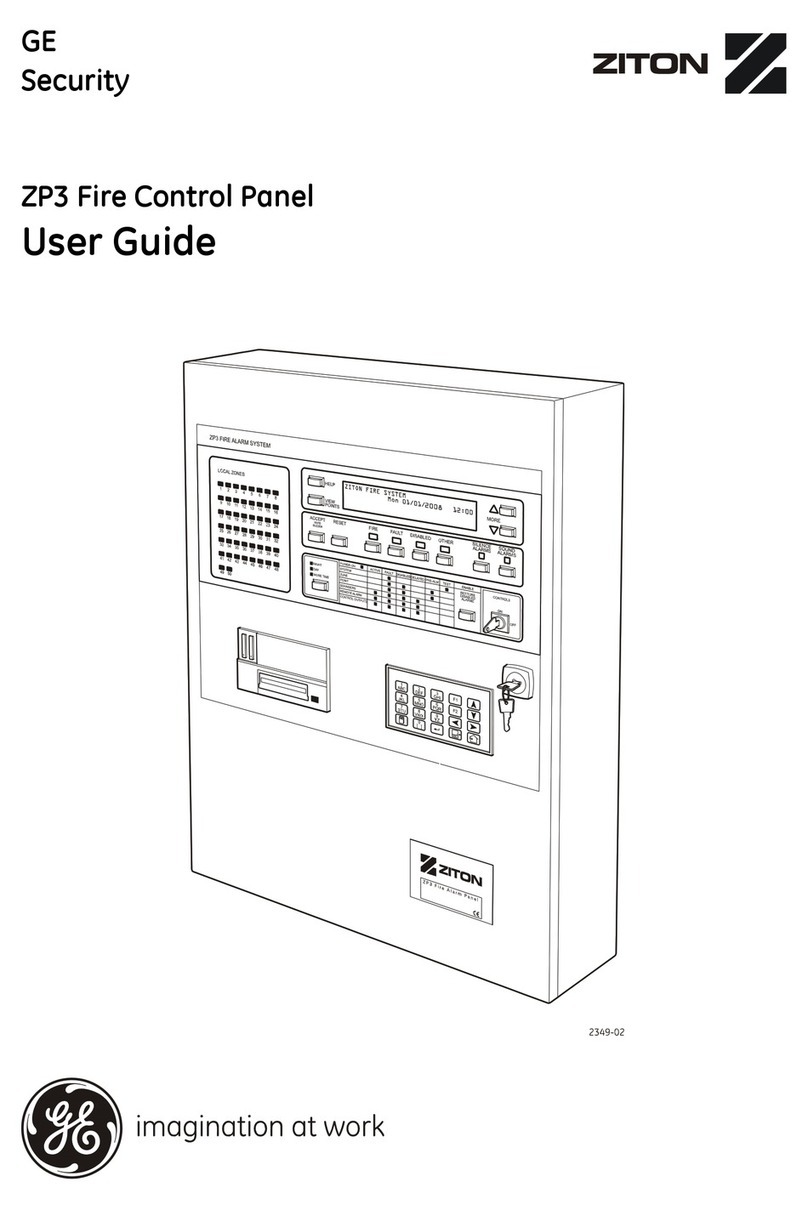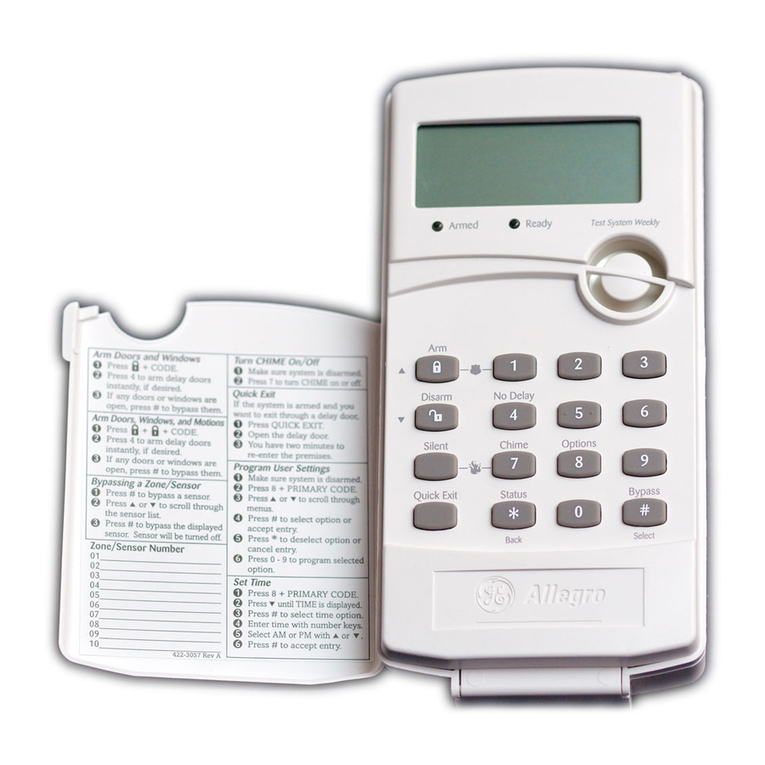1
AL-2017/AL-3017 Installation Manual
Contents
Introduction ............................................................................................................. 2
Installation................................................................................................................ 3
System Wiring.......................................................................................................... 5
Earth grounding...................................................................................................................................... 5
System bus connection ........................................................................................................................... 5
Shielded cable routing ............................................................................................................................ 6
Auxiliary power supply connections...................................................................................................... 6
PSTN wiring........................................................................................................................................... 7
AL-2017/AL-3017 Wiring ....................................................................................... 8
Basic Programming ............................................................................................... 10
Programming Steps ............................................................................................... 12
Text words ............................................................................................................................................ 12
Time zones............................................................................................................................................ 12
Areas..................................................................................................................................................... 12
Alarm groups ........................................................................................................................................ 13
Remote arming stations (RAS)............................................................................................................. 13
Data gathering panels (DGP) ............................................................................................................... 13
Zone (inputs) ........................................................................................................................................ 14
Communication options ....................................................................................................................... 15
New installer code ................................................................................................................................ 15
Relays (outputs).................................................................................................................................... 16
Battery Capacity .................................................................................................... 17
Battery calculation worksheet example................................................................................................ 18
Absolute maximum loads ..................................................................................................................... 18
Battery calculation worksheet .............................................................................................................. 19
FCC Compliance.................................................................................................... 20
UL Compliance ...................................................................................................... 20
Specifications.......................................................................................................... 22
© 2009GE Security. All rights reserved. No part of this publication may be reproduced, transmitted, stored in a retrieval system, or
transmitted in any form, or by any means – electronic, photocopying, recording, or otherwise – without the prior written permission of GE
Security. GE Security reserves the right to change information without notice.