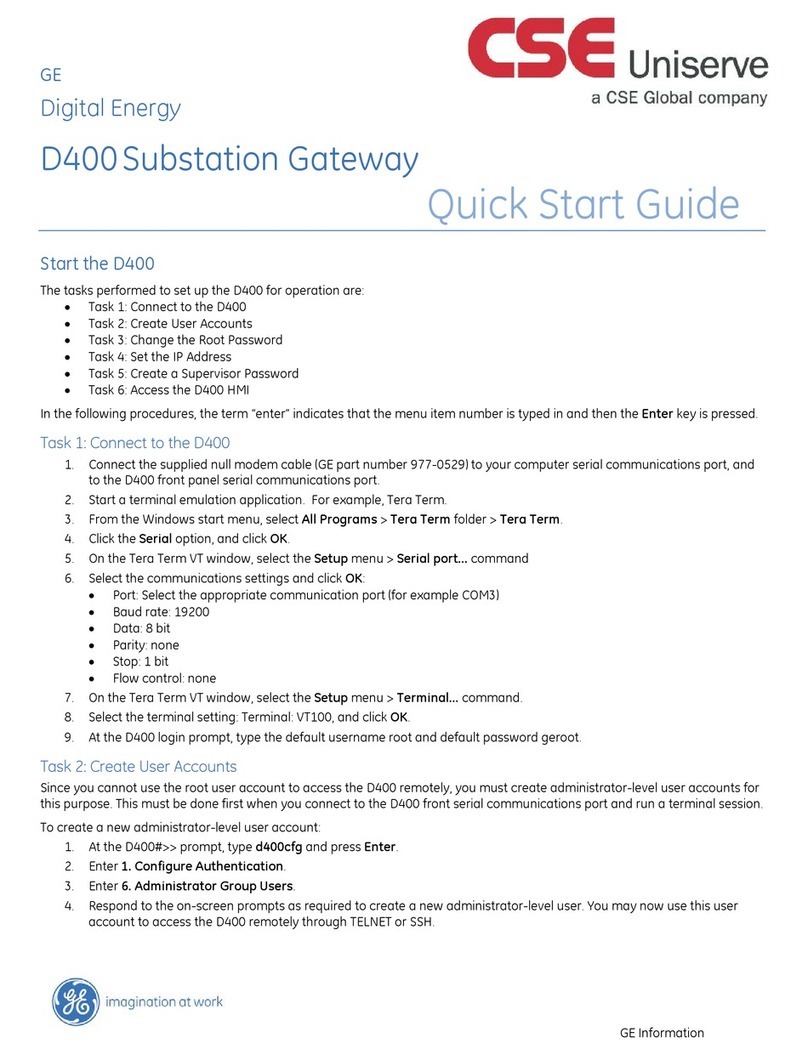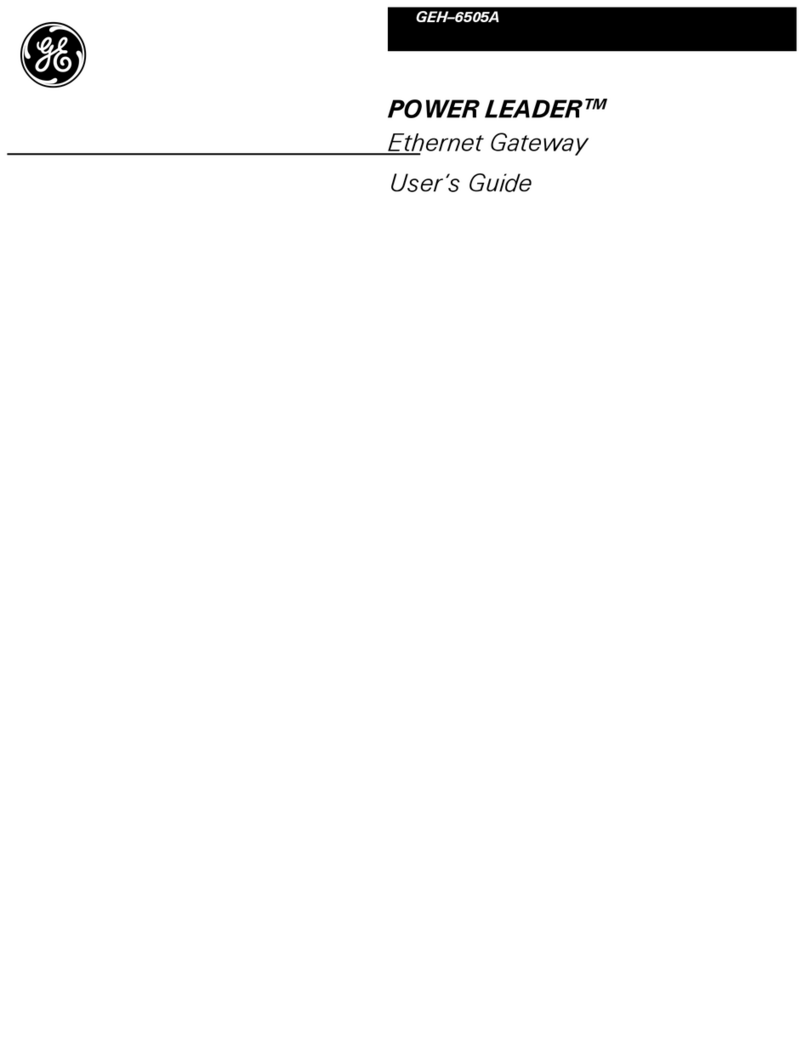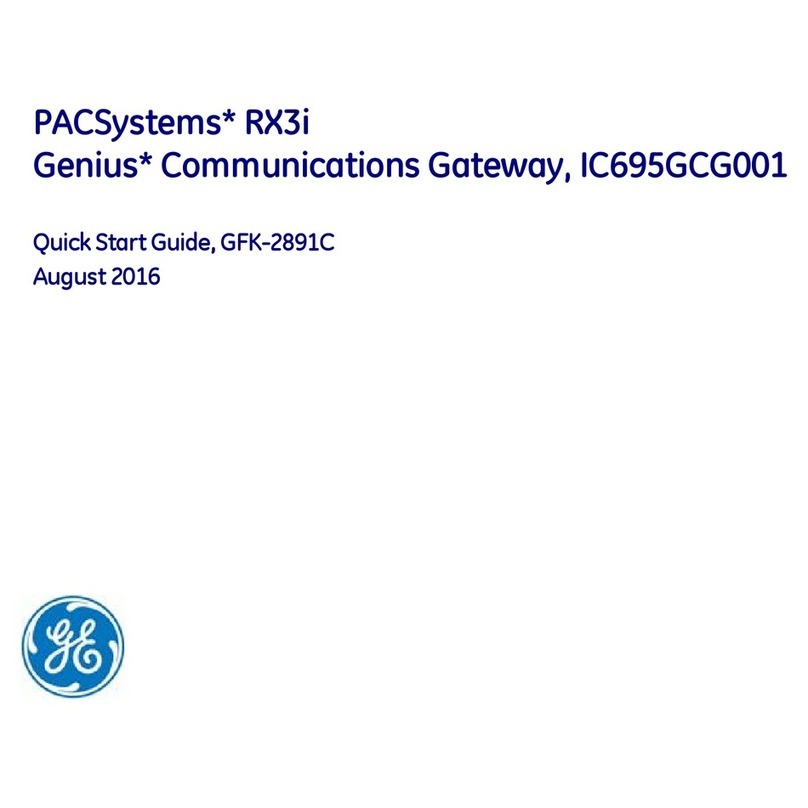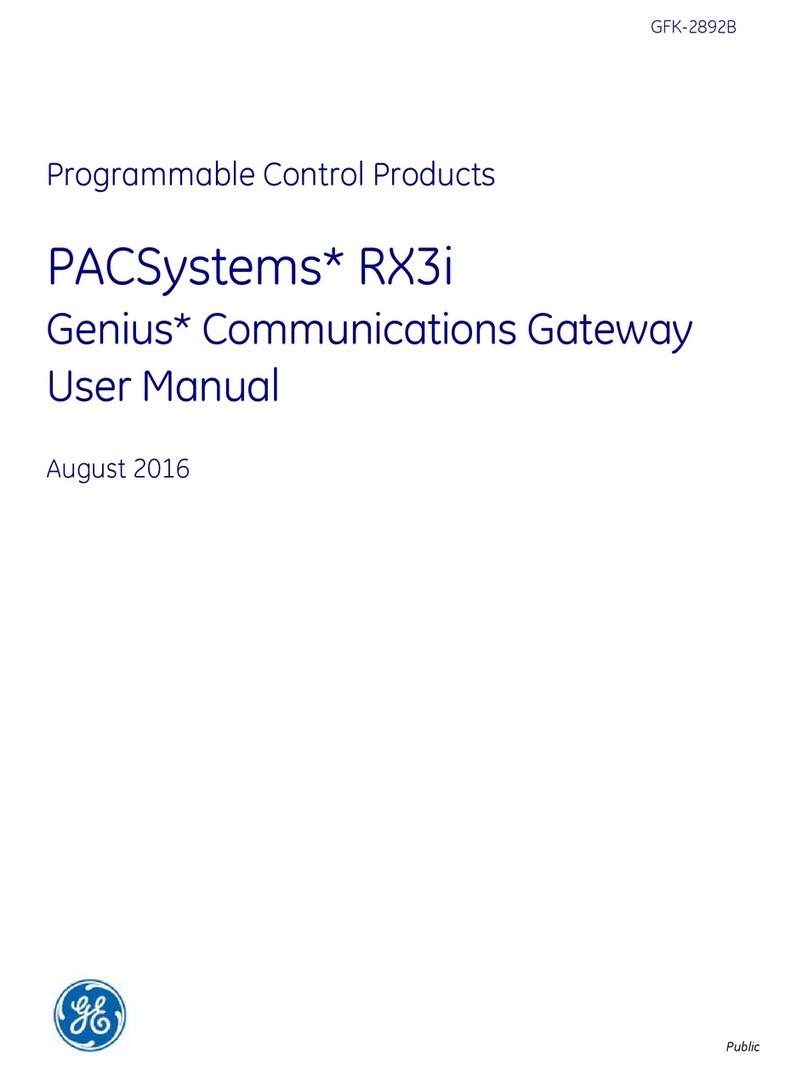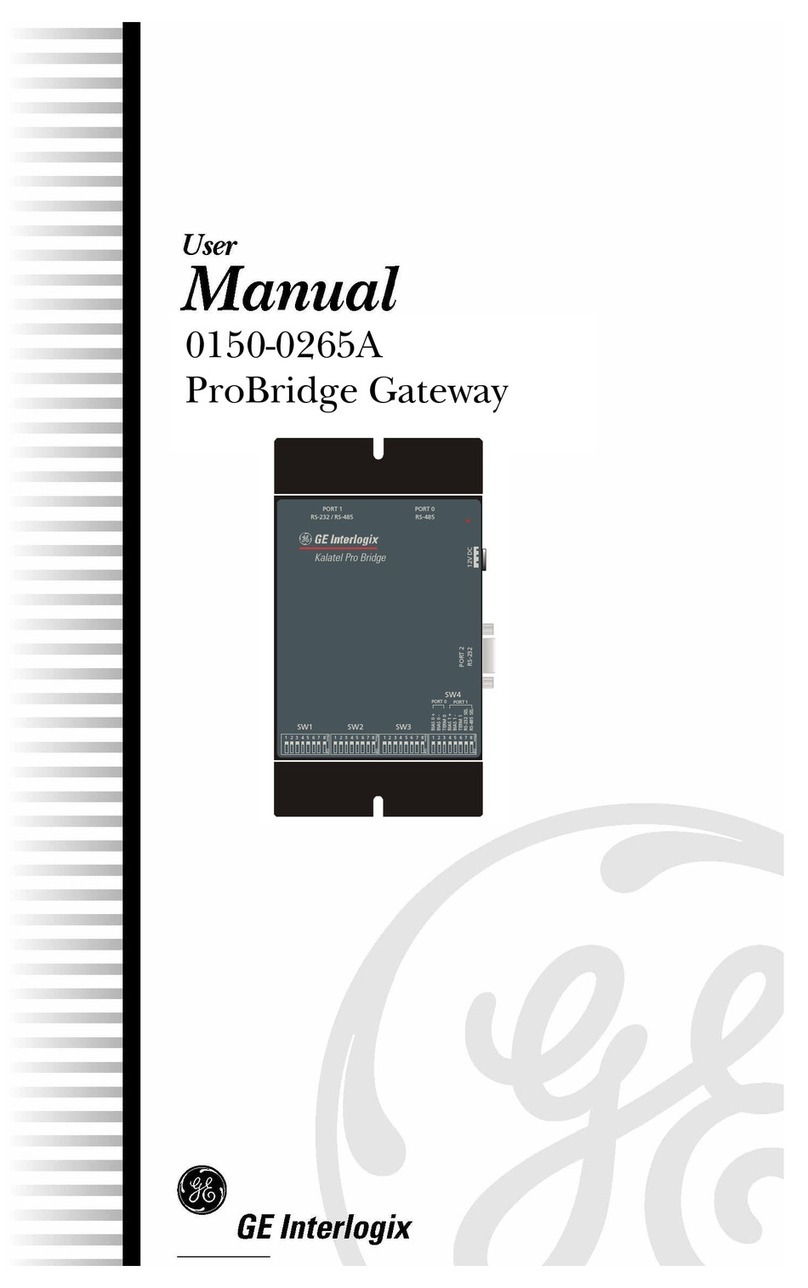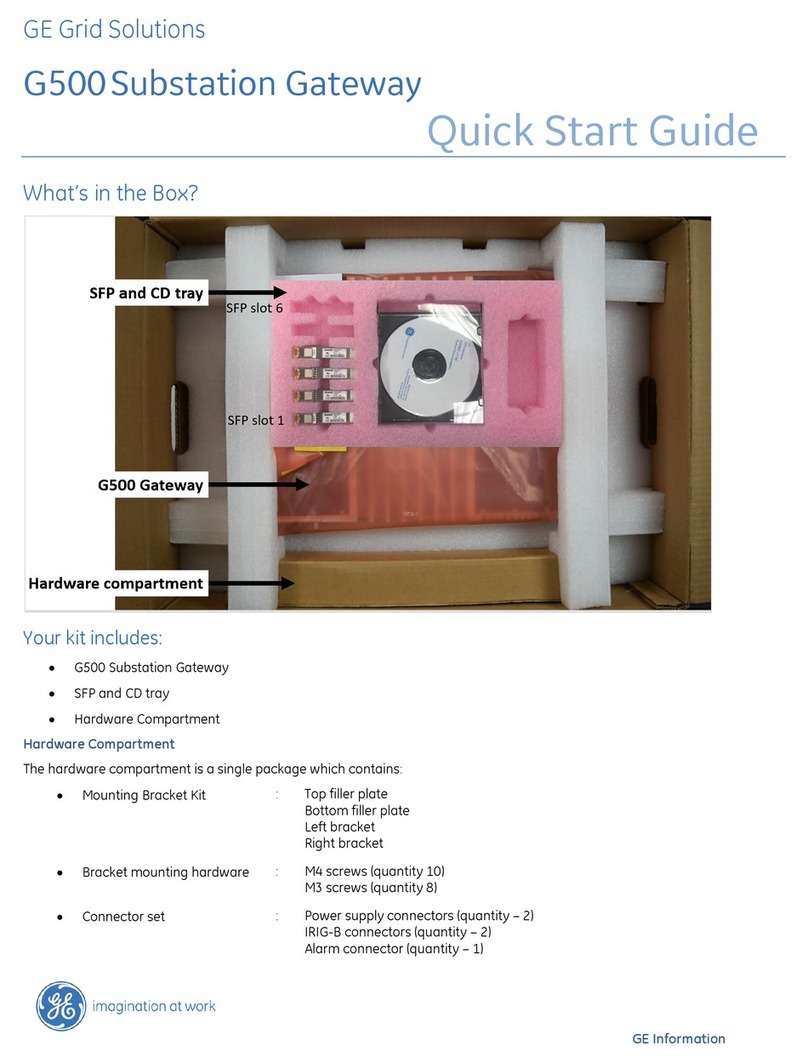05-4888A01, Rev. B MDS WiYZ Gateway Setup Guide 3
If troub e occurs, verify that the unit meets the fo owing basic oper-
ating requirements: 1) Adequate and stable primary power, 2)
Secure cable connections, and 3) Proper interface configura-
tions. These items shou d be checked prior to starting any detai ed
troub eshooting or ca ing for factory assistance.
6.1 LEDs
The gateway’s LED indicator pane provides usefu information
when troub eshooting SDA prob ems. Refer to Figure 3 and its
accompanying tab e for LED data.
6.2 Antenna Checks
Over-the-air communication/range troub es can often be traced to
improper antenna insta ation or unit p acement. The fo owing
checks shou d be made if there is a signa strength prob em in the
network:
• Make sure that the correct antenna is insta ed on each port
(see Figure 1) and that each antenna is tight y secured.
• Insta the WiYZ Gateway so that the antennas are vertica .
• Insta the unit as high as possib e to maximize signa
strength.
• Insta the unit in a ocation that is ine-of-sight to the associ-
ated remote units.
• Avoid p acing the unit near other antennas or wire ess equip-
ment.
• Avoid p acing the unit near arge meta objects.
6.3 Technical Assistance
Factory technica assistance is avai ab e by contacting GE MDS
during business hours (8:30 AM to 6:00 PM Eastern Time). Use
one of the fo owing means to contact the factory:
Te ephone: (585) 241-5510
Web: www.gemds.com
FAX: (585) 242-8369
FCC Part 15 Notice
This Equipment has been tested and found to comp y with the imits for a C ass
A digita device, pursuant to Part 15 of the FCC Ru es. These imits are designed
to provide reasonab e protection against harmfu interference when the equip-
ment is operated in a commercia environment. This equipment generates,
uses, and can radiate radio frequency energy and, if not insta ed and used in
accordance with the instruction manua , may cause harmfu interference to radio
communications. Operation of this equipment in a residentia area is ike y to
cause harmfu interference in which case users wi be required to correct the
interference at their own expense.
This device comp ies with Part 15 of the FCC Ru es. Operation is subject to the
fo owing two conditions: (1) this device may not cause harmfu interference, and
(2) this device must accept any interference received; inc uding interference that
may cause undesired operation.
FCC Notice for CDMA Module
This PCII adds AMPS operation to previous fi ing. Modu e Approva . Power
Output isted is conducted. The antenna gain, inc uding cab e oss, must not
exceed 9.5 dBi at 1900 MHz/2.26 dB at 850 MHz for mobi e operating configu-
rations and 13.5 dBi at 1900 MHz/2.93 dB at 850 MHz for fixed-mount opera-
tions, as defined in 2.1091 and 1.1307 of the ru es for satisfying RF exposure
comp iance. Separate approva is required for portab e operating configurations,
as defined in 2.1093 of the ru es. The fina product operating with this transmitter
must inc ude operating instructions and app icab e warnings, as described in this
fi ing, for end-users and insta ers to satisfy RF exposure comp iance require-
ments. OEM integrators must be informed of the specific requirements.
RF Exposure Notice
To comp y with RF exposure requirements, the antenna sha be insta ed to
ensure a minimum separation distance of 20 cm from persons. The antenna
may not be co ocated or operated in conjunction with other transmitting devices.
To reduce potentia radio interference to other users, the antenna type and its
gain shou d be so chosen that the Equiva ent Isotropica y Radiated Power
(EIRP) is not more than that permitted for successfu communication.
Only appro ed antennas may be used on the unit's RF output connectors,
as listed below. The use of non-appro ed antennas may result in a iola-
tion of FCC rules, and subject the user to FCC enforcement action.
Warning: Changes or modifications not expressly approved by the manufacturer
could void the user’s authority to operate the equipment.
Wi-Fi Station Operation or Ad-Hoc Operation:
•Off—No connection.
•Solid green—Connected with “good” signa
(RSSI stronger than -48 dBm).
•Solid amber—Connected with “medium” signa
(RSSI between -49 dBm and -69 dBm).
•Solid red—Connected with “weak” signa (RSSI
ess than -70 dBm).
AP Mode:
•Off—Wi-Fi disab ed.
•Solid green—One or more connected c ients.
•Solid red—No connected c ients.
Ce Off—No ce u ar connection.
Solid green—Ce u ar connection with a good signa
(RSSI stronger than -80 dBm).
Solid amber—Ce u ar connection with a medium
signa (RSSI between -90 dBm and -80 dBm).
Solid red—Ce u ar connection with a weak signa
(RSSI ess than -90 dBm).
eNET entraNET Remote Operation:
•Off—No connection.
•Solid green—Connected with “good” signa
(RSSI stronger than -75 dBm).
•Solid amber—Connected with “medium” signa
(RSSI between -76 dBm and -95 dBm).
•Solid red—Connected with “weak” signa (RSSI
ess than -96 dBm).
entraNET Direct-Mode Node Operation:
•Off—Disab ed.
•Solid green—One or more Remotes connected
to a direct mode Root.
•Solid red—No Remotes connected to a direct
mode Root.
entraNET Direct-Mode Root Operation:
•Off—Disab ed.
•Solid green—Avai ab e for connected Remotes.
LAN Off—No Ethernet ink.
On—Ethernet ink estab ished.
Flash—Ethernet data on interface.
COM1 B inks if TX or RX data is present on COM1 interface.
COM2 B inks if TX or RX data is present on COM2 interface.
6.0 TROUBLESHOOTING
LED Name Function
Connector Allowed Antennas
(GE MDS Part Number)
N-Connector Mesh Omni (2.4 GHz):
97-4278A48
Wi-Fi Omni (2.4 GHz):
97-4278A48
Ce u ar Omni (800/1900 MHz):
97-4278A47
entraNET Omni: 97-4278A49
entraNET Yagi: 97-3194A14