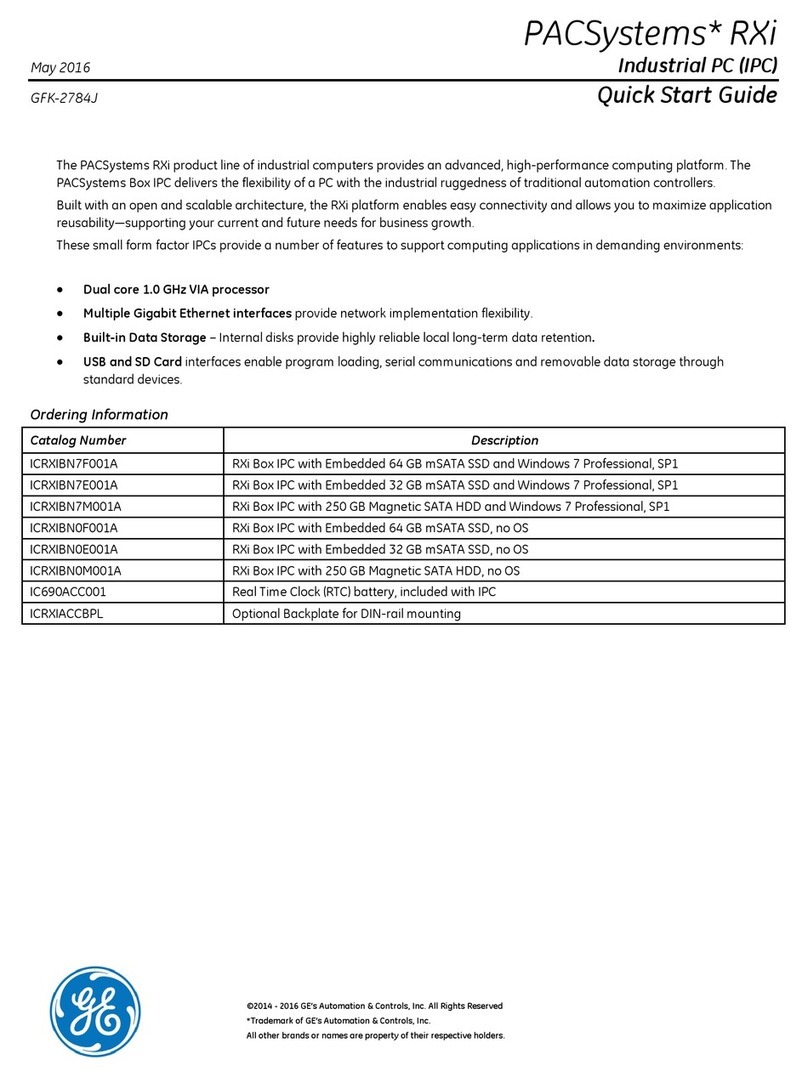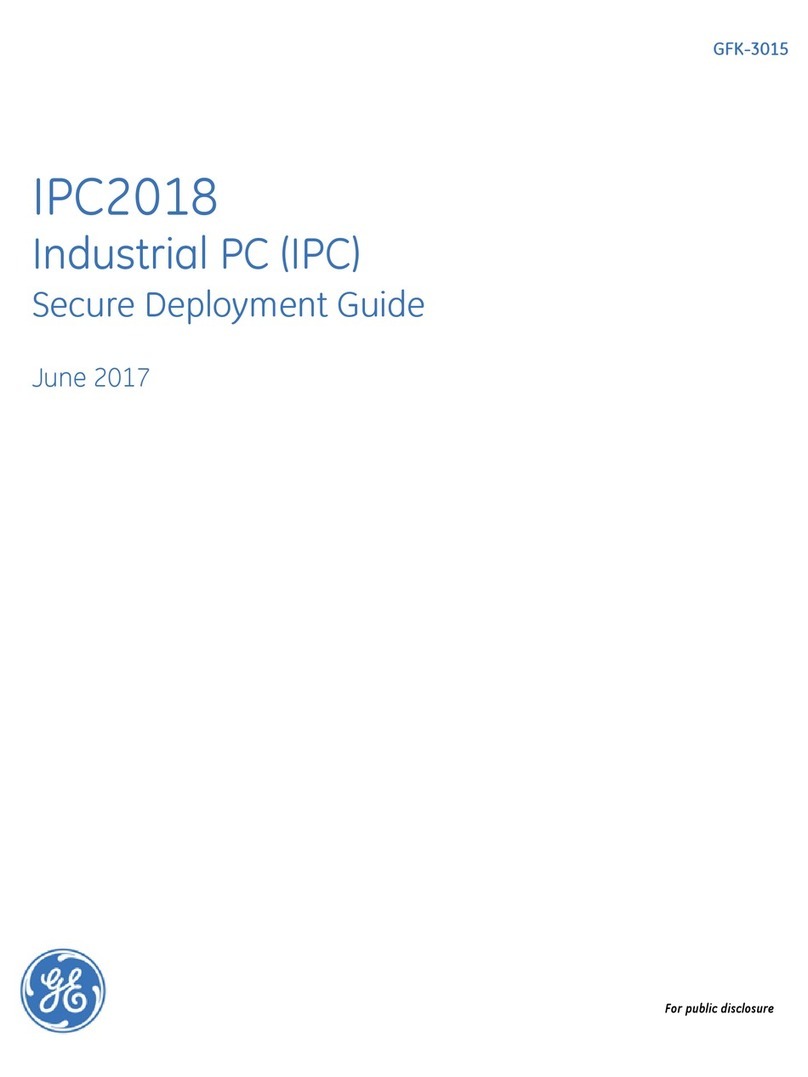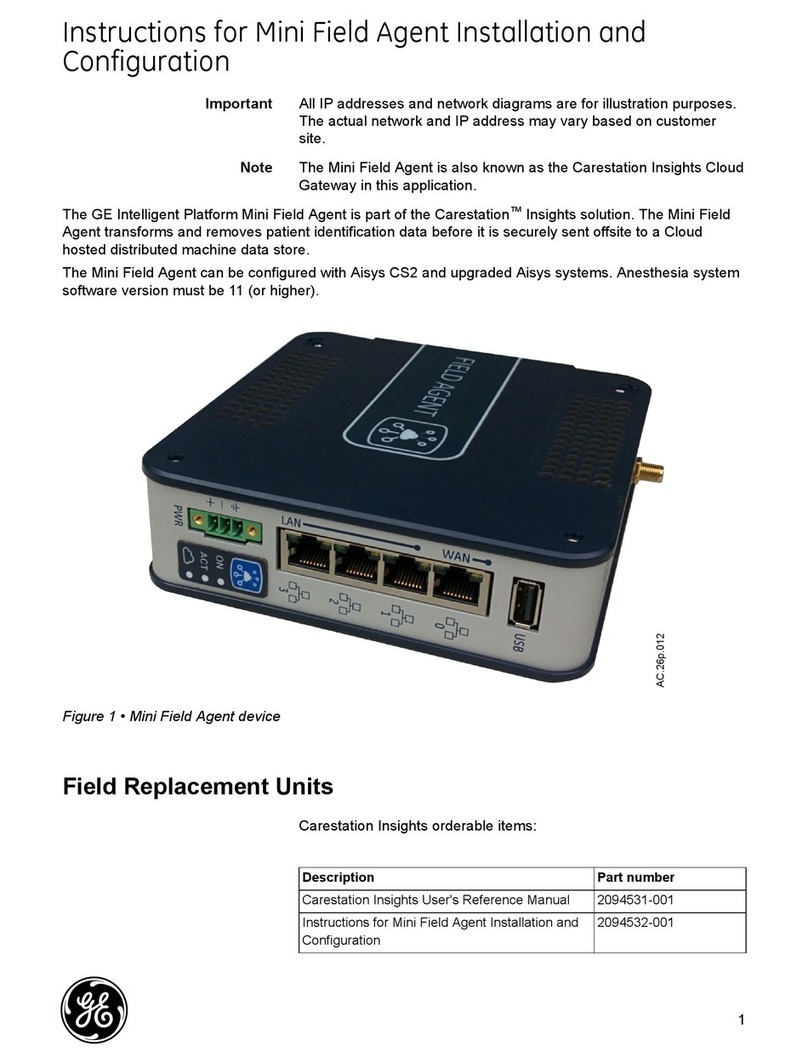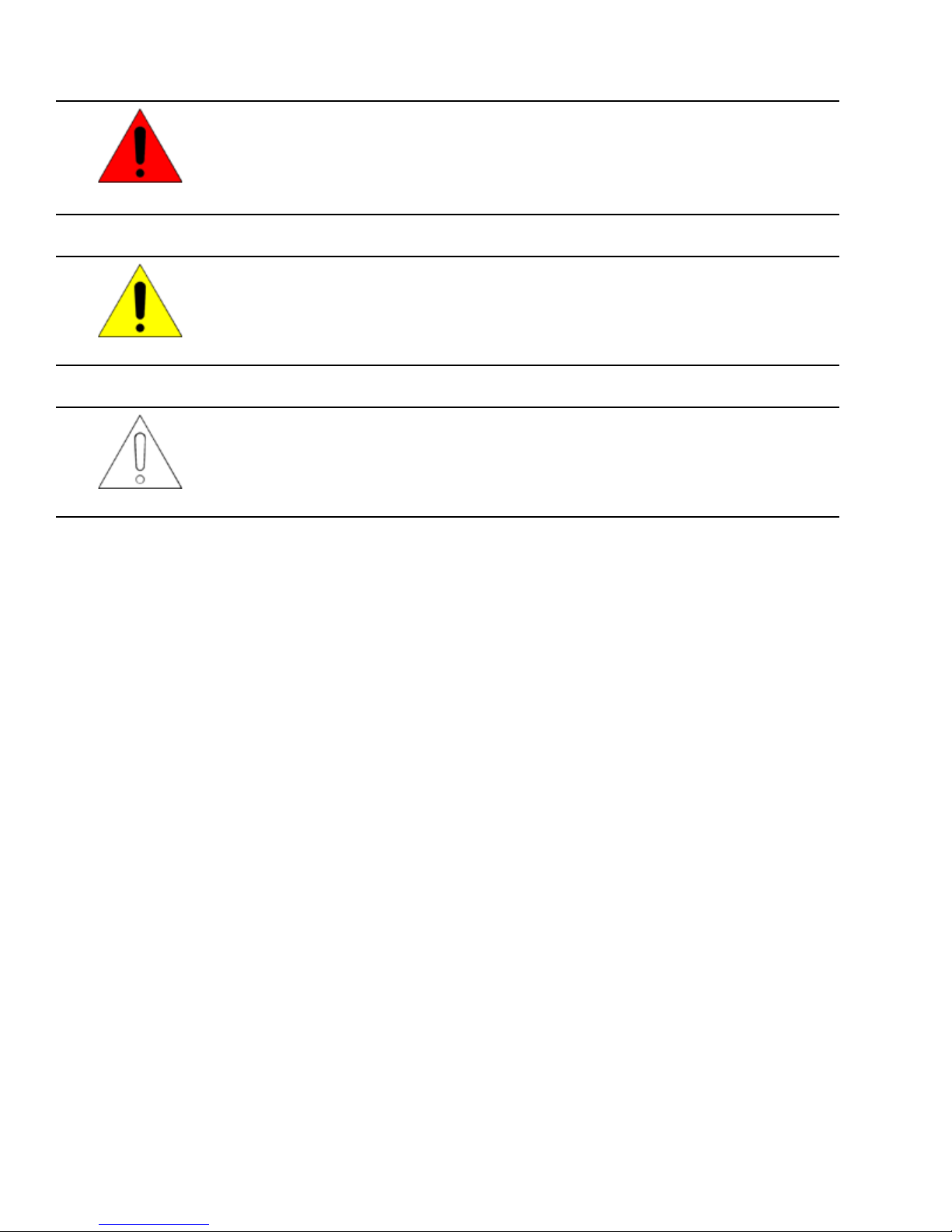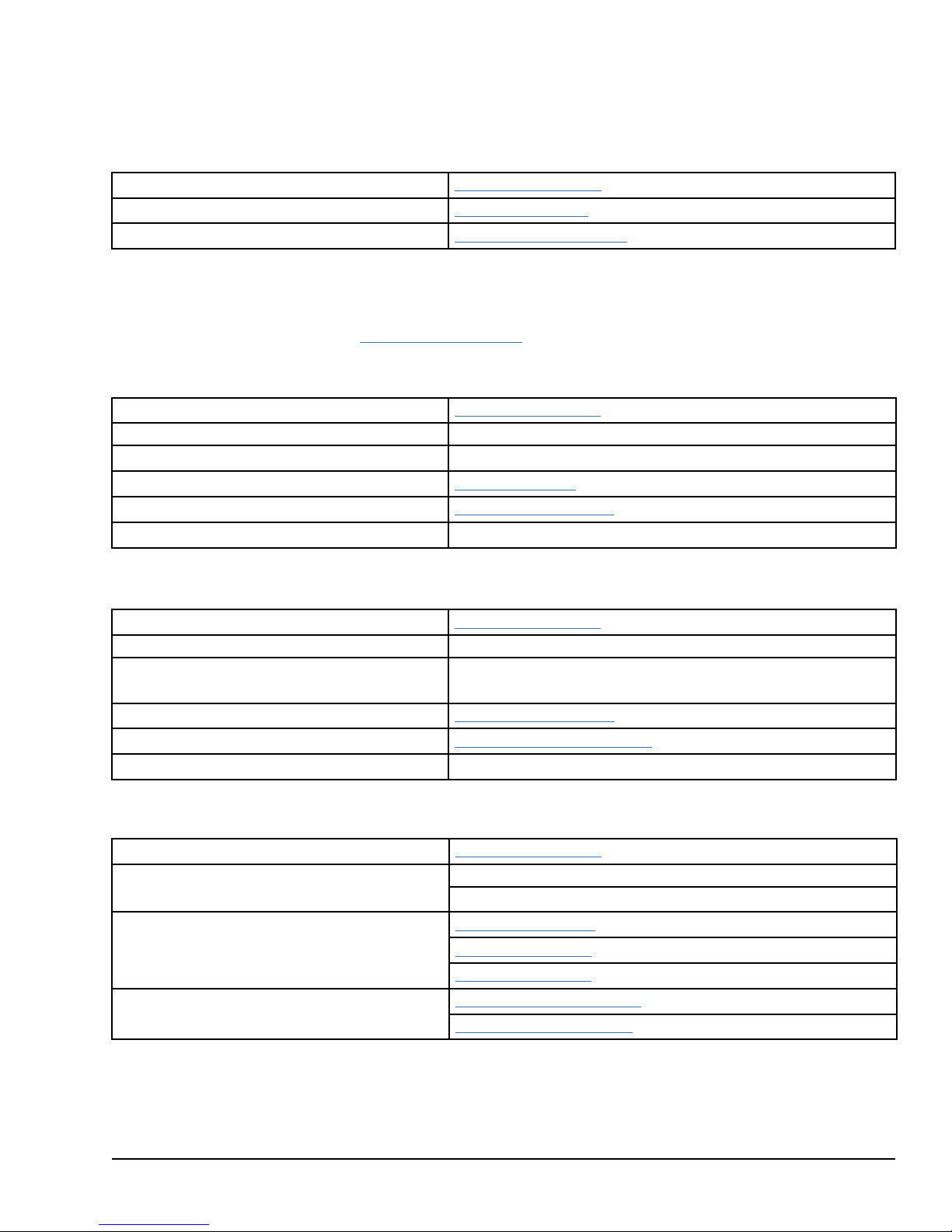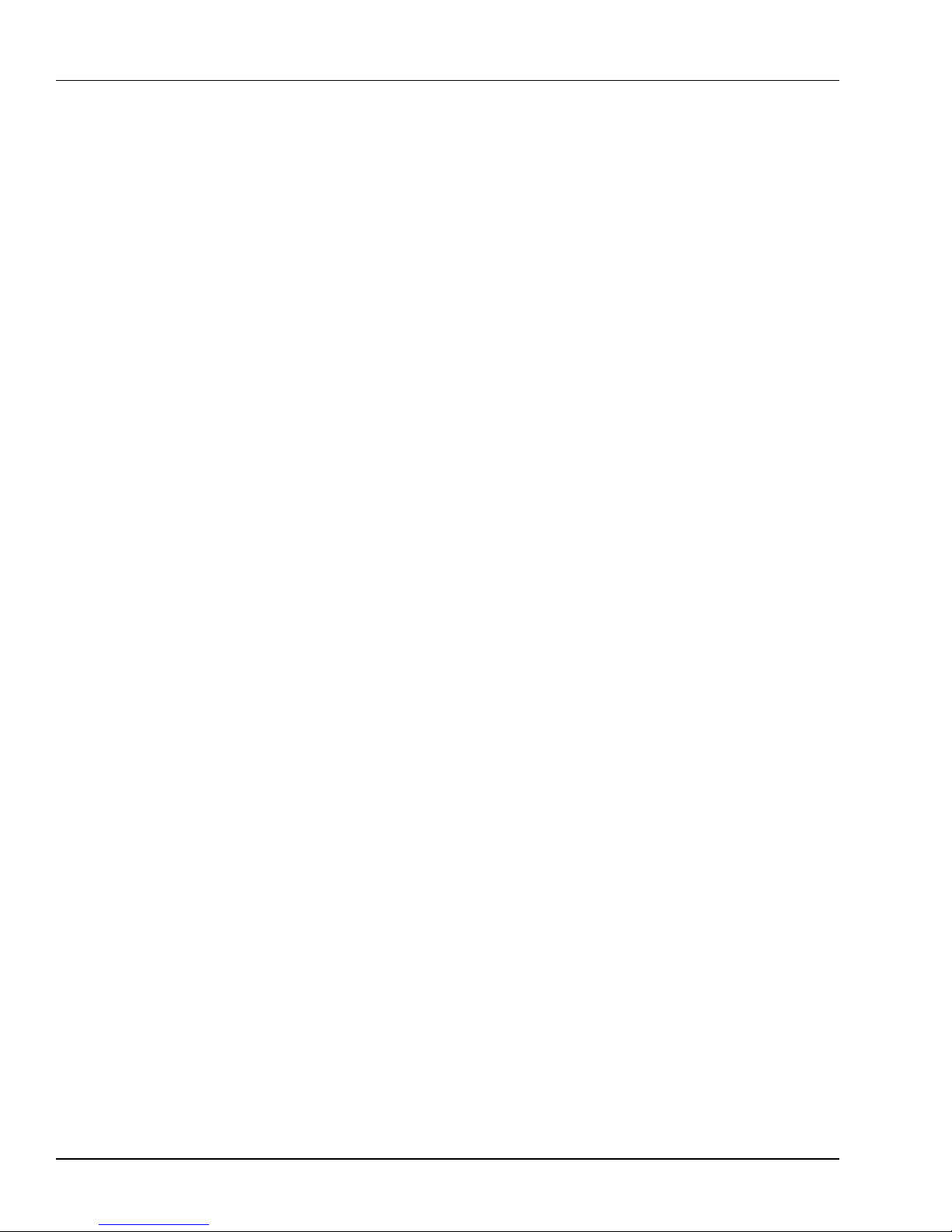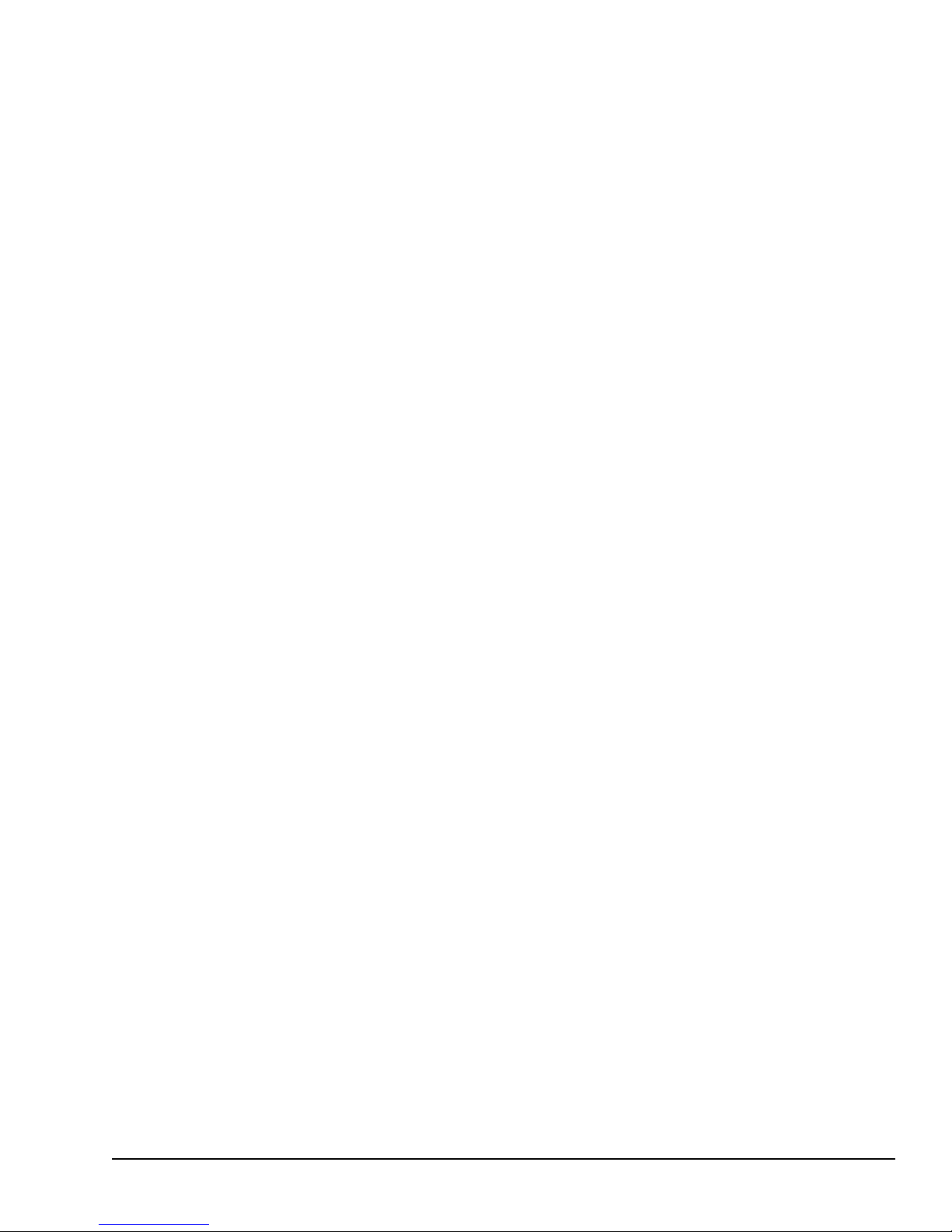Contents
1 Overview ............................................................................................................................................. 9
1.1 Specifications ....................................................................................................................................... 11
1.1.1 General Specifications ..................................................................................................................... 11
1.1.2 Display Specifications...................................................................................................................... 12
1.1.3 Environmental Specifications ............................................................................................................ 13
1.2 User Features........................................................................................................................................ 14
1.2.1 Power On/Off and User-defined Buttons.............................................................................................. 16
1.2.2 Status Indicators ............................................................................................................................. 17
1.2.3 Ethernet Port LEDs ......................................................................................................................... 17
1.2.4 SD Card Slot.................................................................................................................................. 17
1.2.5 Backlight Control............................................................................................................................ 17
2 Pre-Installation Checks and Initial Startup .............................................................................. 19
2.1 Unpacking and Inspection ....................................................................................................................... 19
2.2 Initial Startup........................................................................................................................................ 20
2.3 Configuring Ethernet Network Communications.......................................................................................... 22
2.3.1 Pinging TCP/IP Ethernet Interfaces on the Network............................................................................... 22
2.3.2 Determining if an IP Address is Already In Use .................................................................................... 22
2.4 Shutting Down the Computer................................................................................................................... 23
2.4.1 Disabling Operating System Shutdown ............................................................................................... 24
3 Hardware Installation .................................................................................................................... 25
3.1 Mounting and Installation Guidelines ........................................................................................................ 25
3.2 Grounding............................................................................................................................................ 25
3.3 Mounting and Installation........................................................................................................................ 26
3.3.1 Removal........................................................................................................................................ 27
4 Service and Maintenance ............................................................................................................. 29
4.1 Real Time Clock Battery Replacement....................................................................................................... 29
4.2 Disabling the Off Button ......................................................................................................................... 32
5 Connectors and Cabling............................................................................................................... 33
5.1 Input Power.......................................................................................................................................... 33
5.2 Ethernet Communication Ports................................................................................................................. 34
5.2.1 Ethernet Media ............................................................................................................................... 34
5.3 Serial Communication Port...................................................................................................................... 35
5.4 USB Ports ............................................................................................................................................ 36
5.5 Video Output Port.................................................................................................................................. 37
5.6 Secure Digital Card Slot.......................................................................................................................... 37
5.7 Audio Jack ........................................................................................................................................... 37
6 System Recovery............................................................................................................................ 39
6.1 Drive Failure Recovery........................................................................................................................... 39
6.2 Overtemperature Shutdown Recovery (All Models)...................................................................................... 39
Appendix A Certifications and Installation Guidelines............................................................... 41
Agency Approvals and Standards.............................................................................................................. 41
Waste Disposal ............................................................................................................................... 41
EMC Standards .............................................................................................................................. 42
GFK-2898B 7
For public disclosure