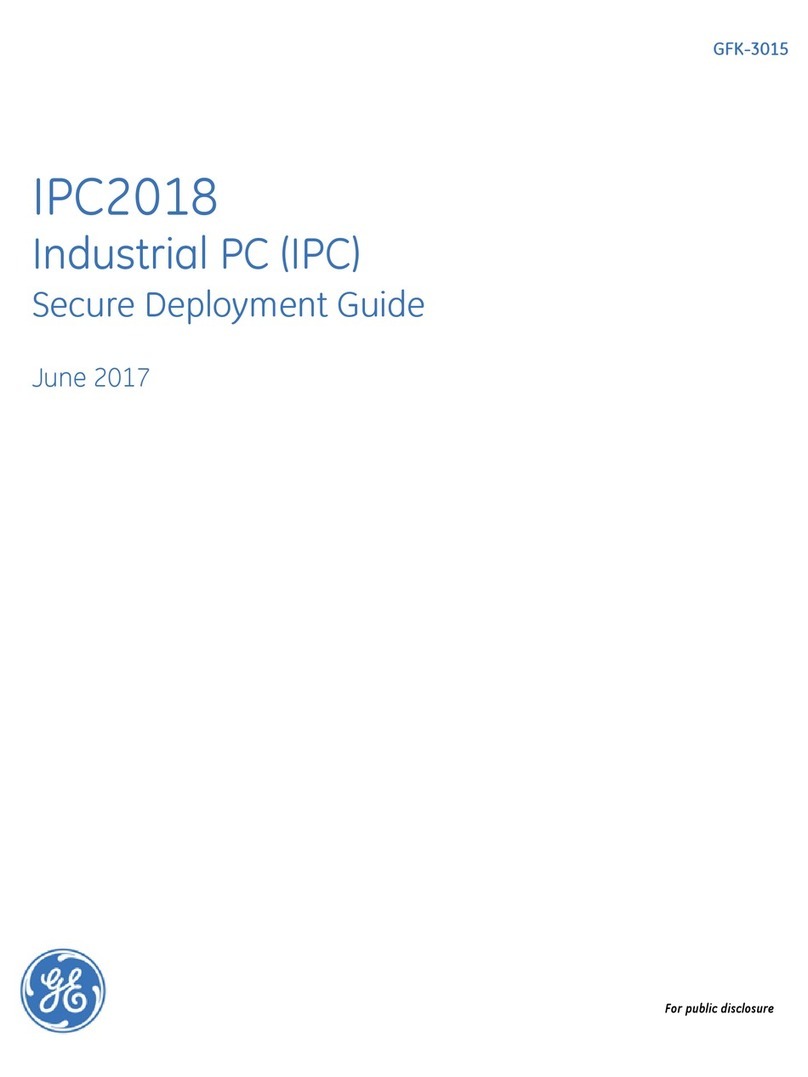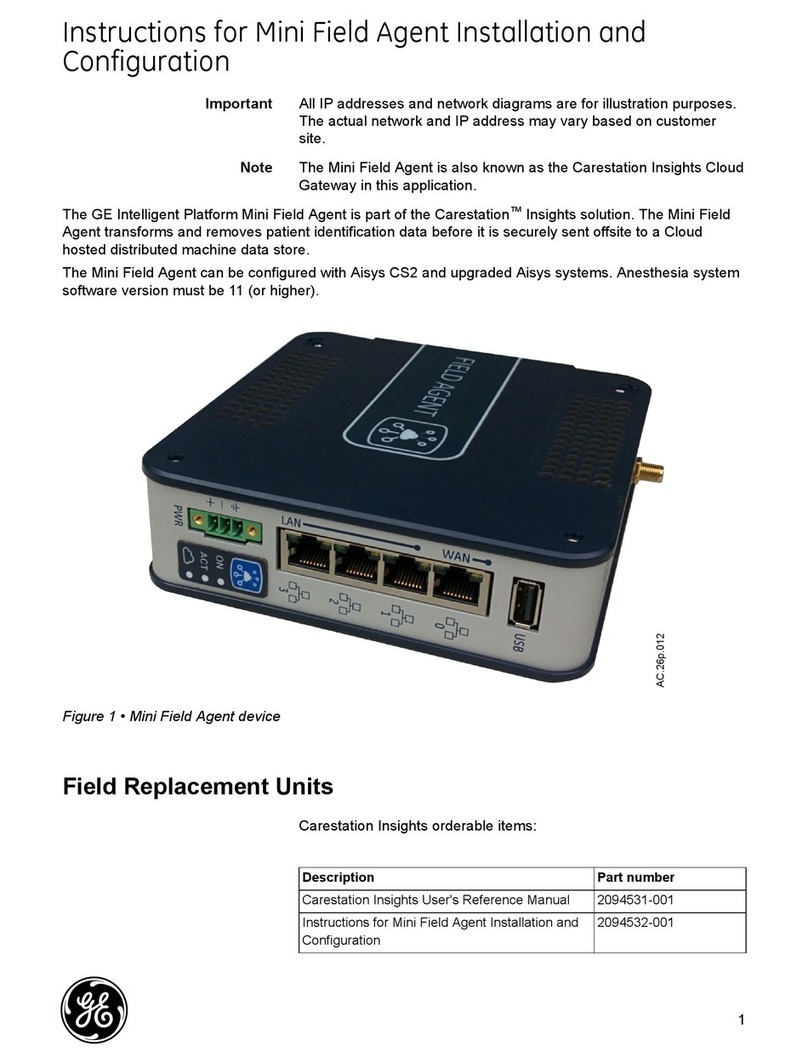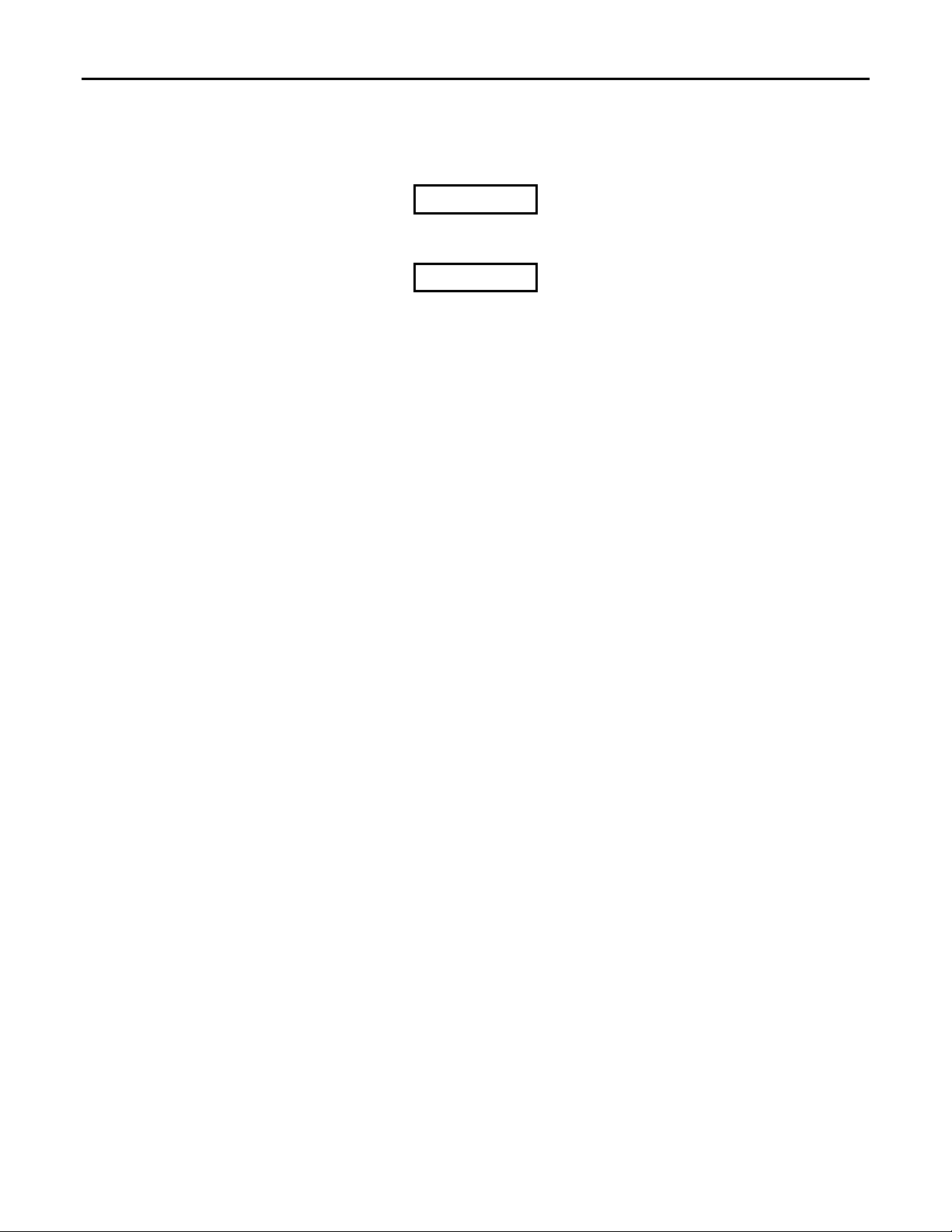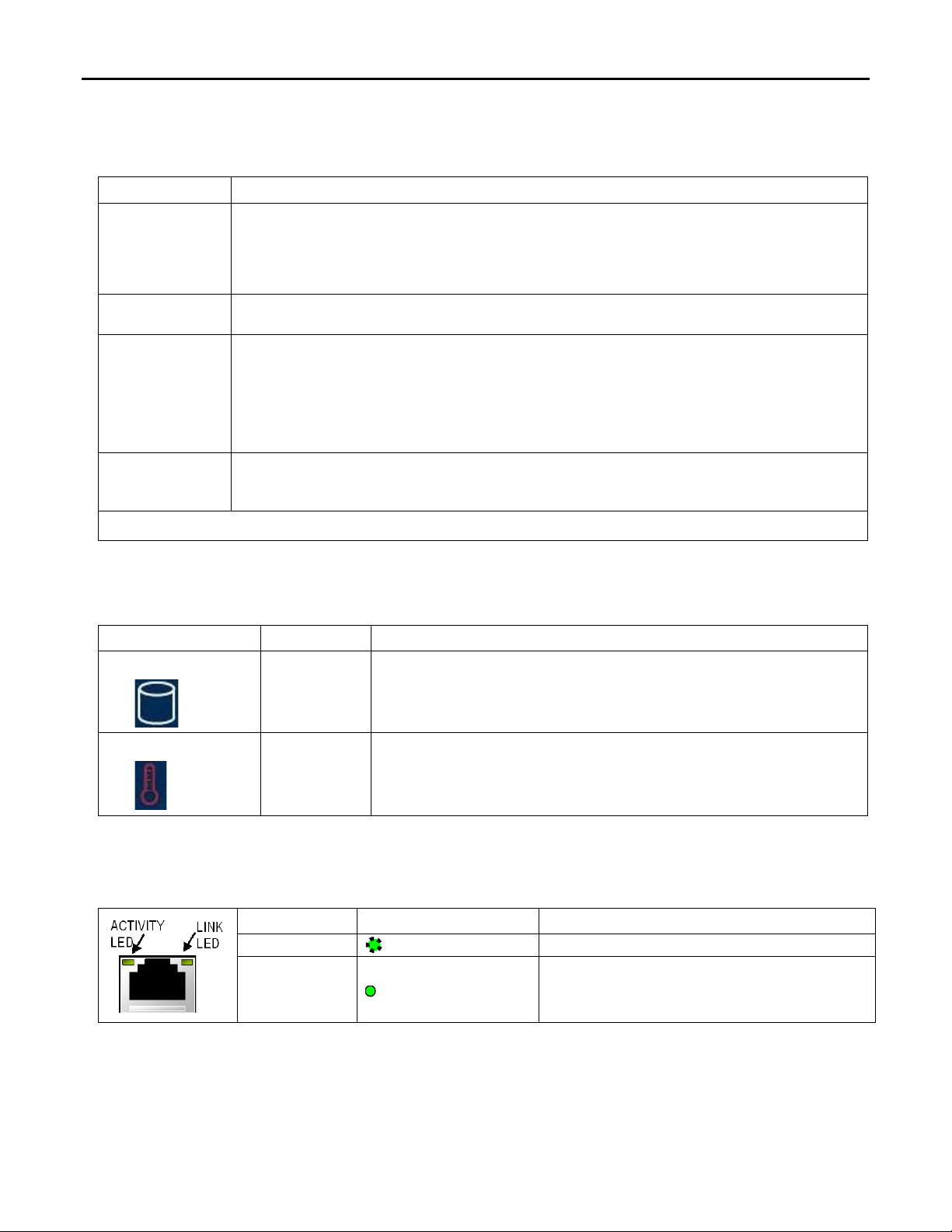3PACSystems RXi IPC QSG
GFK-2784J
Warning
If the Box IPC is operating in ambient temperatures greater than 50°C (122 °F), its exterior temperatures may
be too hot to touch safely. To avoid burn hazards, the unit must be installed in a restricted access area, as
defined by:
•Access can only be gained by service persons or by users who have been instructed about the reasons for the
restrictions applied to the location and about any precautions that shall be taken; and
•Access is through the use of a tool or lock and key, or other means of security, and is controlled by the authority
responsible for the location.
Caution
EMC Requirements
When installing, operating, or maintaining the RXi Box IPC, personnel must insure any electrostatic charge is
discharged through the use of a grounded ESD strap or other means.
Quickstart
Upon receiving the RXi Box IPC, carefully inspect all shipping containers for damage. If any part of the system is damaged, notify
the carrier immediately. The damaged shipping container should be saved as evidence for inspection by the carrier.
As the consignee, it is your responsibility to register a claim with the carrier for damage incurred during shipment. However, we
will fully cooperate with you should action be necessary.
After unpacking the RXi Display, record all serial numbers. Serial numbers are required if you need to contact Customer Care
during the warranty period. All shipping containers and packing material should be saved should it be necessary to transport or
ship any part of the system.
Note: For phone numbers and email addresses, refer to the section, Contact Information.
Verify that all components of the system have been received and they agree with your order. If not, contact Customer Care. For
technical help, contact Technical Support.
Before attempting to power up the RXi Display for the first time, inspect the unit for loose or damaged components. If damage is
observed (such as bent component leads or loose components), contact GE. Depending on the severity of the damage, it may be
necessary to return the product to the factory for repair.
Before you attempt to power up the RXi Box IPC for the first time, inspect the unit for loose or damaged components. If damage
is observed (for example, in the form of bent component leads or loose components), contact GE for additional instructions.
Depending on the severity of the damage, it may be necessary to return the product to the factory for repair
Note: Do not apply power to the unit if it has visible damage. Applying power to a unit with damaged components may
cause additional damage.
Installation
The IPC can be mounted on a DIN-rail or panel-mounted using the ICRXIACCBPL Backplate (ordered separately). You can also
mount the IPC directly onto a panel (without a Backplate).
The IPC has four captive machine screws in its base for attaching the unit to the Backplate or panel.
For installation guidelines and procedures, including required clearances for heat dissipation, and connection details refer to the
PACSystems RXi Box IPC User Manual (GFK-2785).
Manuals can be downloaded from the Support website at http://support.ge-ip.com.