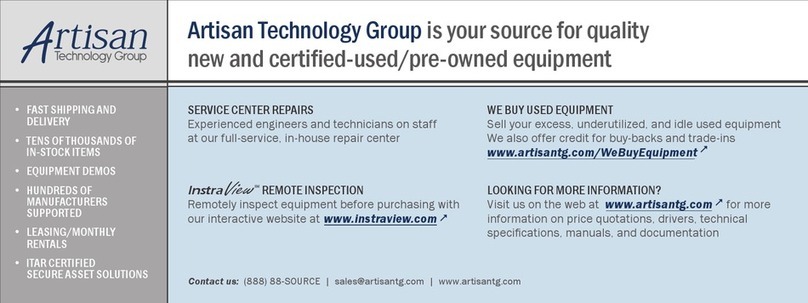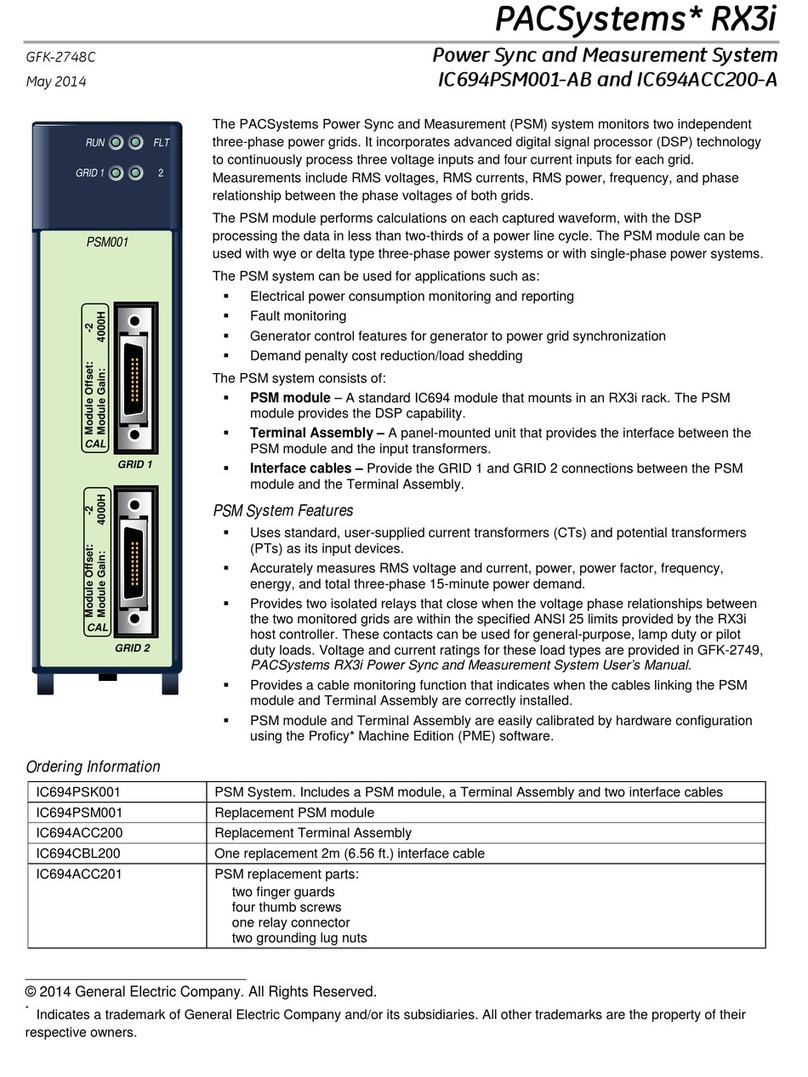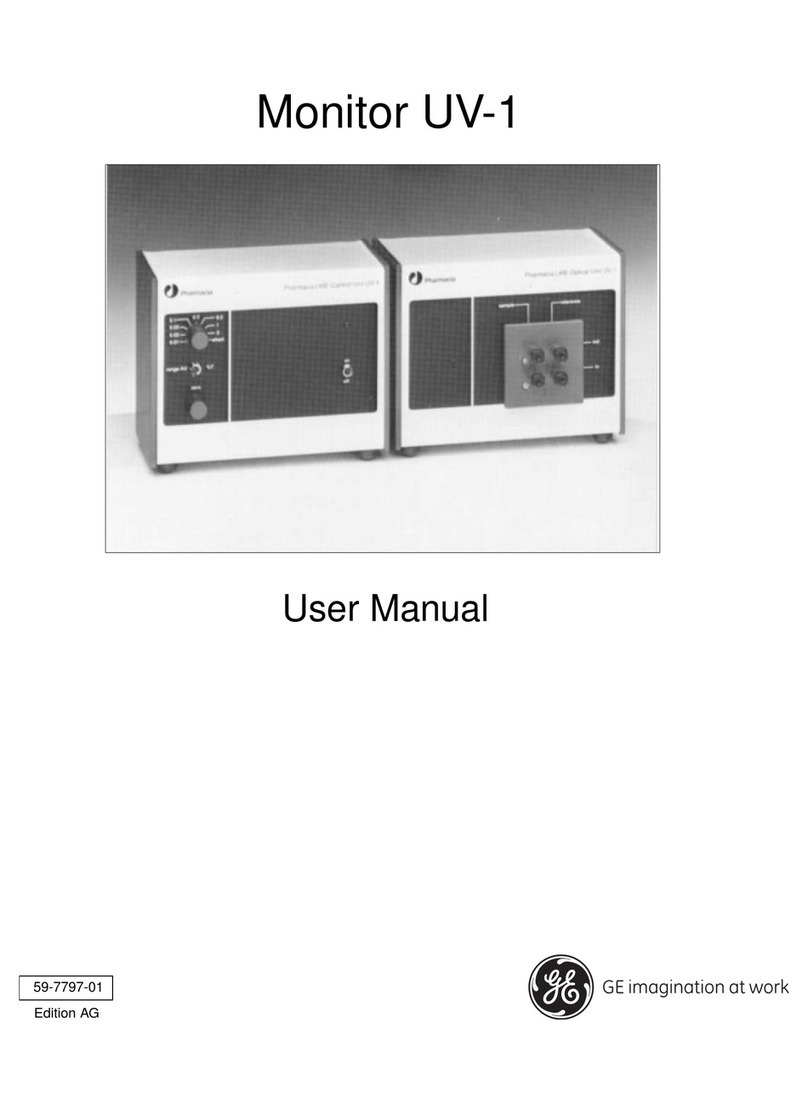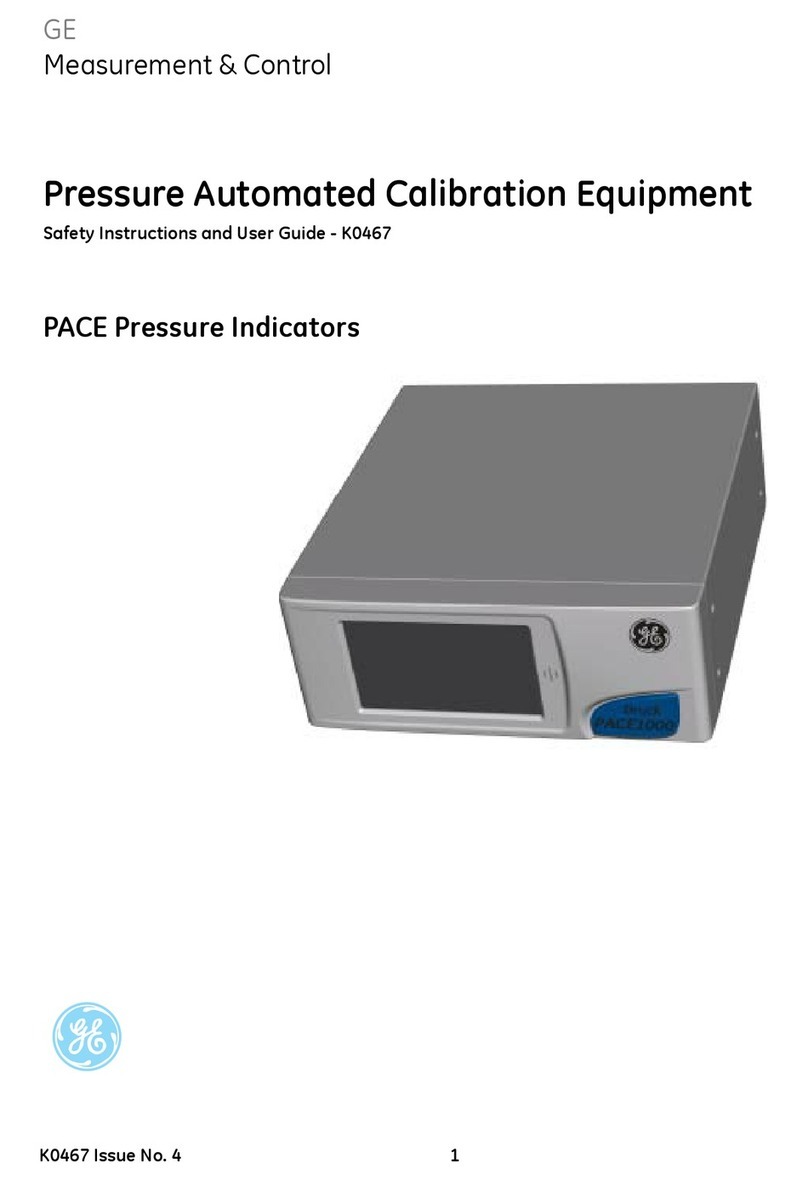9:Work with the Patients List............................................................................124
Open the Patients List....................................................................................................................................126
Select a Patient from the Patients List...................................................................................................126
10:Configure Settings......................................................................................... 127
Settings Screen Overview.............................................................................................................................127
Open the Settings Screen.............................................................................................................................128
Configure General Tasks...............................................................................................................................128
Configure ECG.................................................................................................................................................... 129
Configure ECG Acquisition................................................................................................................129
Configure Filters, Gain, and Speed...............................................................................................132
Configure 12SL Interpretations......................................................................................................135
Configure Display Formats of ECG and Rhythm Leads......................................................137
Configure Patient Reports................................................................................................................ 140
Configure Lead Sets............................................................................................................................145
Configure Rhythm................................................................................................................................ 148
Configure Critical Value Notifications.........................................................................................149
Configure Full Disclosure.................................................................................................................. 151
Configure Patient Data.................................................................................................................................. 152
Configure Patient Information........................................................................................................152
Configure Clinical Trial....................................................................................................................... 159
Configure Workflow.........................................................................................................................................163
Configure Transmission Settings.................................................................................................. 164
Configure Network Printer............................................................................................................... 183
Configure Order Management.......................................................................................................186
Patient Query Overview.................................................................................................................... 198
Configure Remote Patient Query..................................................................................................199
User Account...................................................................................................................................................... 200
Configure Security................................................................................................................................201
Types of User Roles.............................................................................................................................206
Types of User Profiles.........................................................................................................................207
Configure User Roles.......................................................................................................................... 209
Configure User Profiles...................................................................................................................... 213
Configure LDAP......................................................................................................................................216
Configure Network........................................................................................................................................... 226
Configure Shared Network Settings............................................................................................227
Configure Device Host Name.........................................................................................................228
Configure Wired Network.................................................................................................................229
Configure Wireless Network............................................................................................................231
Configure Wireless Country of Operation.................................................................................238
Install Wireless Certificates..............................................................................................................239
Intermediate Certificates.................................................................................................................. 242
Configure Proxy Settings...................................................................................................................243
Show Network Connection Status............................................................................................... 244
Configure System............................................................................................................................................. 246
Configure Device Parameters.........................................................................................................246
Configure External Storage..............................................................................................................247
Save and Restore Configuration Settings.................................................................................248
Save and Restore User Settings....................................................................................................250
Restore to Factory Defaults.............................................................................................................252
Configure Log Server..........................................................................................................................253
Delete TLS Encryption Certificate................................................................................................. 255
Configure the Clock and Language.........................................................................................................255
Configure the Date and Time.........................................................................................................255
Configure NTP.........................................................................................................................................258
Configure Region.................................................................................................................................. 259