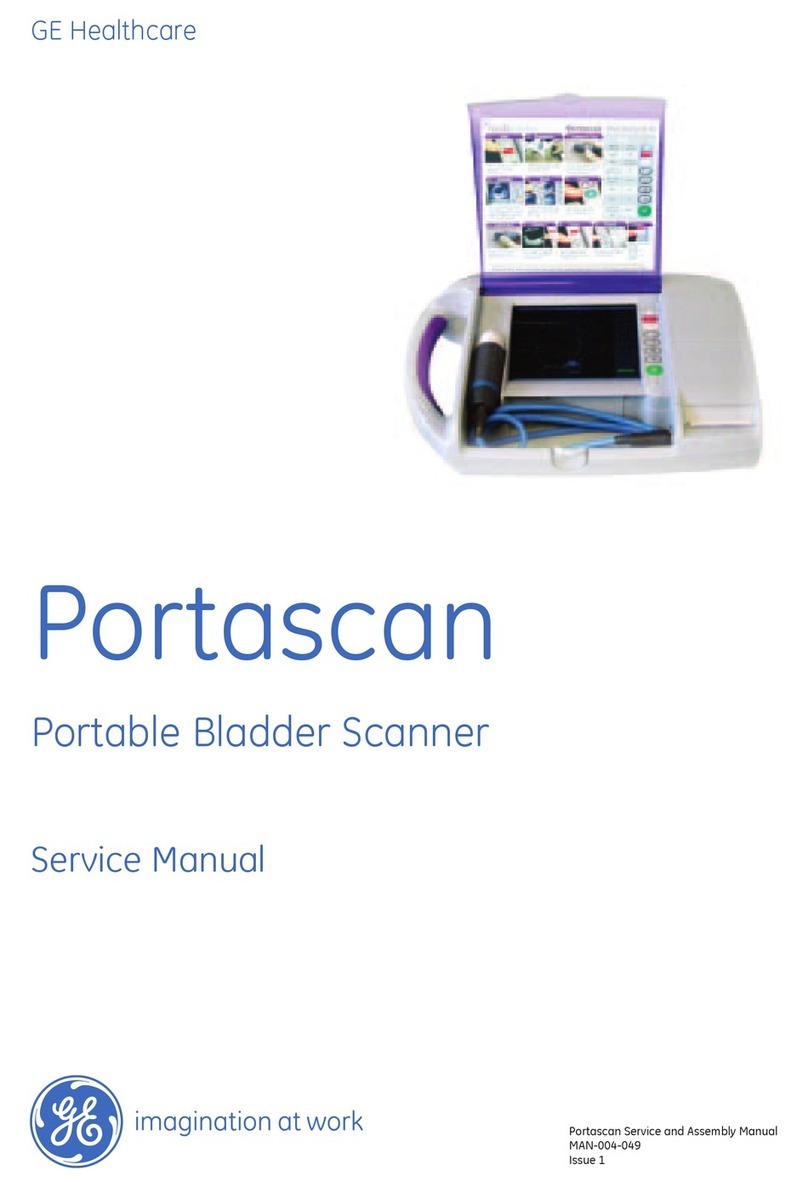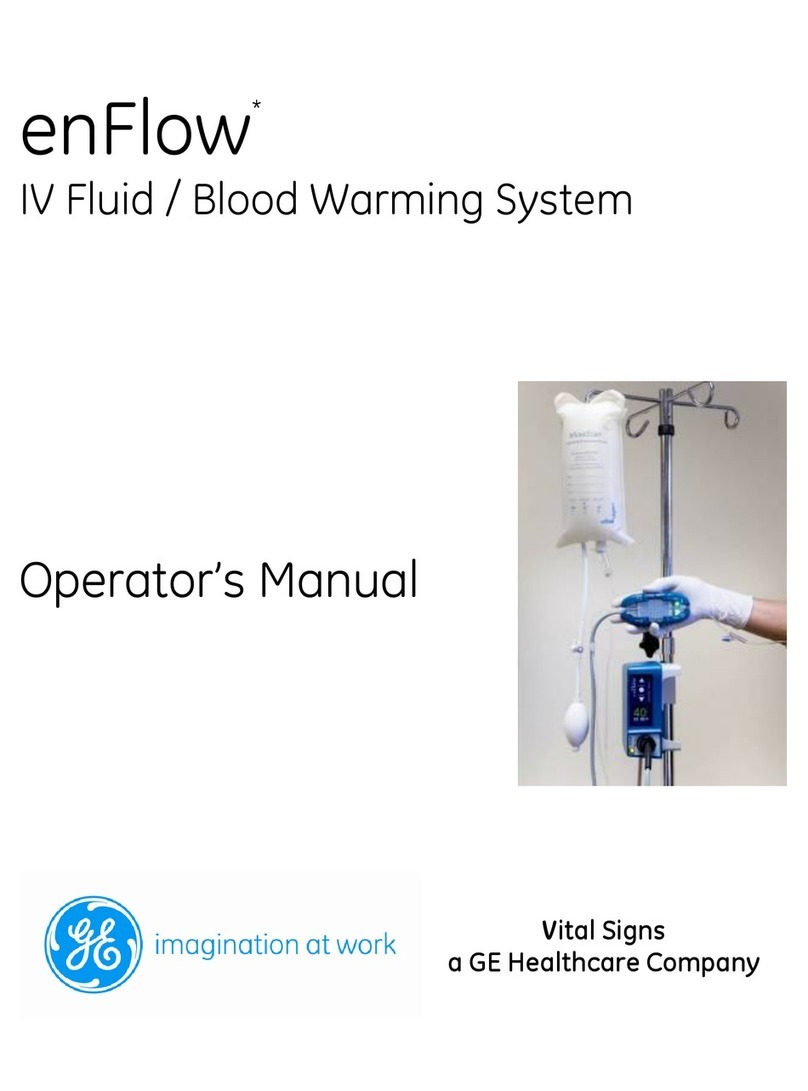9
Alarm Priority
Audio and visual indicators tell the priority of the alarm.
Alarm Setup
1. Apnea Time: Set apnea time up to 60 seconds.
2. Alarm Light Brightness: Set the brightness level
of the alarm light. The range is 1 (Low) to 5 (High).
3. Alarm Volume: Set the alarm volume of the alarm
tone. The range is 1 (Low) to 5 (High).
4. High Alert Audio: Set the delay time in which a
high-priority alarm must be resolved before the audio
tone pitch and volume increases to the maximum level.
The range is 0 to 30 seconds or Off. A general message
shows when High Alert Audio is set to Off.
5. Alarm Limits: Select the check box to show alarm
limits adjacent to the measured data in the patient
data workspace. The alarm limit always shows when
an alarm occurs for the measured data, even if it is
set to Off.
6. Auto Limits: Select to set auto alarm limits based on
current measured data for:
a. MVexp-Low and High
b. VTexp-Low and High
c. Rate-Low and High
d. EtCO2-Low and High
e. PEEPe-Low and High
To Adjust the Alarm Settings:
1. Select either the Low or High alarm limit, and then use the
Trim Knob to adjust the setting.
OR
2. Select within the border of the active alarm on the measured
data screen to open the Alarm Setup menu. If necessary,
use the Trim Knob to adjust the setting for the alarm limit.
Note:
• Alarm setting changes that are not conrmed prior to the
end of a timeout period are cancelled.
• Alarm Limits for EtCO2, EtO2and PEEPi are only available
when an airway module with these measurement capabilities
is installed. If the patient type is Neonatal, these alarm limits
are not shown.
Priority Color Light Tone
High Red Flashes red Series of five
tones twice
Medium Yellow Flashes yellow Series of
three tones
Informational Blue Solid blue Single tone
1
2
4
6
3
5