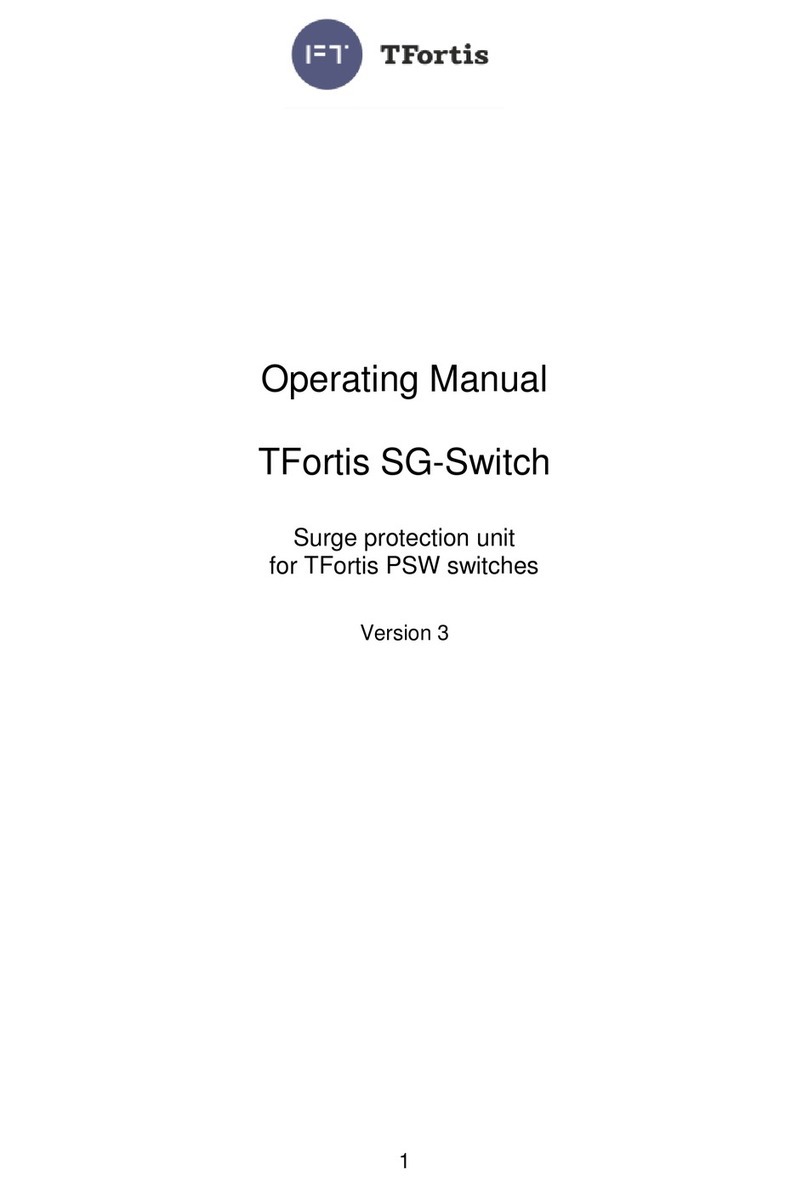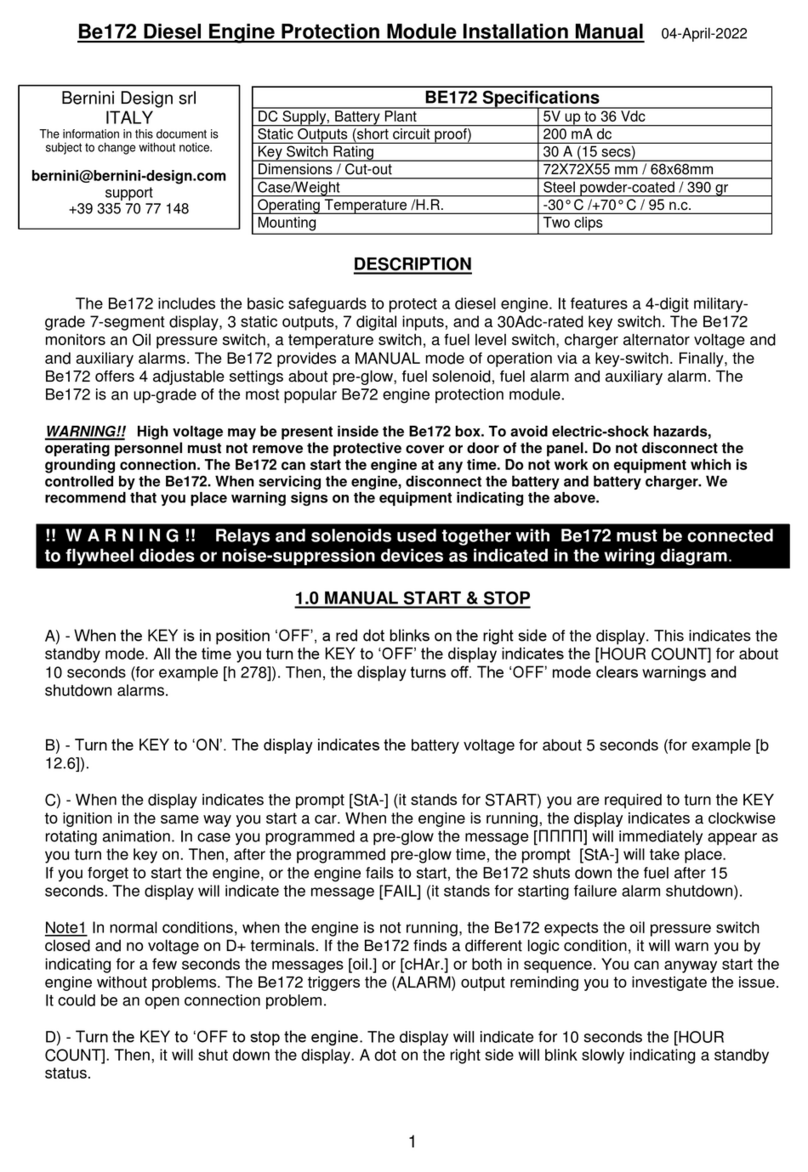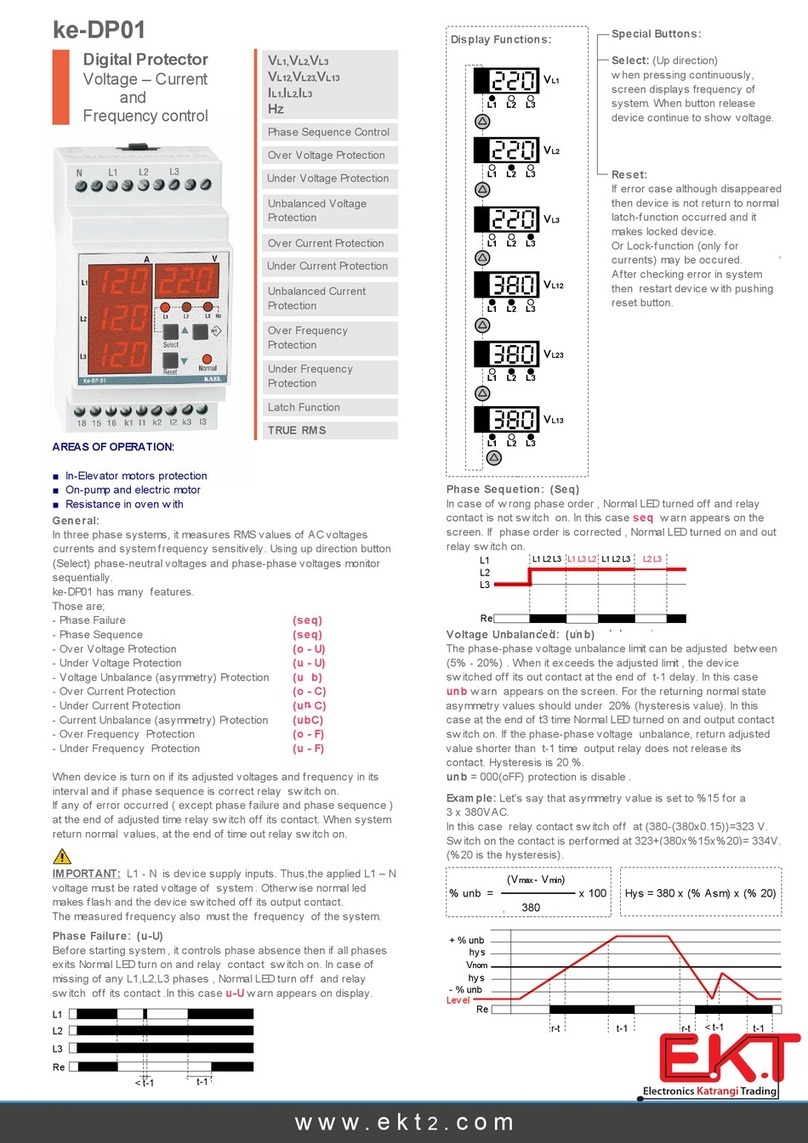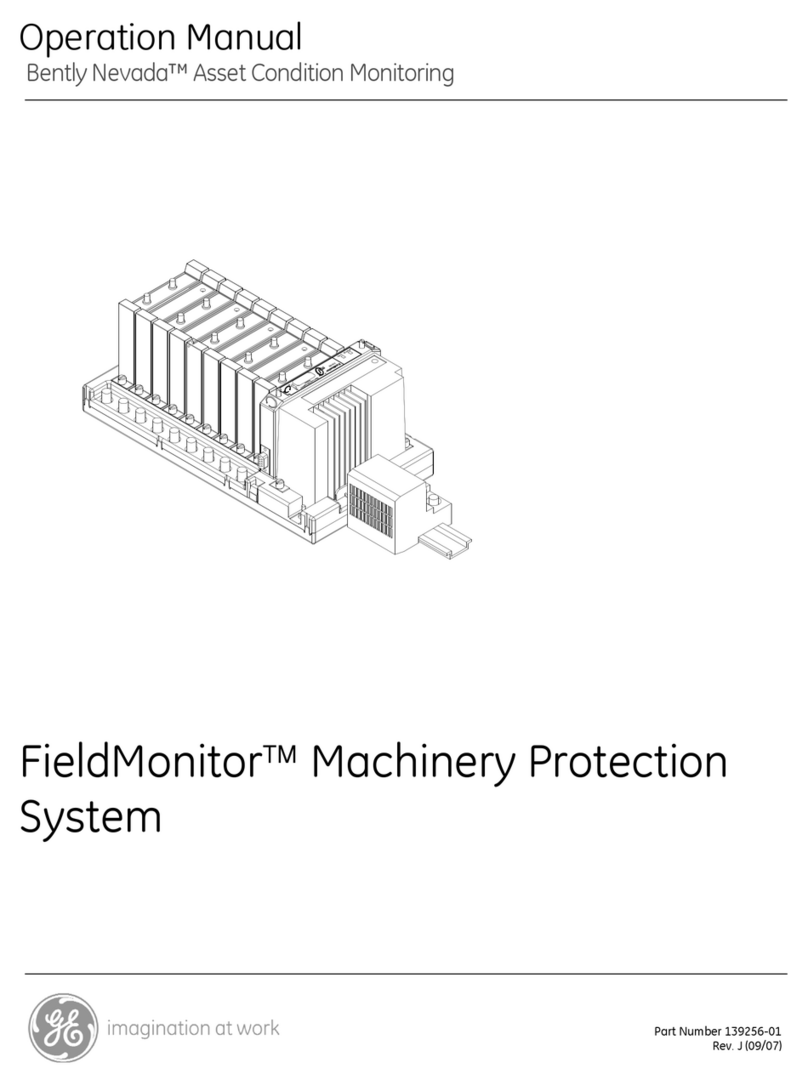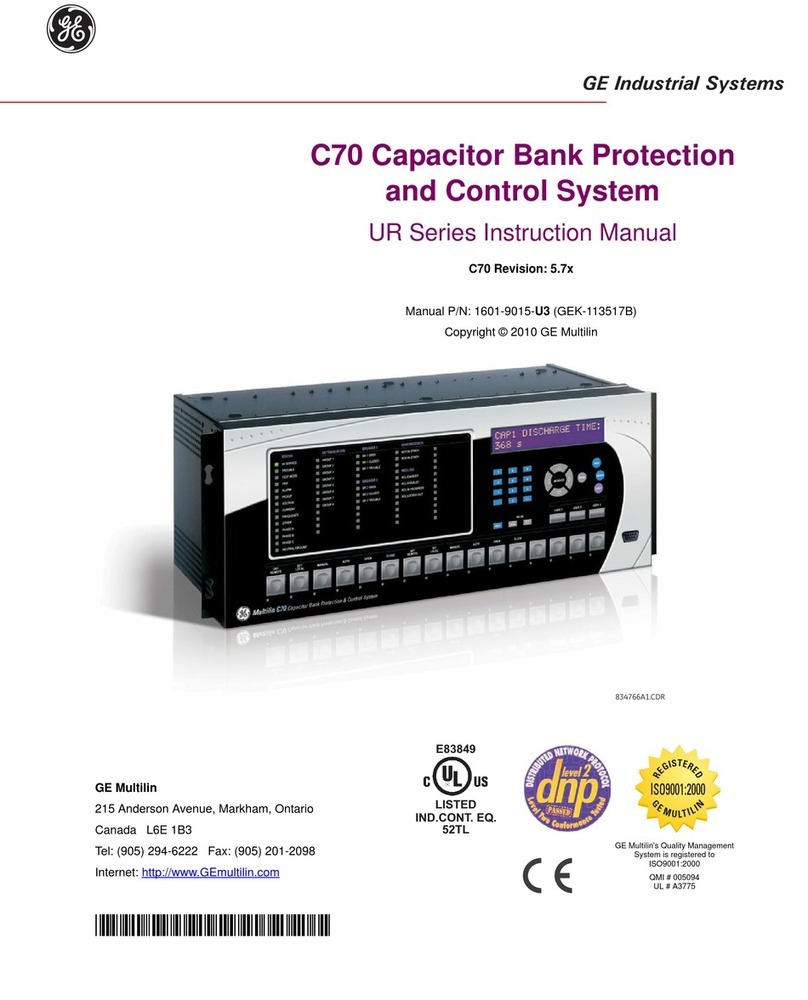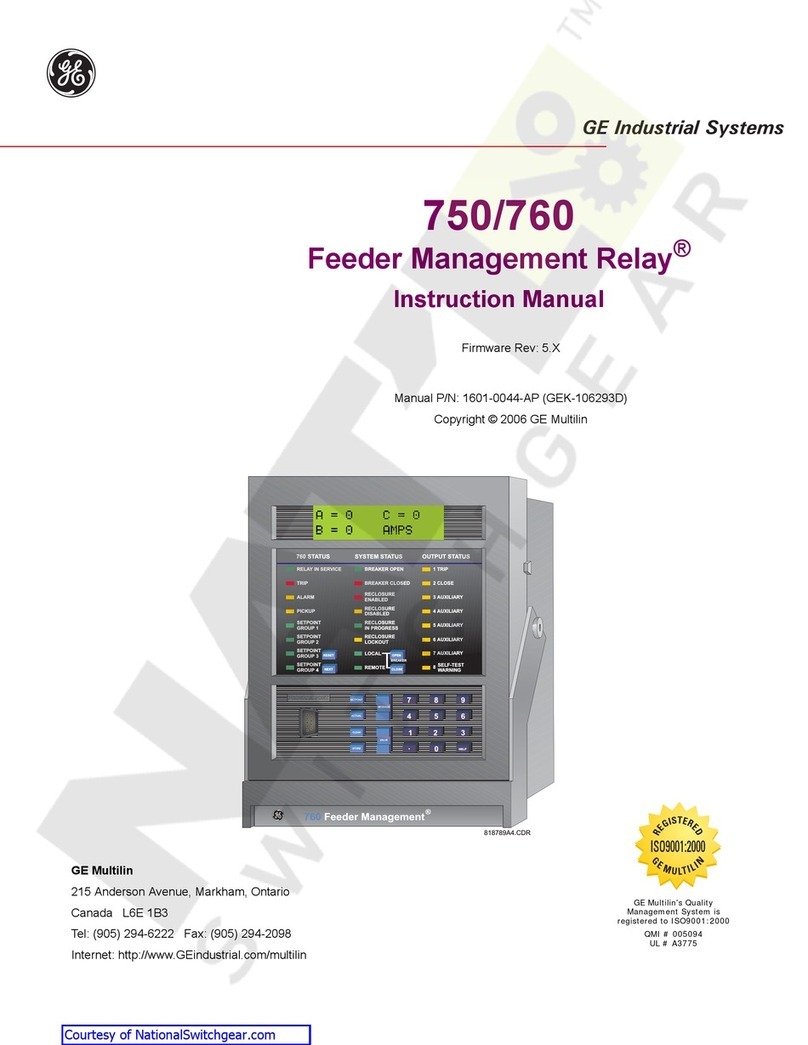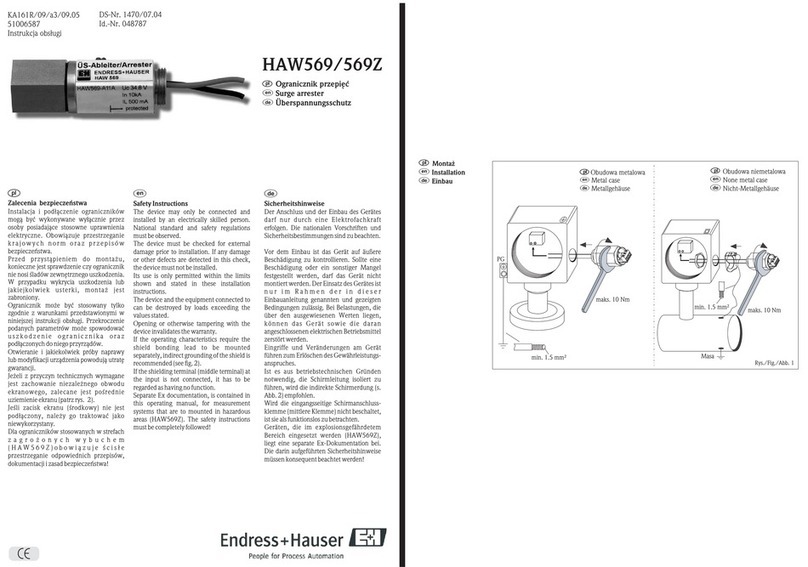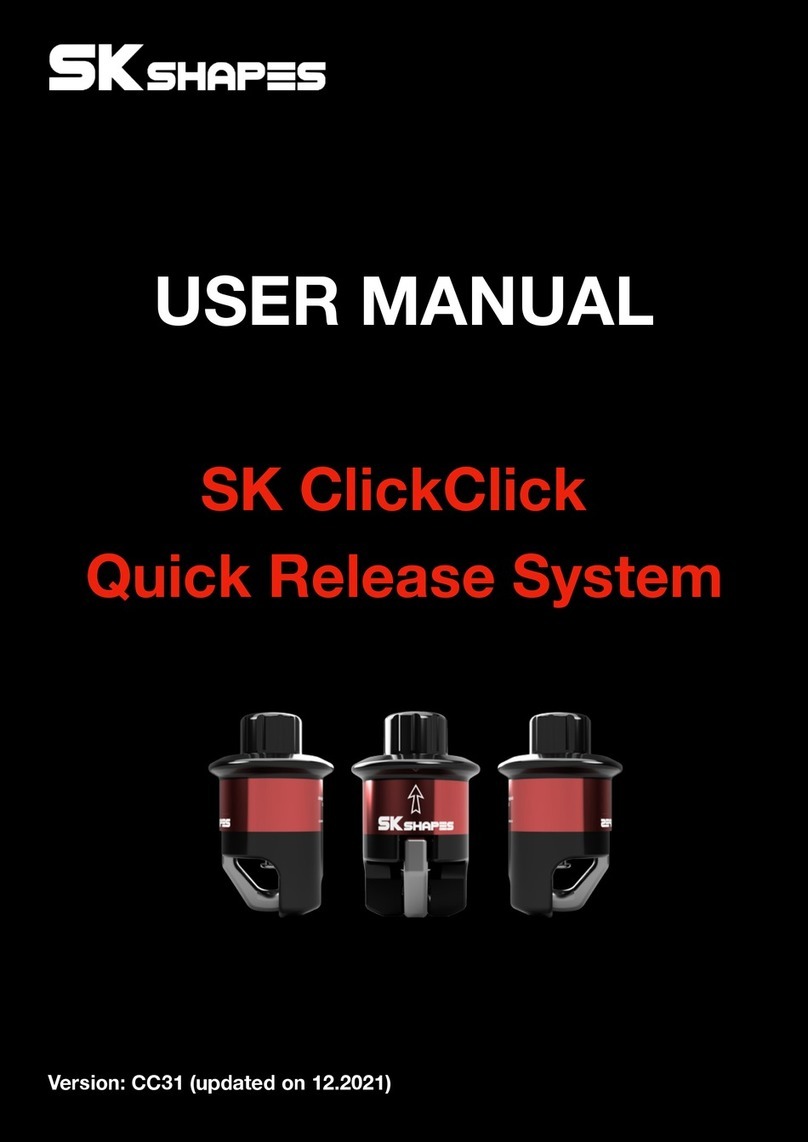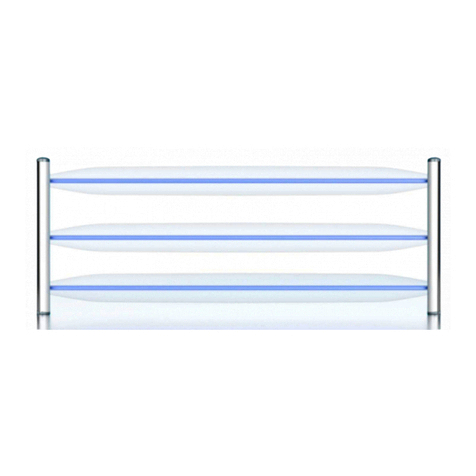869 MOTOR PROTECTION SYSTEM – COMMUNICATIONS GUIDE
Table of Contents
1.INTRODUCTION 1 - 1
Communications.............................................................................................................................. 1 - 1
For Further Assistance ............................................................................................................................1 - 1
2.COMMUNICATION PORTS 2 - 1
RS485 Port........................................................................................................................................... 2 - 1
RS485 ..............................................................................................................................................................2 - 1
WiFi ......................................................................................................................................................... 2 - 2
WiFi Quick Start Procedure...................................................................................................................2 - 4
USB.......................................................................................................................................................... 2 - 5
Using the Quick Connect Feature via the USB Port...................................................................2 - 6
Ethernet Ports.................................................................................................................................... 2 - 6
Network Settings Menu ..........................................................................................................................2 - 7
Routing...........................................................................................................................................................2 - 8
3.TIME PROTOCOLS 3 - 1
Real-time Clock................................................................................................................................. 3 - 1
IEEE 1588 Precision Time Protocol (PTP) .........................................................................................3 - 1
PTP Status......................................................................................................................................................3 - 1
PTP Configuration......................................................................................................................................3 - 3
Clock................................................................................................................................................................3 - 5
IRIG-B...............................................................................................................................................................3 - 6
4.DNP 3 4 - 1
DNP communication ...................................................................................................................... 4 - 1
DNP device profile ........................................................................................................................... 4 - 5
DNP implementation...................................................................................................................... 4 - 8
5.DNP / IEC104 POINT LISTS 5 - 1
6.IEC 60870-5-104 6 - 1
Interoperability.................................................................................................................................. 6 - 3
7.IEC 60870-5-103 7 - 1
Cause of Transmission .................................................................................................................. 7 - 1
Communications Menus............................................................................................................... 7 - 2
Interoperability.................................................................................................................................. 7 - 4
Physical layer...............................................................................................................................................7 - 4
Electrical interface.....................................................................................................................................7 - 4
Optical interface.........................................................................................................................................7 - 4
Transmission speed..................................................................................................................................7 - 4
Link layer .......................................................................................................................................................7 - 4
Application layer ........................................................................................................................................7 - 5
Transmission mode for application data........................................................................................7 - 5
Common address of ASDU....................................................................................................................7 - 5
Selection of standard information numbers in monitor direction......................................7 - 5
Selection of standard information numbers in control direction........................................7 - 7