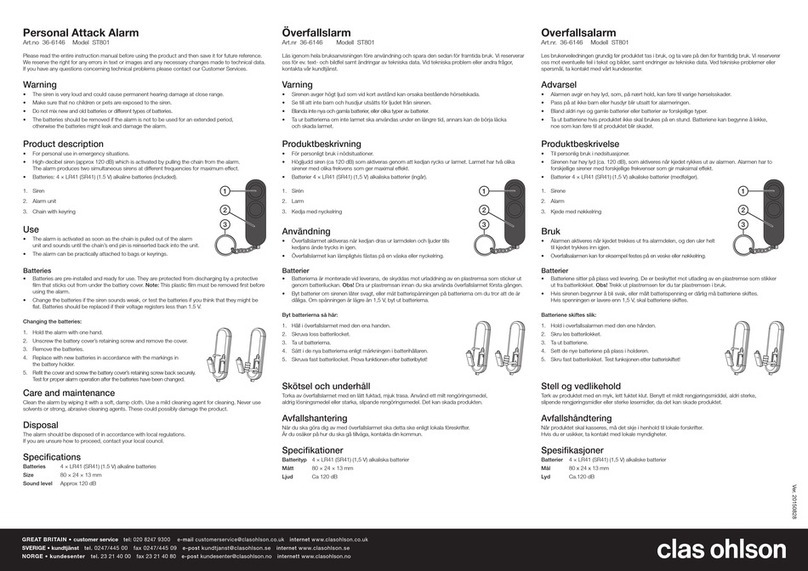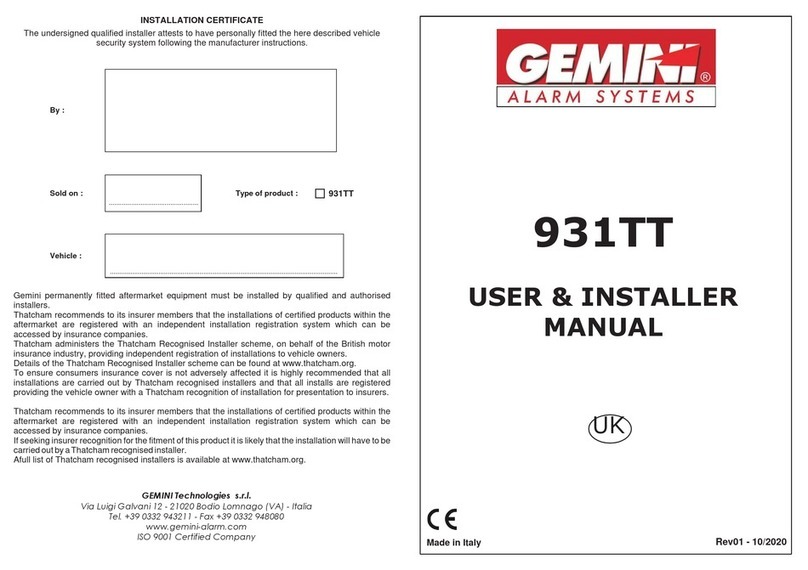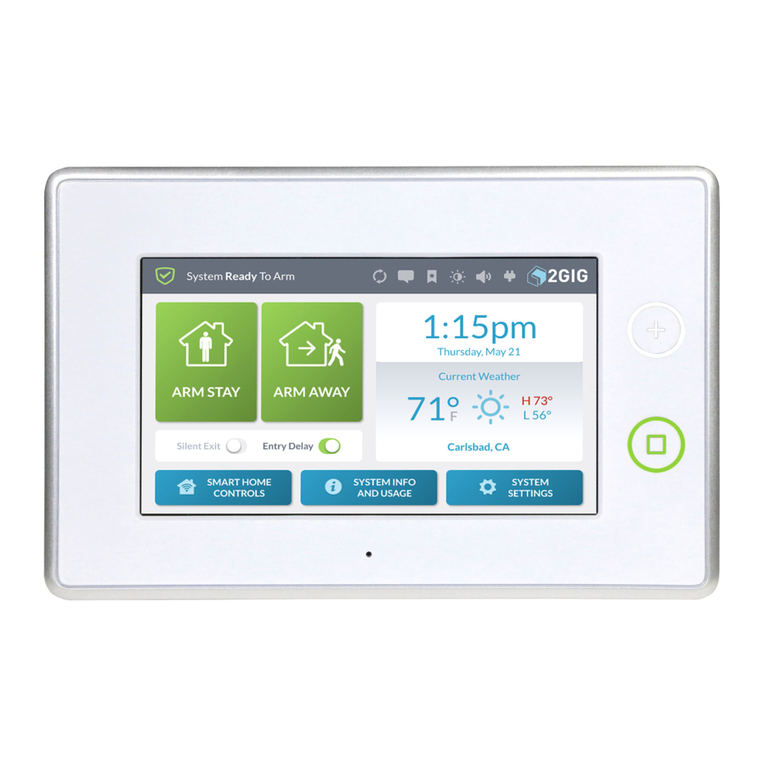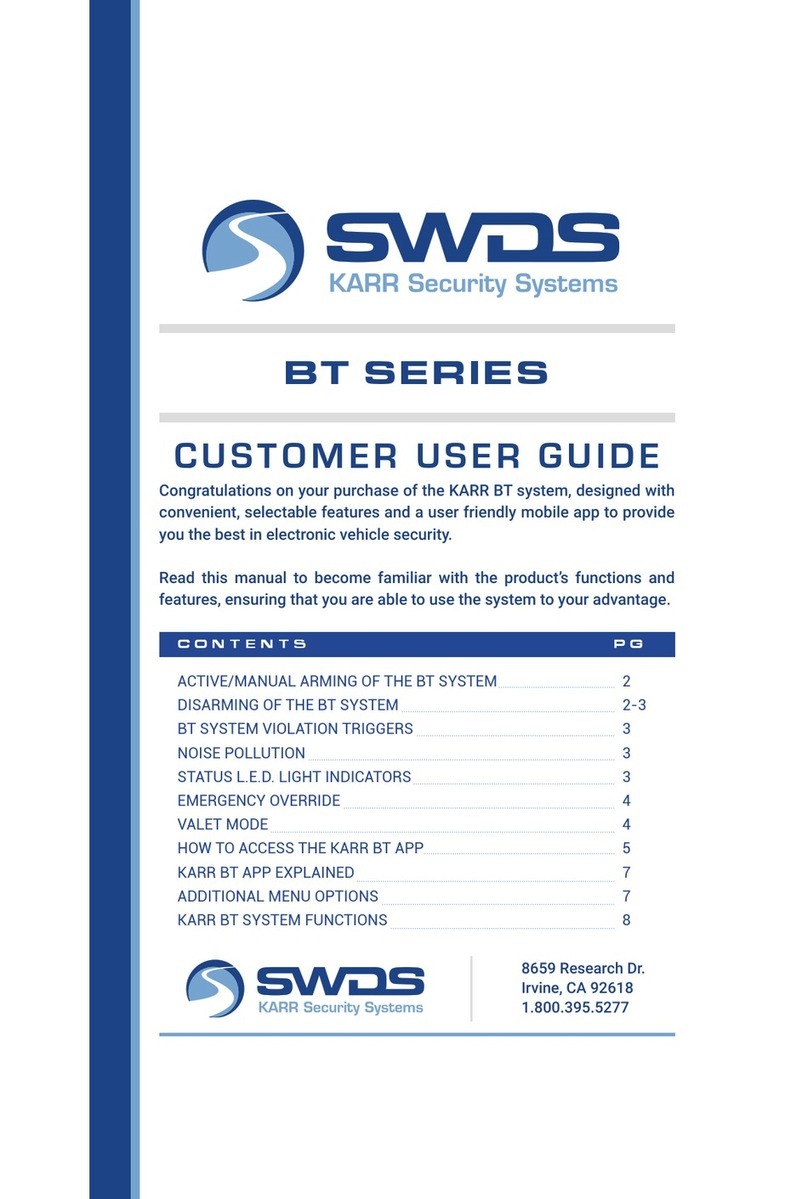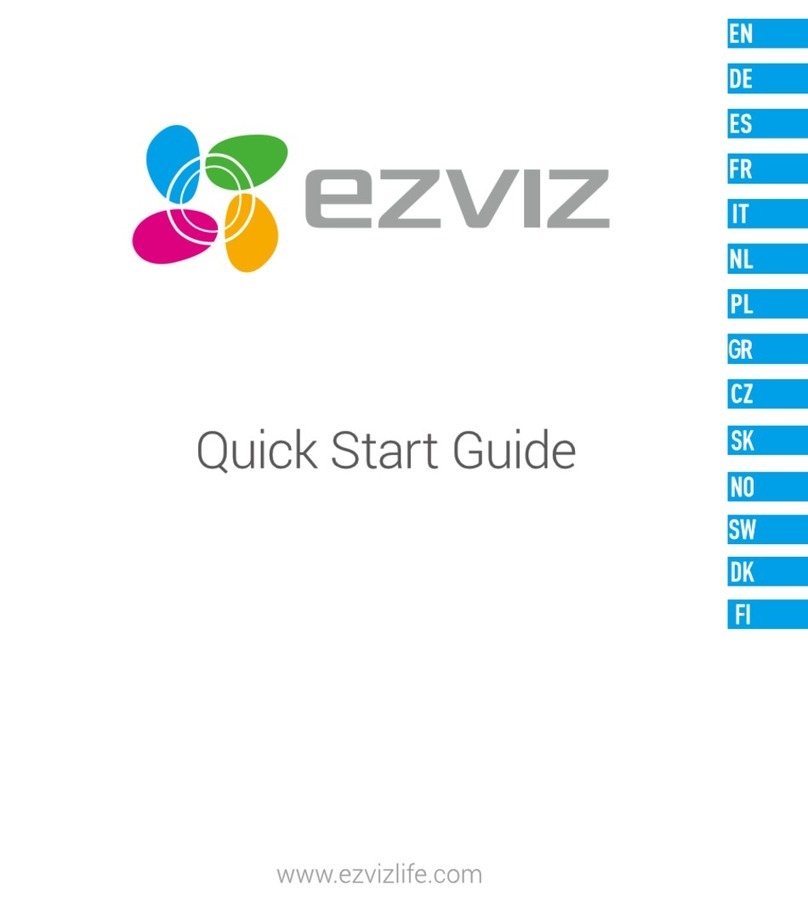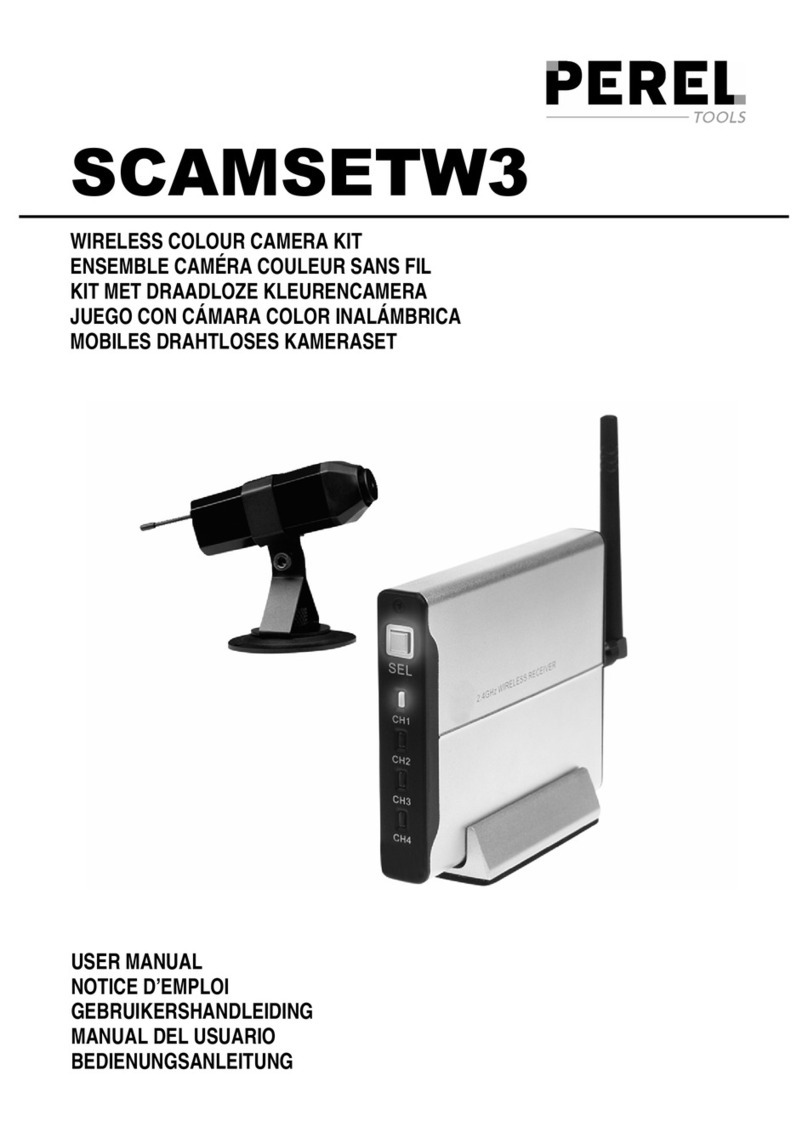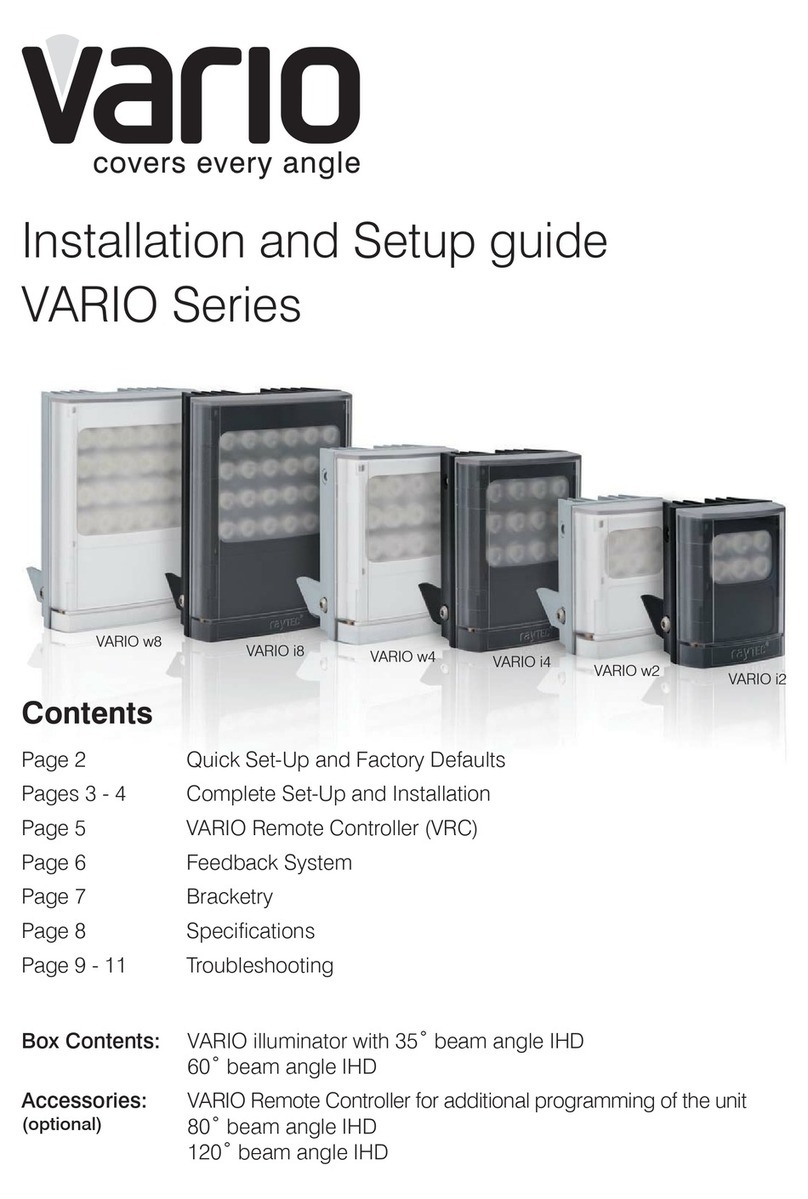Giesecke & Devrient StarSign Key Fob User manual

Fehler! Unbekannter Name für Dokument-Eigenschaft., Public
2/96
Table of contents
Setup and Enrollment..................................................................................................3
Usage.........................................................................................................................9
Management.............................................................................................................10
Safety Instructions ....................................................................................................11
Troubleshooting........................................................................................................12
Disposal....................................................................................................................13
Product Description...................................................................................................14

Fehler! Unbekannter Name für Dokument-Eigenschaft., Public
3/96
Setup and Enrollment
1. Unpack the StarSign Key Fob from your presentation box.
The box contains the following:
•StarSign Key Fob device
•USB type C cable
•Quick guide
2. Please familiarize yourself with the StarSign Key Fob LED light indications.

Fehler! Unbekannter Name für Dokument-Eigenschaft., Public
4/96
3. Charge the StarSign Key Fob using the USB cable provided (or any other
USB type C cable) until the battery LED emits a constant blue light.
Please re-charge the StarSign key fob if the battery LED blinks
blue fast.
4. Download and install the Enrolment Application from the App Store using your
mobile device by scanning the QR code printed on the side of the packaging
box.
5. Switch on the StarSign Key Fob by firmly pressing the button on the side for 3
seconds. The LED will blink yellow.
6. Please ensure that Bluetooth is enabled on your mobile device, then start the
Enrolment Application on your mobile device. Wait until the StarSign Key Fob
is in connectivity mode (LED shows a constant yellow light).

Fehler! Unbekannter Name für Dokument-Eigenschaft., Public
5/96
7. Identify and select the correct StarSign Key Fob that you wish to enroll from
the list of available StarSign Key Fobs. The StarSign Key Fob can be
identified by matching the device ID printed on its reverse side with the
corresponding device ID in the list.
8. Enter the pairing code printed on the reverse side of the StarSign Key Fob in
the connection menu. The check marks in the dialog can be ignored.

Fehler! Unbekannter Name für Dokument-Eigenschaft., Public
6/96
9. Once the StarSign Key Fob is connected the following screen will appear with
more information about the StarSign Key Fob including any fingerprints that
are already enrolled for the StarSign Key Fob. Press the blue button with the
‘+’ symbol to enroll a new fingerprint.
10. Before the fingerprint can be enrolled an Access Code needs to be entered.
The default Access Code is 00000000.
Please change the Access Code to
an individual Access Code after the
setup in the settings menu.

Fehler! Unbekannter Name für Dokument-Eigenschaft., Public
7/96
11. After the Access Code has been entered, the enrolment of the fingerprint can
be performed. The enrolment process is a step-by-step guide to the fingerprint
capturing process.
12. Once the fingerprint template is enrolled, you are notified that the fingerprint
was successfully enrolled.

Fehler! Unbekannter Name für Dokument-Eigenschaft., Public
8/96
13. The newly enrolled fingerprint is captured in the list of enrolled fingerprints for
the device. The StarSign Key Fob can now be used for FIDO registrations and
any other transaction. Authorization is provided by using the enrolled
fingerprint verification. The device will allow a maximum of 20 fingerprints to
be enrolled. All enrolled fingerprints are listed in the Companion App and may
be renamed by selecting the specific ‘fingerprint x’ from the list and then
holding the selection until the option to rename the entry is available, upon
which you can modify the entry.
14. Fingerprint templates may be deleted by switching into edit mode by pressing
the edit mode button on the right upper corner identified with a stylus icon.
15. Ensure to disconnect your fob from the BLE connected devices when
fingerprint enrolment is completed to conserve the StarSign Key Fob’s battery
and avoid a constant yellow LED light whenever you use the StarSign Key
Fob and the connected mobile device is nearby.
16. The enrolment application can also be used for the deletion and creation of
further fingerprint templates. For further fingerprint enrolments, please
continue as described in step 6 for the first enrolment.

Fehler! Unbekannter Name für Dokument-Eigenschaft., Public
9/96
Usage
1. The device can be used via USB, BLE and NFC. For USB, just connect the
device via USB cable to a host system (e.g. Windows PC). For NFC, press the
power button briefly, for BLE, keep the button pressed for at least 3 seconds.
2. Before an NFC transaction can be performed, the device should blink green
(ready for fingerprint match). Place an enrolled finger on the sensor and hold it
there until the device shows a constant green light –this means it has
successfully matched your fingerprint. Then simply tap the reverse side of the
StarSign key fob against the NFC terminal to initiate the transaction (this will
work like any contactless card) within 60 seconds, then the device switches off
automatically. If the LED lights red, the fingerprint does not match the pre-
enrolled fingerprint templates. In this case, try again.
3. In the BLE mode, the device blinks yellow. When the StarSign Key Fob is
connected to your mobile via BLE it will maintain a constant yellow LED light
while it is connected. Please follow the instructions of the application (e.g.
website) to perform a transaction with BLE. For FIDO authentication, please
register the StarSign Key Fob on a FIDO registration service (e.g. in the
account of a website). After registration the StarSign Key Fob can be used for
FIDO authentication (e.g. login to the website).
4. When the StarSign Key Fob is plugged into the USB cable, the device also
automatically switches on BLE and the device is ready for USB- and BLE-
based transactions in this status.
If the finger mismatches 4 times, the StarSign Key Fob blocks
and needs to be restarted with the power button by switching
off and on again. In case of finger mismatches 50 times in a
row (also after re-starts), the StarSign Key Fob is completely
blocked and can be only reactivated after entering the access
code.

Fehler! Unbekannter Name für Dokument-Eigenschaft., Public
10/96
Management
1. The firmware can be updated via the Companion App in the settings menu.
2. Registered FIDO keys that are stored on the StarSign Key Fob can be
displayed in the settings menu.
The settings menu allows you to also perform a factory reset. After the factory reset,
the device reverts to the status as delivered from the manufacturer and all stored data
(e.g. fingerprint templates, FIDO keys) are deleted.

Fehler! Unbekannter Name für Dokument-Eigenschaft., Public
11/96
Safety Instructions
Don’t put the device on a fire.
Don’t open the device. The Li-Ion battery is removable but should be
kept in the device.
Avoid contact with moisture.
Avoid cold temperatures.
Don’t leave the device on heated locations.
Avoid sources of heat.

Fehler! Unbekannter Name für Dokument-Eigenschaft., Public
12/96
Troubleshooting
Problem
Cause
What to do?
Fingerprint is not recognized
Finger structure is damaged
and cannot be read.
Please make sure that the
sensor surface is clean and
dry. Try all of your enrolled
fingerprints and position the
finger ideally in the upright
direction of the StarSign Key
Fob. Press the fingertip firmly
on the sensor until the LED
lights up in green or red. In
case of red, reposition the
finger. After several retries re-
start the device (switch off
and on).
Finger is not properly
positioned on the sensor
The sensor surface is dirty
or wet.
Device is not switching on
Battery is empty
Please re-charge the device.
Device pairing lost.
The StarSign Key Fob was
paired with too many smart-
phones/PCs and old
pairings were deleted in the
StarSign Key Fob storage.
Please delete the pairing in
your smartphone / PC
system settings and trigger
a new pairing with the
Companion App.
Device not found via BLE.
The StarSign Key Fob is not
in BLE mode
Please make sure that the
switch-on button is pressed
min. 3 seconds or plug in
the StarSign Key Fob with
the USB cable.
Device not found via BLE
and the device is plugged in
with the USB cable.
The device is in an idle
mode after long term
charging.
Restart the StarSign Key Fob
by re-plugging the StarSign
Key Fob with the USB cable.
Connection in the
Companion App interrupted.
The StarSign Key Fob
switches off automatically
after 60 seconds inactivity to
reduce power consumption.
Switch the device on again
and re-connect the StarSign
Key Fob.
If the StarSign Key Fob or
the BLE pairing is reset via a
smartphone, other paired
smartphones cannot
connect anymore.
Other paired smartphones
cannot connect anymore
because they keep the
pairing information which
was deleted on the StarSign
Key Fob.
Delete the BLE pairing with
the StarSign Key Fob on all
the other smartphones and
re-establish the pairing.
Device is not charging with
the USB cable.
The device is in NFC mode
(button was just pressed
briefly)
Switch off the device and
then plug in the device with
the USB cable. The device
is automatically switched on
after plugging and is
charged.

Fehler! Unbekannter Name für Dokument-Eigenschaft., Public
13/96
Disposal
The product complies with the EU directive 2012/19/EU on electrical and electronic
equipment and may not be disposed of in unsorted household waste. Please dispose of
the product at the return and collection systems in your community. In this way you
make a valuable contribution to reusing, recycling and other forms of using electrical
and electronic equipment. You avoid negative impacts on the environment and human
health, which may be caused by electrical and electronic equipment.
In many countries the disposal is organized by municipal collection points.
Please don’t separate the built-in battery from the device for disposal. The device
should be disposed of with the battery inside.

Fehler! Unbekannter Name für Dokument-Eigenschaft., Public
14/96
Product Description
Preinstalled applications: FIDO U2F, FIDO2
Android and iOS companion apps: Fingerprint enrolment and deletion on StarSign
key fob
Status LEDs: Connection status, battery status, verification status
Fingerprint sensor: User confirmation for transaction
Communication: USB, Bluetooth® 5, NFC (ISO 14443)
Power supply: 165 mAh Li-Ion battery, charging through USB type C
Battery duration: ~1 month if the device is in normal use
Size: 43x43x14.30 mm
Weight: 20g
Operating temperature: 0°C/+50°C
Storage temperature: -20°C / + 85°C and 80% humidity max.
Ingress protection: IP55
Housing color: black
Fingerprint sensor: 360° capacitive sensor 8x8 mm with color glossy black surface
According to the Radio Equipment Directive 2014/52/EU, this radio
equipment device may not be made available on the market or put
into service until it has been brought into conformity with this
Directive. Demonstration of this radio equipment device may only
take place provided that adequate measures, as prescribed by the
Member States, have been taken to avoid harmful interference,
electromagnetic disturbance and risk to the health or safety of
persons or of domestic animals or to property. G+D Mobily Security
confirms that adequate measures have been taken and this product
will be brought to conformity with this Directive.

Fehler! Unbekannter Name für Dokument-Eigenschaft., Public
17/96
Inhaltsverzeichnis
Einrichtung und Registrierung...................................................................................18
Verwendung..............................................................................................................24
Verwaltung................................................................................................................26
Sicherheitsanweisungen...........................................................................................27
Fehlerbehebung........................................................................................................28
Entsorgung ...............................................................................................................30
Produktbeschreibung................................................................................................31

Fehler! Unbekannter Name für Dokument-Eigenschaft., Public
18/96
Einrichtung und Registrierung
1. Entnehmen Sie den StarSign Key Fob aus der Präsentationsbox.
Die Box umfasst folgenden Inhalt:
•StarSign Key Fob
•USB-Kabel (Typ C)
•Kurzanleitung
2. Machen Sie sich bitte mit den LED-Leuchtanzeigen des StarSign Key Fob
vertraut.

Fehler! Unbekannter Name für Dokument-Eigenschaft., Public
19/96
3. Laden Sie den StarSign Key Fob über das mitgelieferte USB-Kabel (oder ein
anderes USB-Kabel des Typs C) auf, bis die Batterieanzeige durchgehend blau
leuchtet.
Laden Sie den StarSign Key Fob erneut auf, sobald die blaue
LED der Batterieanzeige schnell blinkt.
4. Laden Sie die Enrolment App aus dem App Store herunter und installieren Sie
sie. Nutzen Sie hierfür Ihr Smartphone und scannen Sie den QR-Code, der
seitlich auf die Verpackung gedruckt ist.
5. Schalten Sie den StarSign Key Fob ein, indem Sie die Taste an der Seite
drei Sekunden lang fest gedrückt halten. Die LED blinkt gelb.
6. Vergewissern Sie sich, dass die Bluetooth-Funktion Ihres Smartphones aktiviert
ist, und führen Sie anschließend die Enrolment App auf Ihrem Smartphone aus.
Warten Sie, bis sich der StarSign Key Fob im Verbindungsmodus befindet
(die LED leuchtet durchgehend gelb).

Fehler! Unbekannter Name für Dokument-Eigenschaft., Public
20/96
7. Suchen Sie in der Liste der verfügbaren StarSign Key Fobs das Gerät, das
Sie registrieren möchten, und wählen Sie es aus. Sie finden den richtigen
StarSign Key Fob durch Abgleich der Gerätekennung, die sich auf der
Rückseite des Geräts befindet, mit den aufgelisteten Gerätekennungen.
8. Geben Sie im Verbindungsmenü den Pairing-Code ein, der auf die Rückseite
des StarSign Key Fob aufgedruckt ist. Die Häkchen im Dialogfenster brauchen
Sie nicht zu beachten.
Table of contents
Languages: