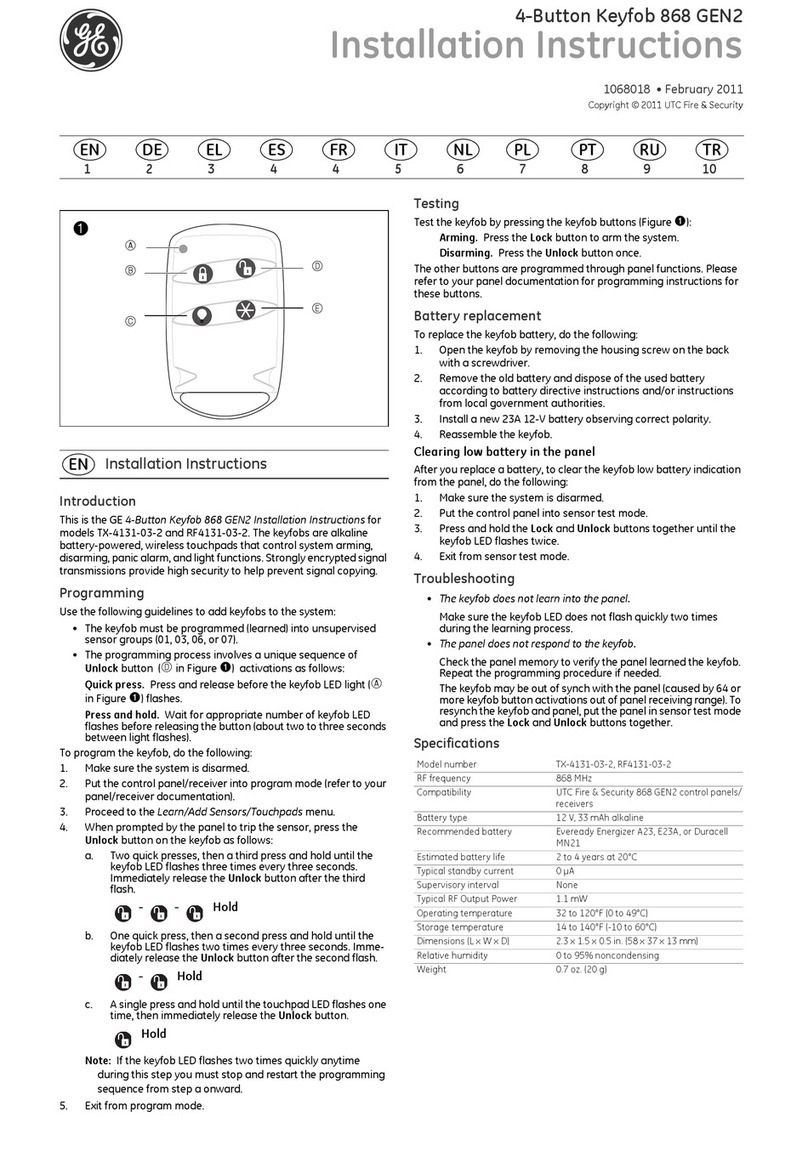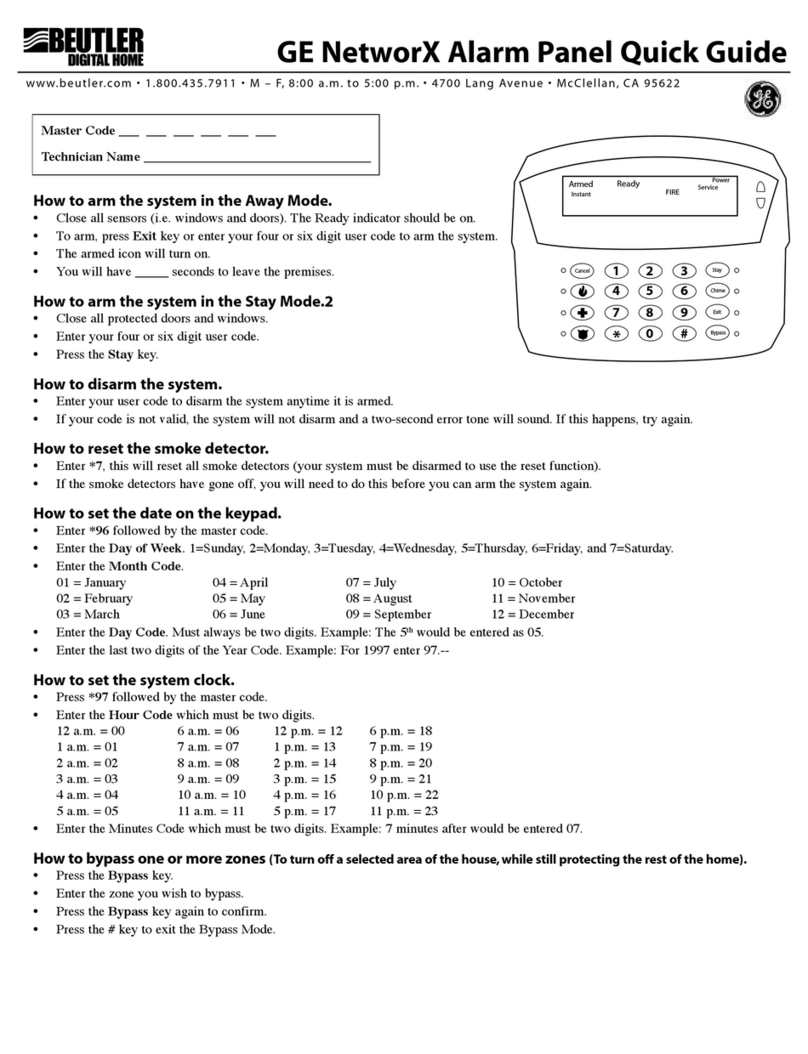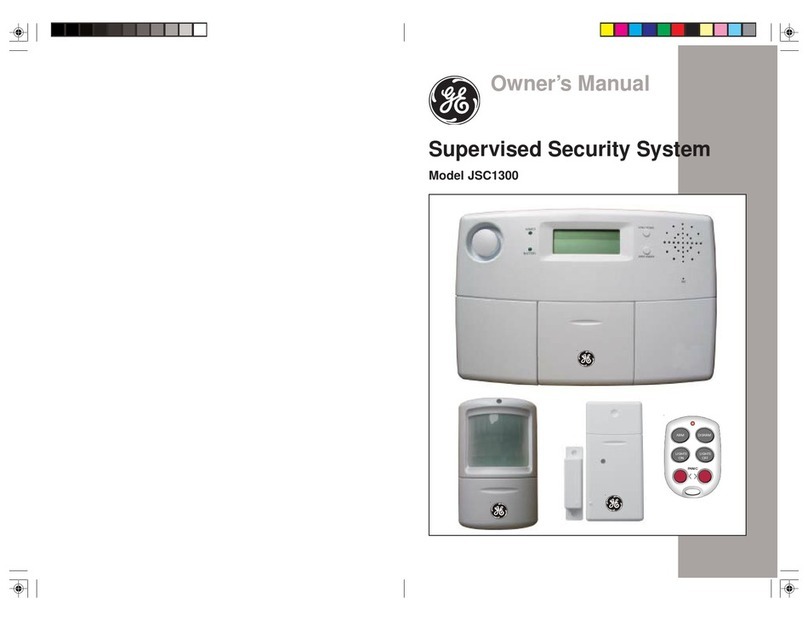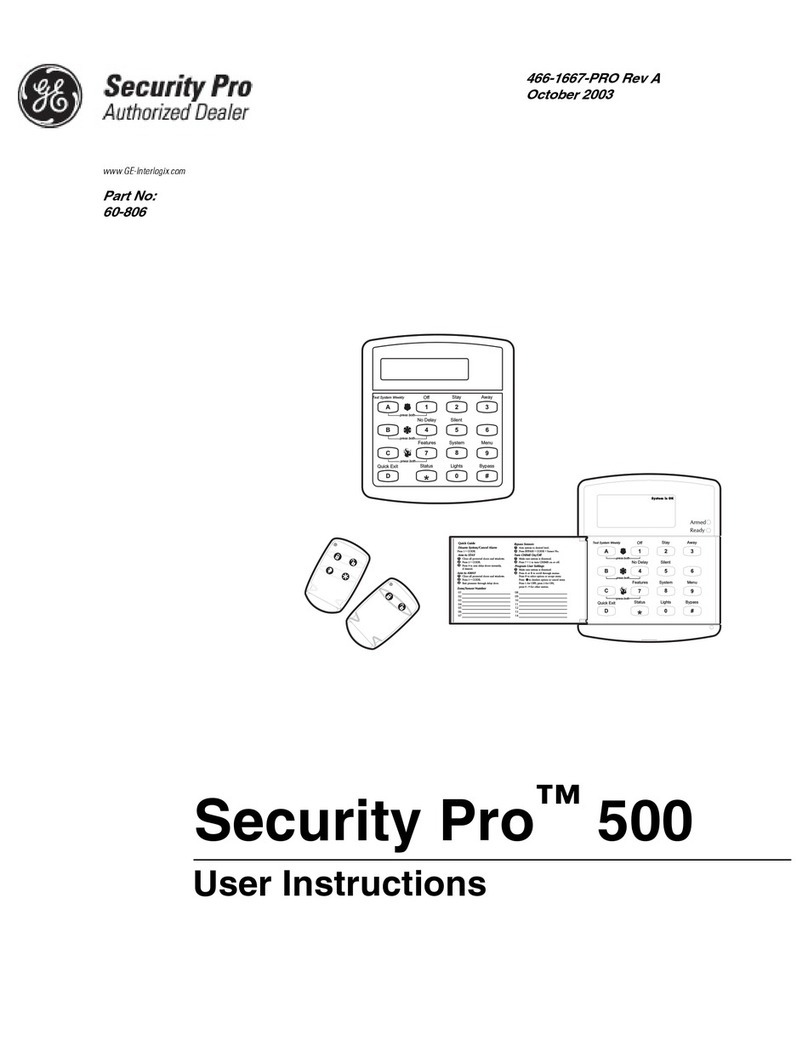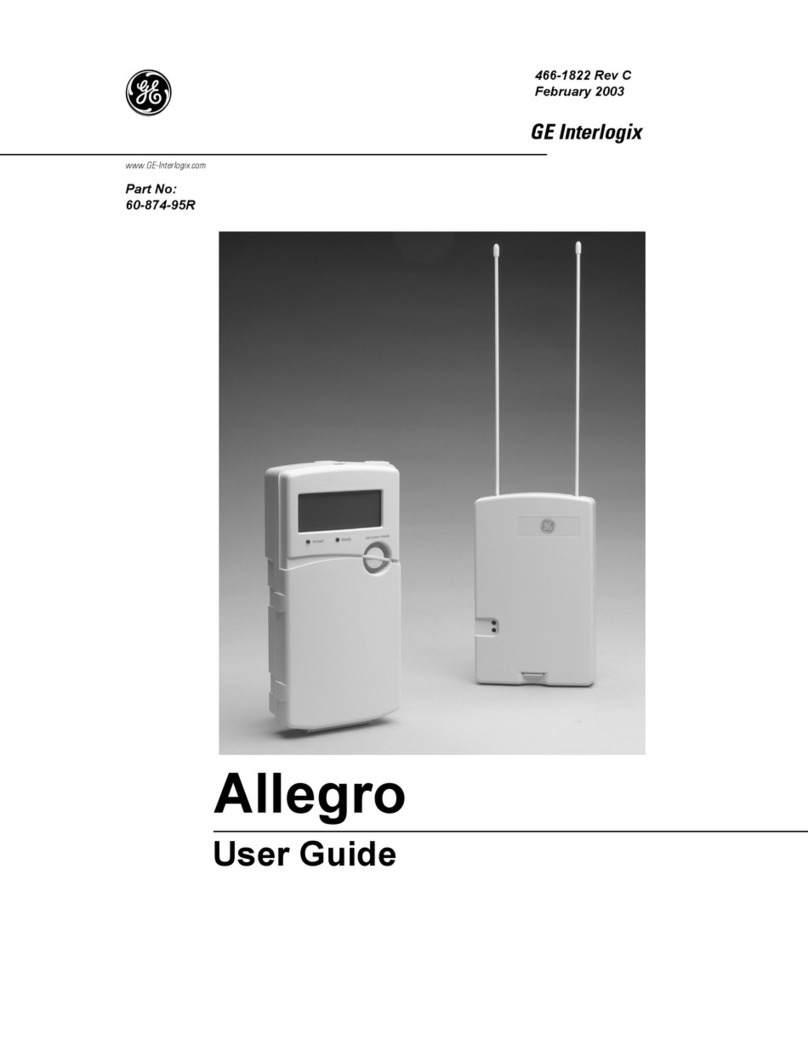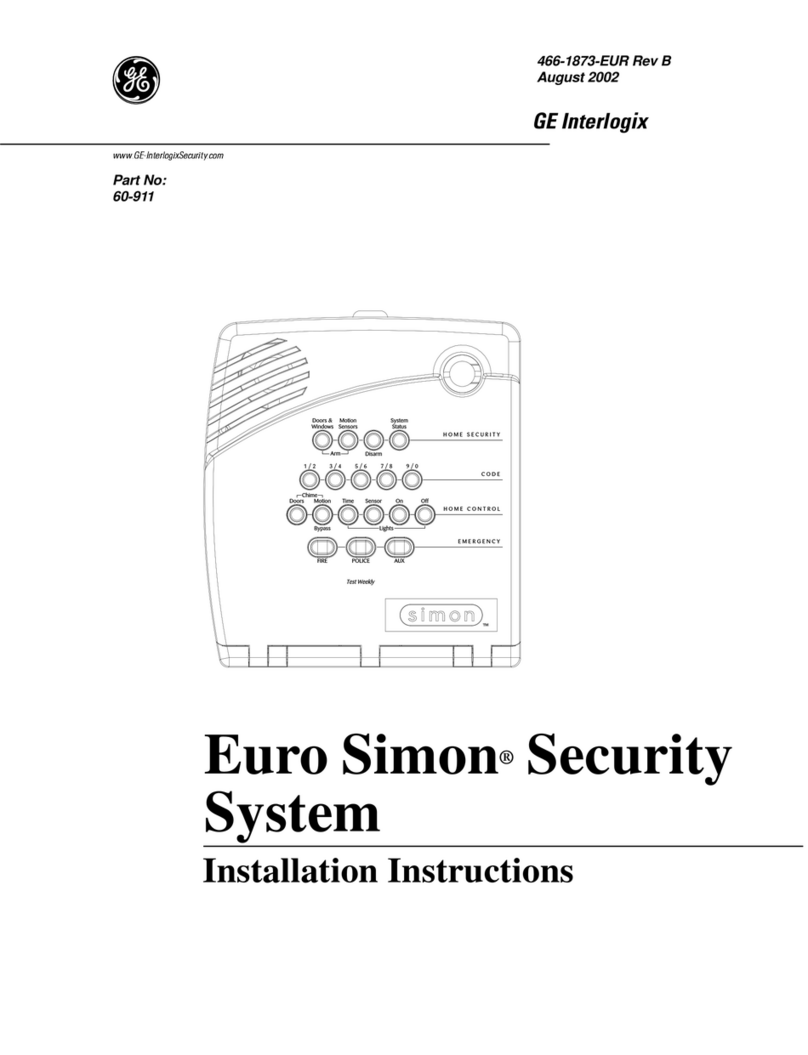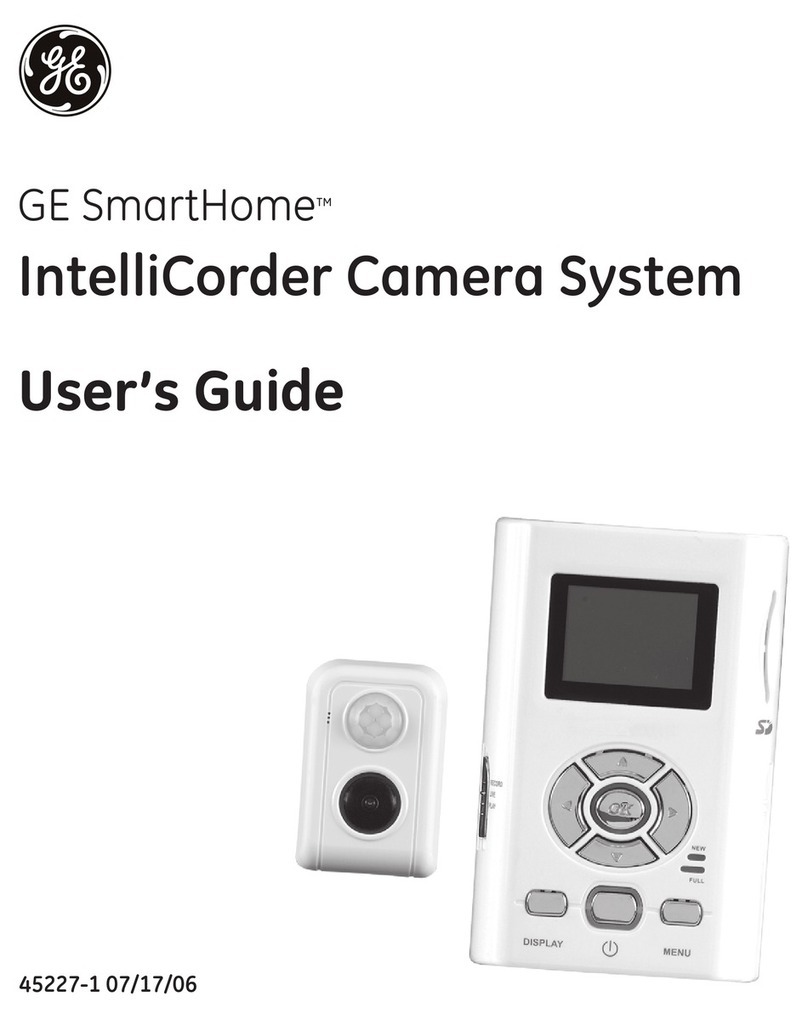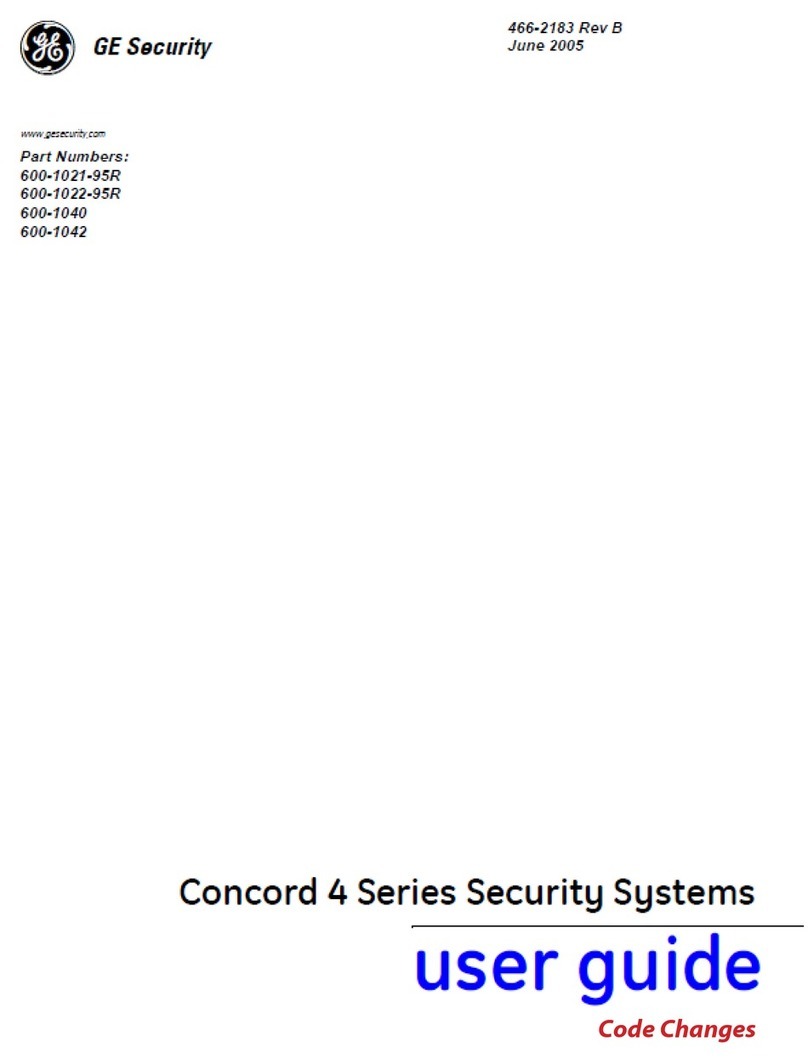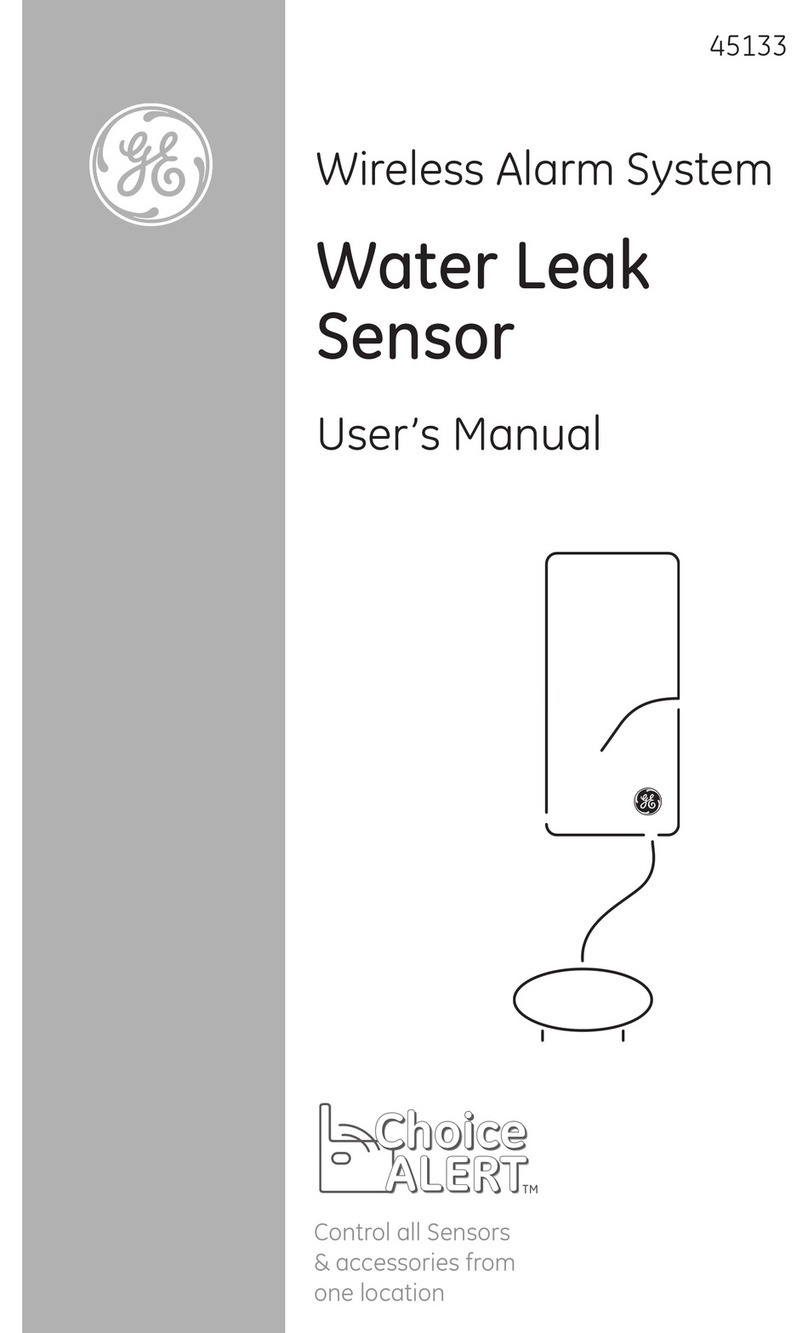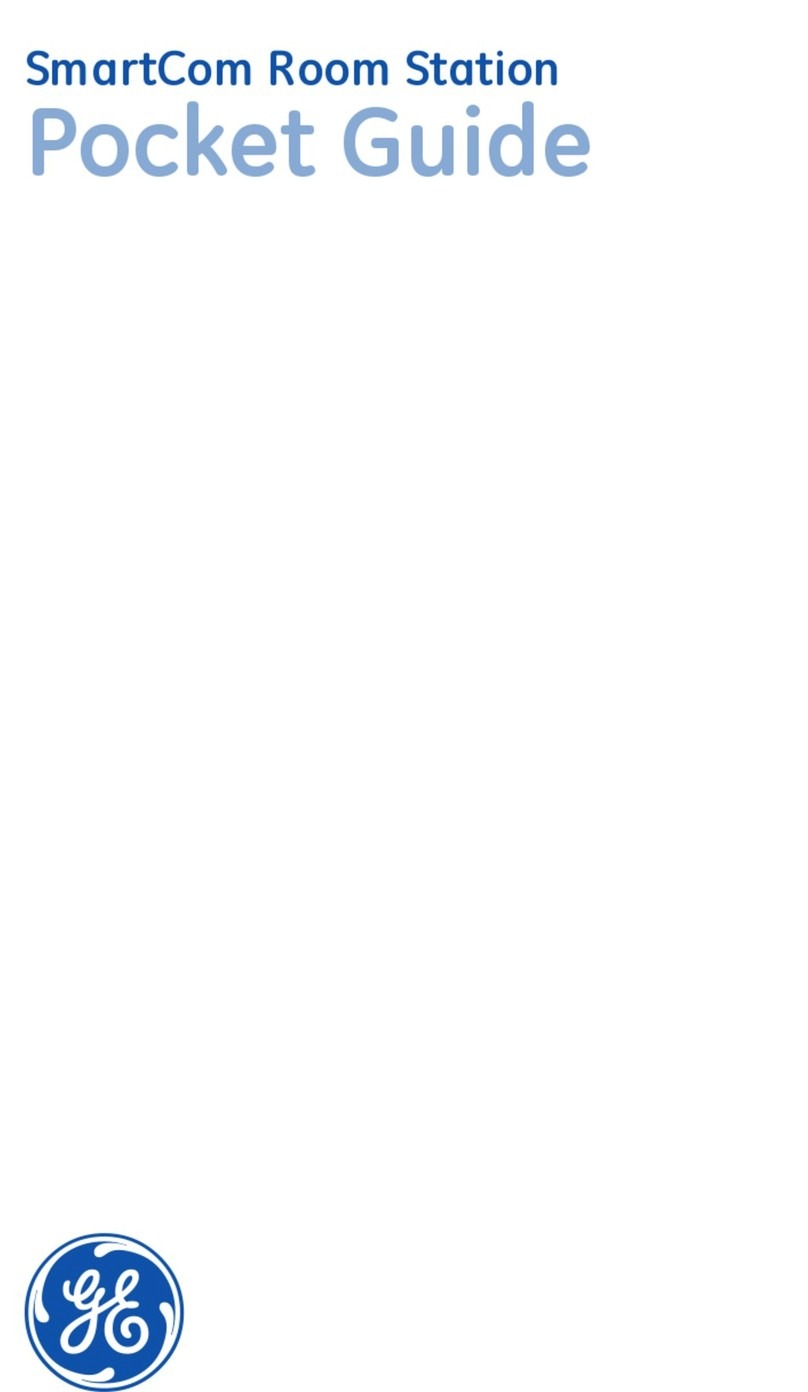GE Concord 4 Security Alarm - QUICK USER GUIDE
To change your master code:
From the main screen (current date & time), press 9 + Master Code to enter the system programming
menu. The screen should display “Time and Date”.
Press down arrow 1 time to the display “User Codes”, then press # . Screen should display “Regular
User Codes”.
Press down arrow 2 times to the display “System Master Code”, then press # . Screen display should
be your 4-digit master code.
Enter the 4-digit Master Code, then press # (this writes over the old master code and shows the new
code)
Press * to get back to “System Master Code” screen. Press * again to get back to the “User Codes”
screen. Press the up arrow 3 times to the display “Exit Programming, Ready”, press # to get back to
the main screen (current date & time).
To add a new user code:
From the main screen (current date & time), press 9 + Master Code to enter the system programming
menu. The screen should display “Time and Date”.
Press down arrow 1 time to the display “User Codes”, then press # . Screen should display “Regular
User Codes”. Press # , screen should display slot “User 000”.
Arrow down to an empty slot (3-digit number) you want to add new user code (ie. slot 005), press # .
Display should say “User 005 - ____” . If the slot is vacant, display should be “ **** ”. If already
occupied, display should show 4-digit number.
Enter the 4-digit user code you’d like (ie. 5957), then press # . Screen should display “User 005 –
5957”.
Press * to get back to the “User 005” screen. Press * to get back to the “Regular User Codes”
screen. Press * again to get back to the “User Codes” screen. Press the up arrow 3 times to the
display “Exit Programming, Ready”, press # to get back to the main screen (current date & time).
To delete a user code:
From the main screen (current date & time), press 9 + Master Code to enter the system programming
menu. The screen should display “Time and Date”.
Press down arrow 1 time to the display “User Codes”, then press # . Screen should display “Regular
User Codes”. Press # , screen should display slot “User 000”.
Arrow down to the slot (3-digit number) whose user code you want to delete (ie. slot 005), press # .
Display should say “User 005 - ____” . The display should show the current 4-digit number.
Enter your 4-digit Master Code, then press # (this removes the user code and sets it back to empty).
Screen should display “User 005 – ****”.
Press * to get back to the “User 005” screen. Press * to get back to the “Regular User Codes”
screen. Press * again to get back to the “User Codes” screen. Press the up arrow 3 times to the
display “Exit Programming, Ready”, press # to get back to the main screen (current date & time).