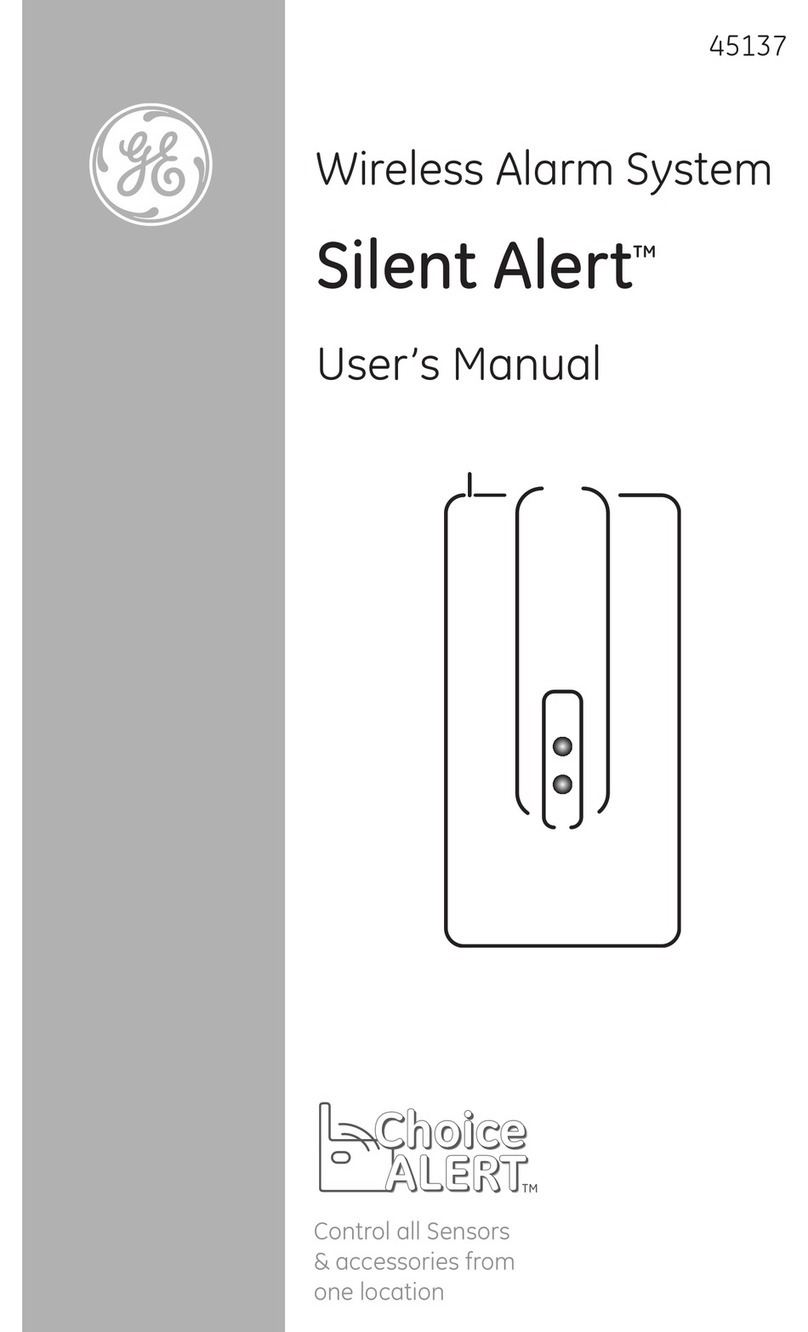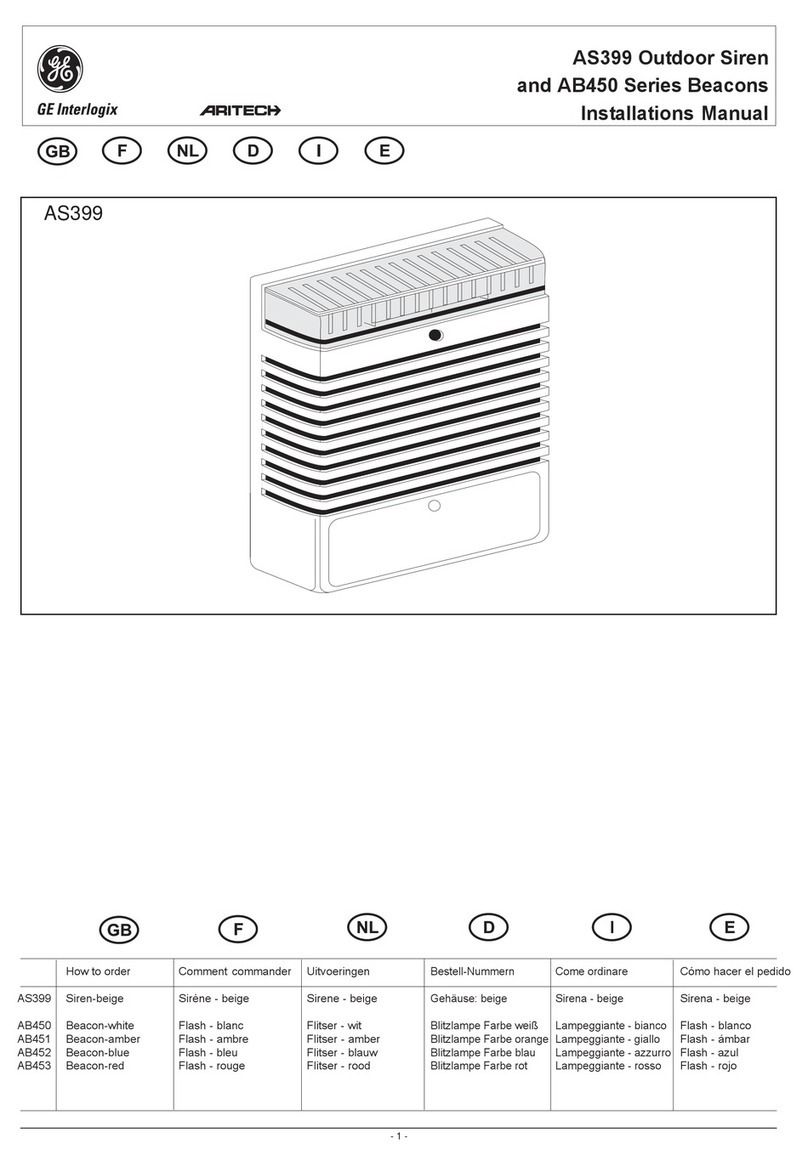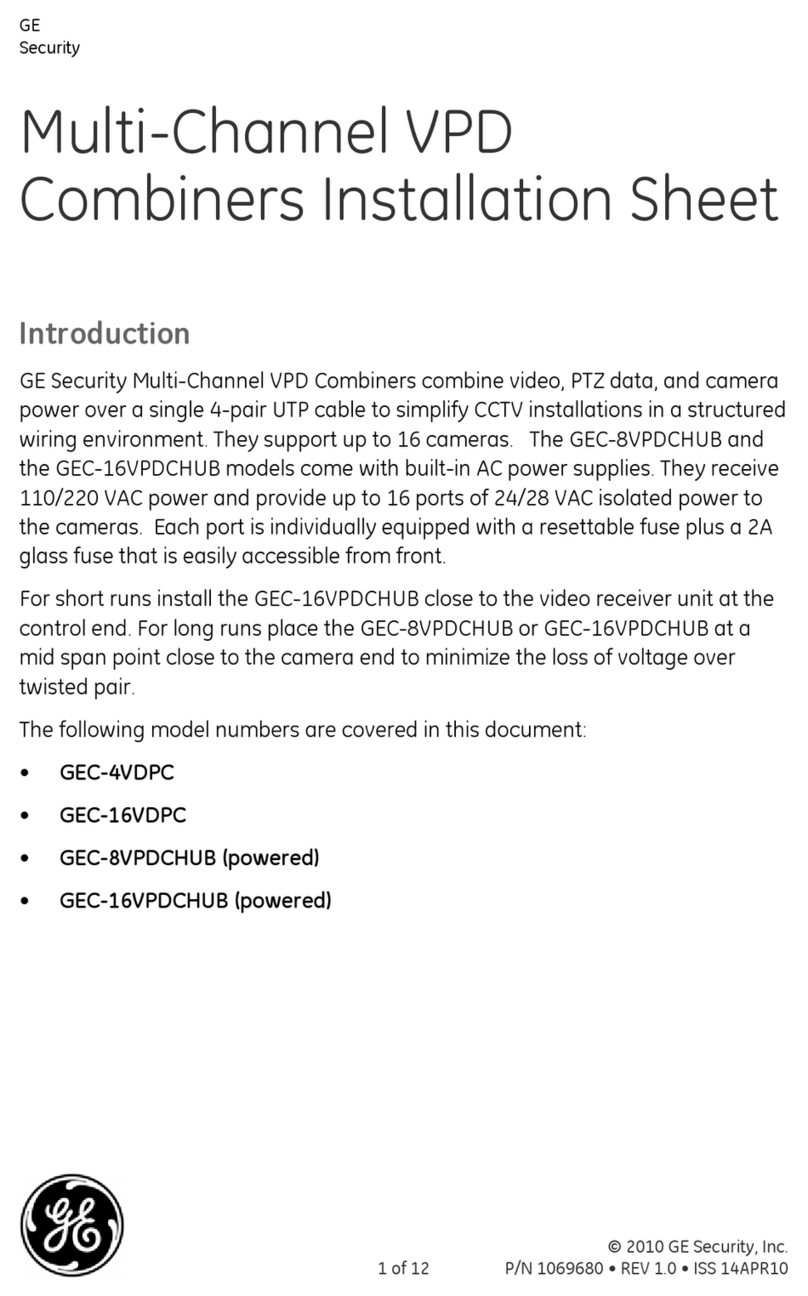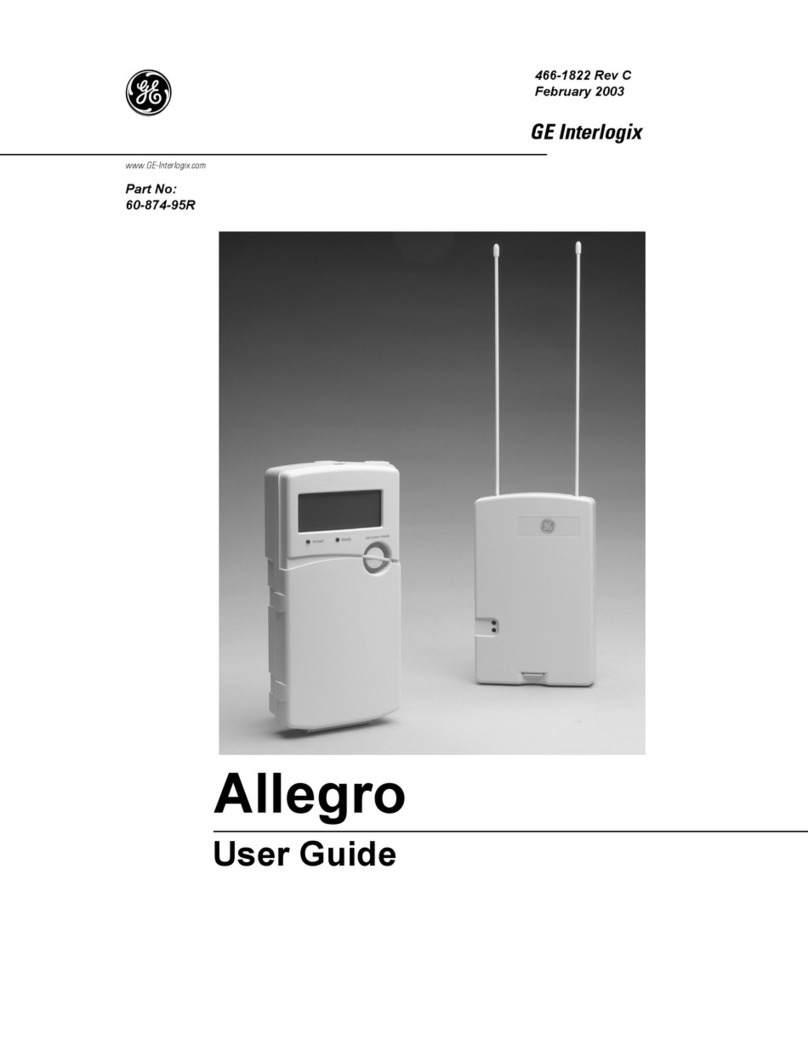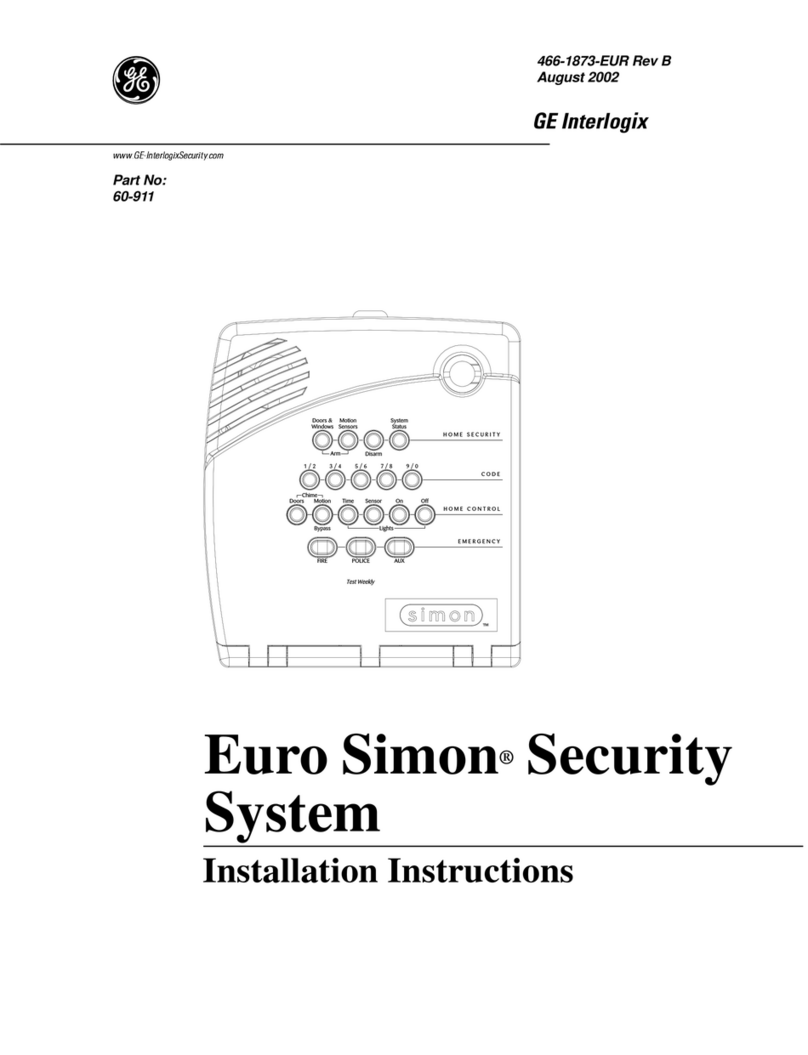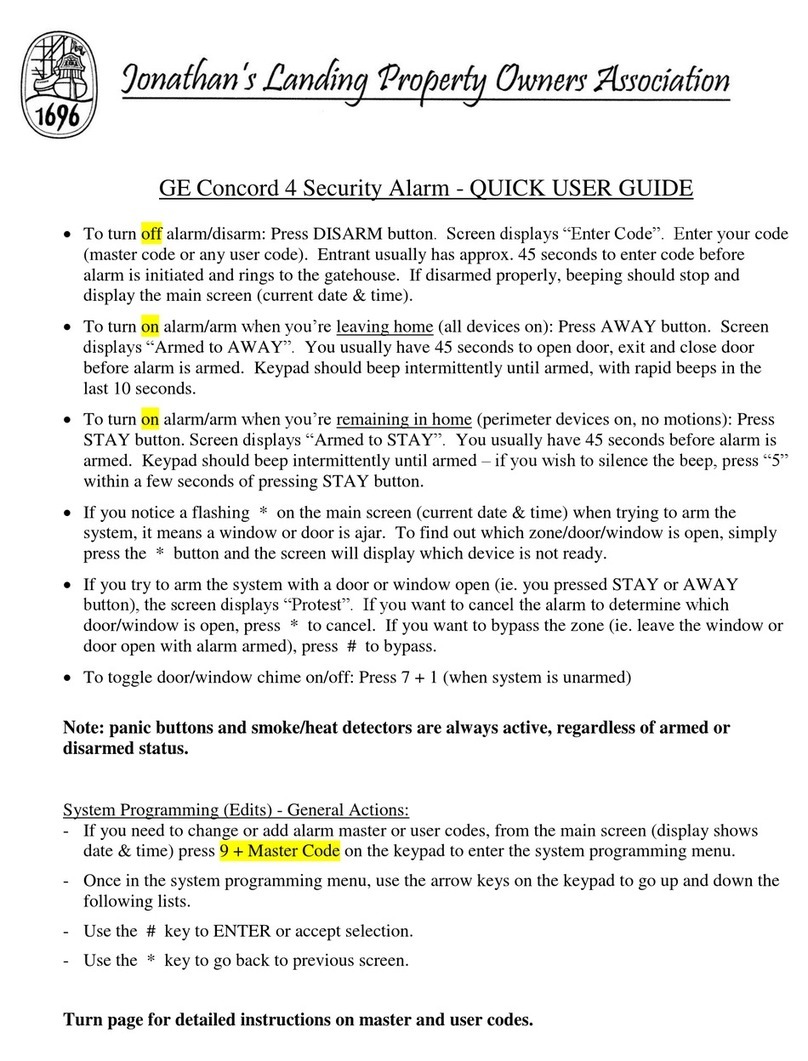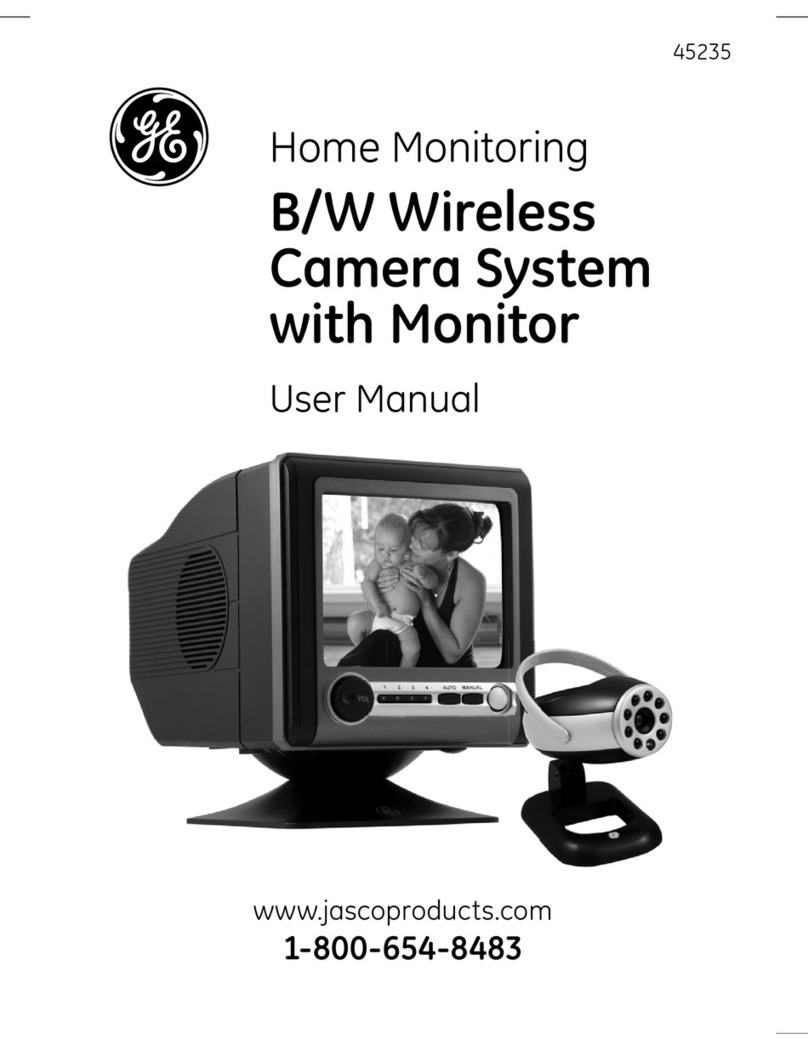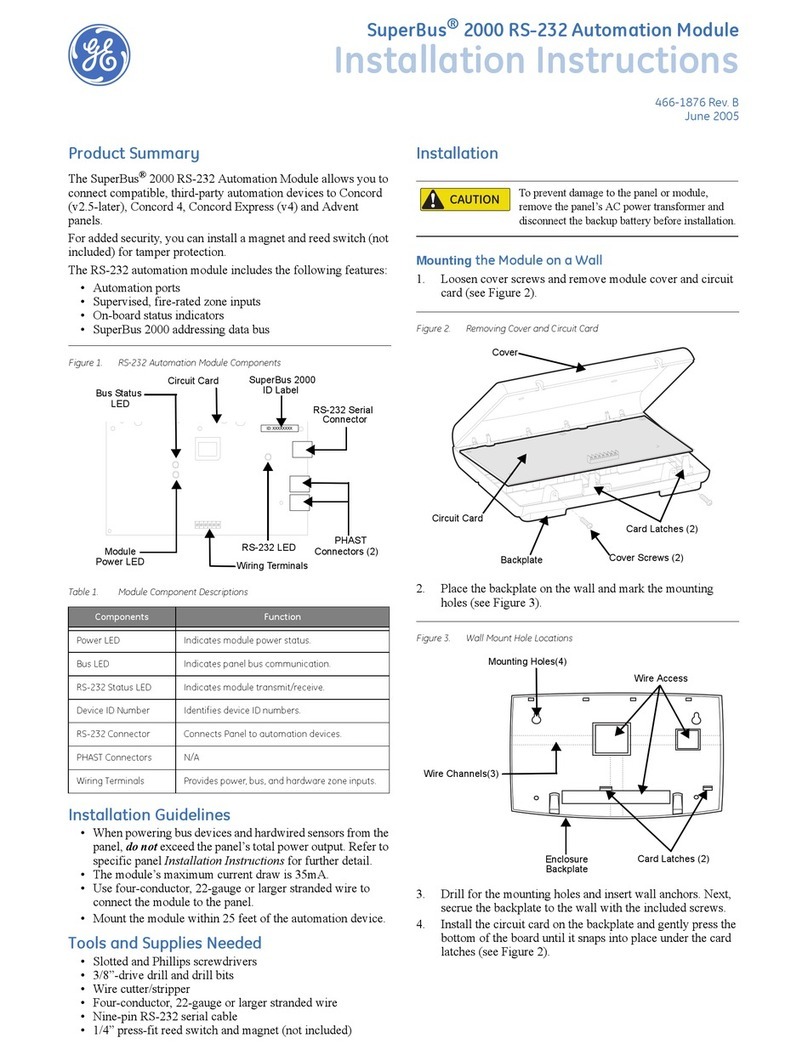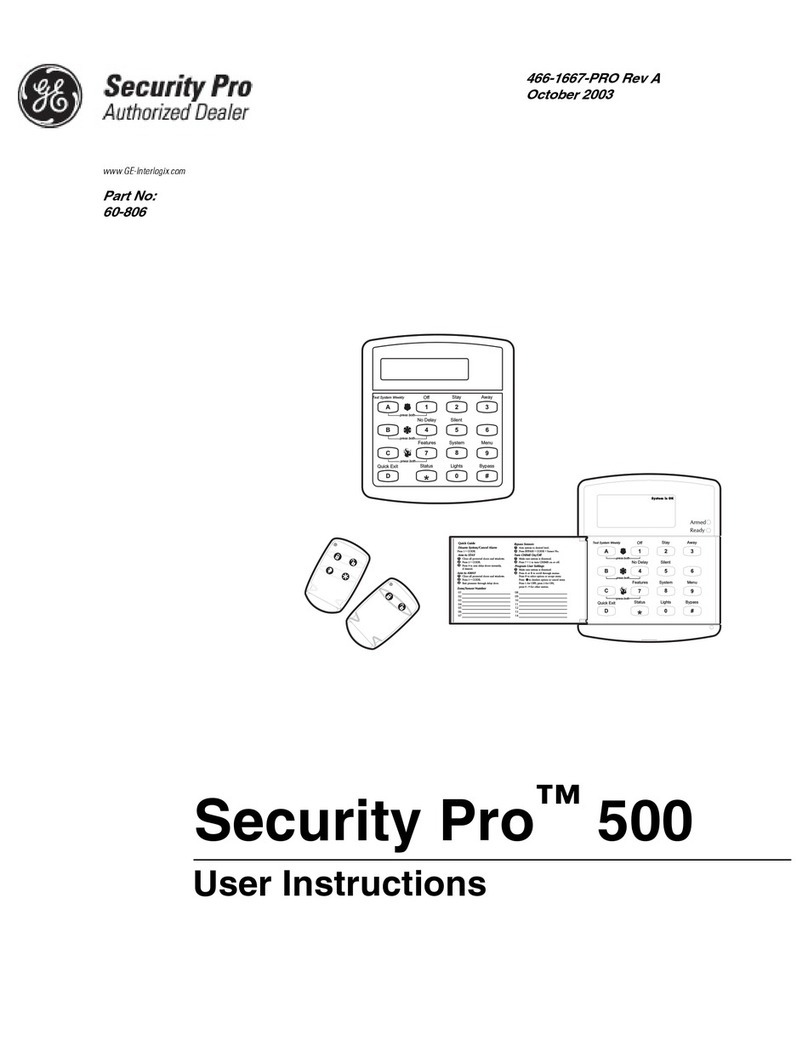GE Concord 4 Quick User Guide Page 5
Trouble Conditions
When a trouble condition is detected, six rapid beeps will sound every minute until the problem is
resolved. Press the * (STATUS) button or arm/disarm the system to silence the beeps. They will
resume after four hours unless the problem has been corrected.
AC Power Failure: Then panel power transformer may be unplugged or there may be an
AC power outage. If the transformer is plugged in, check the circuit
breaker or fuse that controls that outlet. The backup battery will take
over, but if AC power is not restored within 15 minutes, the system
and the monitoring company will alert you (if your system is
monitored). It will report again when the power is restored.
Low System Battery: The emergency backup battery in the control panel is low and must
be recharged or replaced. If AC power is out, the security system will
shut down once the battery is below the operating level. When AC
power is restored, the panel recharges the battery. If the low battery
condition exists for more than 24 hours after AC power is restored,
the battery is too old to fully charge and must be replaced. If the low
battery is not related to a power outage, then the battery needs to be
replaced. Batteries are available at Asheville Security or call for
service.
Sensor Supervisory: There is a problem with how the sensor is communicating with the
panel. Try testing the sensor in Test Mode. If testing the sensor does
not clear the trouble, call Asheville Security for service.
Sensor Trouble: A sensor may have an internal problem or a fire/smoke sensor may
not have properly reset after activation, or the sensing chamber may
be dirty or partially obstructed. Test the sensor in the Test Mode. If
testing the sensor does not clear the trouble condition, call Asheville
Security for service.
Sensor ## Low Battery: A sensor has a low battery. Make sure the system is disarmed and
replace the battery. ** Refer to the information packet provided at
installation or visit www.ashevillesecurity.com/manuals-procedures
for further assistance. Call Asheville Security if service is required.
Sensor ## Tamper: A sensor cover is off or open. Secure the cover and trip the sensor to
clear the tamper condition.
Phone Failure Trouble: The system can’t communicate with the monitoring company. The
system tries to report to the Central Station three times before
indicating Phone Failure Trouble, then makes five more reporting
attempts. If your phones are working, call Asheville Security for
service. You must clear a phone failure trouble before your system
will let you clear any other trouble. If your phones are not working,
wait for phone service to return and press * (STATUS) to clear the
trouble condition.
Receiver Interference or
Receiver Failure:
There is a receiver failure or receiver interference problem. Call Asheville
Security for service.
Memory Failure: There is a system memory failure. Call Asheville Security for service.
Auxiliary Phone Trouble: There is a problem with the cellular backup reporting portion of your
system. Call Asheville Security for service.
Auxiliary Power Failure: There is a problem with the power supplied to parts of the system.
Call Asheville Security for service.
Bus Failure Unit: There is a problem with one of the peripheral devices in your system.
Call Asheville Security for service.