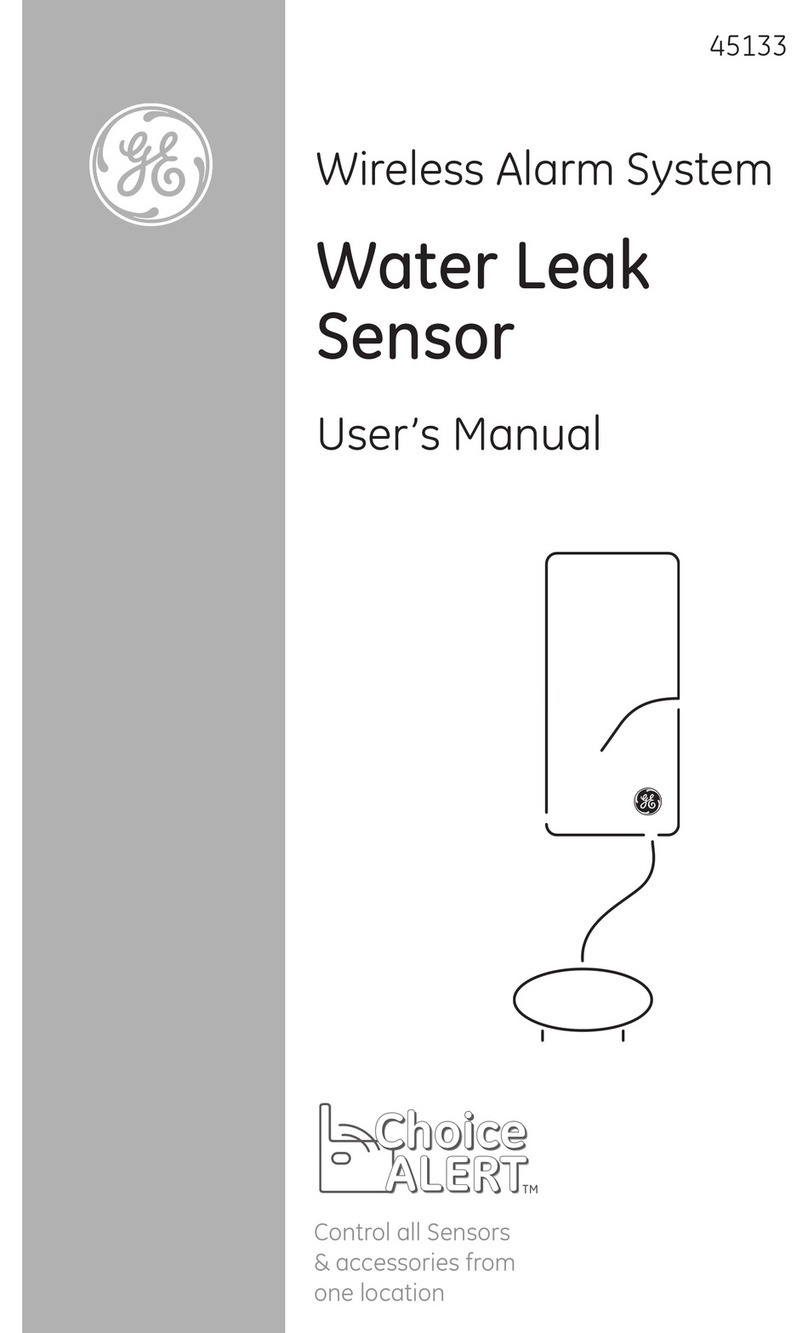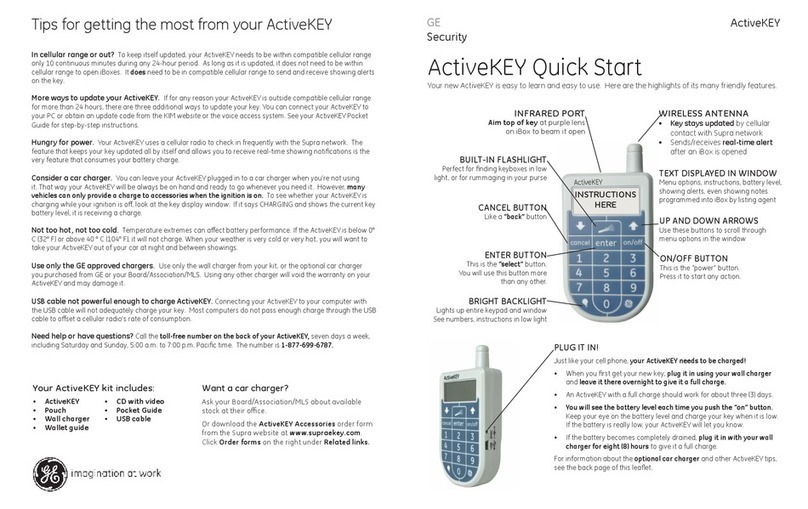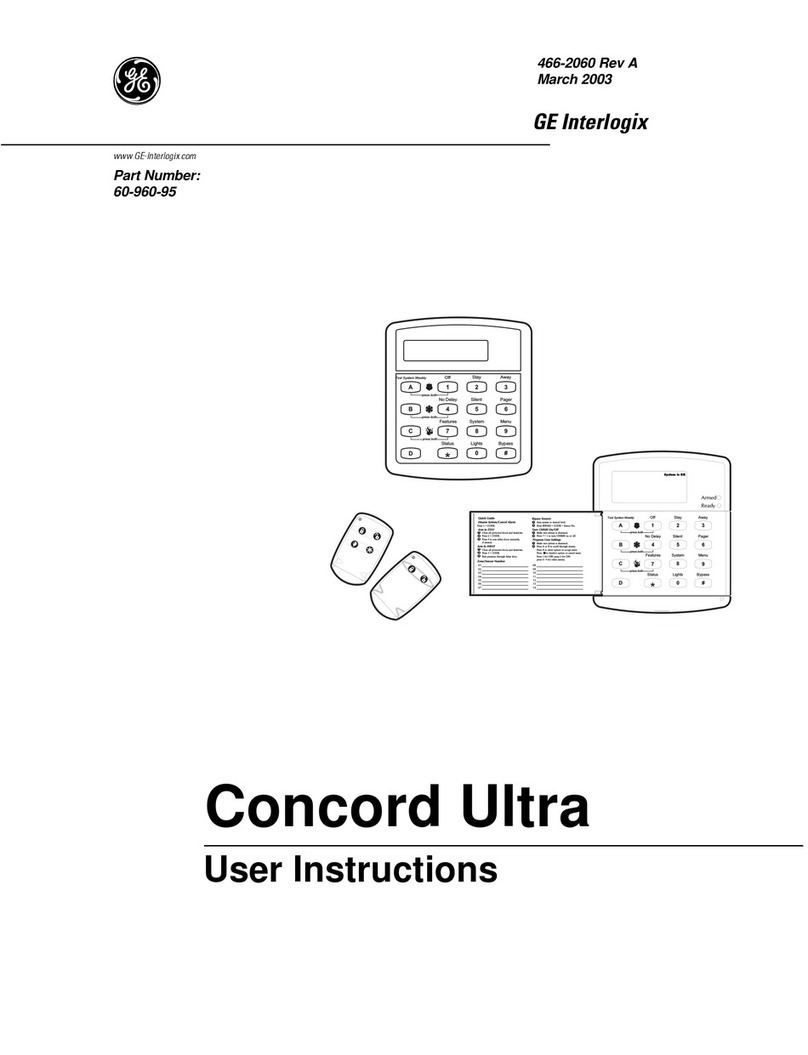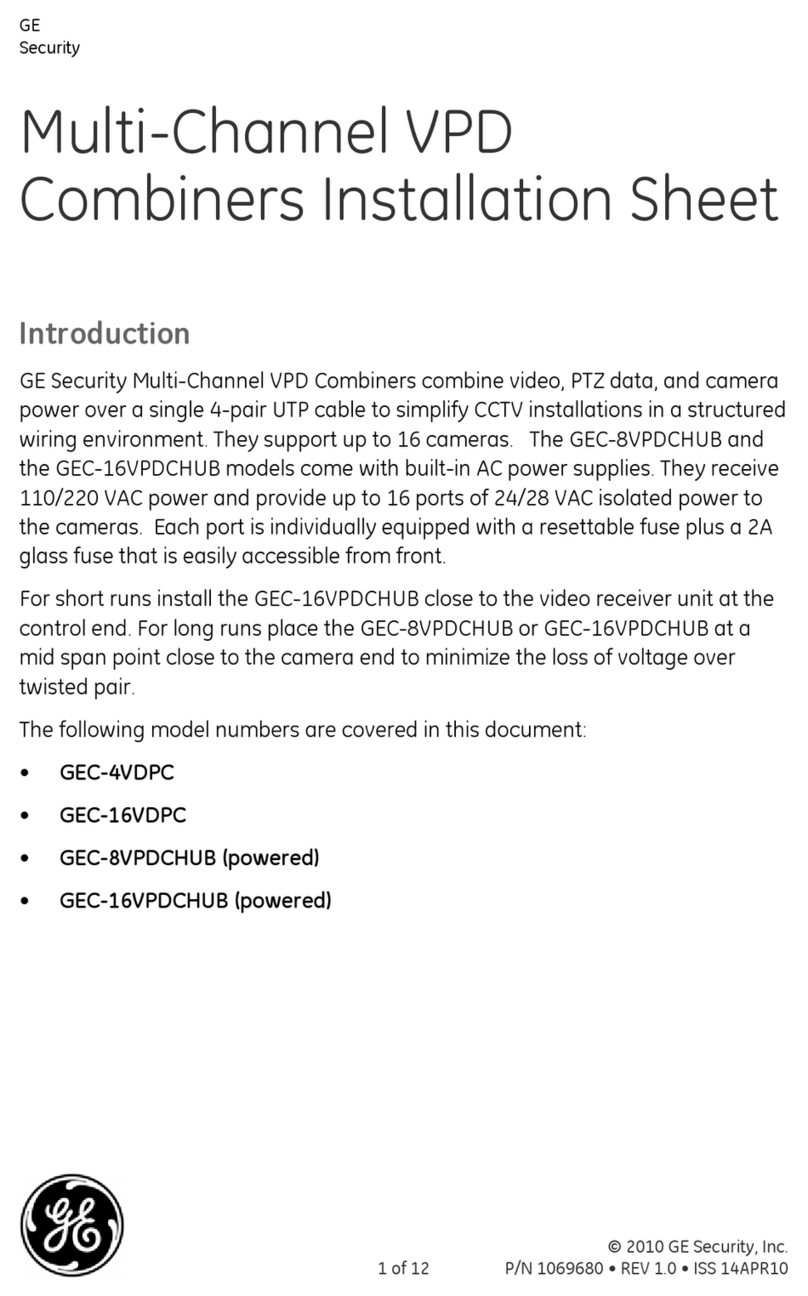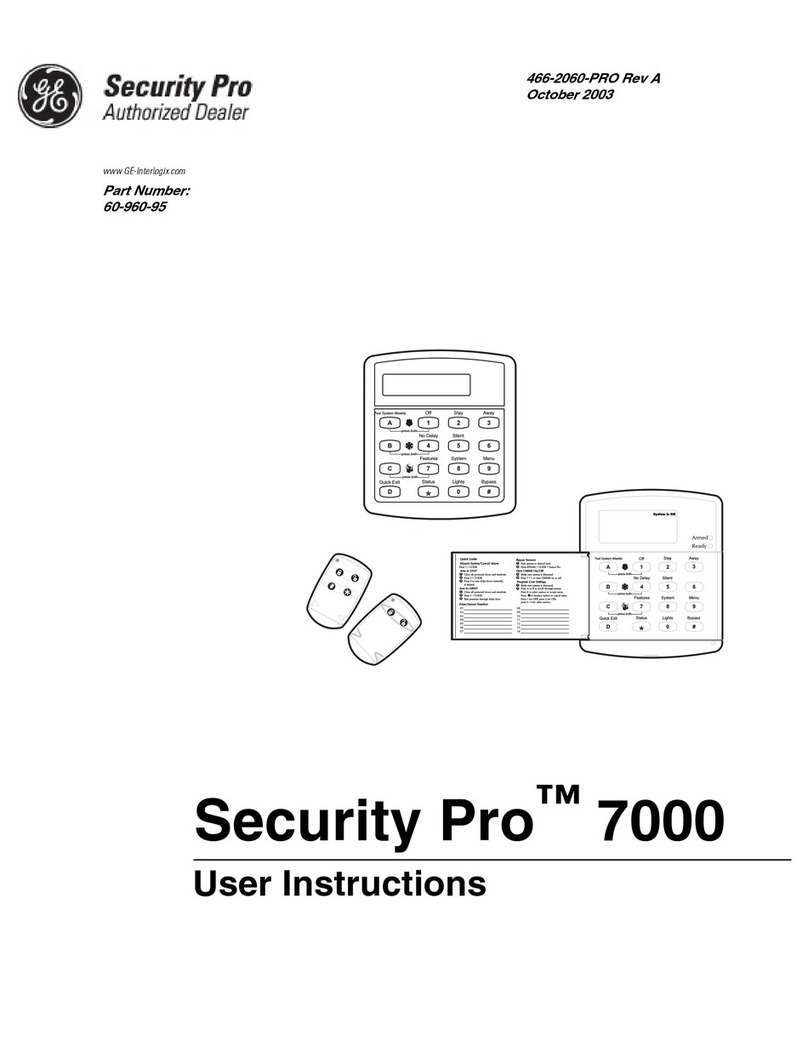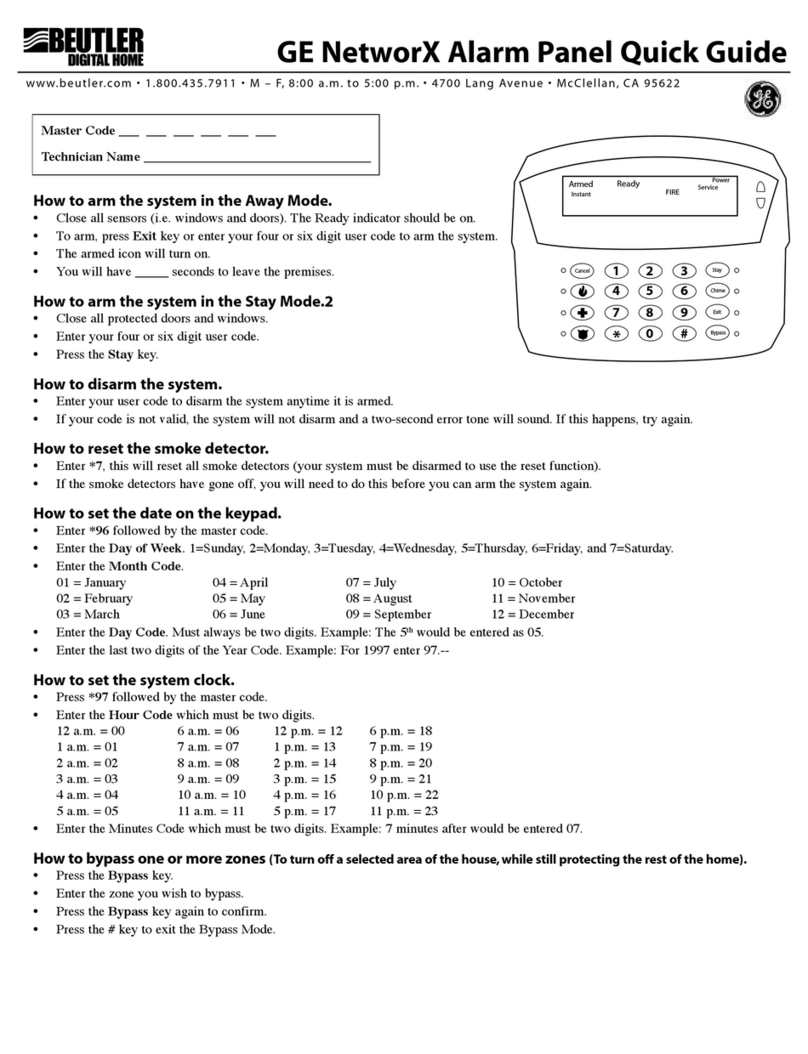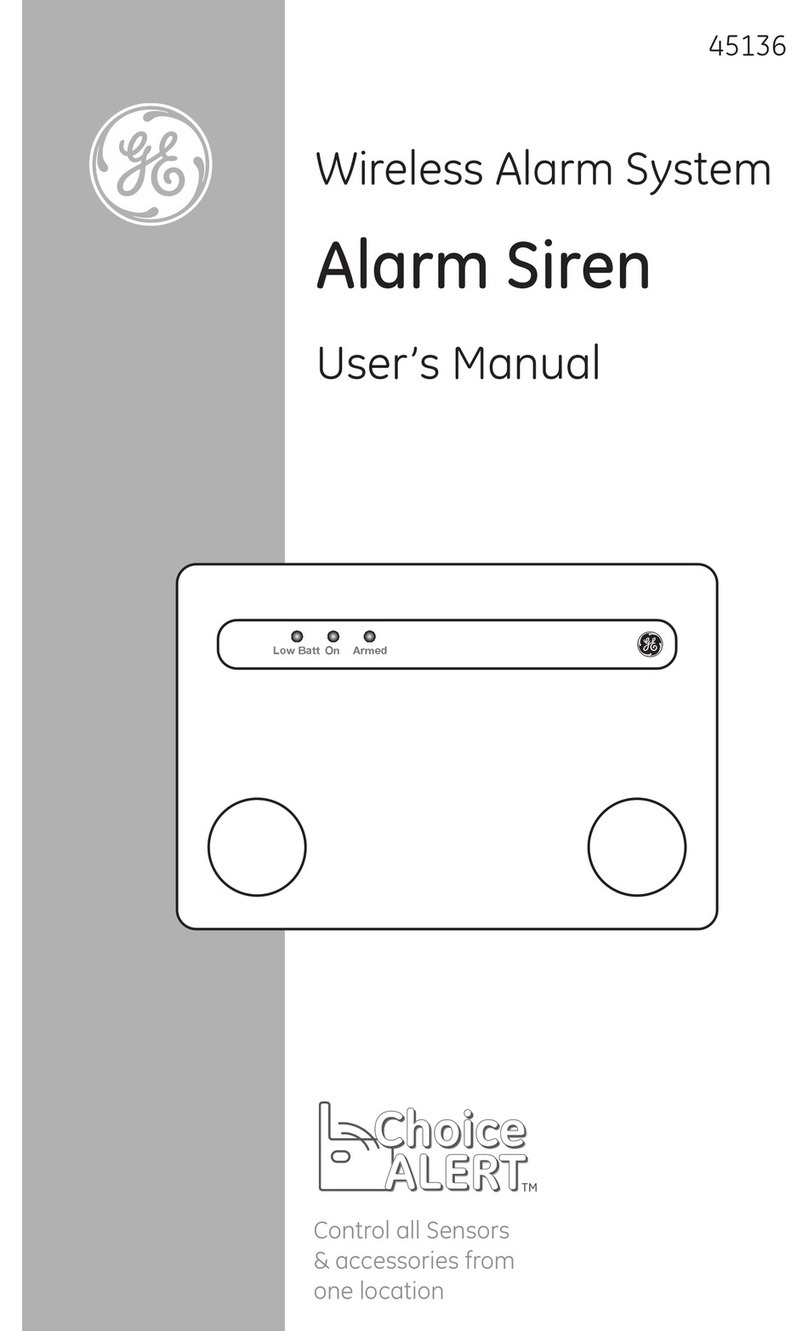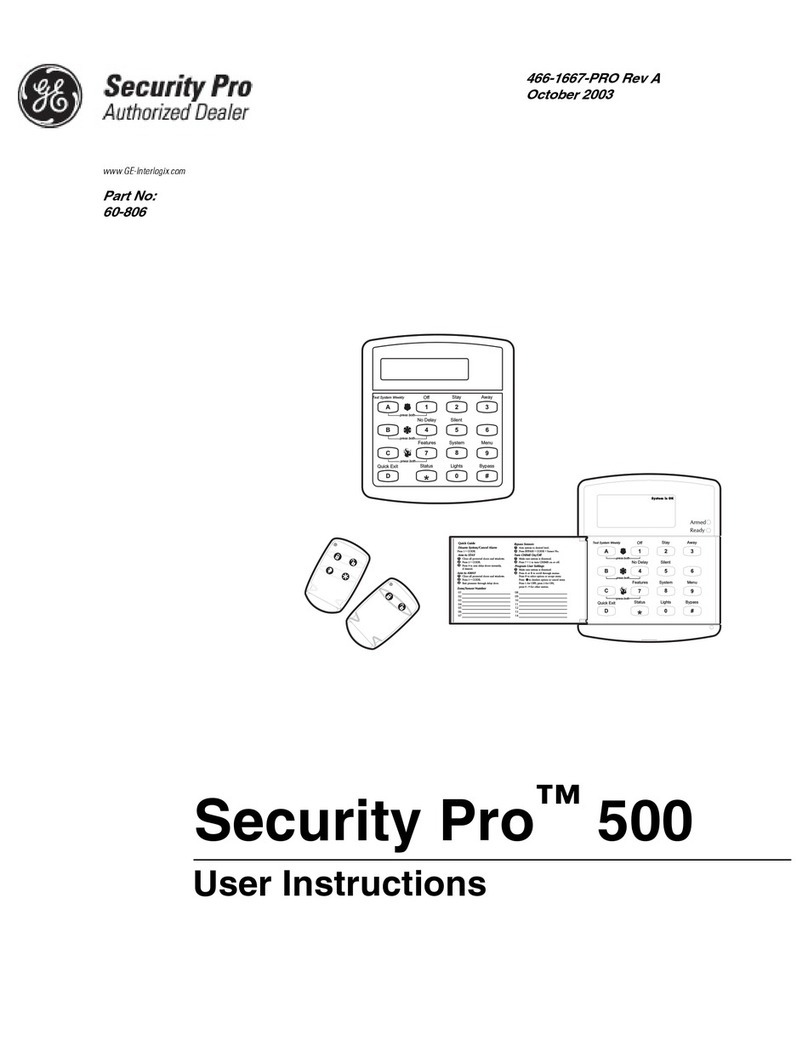Euro Simon Security System
Contents y
Option 07: Account Number ........................................................................................................ 18
Option 08: Phone Lock ................................................................................................................ 18
Option 09: Downloader Code ...................................................................................................... 19
Option 10: Entry Delay ................................................................................................................ 19
Option 11: Exit Delay .................................................................................................................. 19
Option 12: Phone Mod 1 .............................................................................................................. 19
Option 13: Phone Mod 2 .............................................................................................................. 20
Option 14: DTMF Dialing ........................................................................................................... 20
Option 15: No Activity Timeout .................................................................................................. 20
Option 16: Auto Phone Test ......................................................................................................... 21
Option 17: Dialer Delay ............................................................................................................... 21
Option 18: Alarm Cancel Report .................................................................................................21
Option 19: RF Timeout ................................................................................................................ 21
Option 20: Manual Phone Test .................................................................................................... 21
Option 21: Opening Reports ........................................................................................................ 22
Option 22: Closing Reports ......................................................................................................... 22
Option 23: Force Armed Report ..................................................................................................22
Option 24: AC Power Failure Report .......................................................................................... 22
Option 25: CPU Low Battery Report .......................................................................................... 22
Option 26: Fail to Communicate .................................................................................................23
Option 27: Ring/Hang/Ring ......................................................................................................... 23
Option 28: No Delay from Keychain Touchpad .......................................................................... 23
Option 29: Panel Piezo Alarms .................................................................................................... 24
Option 30: Panel Panic Alarms .................................................................................................... 24
Option 31: Downloader Enable ...................................................................................................24
Option 32: 300 Baud .................................................................................................................... 24
Option 33: Audio Verification ..................................................................................................... 24
Option 34: Fail to Open Report ................................................................................................... 25
Option 35: Fail to Close Report ................................................................................................... 25
Option 36: Sensor Activated Light Lockout Start Time .............................................................. 25
Option 37: Sensor Activated Light Lockout Stop Time .............................................................. 25
Option 38: Auto Arm ................................................................................................................... 25
Option 39: Siren Timeout ............................................................................................................ 26
Option 40: Trouble Beeps ............................................................................................................ 26
Option 41: Chime Voice .............................................................................................................. 26
Option 42: Speaker Level ............................................................................................................ 27
Option 43: Voice Event Notification Phone Number .................................................................. 27
Option 44: Voice Event Notification Phone Mod 3 ..................................................................... 27
Option 45: Sensor Alarm Restoral Report ................................................................................... 27
Option 46: Fire Shutdown - 2-Way .............................................................................................. 28
Option 47: 2-Way Mode .............................................................................................................. 28
Option 48: Panic Talk - 2-Way .................................................................................................... 28
Option 49: Arming LEDs Shutdown ........................................................................................... 28
Option 50: RF Jam Detect ........................................................................................................... 28
Option 51: 24 Hour Sensor Tamper ............................................................................................. 29
Option 52: Unvacated Premises ................................................................................................... 29
Option 53: Hardwire Siren Supervision ....................................................................................... 29
Option 54: Access Code Length ..................................................................................................29
Option 55: Status Beep Volume ................................................................................................... 30
Option 56: Call Waiting ............................................................................................................... 30
Option 57: Supervisory/Tamper Report ....................................................................................... 30
Option 58: Remote Touchpad Arming ......................................................................................... 31
Option 59: Exit Extension ............................................................................................................ 31
Option 60: Secure Arming ........................................................................................................... 31
Option 61: Demo Mode ............................................................................................................... 31
Option 62: Reserved .................................................................................................................... 31
Option 63: 24 Hour Time ............................................................................................................. 31