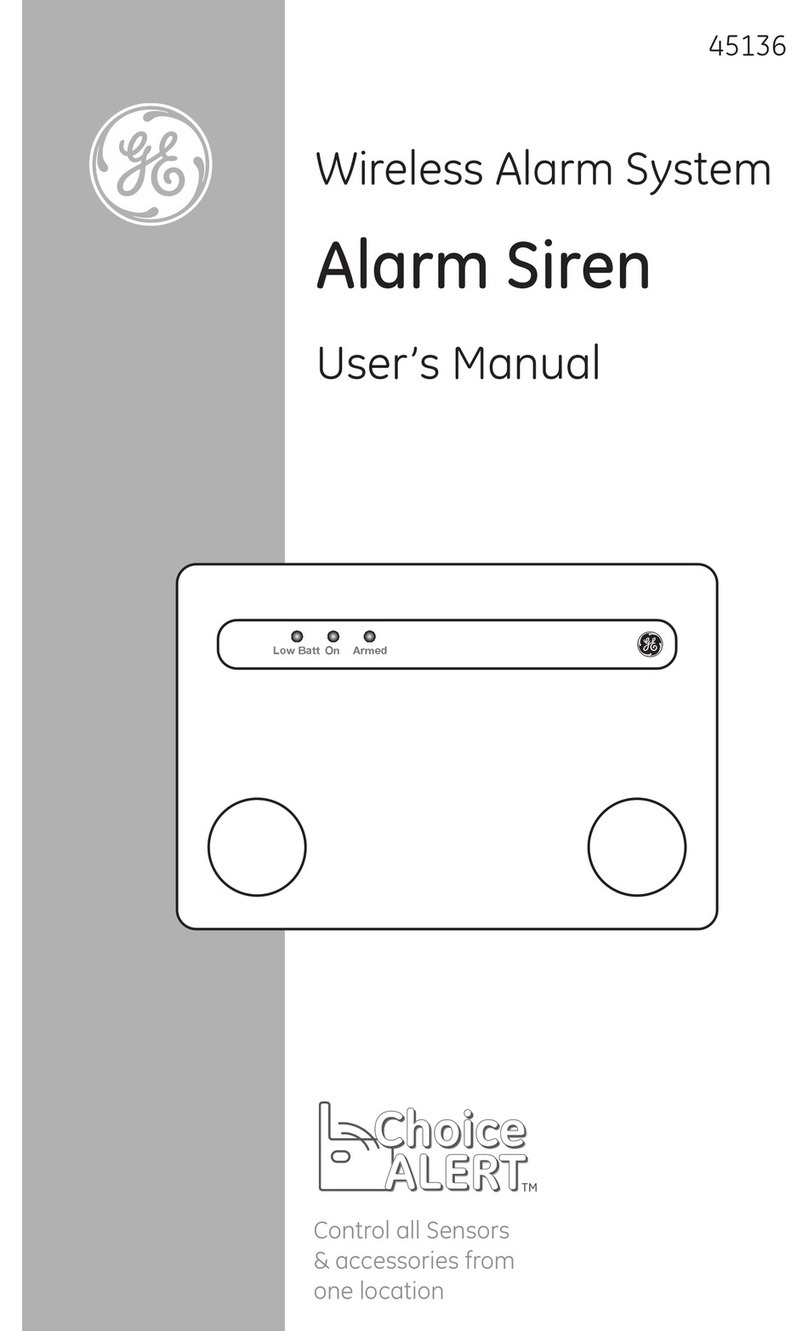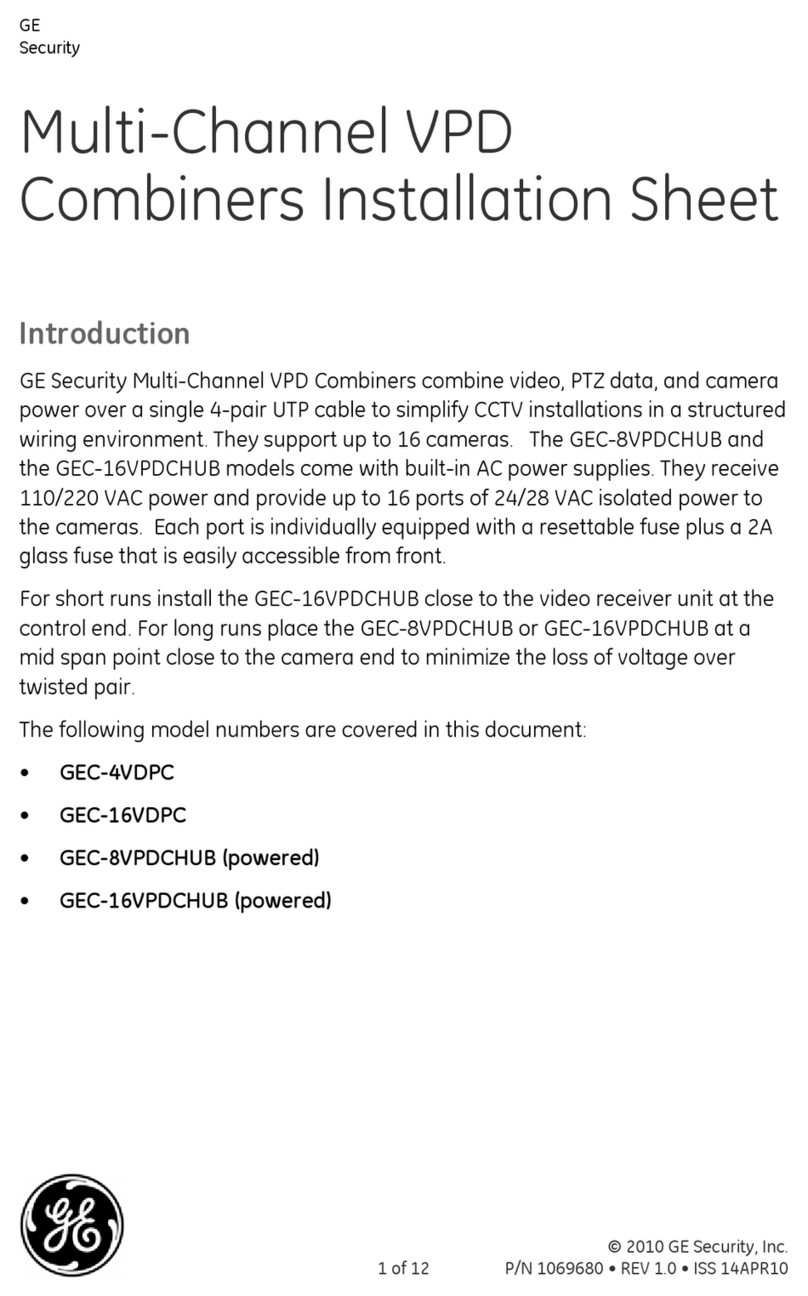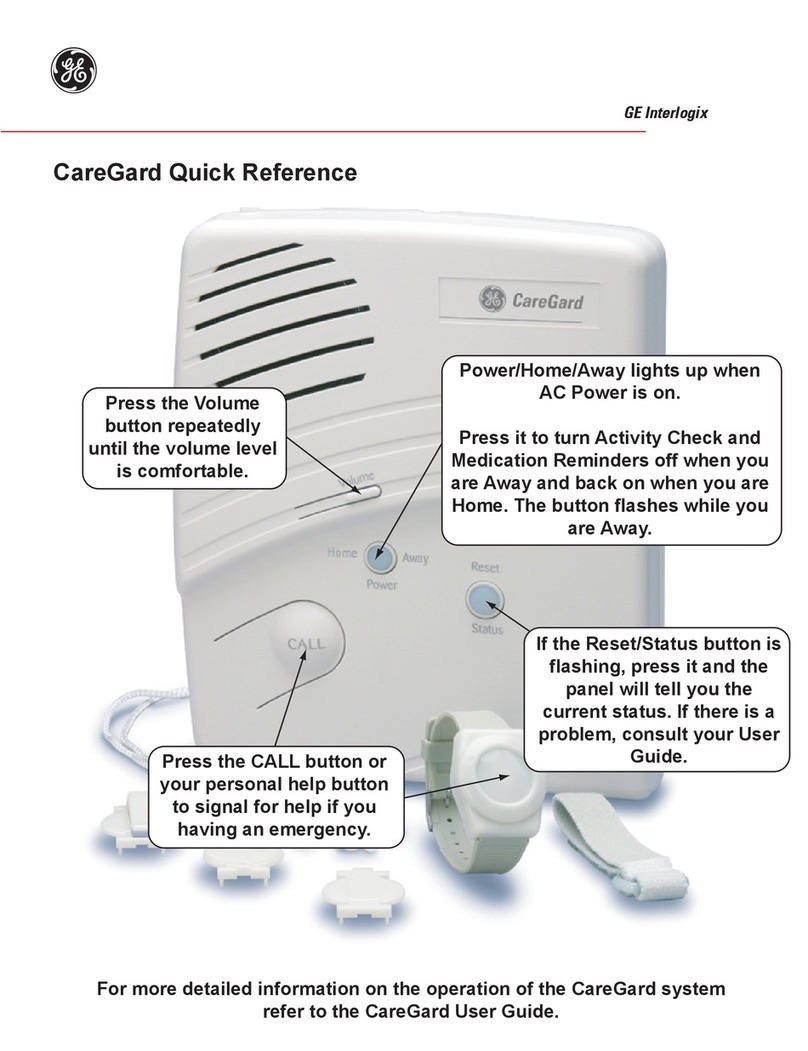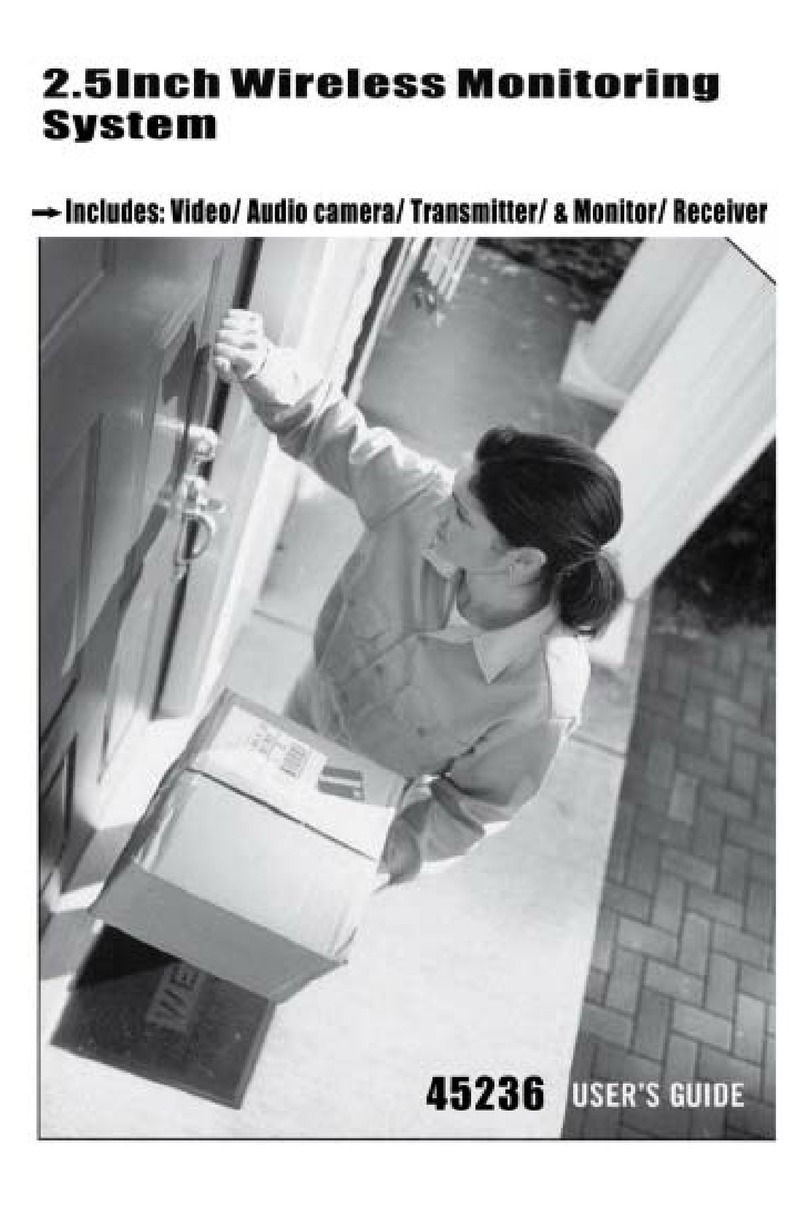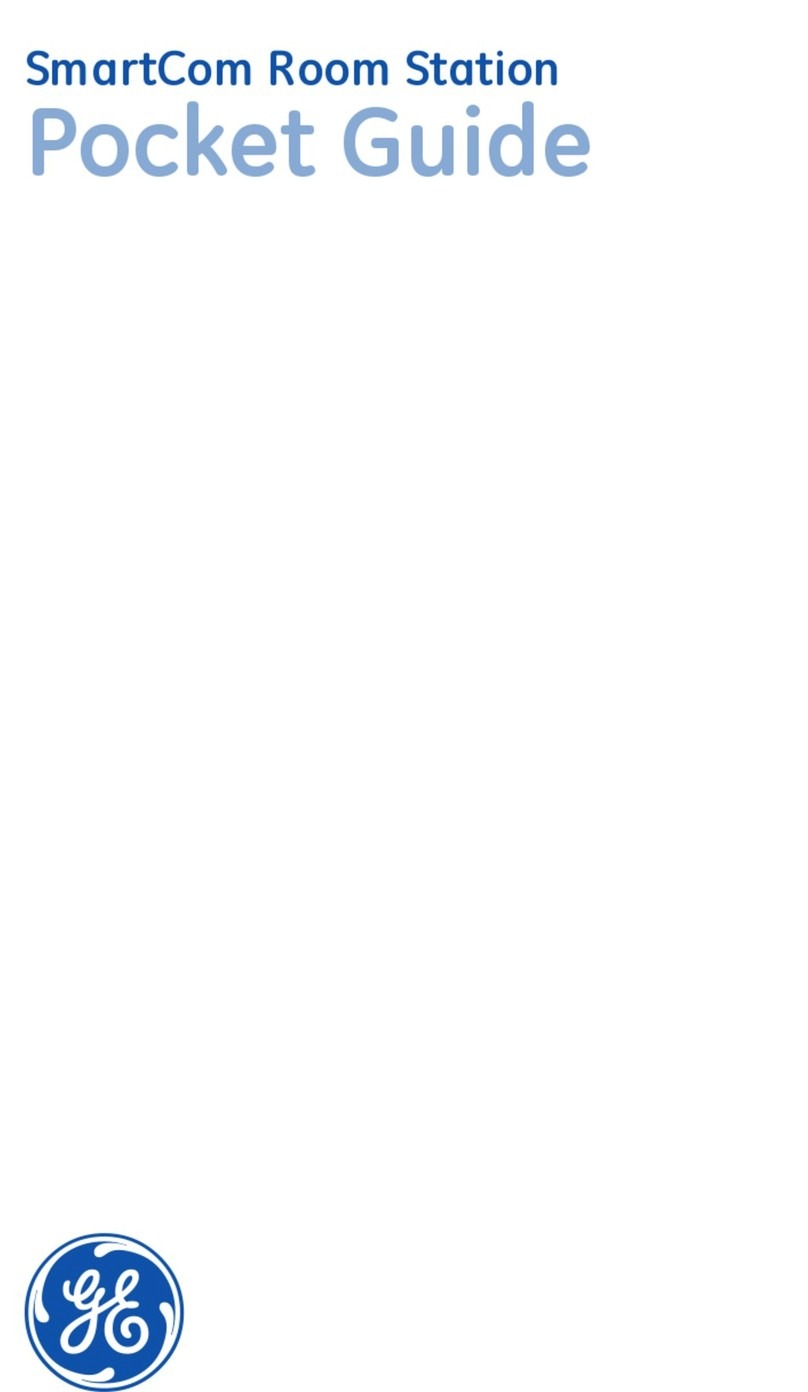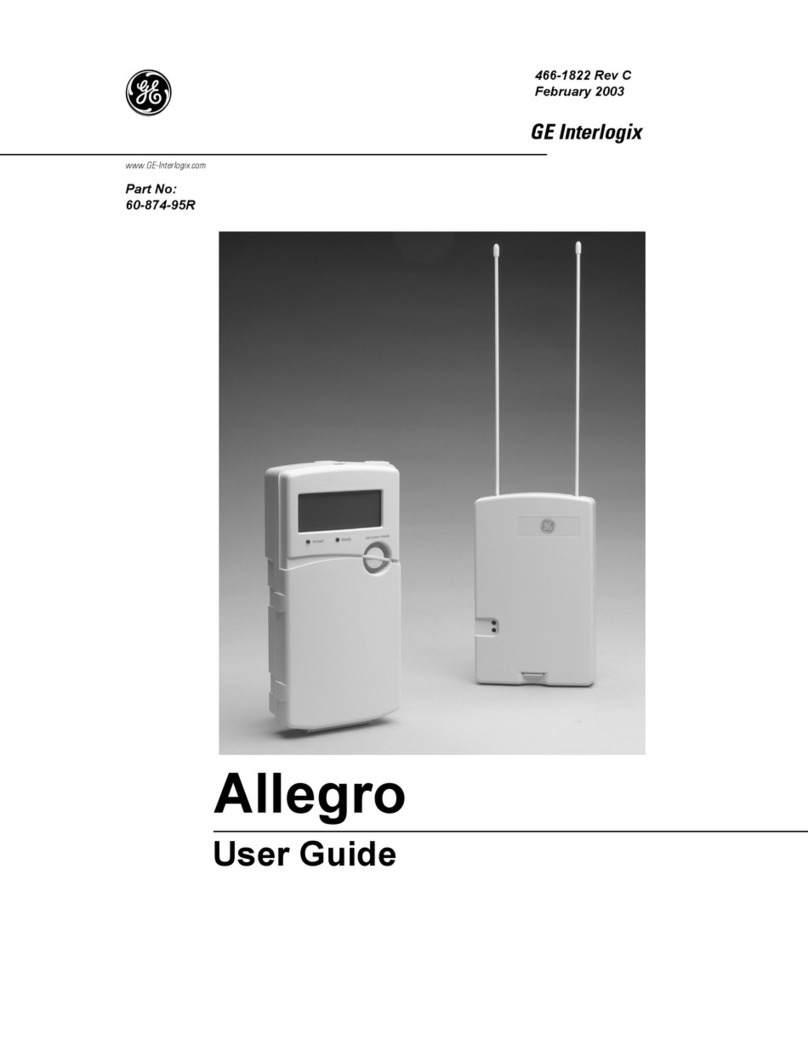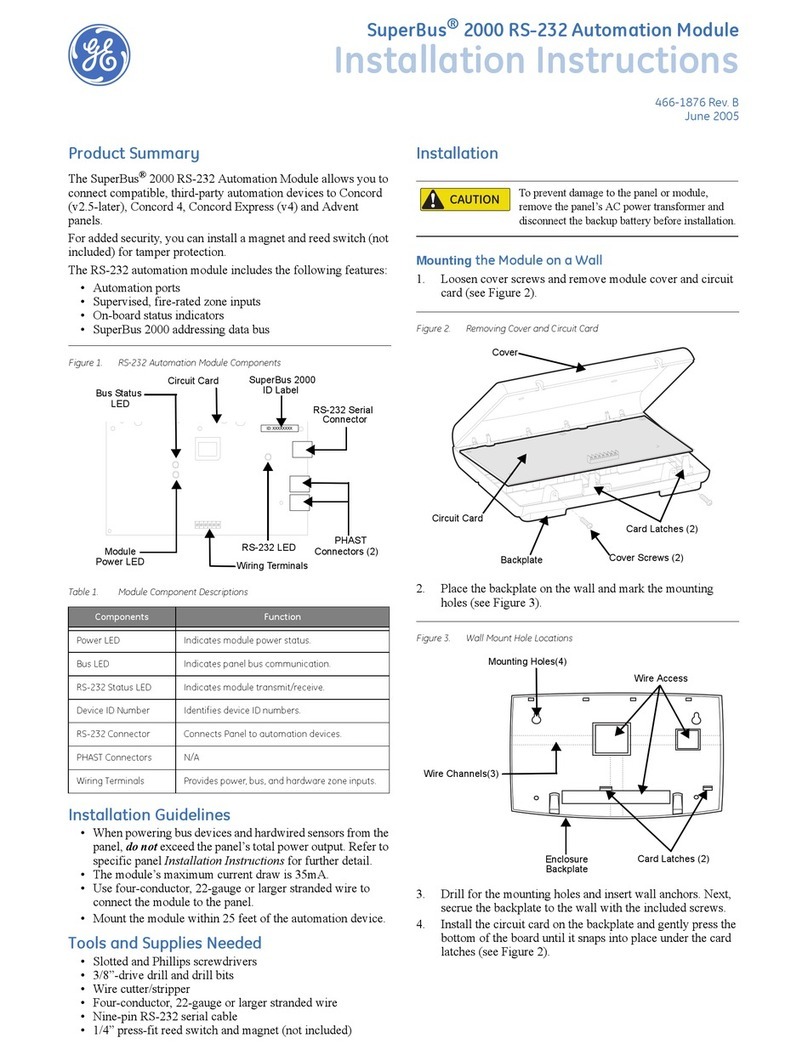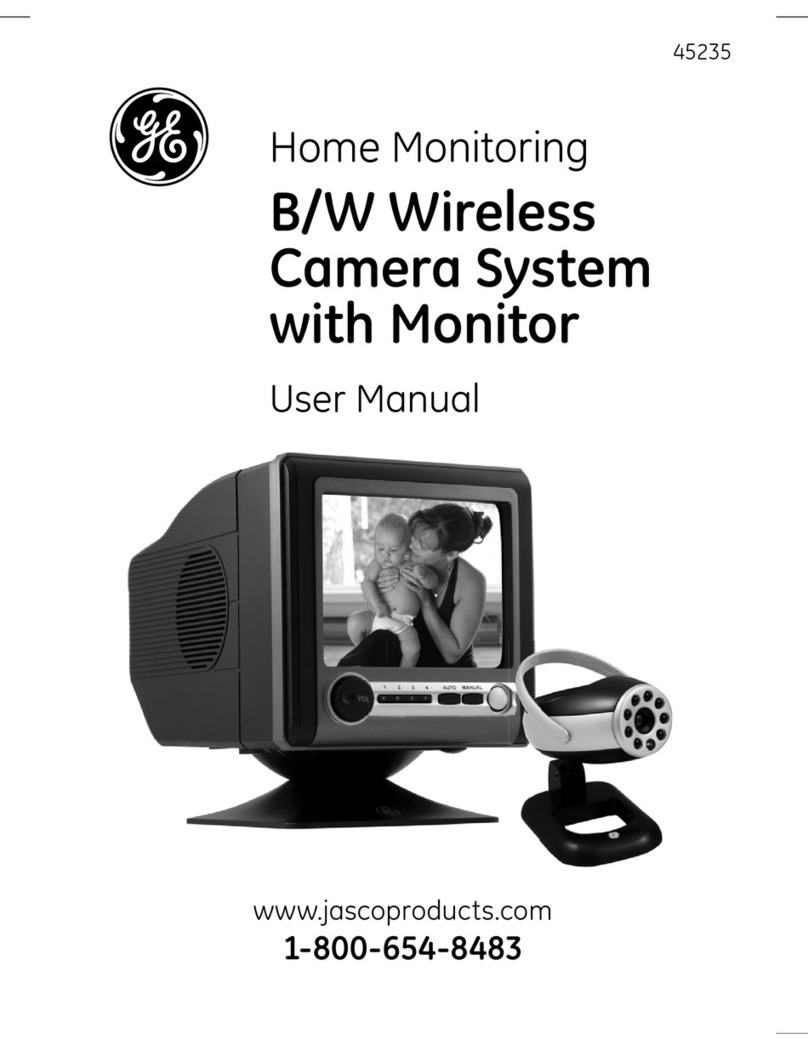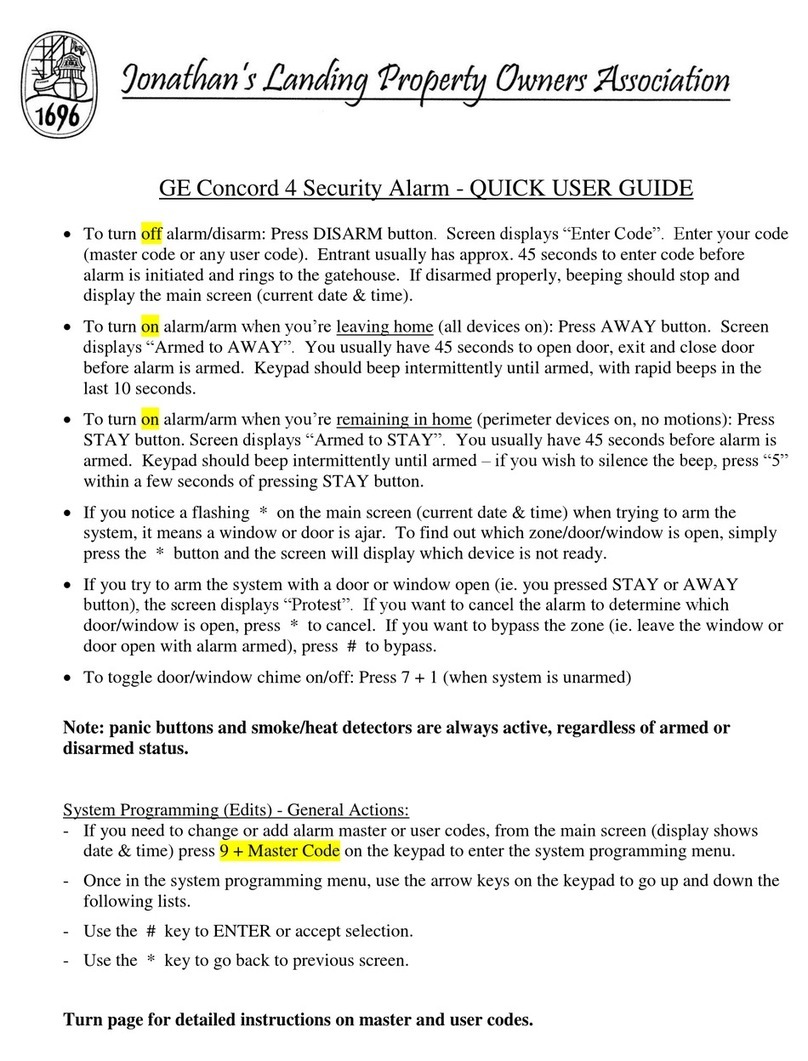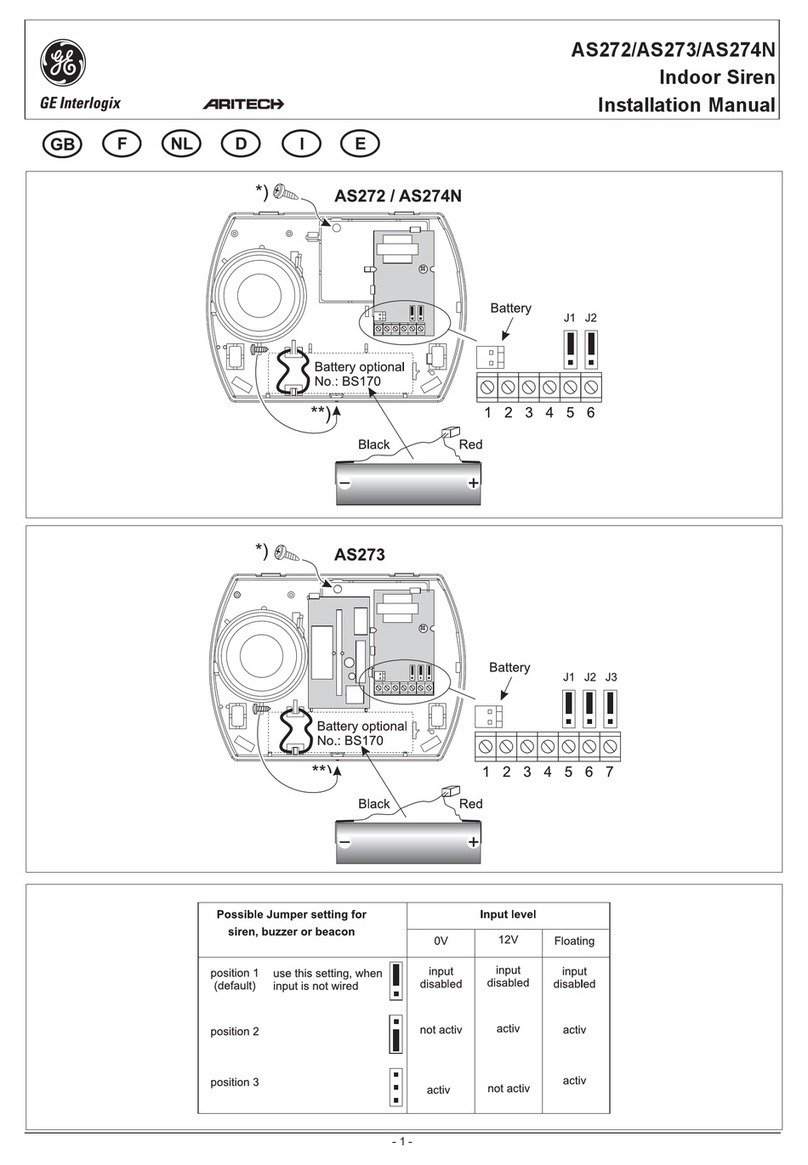GE
Security
ActiveKEY Quick Start
ActiveKEY
Your new ActiveKEY is easy to learn and easy to use. Here are the highlights of its many friendly features.
INSTRUCTIONS
HERE
ON/OFF BUTTON
This is the “power” button.
Press it to start any action.
CANCEL BUTTON
Like a “back” button
BRIGHT BACKLIGHT
Lights up entire keypad and window
See numbers, instructions in low light
UP AND DOWN ARROWS
Use these buttons to scroll through
menu options in the window
INFRARED PORT
Aim top of key at purple lens
on iBox to beam it open
ENTER BUTTON
This is the “select” button.
You will use this button more
than any other.
WIRELESS ANTENNA
Key stays updated by cellular
contact with Supra network
Sends/receives real-time alert
after an iBox is opened
•
•
TEXT DISPLAYED IN WINDOW
Menu options, instructions, battery level,
showing alerts, even showing notes
programmed into iBox by listing agent
BUILT-IN FLASHLIGHT
Perfect for nding keyboxes in low
light, or for rummaging in your purse
PLUG IT IN!
Just like your cell phone, your ActiveKEY needs to be charged!
When you rst get your new key, plug it in using your wall charger
and leave it there overnight to give it a full charge.
An ActiveKEY with a full charge should work for about three (3) days.
You will see the battery level each time you push the “on” button.
Keep your eye on the battery level and charge your key when it is low.
If the battery is really low, your ActiveKEY will let you know.
If the battery becomes completely drained, plug it in with your wall
charger for eight (8) hours to give it a full charge.
For information about the optional car charger and other ActiveKEY tips,
see the back page of this leaet.
•
•
•
•
In cellular range or out? To keep itself updated, your ActiveKEY needs to be within compatible cellular range
only 10 continuous minutes during any 24-hour period. As long as it is updated, it does not need to be within
cellular range to open iBoxes. It does need to be in compatible cellular range to send and receive showing alerts
on the key.
More ways to update your ActiveKEY. If for any reason your ActiveKEY is outside compatible cellular range
for more than 24 hours, there are three additional ways to update your key. You can connect your ActiveKEY to
your PC or obtain an update code from the KIM website or the voice access system. See your ActiveKEY Pocket
Guide for step-by-step instructions.
Hungry for power. Your ActiveKEY uses a cellular radio to check in frequently with the Supra network. The
feature that keeps your key updated all by itself and allows you to receive real-time showing notications is the
very feature that consumes your battery charge.
Consider a car charger. You can leave your ActiveKEY plugged in to a car charger when you’re not using
it. That way your ActiveKEY will be always be on hand and ready to go whenever you need it. However, many
vehicles can only provide a charge to accessories when the ignition is on. To see whether your ActiveKEY is
charging while your ignition is o, look at the key display window. If it says CHARGING and shows the current key
battery level, it is receiving a charge.
Not too hot, not too cold. Temperature extremes can aect battery performance. If the ActiveKEY is below 0°
C (32° F) or above 40 ° C (104° F), it will not charge. When your weather is very cold or very hot, you will want to
take your ActiveKEY out of your car at night and between showings.
Use only the GE approved chargers. Use only the wall charger from your kit, or the optional car charger
you purchased from GE or your Board/Association/MLS. Using any other charger will void the warranty on your
ActiveKEY and may damage it.
USB cable not powerful enough to charge ActiveKEY. Connecting your ActiveKEY to your computer with
the USB cable will not adequately charge your key. Most computers do not pass enough charge through the USB
cable to oset a cellular radio’s rate of consumption.
Need help or have questions? Call the toll-free number on the back of your ActiveKEY, seven days a week,
including Saturday and Sunday, 5:00 a.m. to 7:00 p.m. Pacic time. The number is 1-877-699-6787.
Your ActiveKEY kit includes:
ActiveKEY
Pouch
Wall charger
Wallet guide
•
•
•
•
Tips for getting the most from your ActiveKEY
Want a car charger?
Ask your Board/Association/MLS about available
stock at their oce.
Or download the ActiveKEY Accessories order form
from the Supra website at www.supraekey.com.
Click Order forms on the right under Related links.
CD with video
Pocket Guide
USB cable
•
•
•