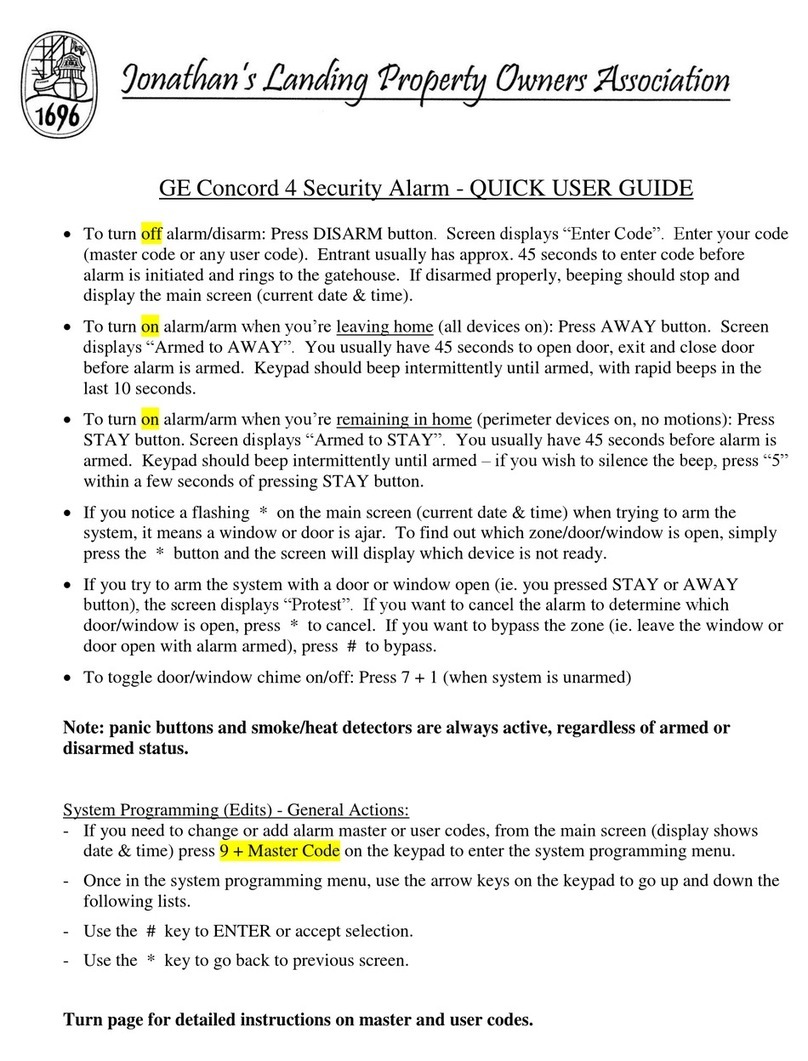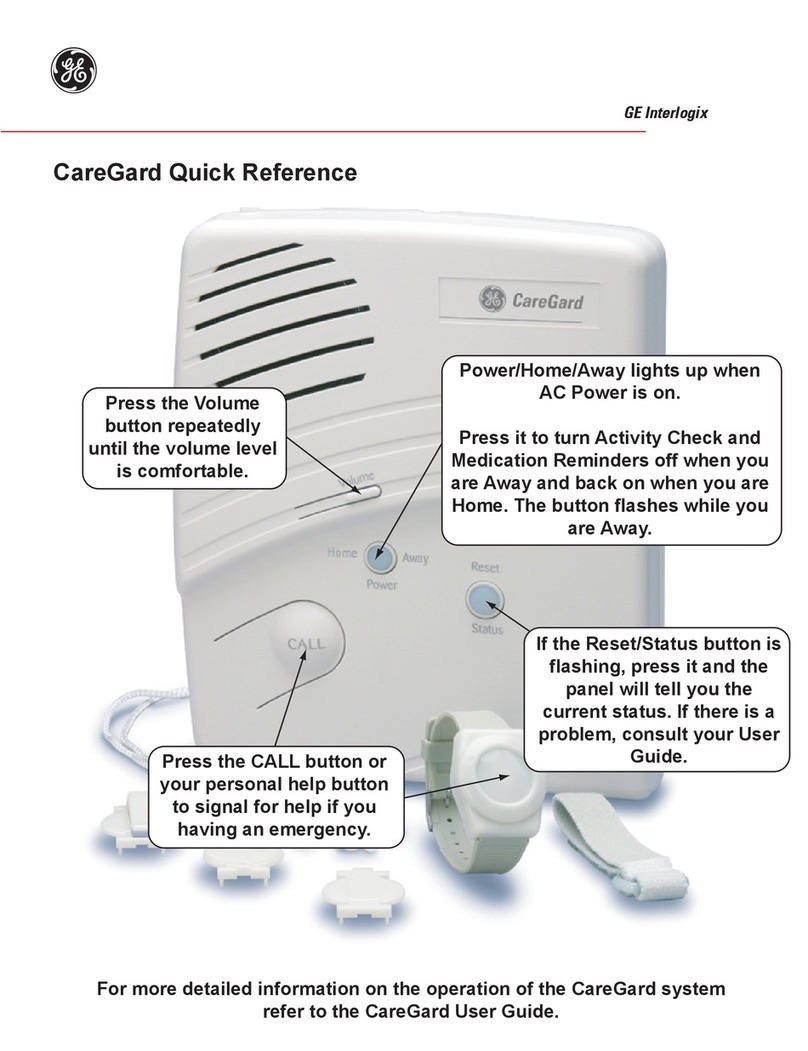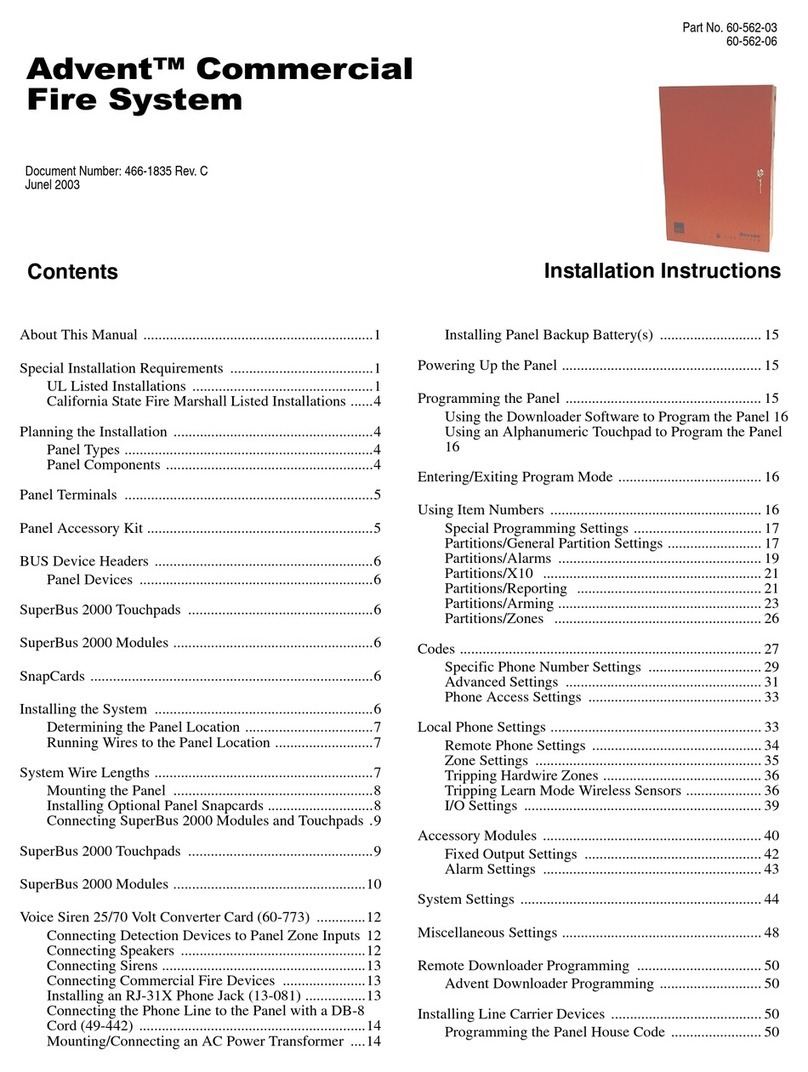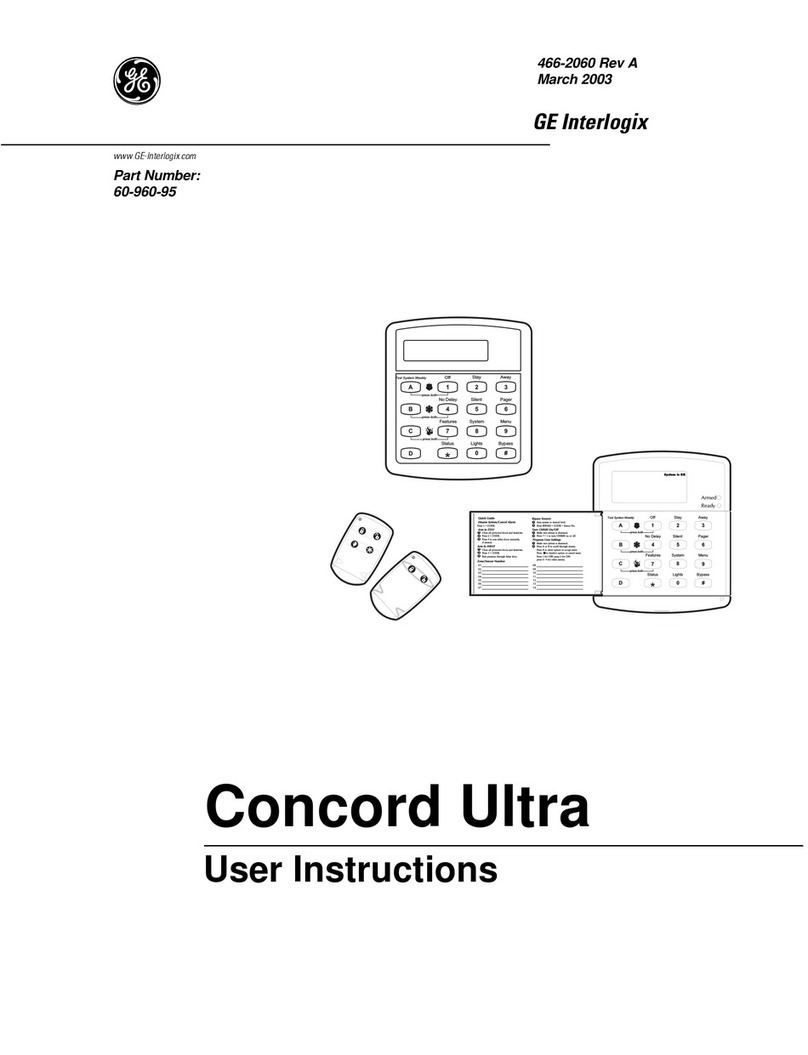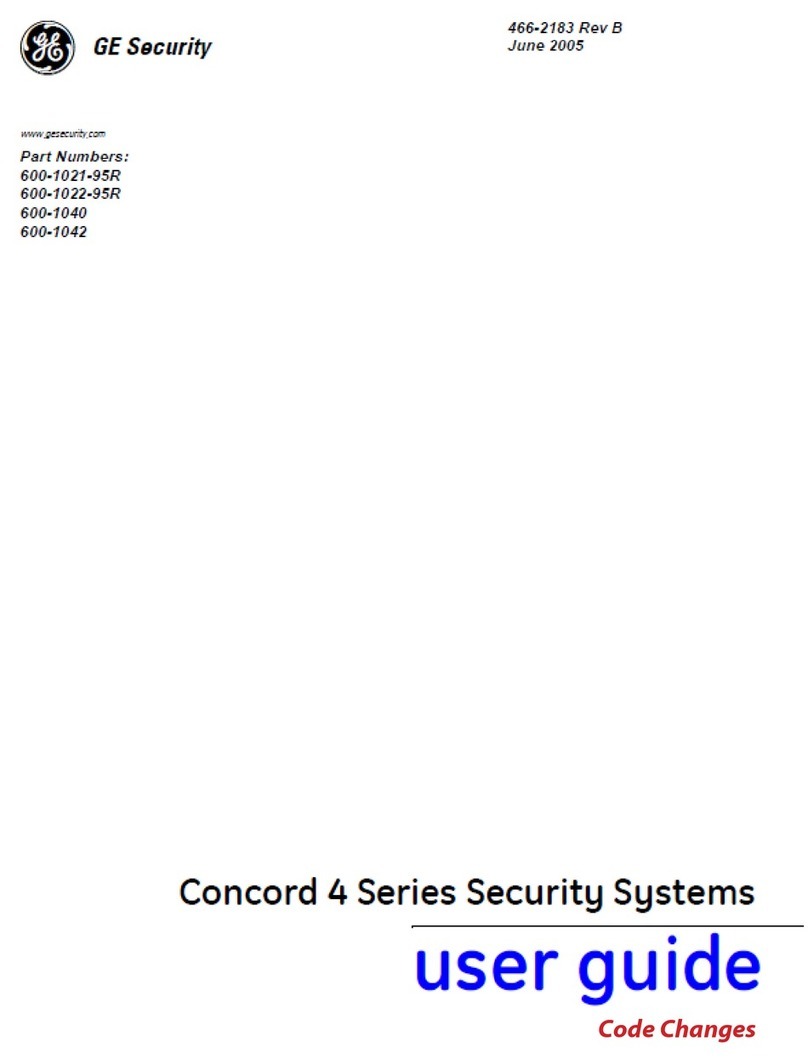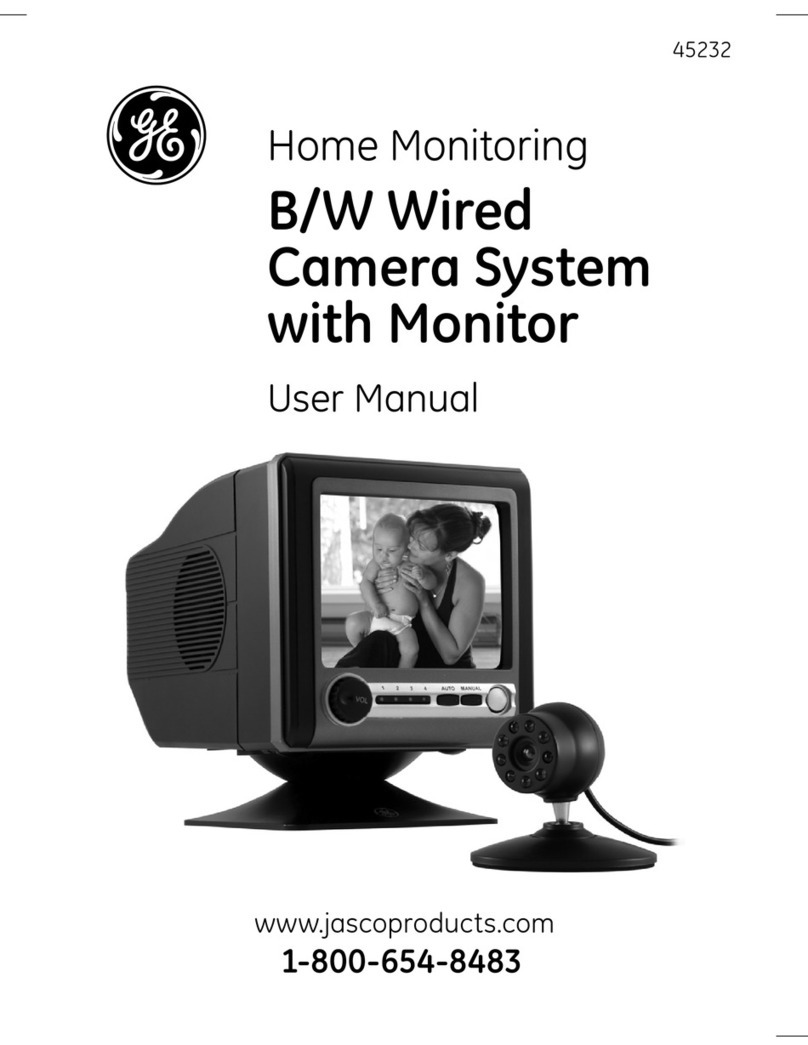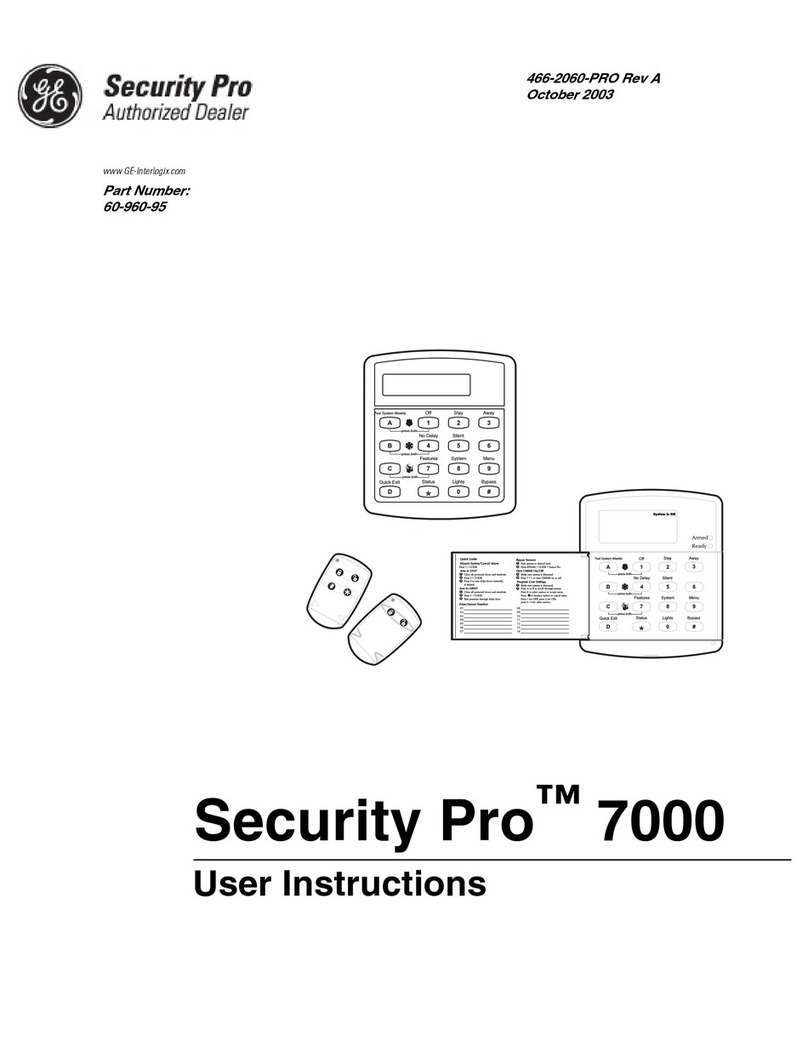8Simon® XTi Installation Guide
Mounting Recommendations:
•Where possible, install sensors within 100 feet (30 m) of
the receiver. While a transmitter and receiver combination
may have an open-air range of 500 feet (152 m) or more,
the environment at the installation site may have a
significant effect on operational range. Changing a sensor
or receiver location can improve wireless communication.
•Avoid mounting sensors or receivers in areas where they
will be exposed to moisture or where the operating
temperature range will exceed the specified range (10 to
120 °F).
•Avoid mounting the sensor or receiver in areas with a
large quantity of metal or electrical wiring. For example:
within 1 meter of AC distribution panel (fuse box), HVAC
duct work.
•Avoid mounting the sensor or receiver directly on metal.
•The Simon® XTi system should not be mounted within 3
meters of any other RF equipment (RF music system
transmitter, wireless router/modem, etc.).
Note: Refer to specific sensor installation instructions for
complete operation and testing details.
Table 6: Device programming
Press the button on the top of the sensor (cover
removed) or trip the tamper.
Press the button on the back of the sensor
(mounting plate removed) or trip the tamper.
Trip the tamper, press the test button, remove the
detector from its base, or put the smoke detector
into alarm.
Separate the sensor from its magnet.
Trip the wall tamper by removing the sensor body
from the mounting plate.
Simon XT
talking touch
screen
1. Press the Settings icon.
2. Press the Down arrow until the Clear and Enroll
icon appears.
3. Press the Clear and Enroll icon. The touch
screen should indicate it is waiting for enrollment.
Simon XT
talking
touchpad
Press the Lights off button on the touchpad six
times in rapid succession. On the sixth press, the
touchpad makes a longer beep.
Press the lock and unlock buttons at the same time.
To learn (program) a sensor:
1. From the Programming screen, enter the access code
from the codes listed in Table 5 on page 7. The display
shows each entered access code digit as a dot.
2. Press OK. You are now in the programming screen.
3. Press Sensors.
4. Press Learn Sensor.
5. Trip the sensor (see Table 6 above). The Edit Sensor
screen will appear. If no further action is required (change
sensor name, number, or group) proceed to step 8. To
exit, press Close repeatedly.
6. To change the sensor name, number, or sensor group
press the appropriate Edit icon and modify the value. To
change the sensor text, press the appropriate Edit icon,
then choose the item you would like to change.
7. Press Save to keep the new sensor, or Cancel to abort
learning this sensor into the system (both of these choices
will return you to step 5).
8. To exit, press Close repeatedly.
Sensor Naming
Please use the following guide when naming sensors:
•Sensor names must have the word “window” or “door”
from the text library to interact with the touch screen Door
and Windows icons on the Main screen.
•On the Edit Sensor name screen in programming, default
the screen to list and not keypad. This gives the user the
list of possible sensor names.
•The Motion icon is controlled by sensors that are
programmed into the following groups: 15, 17, 18, 20, 28,
or 32.
•The Property icon is controlled by the following sensors:
•All sensors learned into Group 43.
•Sensors that are not named “window” or “door”.
•Sensors not learned into the Motion groups.
•Sensors that are named keyfob, keychain or
touchpad.
Sensor Testing
Test the sensors after all programming is completed and
whenever a sensor-related problem occurs.
Note: While the sensor test is a valuable installation and
service tool, it only tests sensor operation for the current
conditions. You should perform a sensor test after any change
in environment, equipment, or programming.
Notify the central station you will be performing a test prior to
starting the test.
To test the sensors:
1. Place all sensors in their secured (non alarm) state.