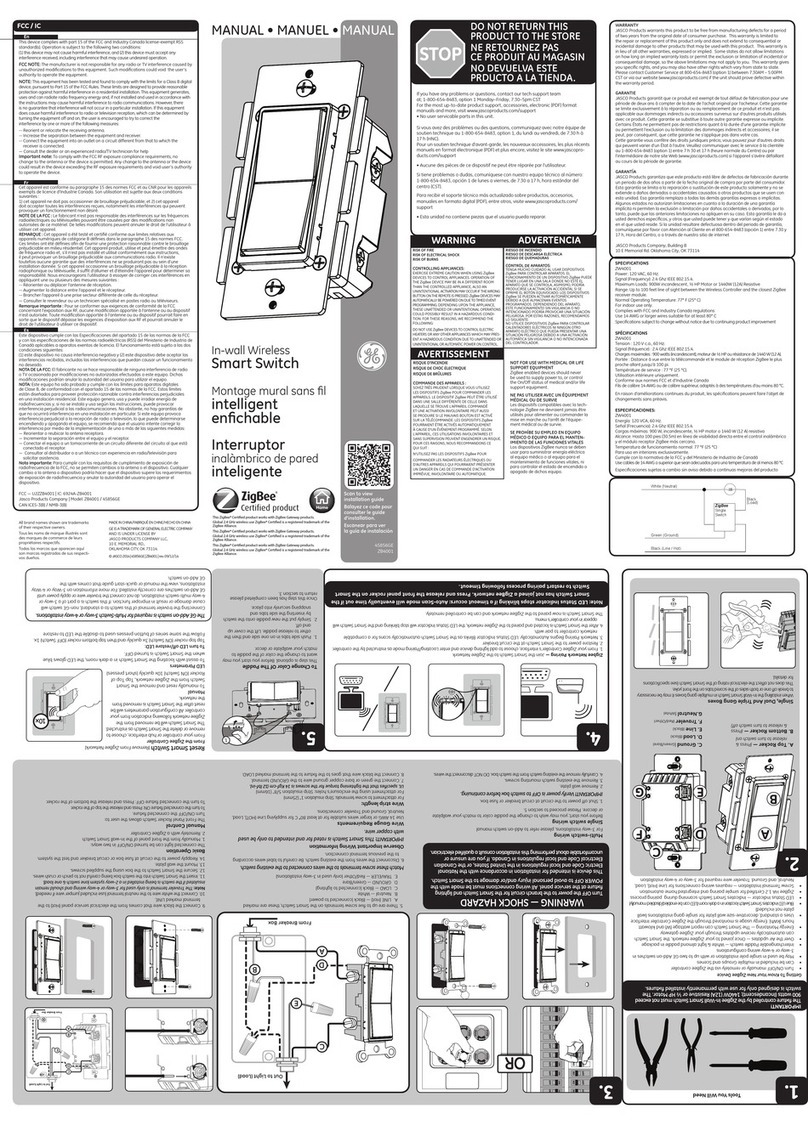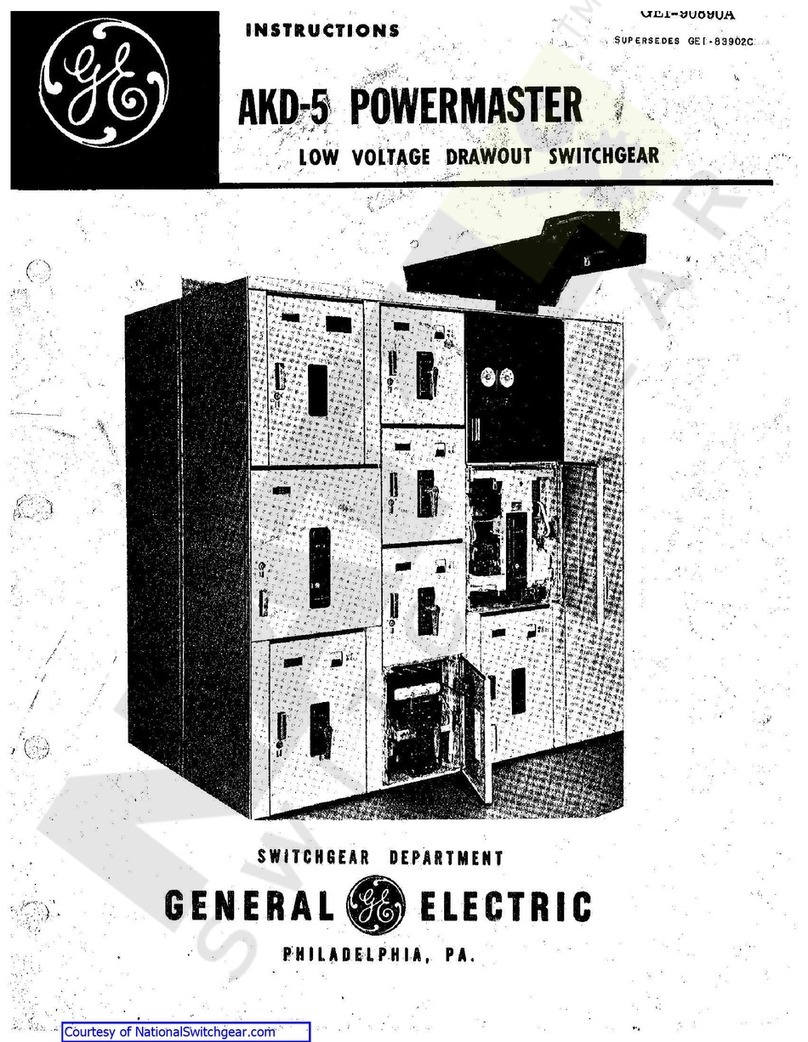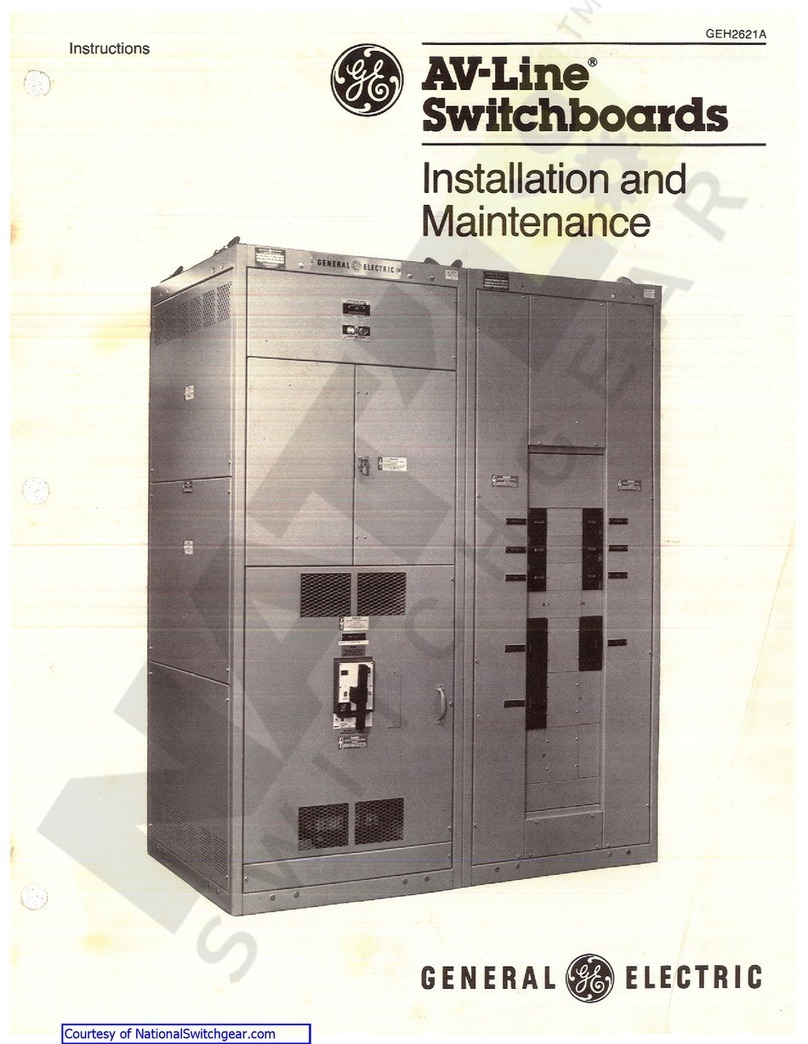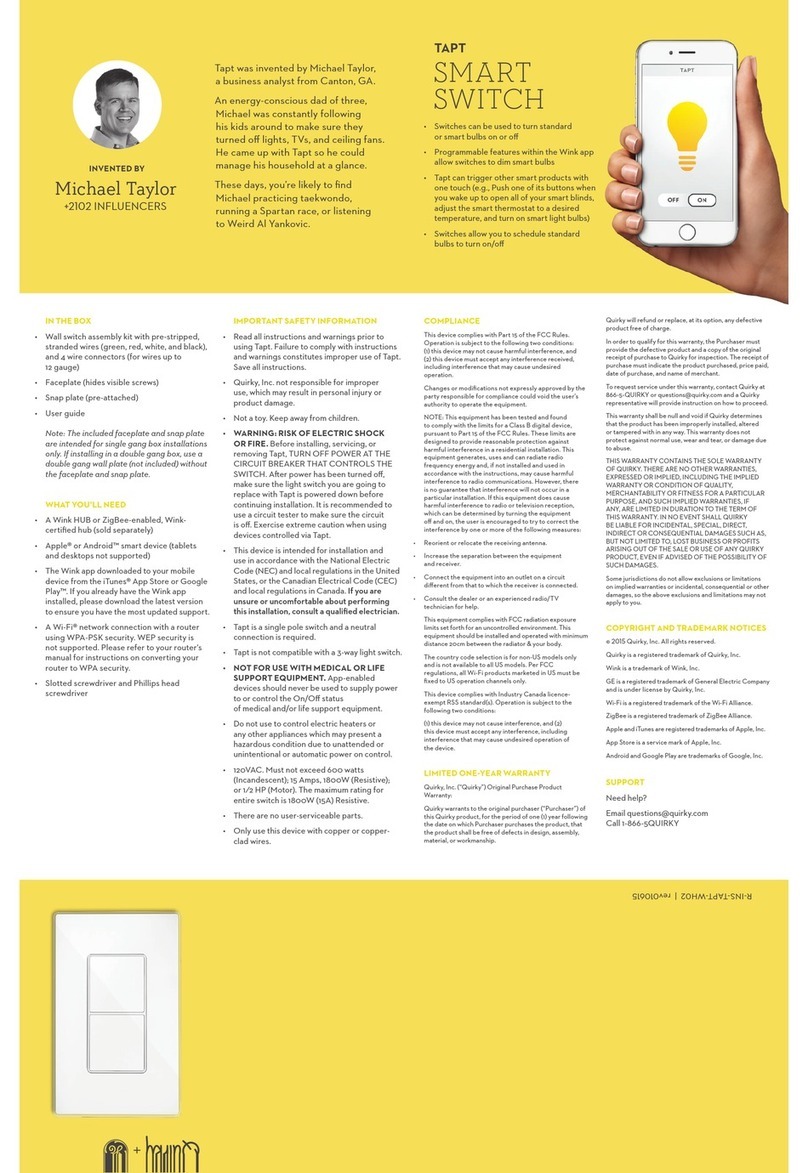GE "ExecutiveSeries"USB2.0 HO97863 User manual
Other GE Switch manuals

GE
GE GuardSwitch 300 Series User manual

GE
GE ZW4106 User manual
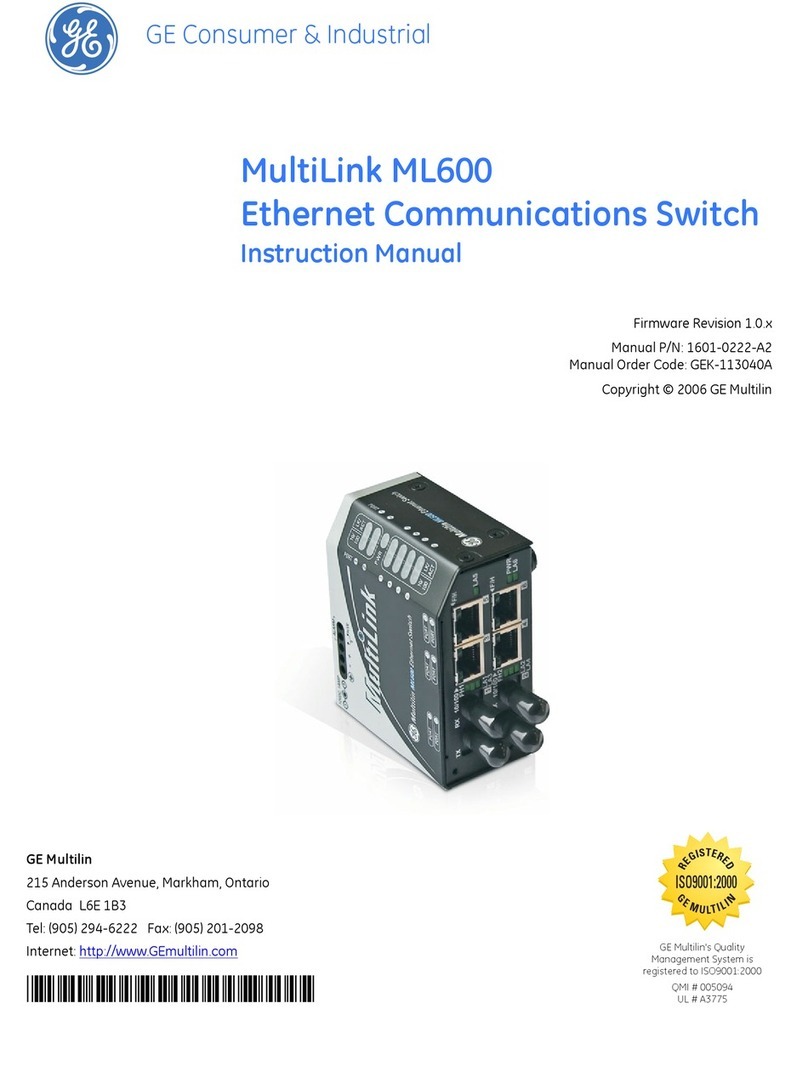
GE
GE MultiLink ML600 User manual

GE
GE MultiLink ML1200 User manual

GE
GE ABB ReliaGear LV SG User manual
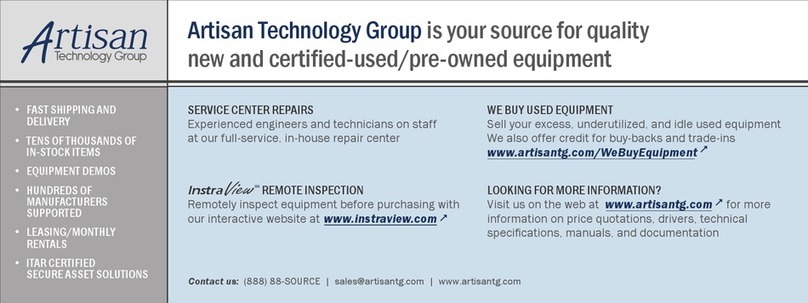
GE
GE NETernity CP921RC-30X Quick user guide

GE
GE MultiLink ML810 User manual

GE
GE Power Break User manual

GE
GE CWLSWDMBWF1 User manual

GE
GE CSWONBLPWF1 User manual
Popular Switch manuals by other brands

SMC Networks
SMC Networks SMC6224M Technical specifications

Aeotec
Aeotec ZWA003-S operating manual

TRENDnet
TRENDnet TK-209i Quick installation guide

Planet
Planet FGSW-2022VHP user manual

Avocent
Avocent AutoView 2000 AV2000BC AV2000BC Installer/user guide

Moxa Technologies
Moxa Technologies PT-7728 Series user manual

Intos Electronic
Intos Electronic inLine 35392I operating instructions

Cisco
Cisco Catalyst 3560-X-24T Technical specifications

Asante
Asante IntraCore IC3648 Specifications

Siemens
Siemens SIRIUS 3SE7310-1AE Series Original operating instructions

Edge-Core
Edge-Core DCS520 quick start guide

RGBLE
RGBLE S00203 user manual