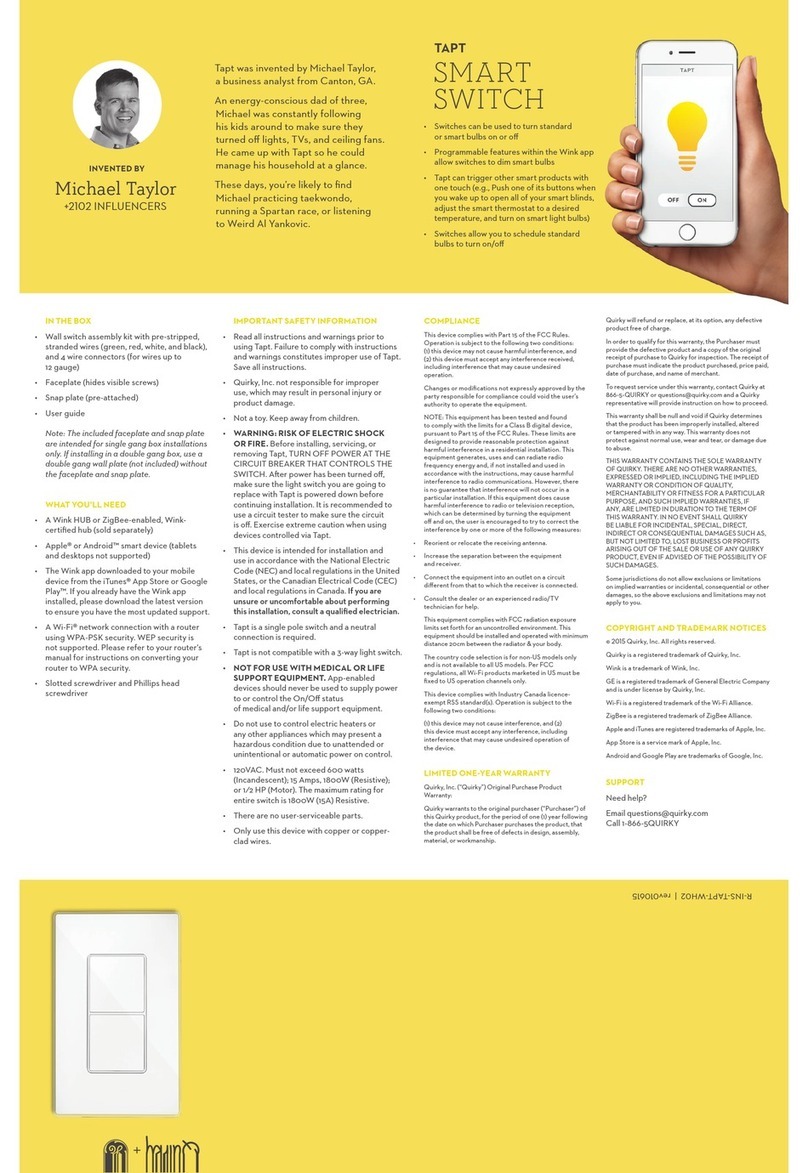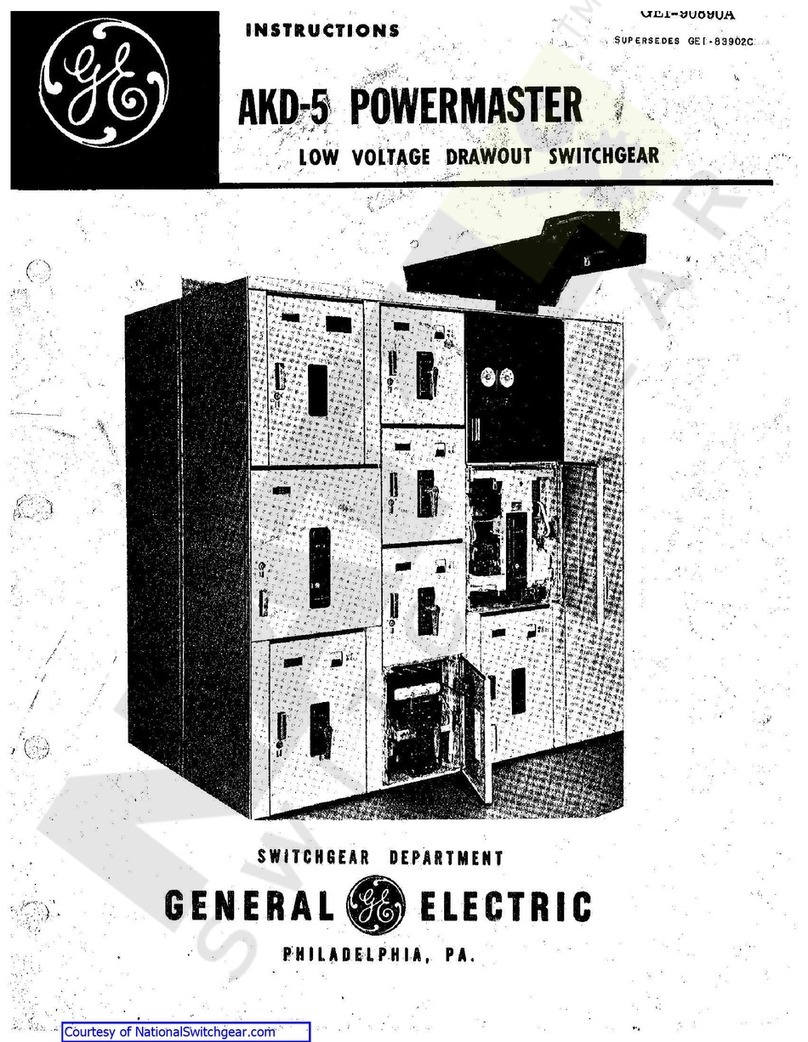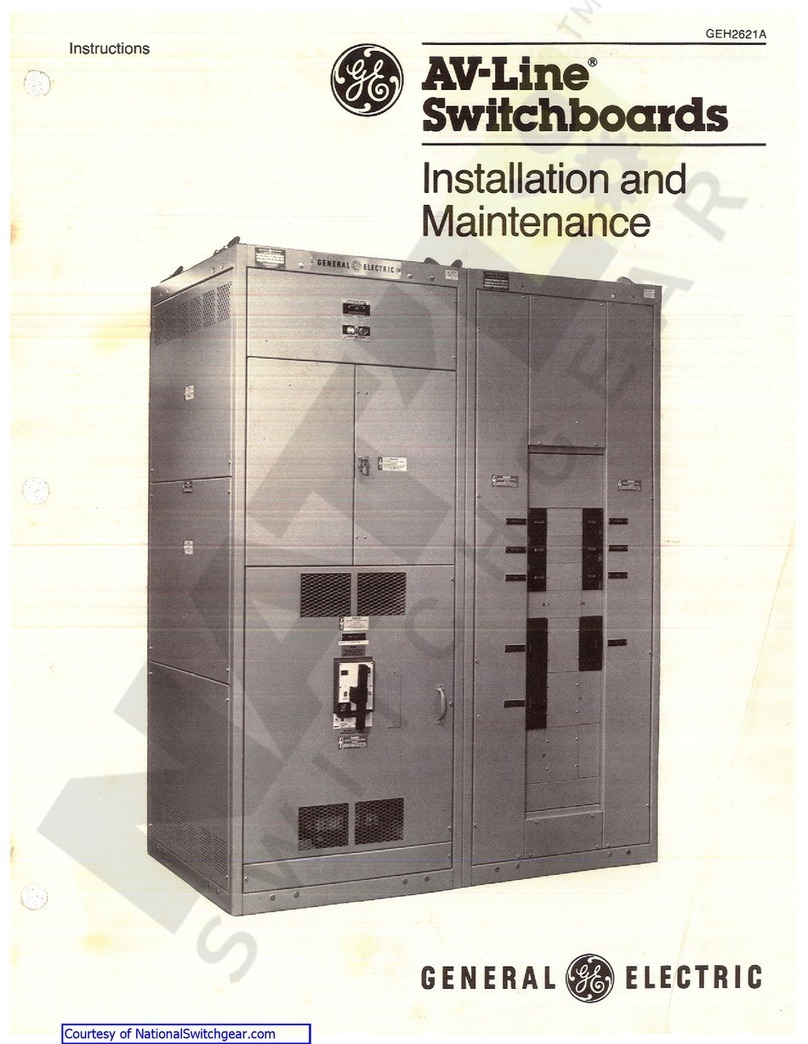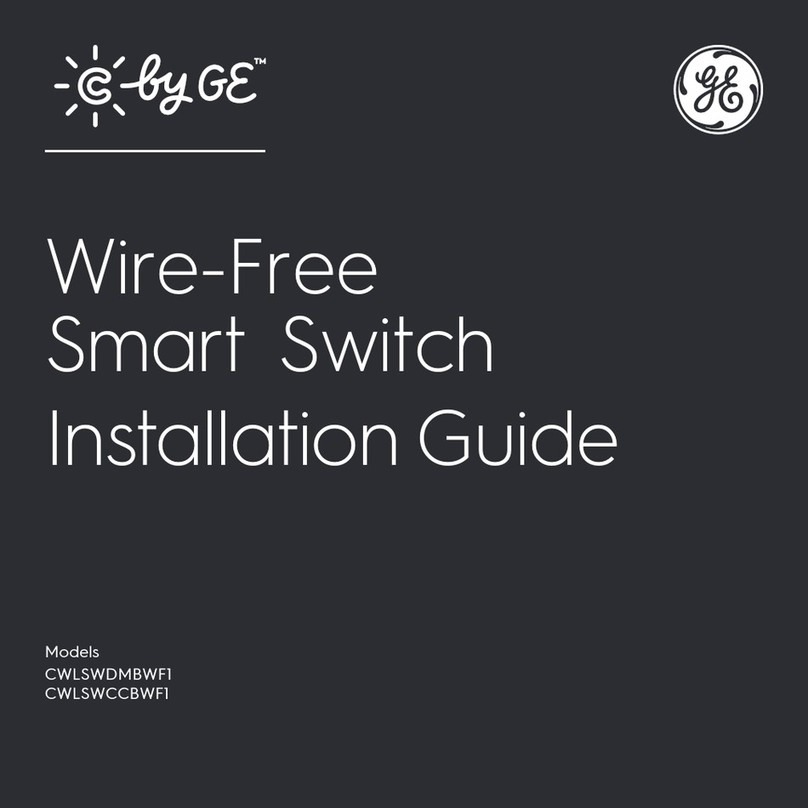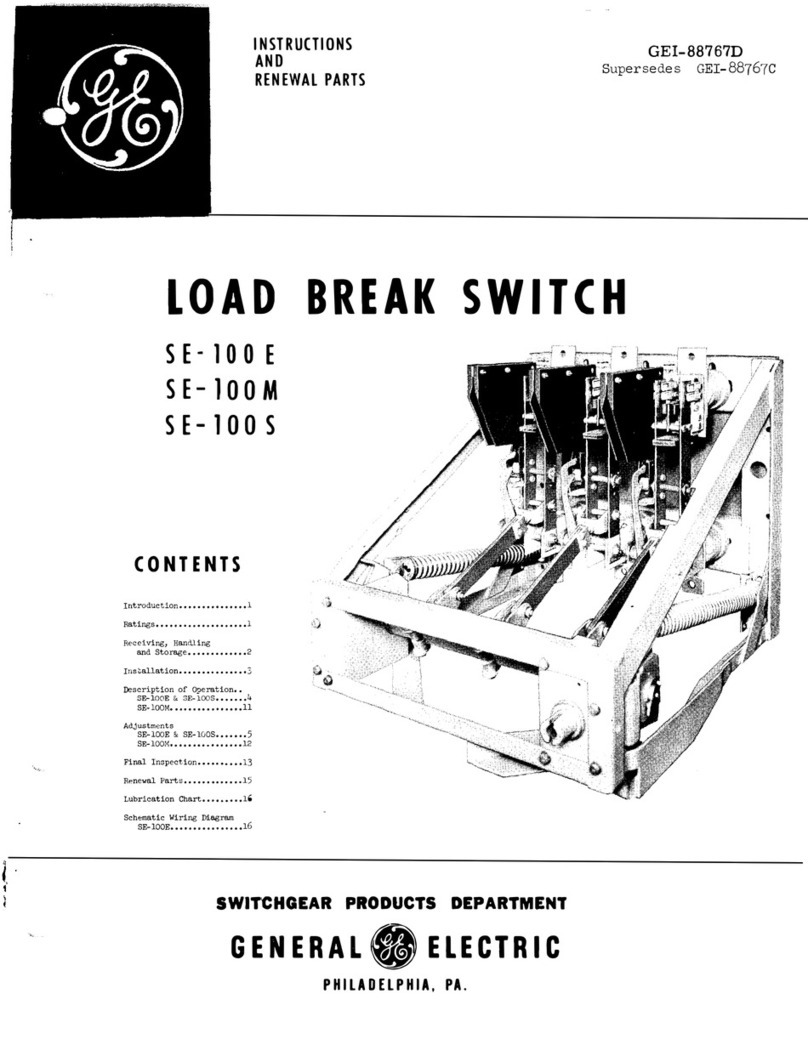GE HO97958 User manual
Other GE Switch manuals

GE
GE GEH-4763 User manual

GE
GE 40792 User manual

GE
GE GE-DSH-82 Assembly instructions

GE
GE EntelliGuard G Technical Document
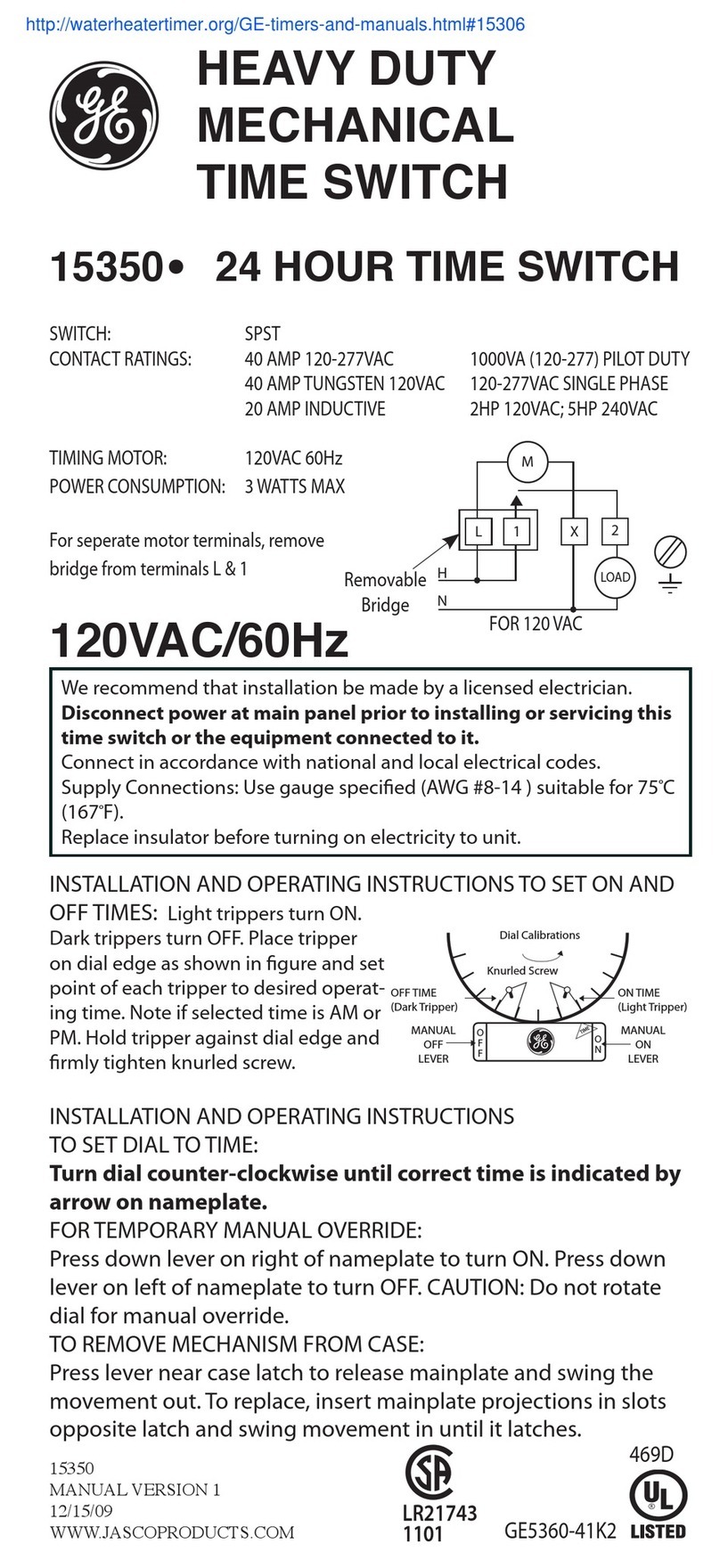
GE
GE 15350 User manual

GE
GE T1000 User manual
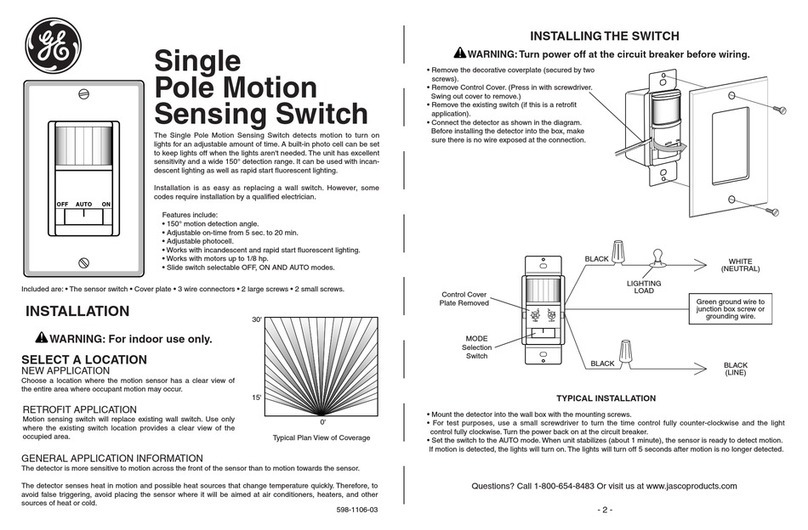
GE
GE Motion Sensing Diecast Metal Lantern None User manual

GE
GE SecoGear User manual
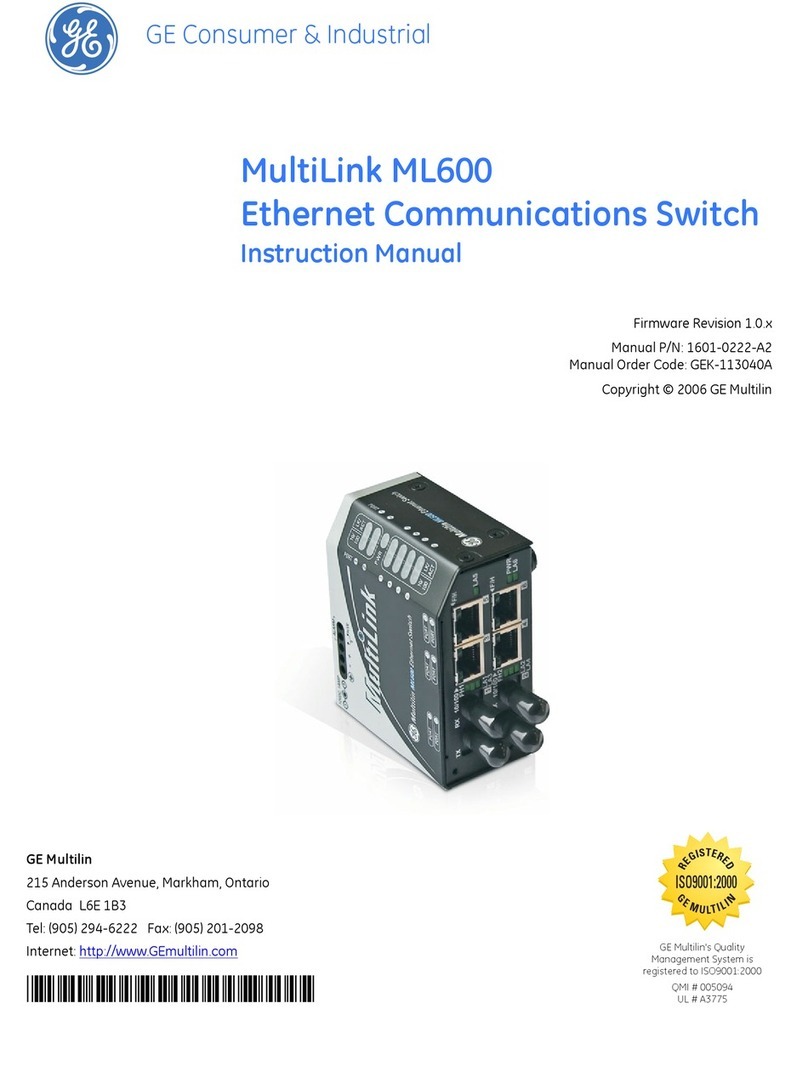
GE
GE MultiLink ML600 User manual

GE
GE CSWONBLPWF1 User manual
Popular Switch manuals by other brands

SMC Networks
SMC Networks SMC6224M Technical specifications

Aeotec
Aeotec ZWA003-S operating manual

TRENDnet
TRENDnet TK-209i Quick installation guide

Planet
Planet FGSW-2022VHP user manual

Avocent
Avocent AutoView 2000 AV2000BC AV2000BC Installer/user guide

Moxa Technologies
Moxa Technologies PT-7728 Series user manual

Intos Electronic
Intos Electronic inLine 35392I operating instructions

Cisco
Cisco Catalyst 3560-X-24T Technical specifications

Asante
Asante IntraCore IC3648 Specifications

Siemens
Siemens SIRIUS 3SE7310-1AE Series Original operating instructions

Edge-Core
Edge-Core DCS520 quick start guide

RGBLE
RGBLE S00203 user manual