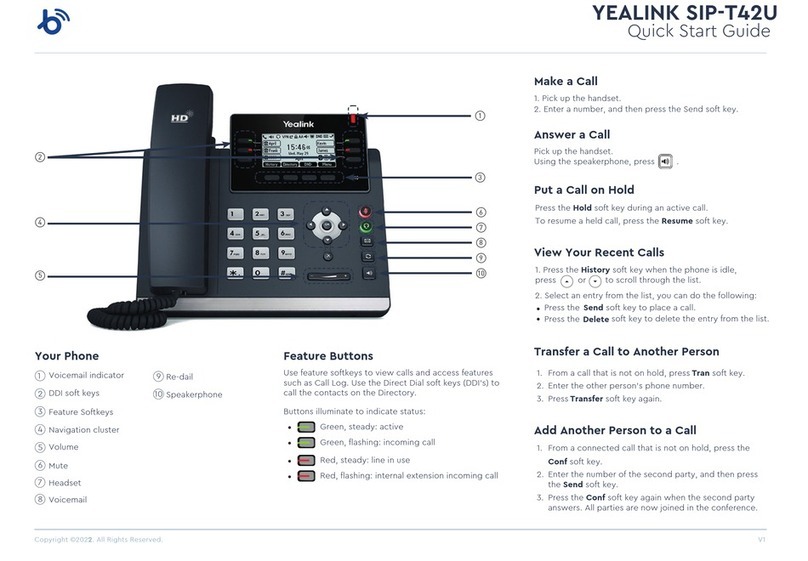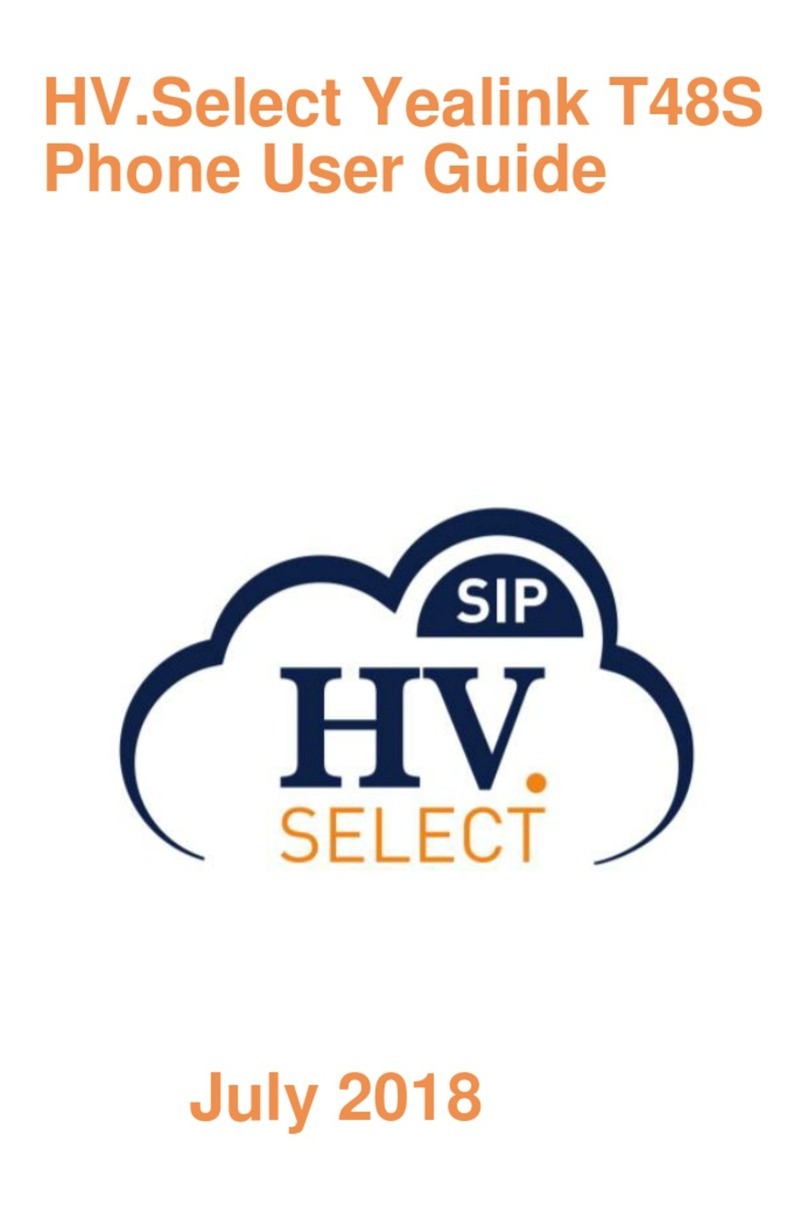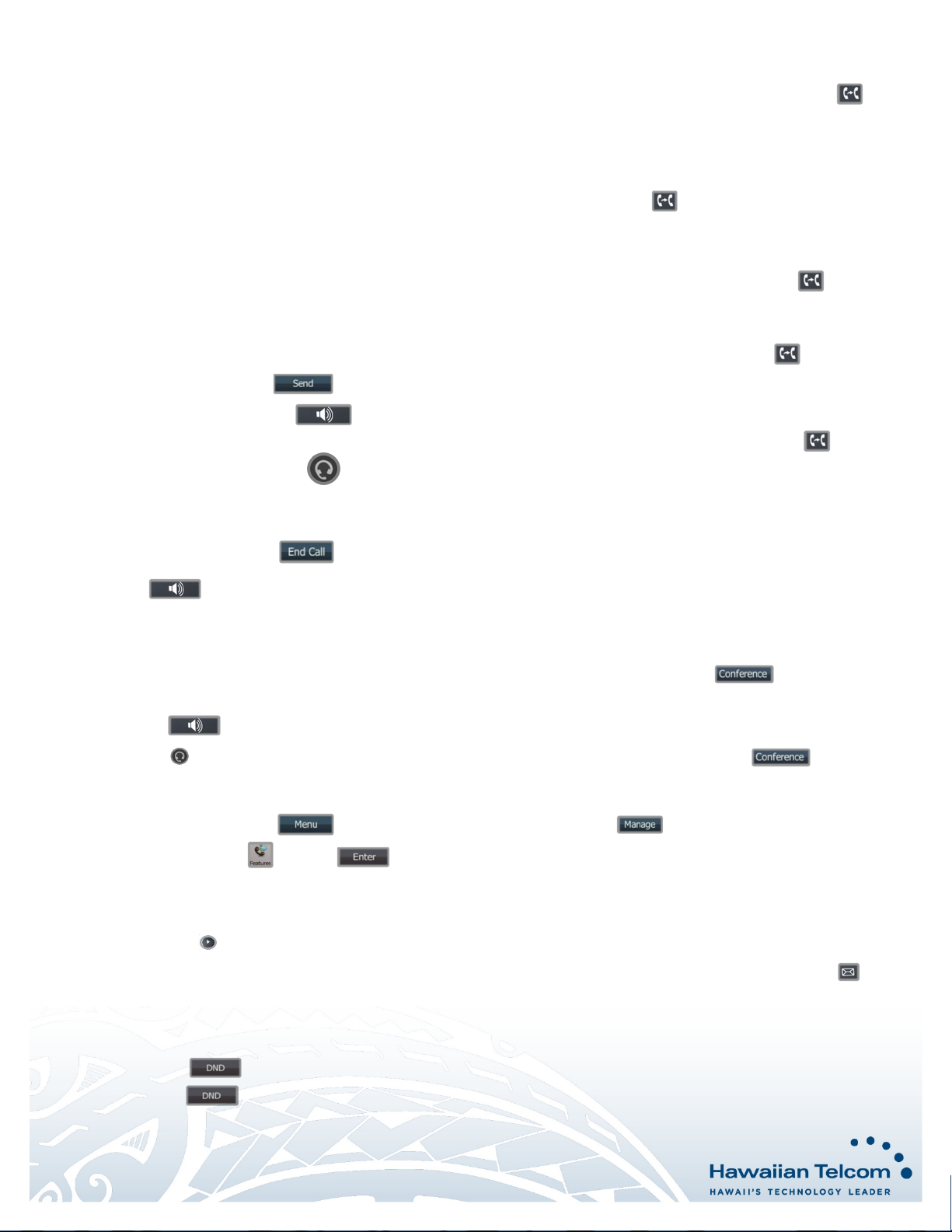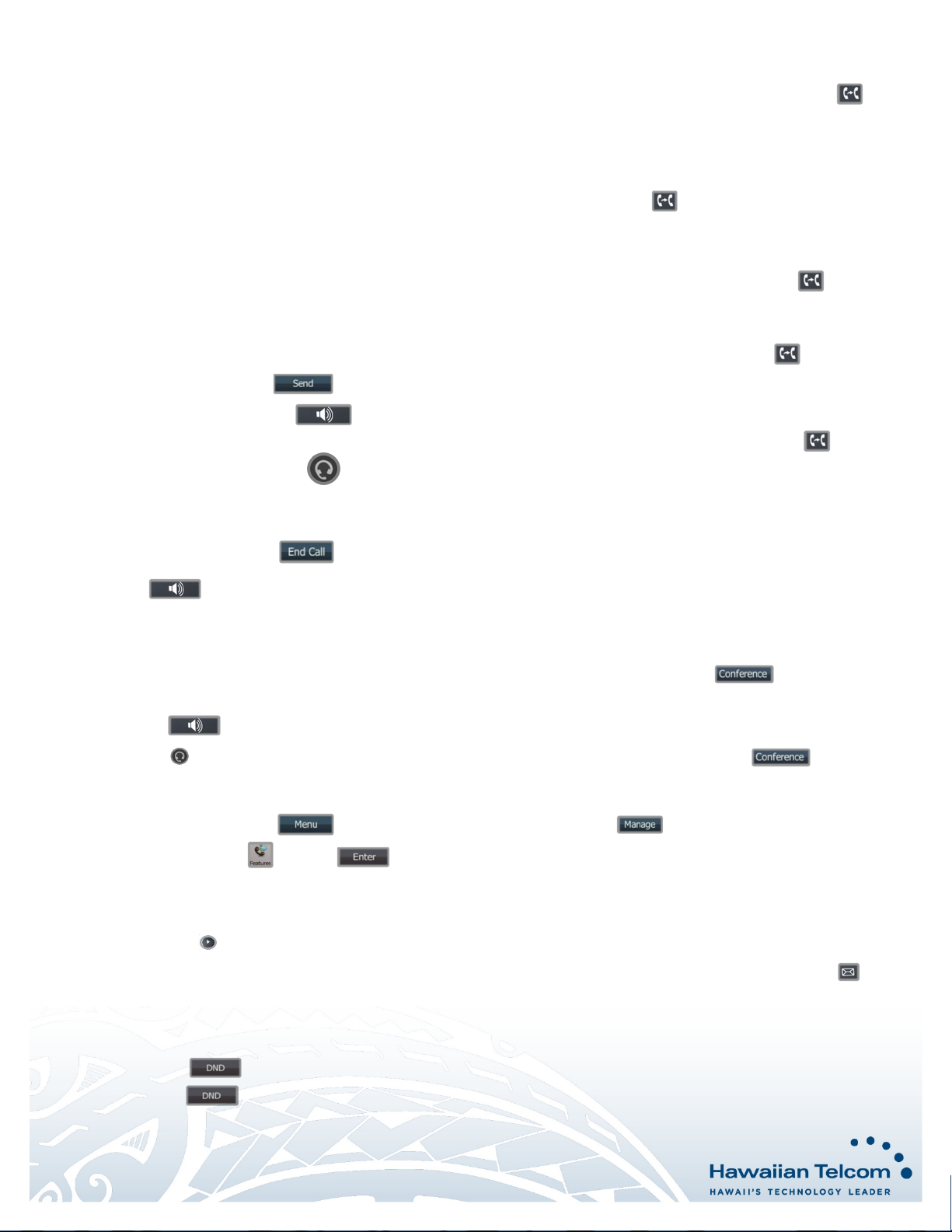
Dialing Out:
Internal Calls
4 digit number
Ex: 5555
On Island & Neighbor Island Calls
7 digit number
Ex: 555-1212
Mainland Calls
10 digit number (area code + number)
Ex: (555) 555-1212
Toll-free Calls
10 digit number (area code + number)
Ex: (800) 555-1212
International Calls
011 + country code + city code + number
Ex: 011 + 19 + 66 + local number
Placing a Call
Using the handset:
1. Pick-up the handset.
2. Enter the number then press soft key.
Using the speakerphone:
1. With the handset on-hook, press .
2. Enter the number then press the Send softkey.
Using the headset:
1. With the headset connected, press to activate the
headset mode.
Ending a Call
Using the handset:
1. Hang up the handset or press soft key.
Using the speakerphone:
1. Press or press End Call.
Using the headset:
1. Press End Call.
Answering a Call
Using the handset:
1. Pick up the handset.
Using the speakerphone:
1. Press the .
Using the headset:
1. Press the .
Call Forwarding
Enabling:
1. From your homescreen press soft key.
2. Using the arrows, select then press soft key.
3. Press 1for Call Control.
4. Press 4to select Call Forward.
5. When Custom Forward appears, press Enter soft key.
6. Select your Forward Option: Press 1for Always, 2for Busy
or 3for No Answer.
7. Next, use your to enable then enter the destination
number where calls will be forwarded.
8. Press Save.
Disabling:
1. Follow the same steps as above, using your left arrow to
disable.
How to Set Do Not Disturb (DND)
Enabling: Press soft key or dial *78.
Disabling: Press soft key or dial *79.
How to Transfer a Call
Consultative Transfer (With Announcement)
1. While on an active call, press the Transfer button or
press the Transfer soft key (the caller will be placed on
hold).
2. When you hear dial tone, dial the contact number of the
party you wish to transfer the call to (you can also select a
contact from the directory).
3. When the party answers, announce the call and press the
Transfer button or press the Transfer soft key.
Note: When the call is transferred, Caller ID will show the party
who transferred the call rather than the original caller.
Blind Transfer (Without Announcement)
1. On an active call press the Transfer button or Transfer
soft key (the caller will be placed on hold).
2. When you hear dial tone, dial the contact number you want
to transfer the call to (you can also select a contact from the
directory).
3. Next, press the B Transfer soft key or button.
Note: The inbound Caller ID will appear on the phone where the
call was transferred to.
How to Transfer a call directly to Voicemail
1. On an active call, press the Transfer button or
Transfer soft key.
2. When you hear dial tone dial *55 and wait for the
announcement to play.
3. The announcement will say “To transfer your call to your
mailbox, press the # key or hang up. To transfer your call to
another mailbox, enter the mailbox ID now followed by the #
key. To cancel, press the * key”.
4. Enter the mailbox ID that you wish to transfer the call to
followed by the # key.
5. The transfer is complete.
How to Set Up a 3-Way Conference
Creating a Conference
1. On an active call, press the soft key (the caller
will be placed on hold).
2. When you hear the dial tone, dial the number of the party
you wish to have a conference with (you can also select a
contact from the directory).
3. After the party answers, press the soft key and
the conference call will be connected.
Far Hold
To speak with only with one party while on an active conference:
1. Press the soft key.
2. Using the up/down arrows, choose one of the callers to be
placed on hold.
3. Next, press Far Hold soft key.
4. To resume the conference, select the caller that is currently
on hold and press the Resume soft key.
How to Access Voicemail
1. To access your voicemail box, press the envelope .
2. Enter your voicemail passcode (default is____).
If you’re accessing your Voicemail for the first time or have
multiple lines, please refer to the “How to Set up and Manage
Your Voicemail” guide.