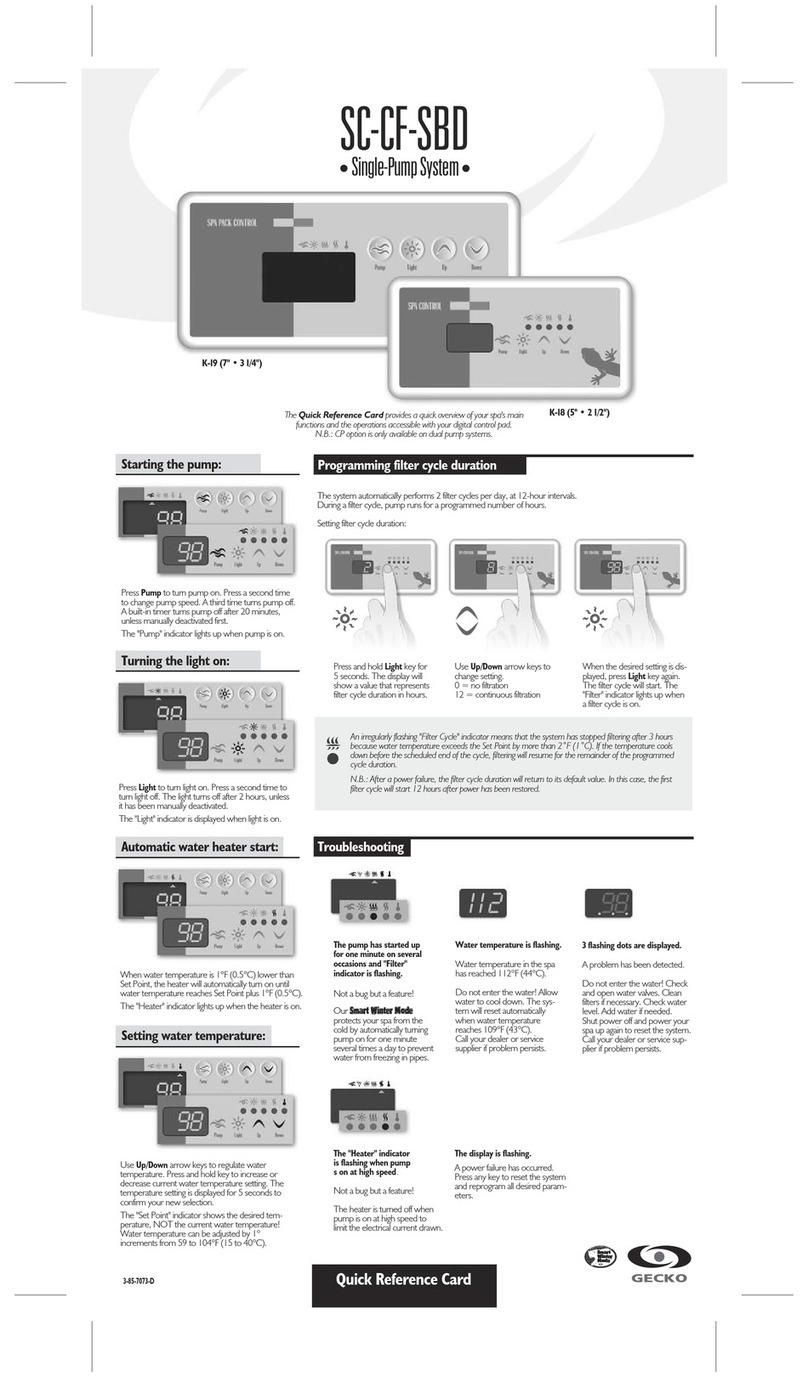in.touch techbook
11
Table of contents
Warnings ...................................................................................................... 2
Compatibility requirements ................................................................................. 2
Overview ...................................................................................................... 3
OEM installation .............................................................................................. 3
Connections .................................................................................................. 4
Set up the in.touch system ................................................................................... 4
Connect your iDevice with your spa ........................................................................ 5
Download application ....................................................................................... 5
Set the connection ........................................................................................... 5
Start the in.touch application ................................................................................ 6
Home page ................................................................................................... 6
Spa section .................................................................................................... 7
Spa Experiences .............................................................................................. 8
Start accessories .............................................................................................. 9
Stop accessories .............................................................................................. 9
Water temperature ........................................................................................... 9
Water Care ................................................................................................... 10
Maintenance ................................................................................................. 12
Error Management .......................................................................................... 12
Updating in.touch ........................................................................................... 14
Troubleshooting ............................................................................................. 16
Specifications ................................................................................................ 18
Regulatory Compliance Information ....................................................................... 18