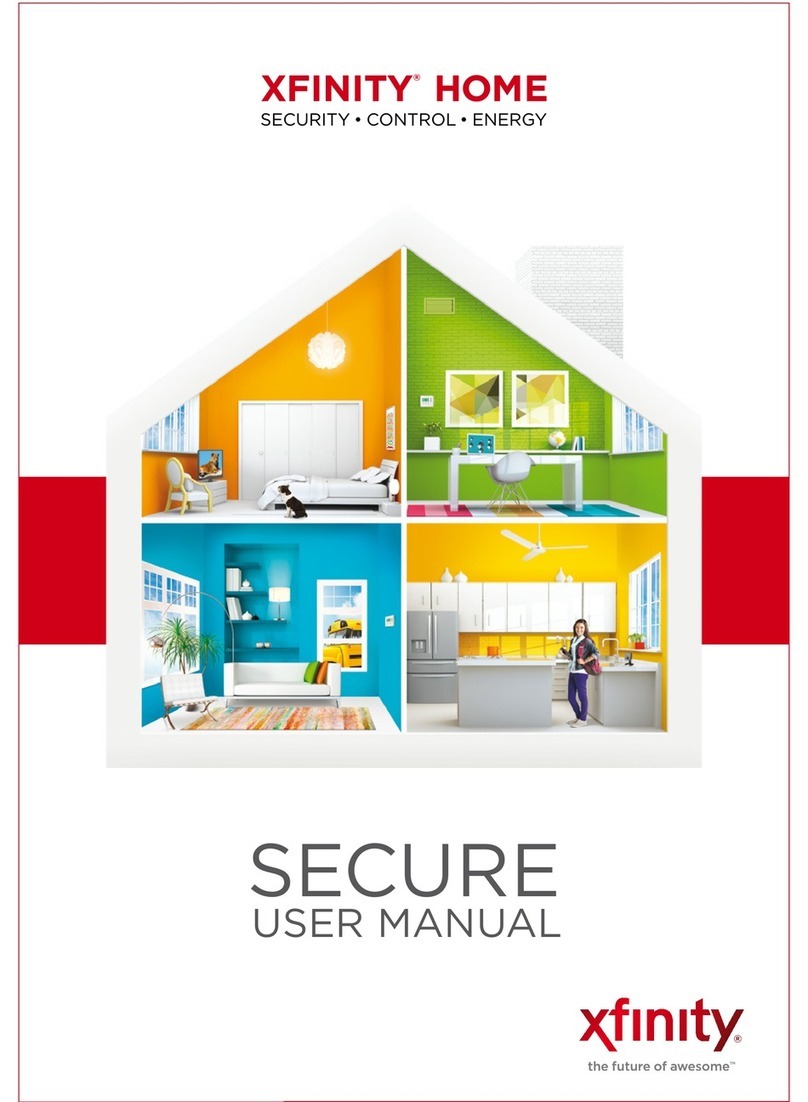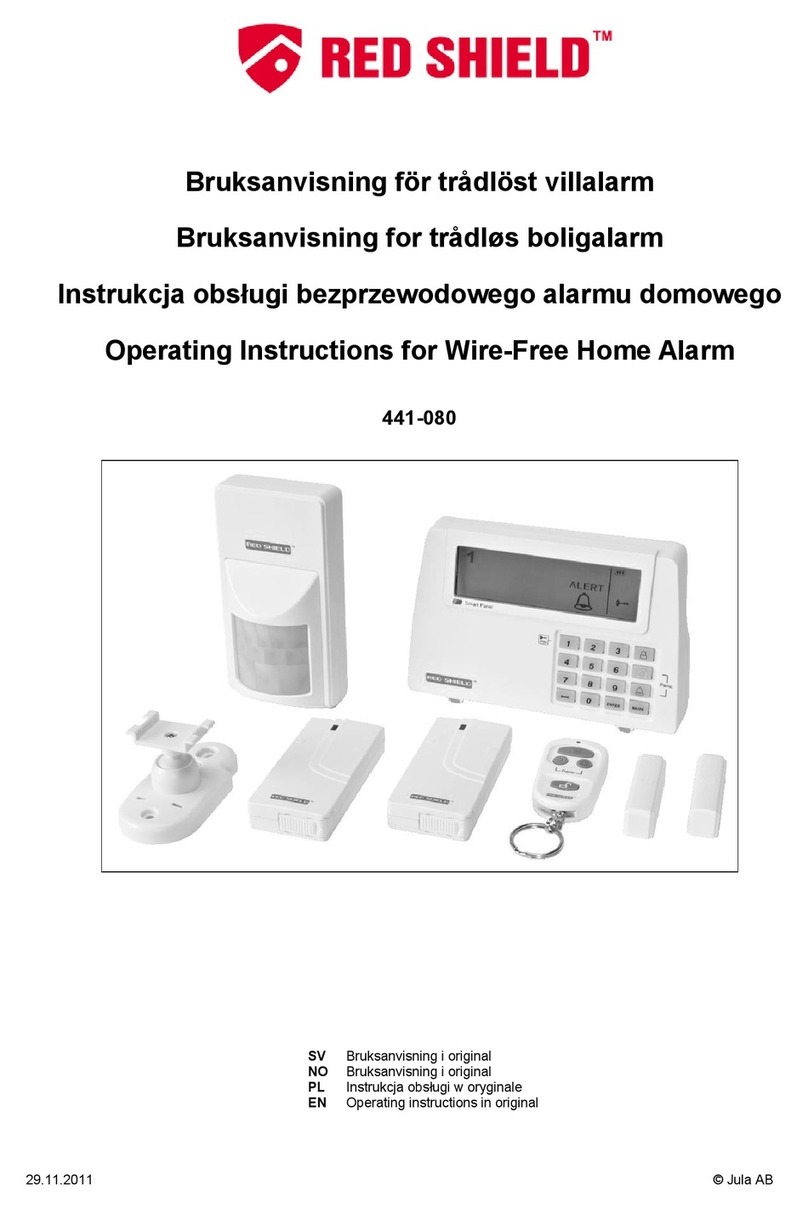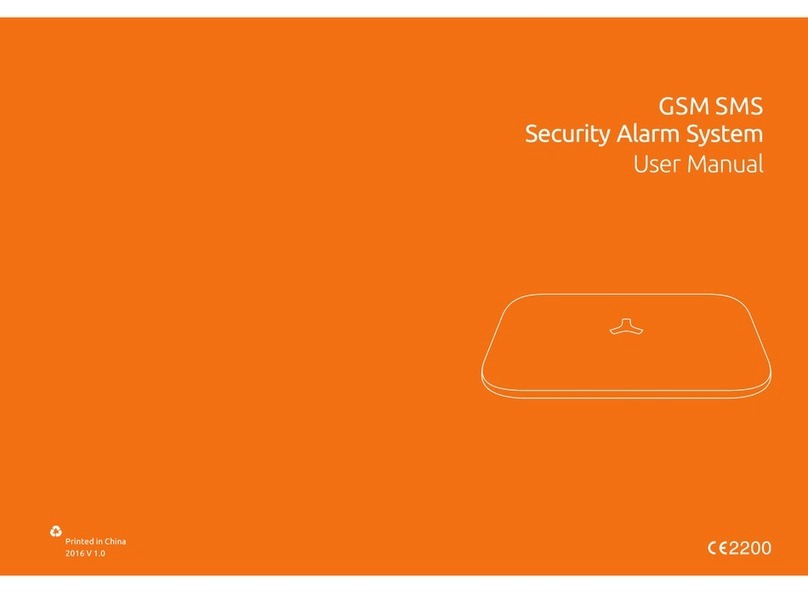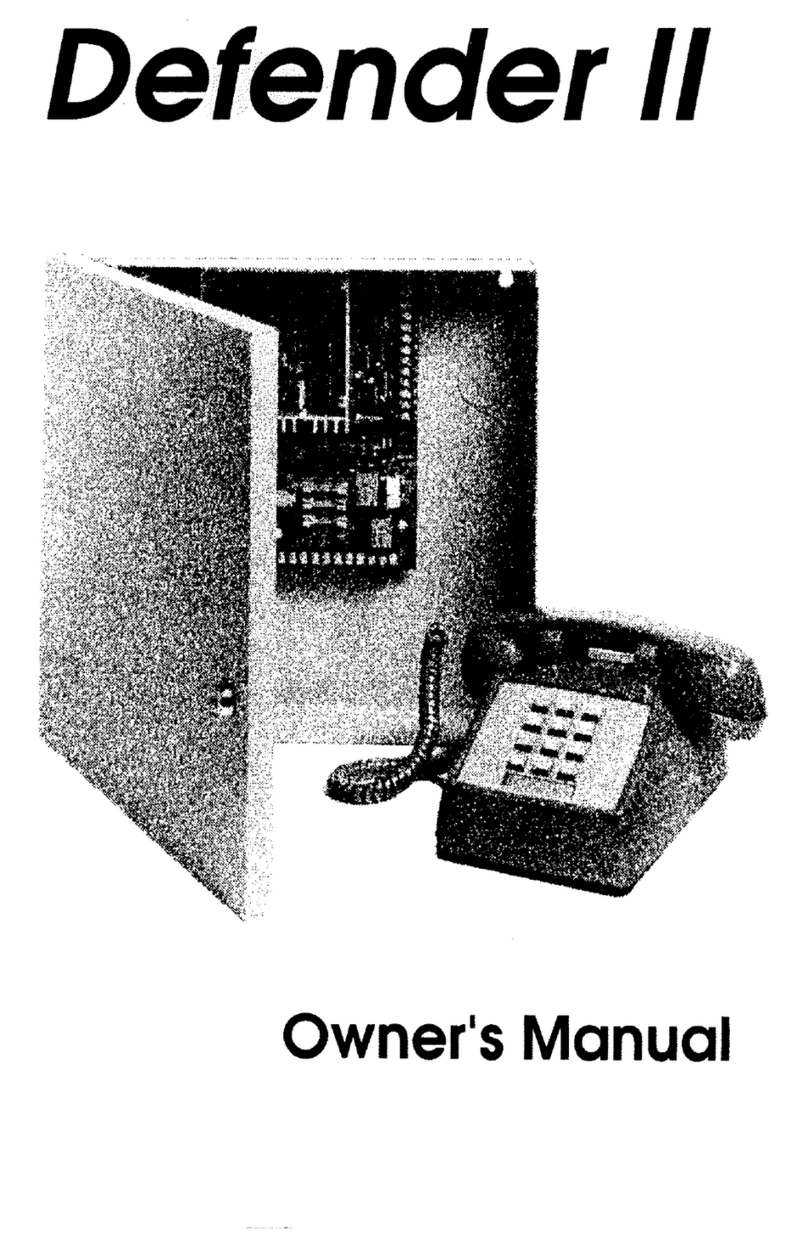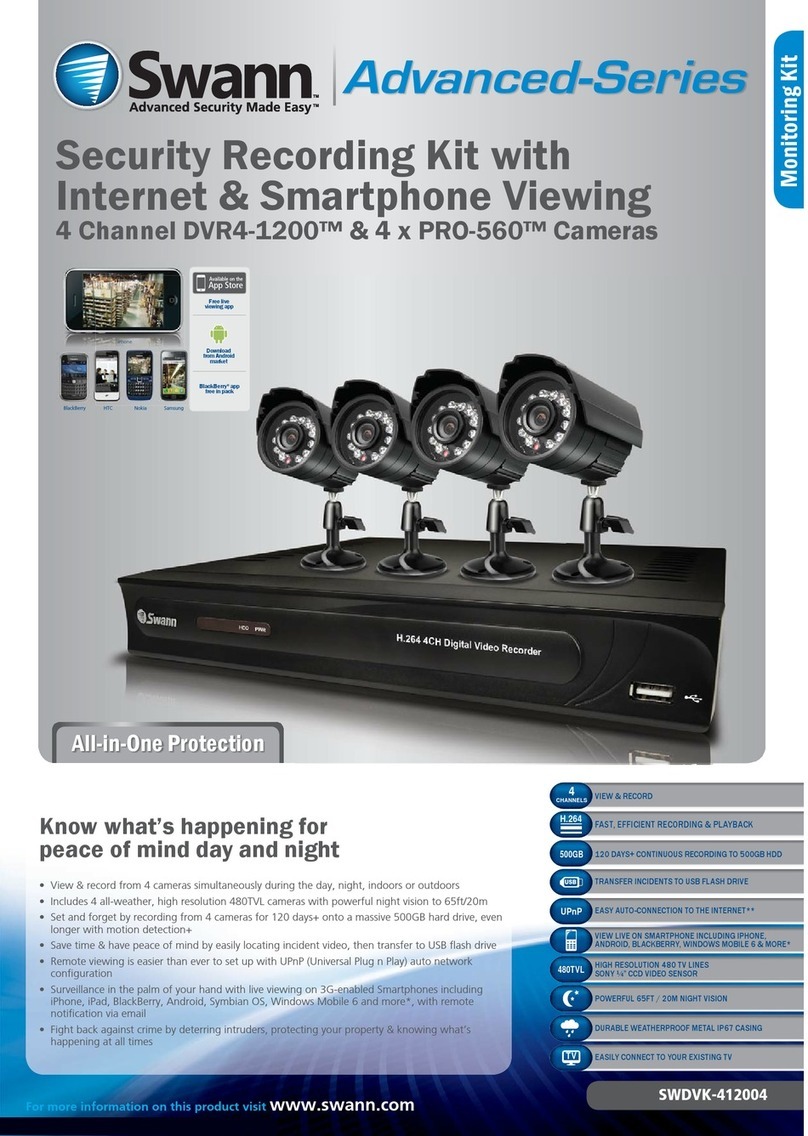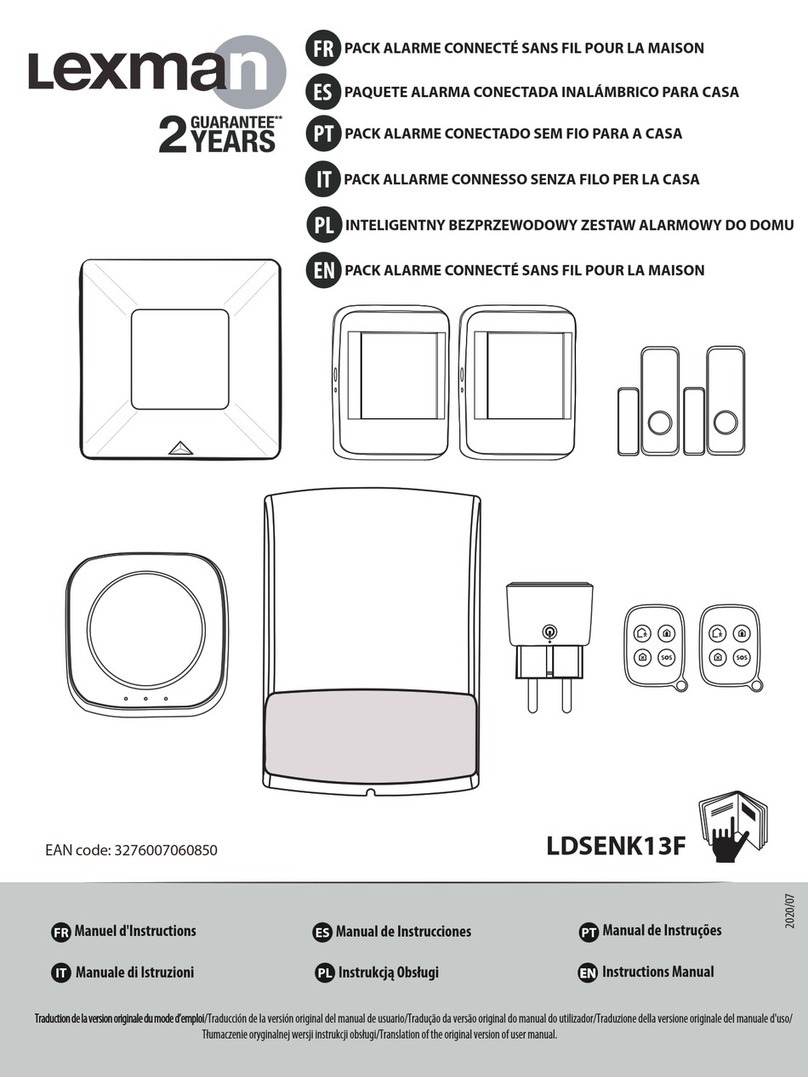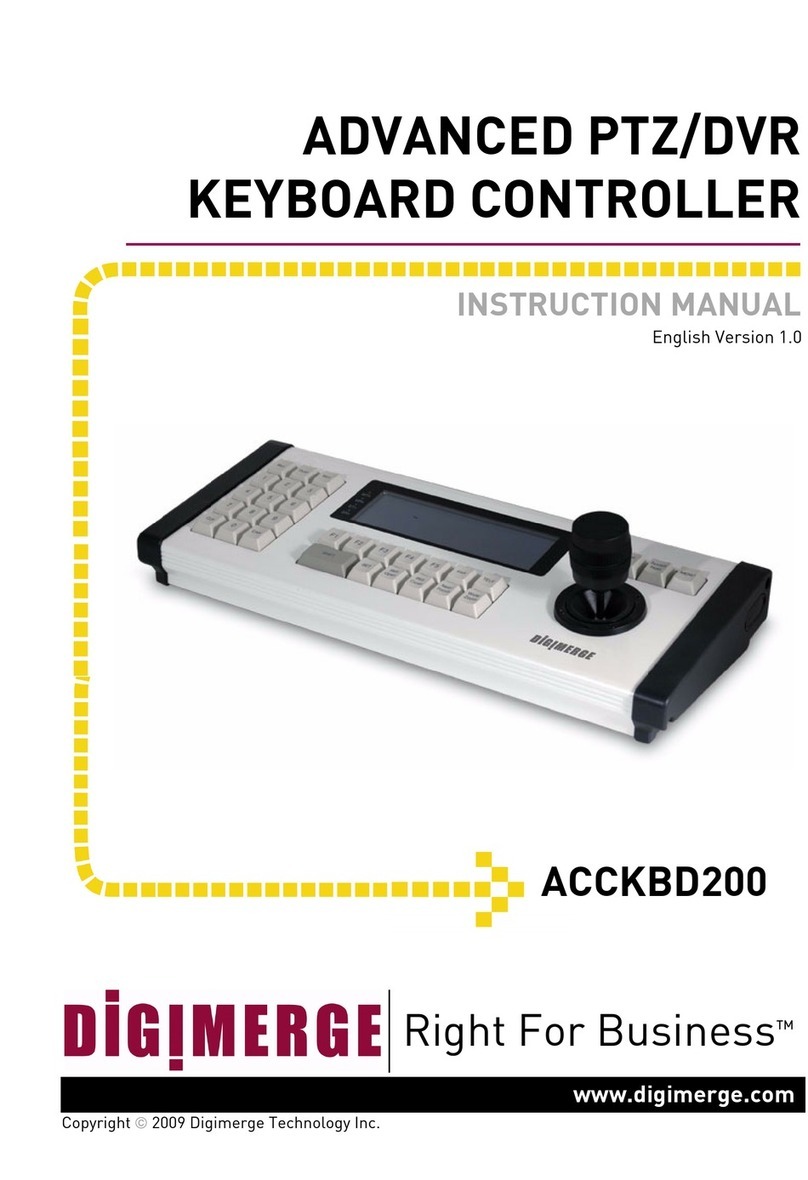Gemelec S-COMBO 1600 User manual

UX User Guide

UX User Manual
Contents
Contents
Contents
Before you install ………………………………………………………………………………………… 4
Notice for Installation …………………………………………………………………………………… 5
Notice ……………………………………………………………………………………………………… 6
SPECIFICATION ………………………………………………………………………………………… 11
Package Contents ……………………………………………………………………………………… 13
System Configuration …………………………………………………………………………………… 14
Remote Controller ……………………………………………………………………………………… 16
HDD ……………………………………………………………………………………………………… 17
USB MEMORY ………………………………………………………………………………………… 18
1. DVR Setup ……………………………………………………………………………………………… 19
1-1. Setup …………………………………………………………………………………………… 19
1-2. Live Mode Setup …………………………………………………………………………… 21
1-3. Recording Setup ……………………………………………………………………………… 22
1-3-1. Motion Detection Setup …………………………………………………………… 23
1-3-2. Schedule Setup …………………………………………………………………… 23
1-4. Device Setup ………………………………………………………………………………… 25
1-4-1. Alarm Output ……………………………………………………………………… 26
1-4-2. Camera Control l…………………………………………………………………… 27
1-4-3. PTZF Control ……………………………………………………………………… 27
1-4-4. SPOT Output ……………………………………………………………………… 29
1-5. System Setup ………………………………………………………………………………… 30
1-6. Security Setup ……………………………………………………………………………… 32
1-7. Network Setup ………………………………………………………………………………… 33
1-7-1. Port ………………………………………………………………………………… 34
1-7-2. Network ……………………………………………………………………………… 35
1-8. Recording Device Setup …………………………………………………………………… 37
1-9. Save Setup …………………………………………………………………………………… 38
2. Live Search …………………………………………………………………………………………… 39
2-1. Live Mode ……………………………………………………………………………………… 39
2-2. Search Mode …………………………………………………………………………………… 40
2-3. Playback Mode ………………………………………………………………………………… 42

UX User Manual
3. Archiving Video Into USB Memory Stick ……………………………………………………………43
3-1. Still Image& Video Recording …………………………………………………………………43
3-2. Video & Still Image Back-up through USB ………………………………………………… 44
4. Firmware Upgrade …………………………………………………………………………………… 46
5. Network Client ………………………………………………………………………………………… 47
5-1.Setup ………………………………………………………………………………………… 47
5-2. Minimum PC requirements for Net Client software ……………………………………… 48
5-3. Installation Program ………………………………………………………………………… 48
5-4. Live Mode ……………………………………………………………………………………… 48
5-4-1. Main Screen ………………………………………………………………………… 49
5-4-2. Main Control Buttons ……………………………………………………………… 49
5-4-3. Search Mode ………………………………………………………………………… 52
5-4-4. Search Control Buttons …………………………………………………………… 52
5-5. System Setup ………………………………………………………………………………… 55
5-5-1. General ……………………………………………………………………………… 55
5-5-2. Site …………………………………………………………………………………… 56
5-5-3. Event ………………………………………………………………………………… 56
5-5-4. Record ……………………………………………………………………………… 57
5-5-5. Video ………………………………………………………………………………… 59
5-5-6. About ………………………………………………………………………………… 59

UX User Guide
Before you install
Before you install
Before you install
This Manual is for DVR System users.
It is mainly composed of DVR System Design, Name, Connection with Related
equipment such as Pan/Tilt Control, System Program configuration.
☞ Note: We do not take any responsibility of damages resulted from the non-
standardized goods and failures to follow the manual instructions.
☞ Please ask for help to your last seller before disassembling the system for repair and
add particular functions.
4
FCC Verification
Caution : Any changes or modifications in construction of this device which are not
expressly
approved by the party responsible for compliance could void the user’s authority
to operate the equipment.
Note : This equipment has been tested and found to comply with the limits for a Class A
digital device, pursuant to part 15 of the FCC Rules.
These limits are designed to provide reasonable protection against harmful
interference when the equipment is operated in a frequency energy and, if not
installed and used in accordance with the instruction manual, may cause harmful
interference to radio communications.
Operation of this equipment in a residential area is likely to cause harmful
interference in which case the user will be required to correct the interference at
his own expense.
CE DoC (Declaration Of Conformity)
Warning : This is a class A product.
In a domestic environment this product may cause radio
Interference in which case the user may be required to take adequate measures.

UX User Guide
Notice for installation
Notice for installation
Notice for installation
All of below notices should be verified before installation and operation.
☞ Do not install DVR at moist, dusty and black dirt place.
☞ Do not expose the system to Heaters and a direct ray of light
☞ This system should not be located with magnetic materials and vibrating equipment.
☞ Do not install the system in Hot and Cold place. (Operating Temp 5 °C ~ 40 °C)
☞ Please be careful not to fall a electric conductor into the hole for well-ventilation!
☞ Ensure the power switch is in the OFF position prior to installation.
☞ Make enough space for cable connection.
☞ Install and operate the system in well-ventilated place without vibration.
☞ Note that some malfunction can be happened by Radio or Television
☞ Do not disassemble System.
☞ It the system is connected with power directly, check the ground connection!
5

UX User Guide
Warning/Caution
Warning/Caution
Warning/Caution
6
Warnings Cautions
Turn off the system before installing the system.
Do not plug in several electric devices to the
same outlet.
• This may cause heating, a fire, or an electric
shock.
Do not put a liquid container such as water,
coffee, or beverage.
• If liquid is poured into the system, it can
cause a system breakdown or a fire.
Do not bend the power cable and do not put a
heavy object on the power cable causing a
damage.
• This may cause a fire.
Keep the place where the system is installed
always clean after installation. Use dry clothes to
clean the system, but do not use water, thinner,
or other organic solvents.
• This may damage the surface of the system
as well as causing a system breakdown or
an electric shock.
Do not install the system in a humid, dusty, or
soot-covered place.
• This can cause a fire or an electric shock
Do not forcefully pull the power cable or touch
the plug with wet hands. Do not plug in if the
holes on the outlet is too loose.
• This may cause a fire or an electric shock.
Warning
The following describes safety warnings and cautions to protect users and prevent
Property losses. Please thoroughly read the bellow before operating the system.
Warnings and Cautions
If the user is not aware of this
warning, the user van be killed
seriously injured.
If the user is not aware of this
caution, the user can be injured or
a property loss may be caused.

UX User Guide
7
Do not disassemble, repair, or remodel the
system by yourself because a high voltage is
running in the system.
• This may cause a fire, an electric shock, and
injuries.
Install the system in a cool place without direct
sunlight, and keep the temperature properly.
Avoid candle light and heat-generating devices
like a heater. Keep devices and tools away from
a place where a lot of people pass.
• This may cause a fire.
Check if any danger such as a humid floor, an
ungrounded power extension cable, a torn power
cable, or lack of safety grounding. If anything
dangerous is found, ask an assistance to your
dealer or an engineer.
• This may cause a fire or an electric shock.
Install the system in a flat place that is not sealed.
Do not stand the system vertically or lean the
system.
• When the system falls down, this may result
in injuries.
Keep at least 15cm of the distance between the
rear part of the system and the wall. Since the
power cable connection port, image signal
input/output ports, the serial port, the LAN cable
port and external input/output ports are installed
on the rear part of the system, allowing only a
short distance between the wall and the rear part
of the system may have cables bent, damaged, or
cut.
• This may cause a fire, an electric shock or an
injury.
The power outlet must be grounded, and the
voltage range must be within 10% of the rated
voltage. Do not use the same outlet with a hair
dryer, an iron, a refrigerator, or a heating
apparatus.
• This may cause a fire, heating, or an electric
shock.
Warning

UX User Guide
8
When the system battery is dead, replace the
battery with the same type battery or an
equivalent one specified by the manufacturer.
A dead battery should be disposed according to
the manufacturer’s instructions.
• This may cause an explosion.
If the HDD passes its service life, image data
stored in the HDD may not be recoverable. If
broken images are displayed while playing data
stored in the HDD, it means the HDD passed its
service life. When this happens, contact your
dealer or the service center to have it replaced
with a new HDD.
•We are not responsible for deleted data
by user’s carelessness.
Warning

UX User Guide
9
Do not install the system in a place with strong
magnetism, frequencies, or impact, nor near
electric devices such as radios and TV sets.
• Install the system in a place without
magnetic objects, frequencies, or severe
vibration.
Install the system in a place with an appropriate
moisture level and the temperature.
• Install the system in a place with an
appropriate moisture level and the
temperature.
Prevent substances from entering into the
system.
• This may cause a system breakdown.
Do not put a heavy object on top of the system.
• This may cause a system breakdown.
Install the system in a well-ventilated place.
• Keep at least 15 cm of the distance between
the rear part of the system and the wall, and
5 cm of the distance between the side part of
the system and the wall.
Install the system on a stable flat place.
• The system may not properly operate.
Caution

UX User Guide
10
Strong impact or vibration may case a system
breakdown.
• Install the system in a place without severe
vibration.
The outlet must be grounded.
Avoid direct sunlight or an heating
apparatus. If there is strange sound or smell, unplug the
power cord immediately and contact the service
center.
• This may cause a fire or an electric shock.
Ventilate the air in the system operation room,
and firmly fix the system cover.
• A system breakdown might be resulted in by
inappropriate environments.
In order to keep the system performance, have
your system regularly checked by the service
center.
•We are not responsible for the system
breakdown due to user’s carelessness.
It is recommended to use the Automatic Voltage
Regulator (AVR) for stable power supply.
It is recommended to coil the core-ferrite around
the connector of the system to avoid
electromagnetic interference.
• This is not mandatory, but recommended.
Caution

UX User Guide
안정된 전원 공급을 위해 AVR(자동 전원 공급
기)을 사용하는 것이 좋습니다.
본 기기에 연결하는 커넥터에는 EMI에 영향을
줄 수 있으므로, Core-Ferrite(자기 코어)를
감아서 사용하는 것이 좋습니다.
y권장 사항으로, 필수 사항은 아닙니다.
ITEM UX1009M/UX1016M
Channel
Input Level
Signal Format
Video Loss Check
Monitor Output 1ch VGA
Audio Algorithm G711
Alarm Output 4ch
NTSC
PAL
Recording quality grade 10 grades
Recording Option Continuous / Schedule / Motion / Manual Recording
Playback
Speed
Fast
Forward
e
Revers
X 2, 4, 8, 16, 32 MAX
MAX. 25fps @ 704x576
Motion Recording Setup Motion Detection Setup by Grid
Alarm Output By Alarm, Motion, HDD Error, Temperature, FAN & POWER
Failure, Video Loss, And ABCD (A Blind Camera Detection)
Signal Format
NTSC/PAL
YES
9ch/16ch composite 1.0Vp-p, 75 Ohm
Input
Video
Output VGA
Input & Output 4ch Line Input & 1ch Line Output
Sensor Input 4ch (NC/NO Selectable)
Compression MPEG-4
Multi-operation TRIPLEX (Playback/Record/Network)
MAX. 120fps @ 352x240
MAX. 30fps @ 704x480
MAX. 100fps @ 352x288
Pre & Pos Recording Yes
Display
Frame Rate ( /Sec) NTSC : 30fps/channel, 60 field PAL : 25fps/channel, 50field
Multi-Decoding 1, 4, 9, 16 & PIP
Search Mode Time, Event, Channels
Playback
Frame
Recording
Alarm
Audio
SPECIFICATION
SPECIFICATION
SPECIFICATION
11

UX User Guide
안정된 전원 공급을 위해 AVR(자동 전원 공급
기)을 사용하는 것이 좋습니다.
본 기기에 연결하는 커넥터에는 EMI에 영향을
줄 수 있으므로, Core-Ferrite(자기 코어)를
감아서 사용하는 것이 좋습니다.
y권장 사항으로, 필수 사항은 아닙니다.
ITEM UX1009M/UX1016M
Interface
Type
Max
Capacity of
1HDD
Max HDD
Number
USB 2.0
Memory stick
& CD-RW
Network
Menu Display GUI
Console & External
Modem 1 RS-232C (9pin D-SUB connector)
Camera control 1 RS-485/422 (4 Terminal Block)
Dynamic IP support Yes
Network Interface 10/100 base-T Ethernet (RJ-45)
Functions Live, Search, Backup, PTZF Camera Control
Central Monitoring
System Yes
DLS( Day Light Saving) Yes
Multi-Language Yes
S/W Upgrade USB memory stick, Network
Additional
Functions
Network
Client S/W
Network
Serial port
2
File system NaFS : Own developed & Designed for never broken by any
Power failure
EIDE/ATA133
250GB
Still Image & AVI
Backup
Moving picture & Still Image
User I/F
Input Method Front keypad, Remote controller
ADAPTOR Input: AC100-240V, 50/60Hz, 1.5A
Output : DC12V 5A
CONSUMPTION About 25W
TEMPERATURE 5°C ~ 40°C
DIMENSION 388(W) X 170(D) X 430(H)mm
ENVIRONM
ENT
TION
SIZE
AL
SPECIFICA
ELECTRONI
CA
SPECIFICA
TION
L
Internal
HDD
Network
12

UX User Guide
Package Contents
Package Contents
Package Contents
CLIENT SOFTWARE CD MANUAL
Power Cable DC 12V ADAPTOR
Please check the below listed contents prior to installation!
If there is missing content, Please contact your original seller!
Video Cable
12

UX User Guide
Configuration
Configuration
Configuration
USB
Connector
13
Camera in 9ch & 16ch
………
Camera CH
And CH
Division System
LED Playback
Buttons
Remote
Control
Led
Direction
and
Selection
button
Monitor
Power
MANU/SEARCH/PTZ/AUDIO/ESC
Button
Audio in 4ch
Audio out 1ch
Remote PC
RS232
PTZ
DC12V
Alarm in 4ch
Alarm out 4ch

UX User Guide
15
PTZ Diagram
Switches
#2 OFF
TX+/RX +
TX-/RX -
Switches
#2 ON
TX +
TX -
RX +
RX -
RS422 RS485
Sensor Diagram
Sensor #1
Sensor #2
Sensor #3 Sensor #4
GROUND
GROUND
Alarm Connection
Alarm #1
Alarm #2
Alarm #4
Alarm #3

UX User Guide
Remote Controller
Remote Controller
Remote Controller
Button Fuctions
POWER Power On/Off
DISPLAY Display Mode
F/REW Play Backward by 60 Sec
PLAY Playback
F/ADV Play Forward by 60 Sec
FREEZE/CAP Freeze and Still Image Recording
FF Play Forward up to 32 Times
ALARM Alarm Setup
SETUP Main Menu
ARCHIVE Recording List
ID DVR ID Input
(ID Button+2 Digit Number)
ESC ESC
PTZ PTZ Camera Control
NUMBER Channel 1 to 9
AUDIO Select Audio
LOCK Lock
SEQ Sequence
RECORD Manual Recording
SEARCH Recording Data Search
Arrow Button Change Menu and Channel No
+10 Channel 10 and channel 11 to 16
10CHÎpress + 10 and number 0
11CHÎpress + 10 and number 1
12CHÎpress + 10 and number 2
13CHÎpress + 10 and number 3
14CHÎpress + 10 and number 4
15CHÎpress + 10 and number 5
16CHÎpress + 10 and number 6
16

UX User Guide
HDD
HDD
HDD
BRAND CAPACITY RPM BUFFER INTEERFACE
80GB 7200RPM 2M E-IDE
160GB 7200RPM 8M E-IDE
250GB 7200RPM 8M E-IDE
80GB 7200RPM 2M E-IDE
160GB 7200RPM 8M E-IDE
250GB 7200RPM 8M E-IDE
80GB 7200RPM 2M E-IDE
160GB 7200RPM 2M E-IDE
80GB 7200RPM 2M E-IDE
160GB 7200RPM 8M E-IDE
250GB 7200RPM 8M E-DIE
40GB 7200RPM 2M E-IDE
80GB 7200RPM 2M E-IDE
160GB 7200RPM 2M E-IDE
250GB 7200RPM 2M E-IDE
Seagate
Western Digital
Samsung
Maxtor
Hitachi
15

UX User Guide
USB MEMORY
USB MEMORY
USB MEMORY
Maker Model Name Speed Capacity Note
TRANSCEND JF Series 1.0/2.0 Up to 4GB
PRETEC Tiny Series 1.0/2.0 Up to 4GB
Absolline
SANDISK
IOCELL
Imation
Sony
Zibn2.0 Series 1.0/2.0 Up to 4GB
LG Xtick Series 1.0/2.0 Up to 4GB
Cruzer Micro
Series 1.0/2.0 Up to 4GB
CELLDISK2.0
Series 1.0/2.0 Up to 4GB Uninstall shielding Software
Samsung
Electronics SUB Series 1.0/2.0 Up to 4GB
Iflash-ex Series 1.0/2.0 Up to 4GB
HP S100 S100 Series 1.0/2.0 Up to 4GB
Micro Vault
Series 1.0/2.0 Up to 4GB
•DVR may be not compatible with a unlisted USB Memory Stick.
•So, above listed USB Memory Sticks are recommended
16

UX User Guide
DVR Setup
DVR Setup
DVR Setup
1. DVR Setup
Change the default setup for your application.
1-1. Setup
Press “1111” (Default Password) with pushing “CH1” Button four times to enter into Main
Menu.
[Picture 1-1] Configuration Menu
☞[Reference]
This Manual is edited mainly for Remote Controller.
17

UX User Guide
18
SETUP LIVE OSD
SEQUENCE
SEQ-DWELL TIME
OSD CONTRAST
CHANNEL DISPLAY
BRIGHTNESS
CONTRAST
HUE
SATURATION
RECORD RESOLUTION
CHANNEL FRAME RATE
QUALITY
RECORDING
MOTION ZONE
MOTION SENSITIVITY
SENSOR RECORDING
PRE RECORD
POST EVENT RECORD
AUDIO
SCHEDULE
DEVICE ALARM-OUT ALARM OUT
SENSOR IN
MOTION ON
VIDEO LO S S O N
AL AR M D UR AT I O N
PTZ CH
NAME
SPEED
ID
SPOT-OUT SPOT TYPE
SPOT ON EVENT
SPOT EVENT DWELL TIME
SEQUENCE
SEQ-DWELL TIME
SPOT CHANNEL
KEY TONE
REMOTE CONTROL ID
SENSOR TYPE
SYSTEM DVR ID
DESCRIPTION
HARDWARE VERSION
SOFTWARE VERSION
STORAGE SIZE
IP ADDRES S
MAC ADDRESS
LANGUAGE
LOAD FACTORY DEFAULT
LOAD DEFAULT
DATE FORMAT
SET DATE&TIME
DAY LIGHT SAVING
SECURITY ADMIN PASSWORD
USER PASSWORD
NETWORK PASSWORD
NETWORK PORT
CLIENT ACCESS
BANDWIDTH SAVING
NETWORK TYPE
IP
SUBNET MASK
GATEWAY
DNS
DDNS
SEND E-MAIL
STORAGE OVERWRITE
FORMAT
DISK INGO
This manual suits for next models
1
Table of contents