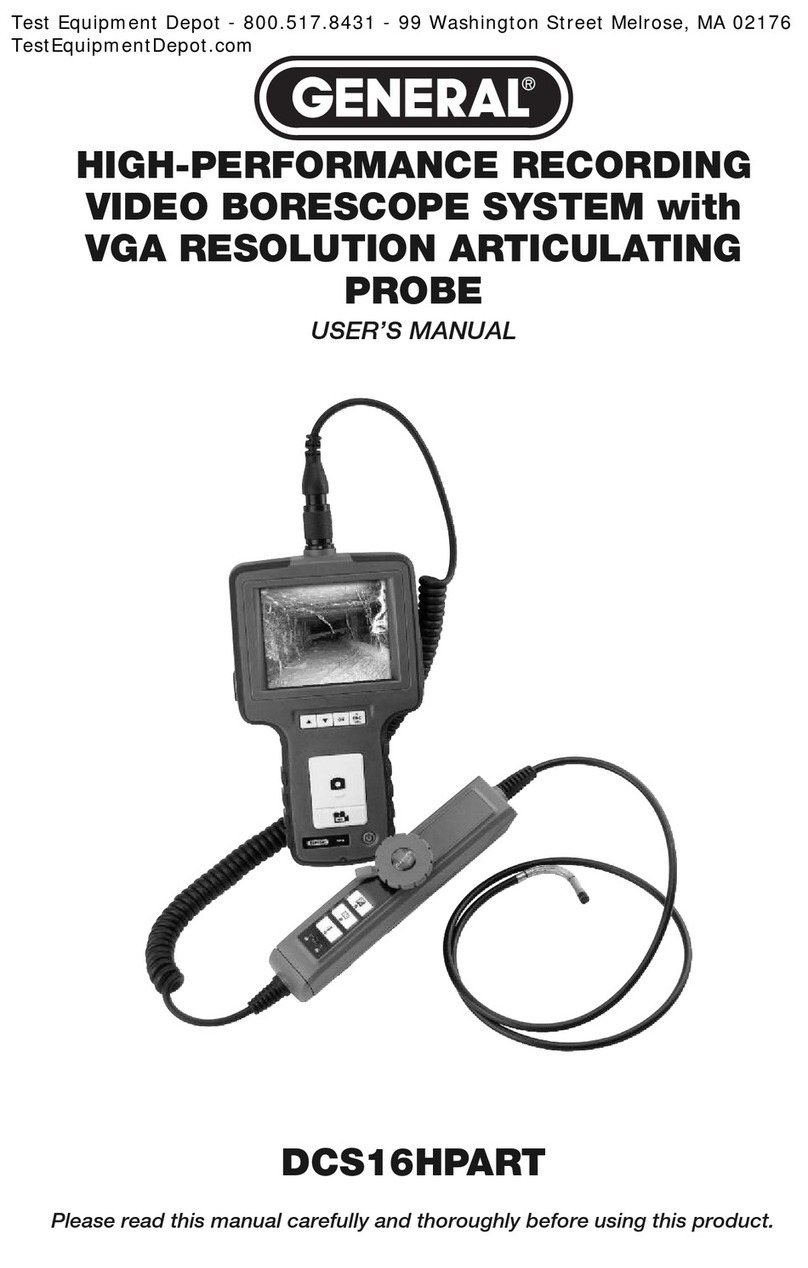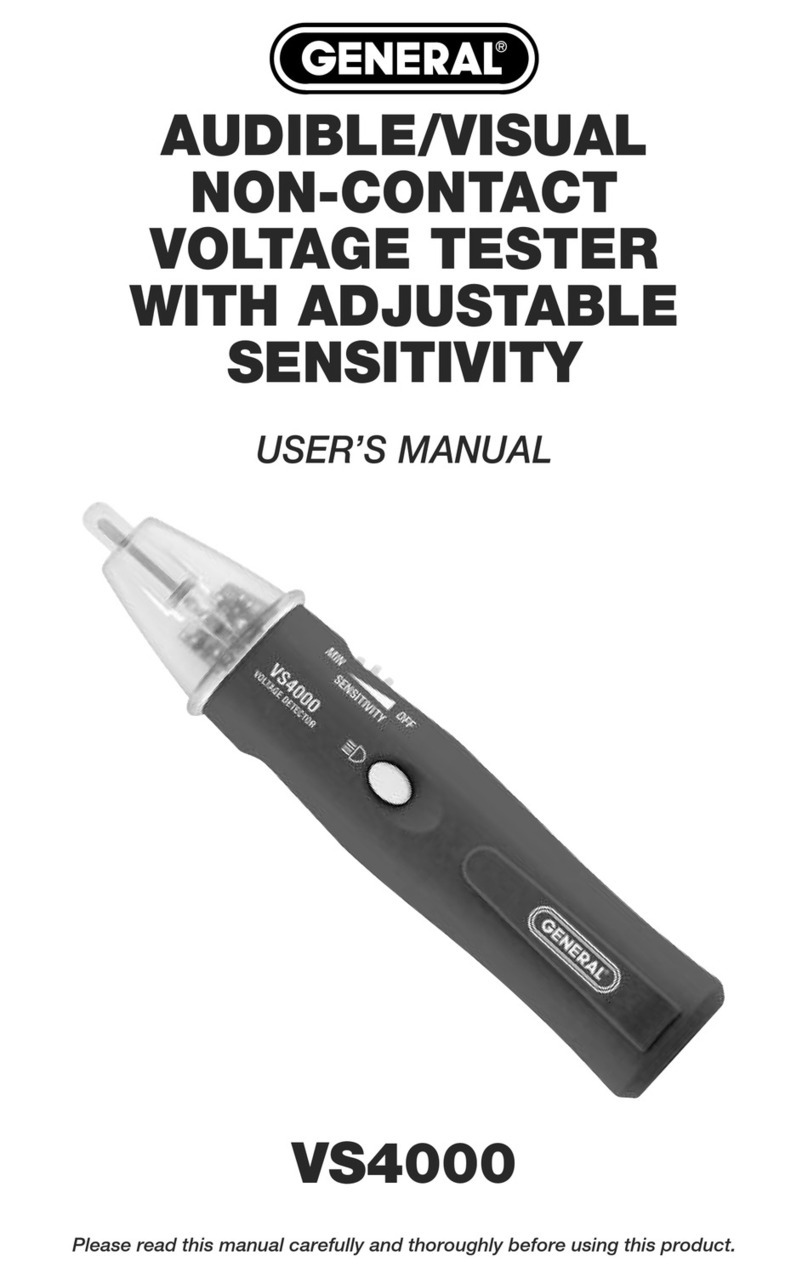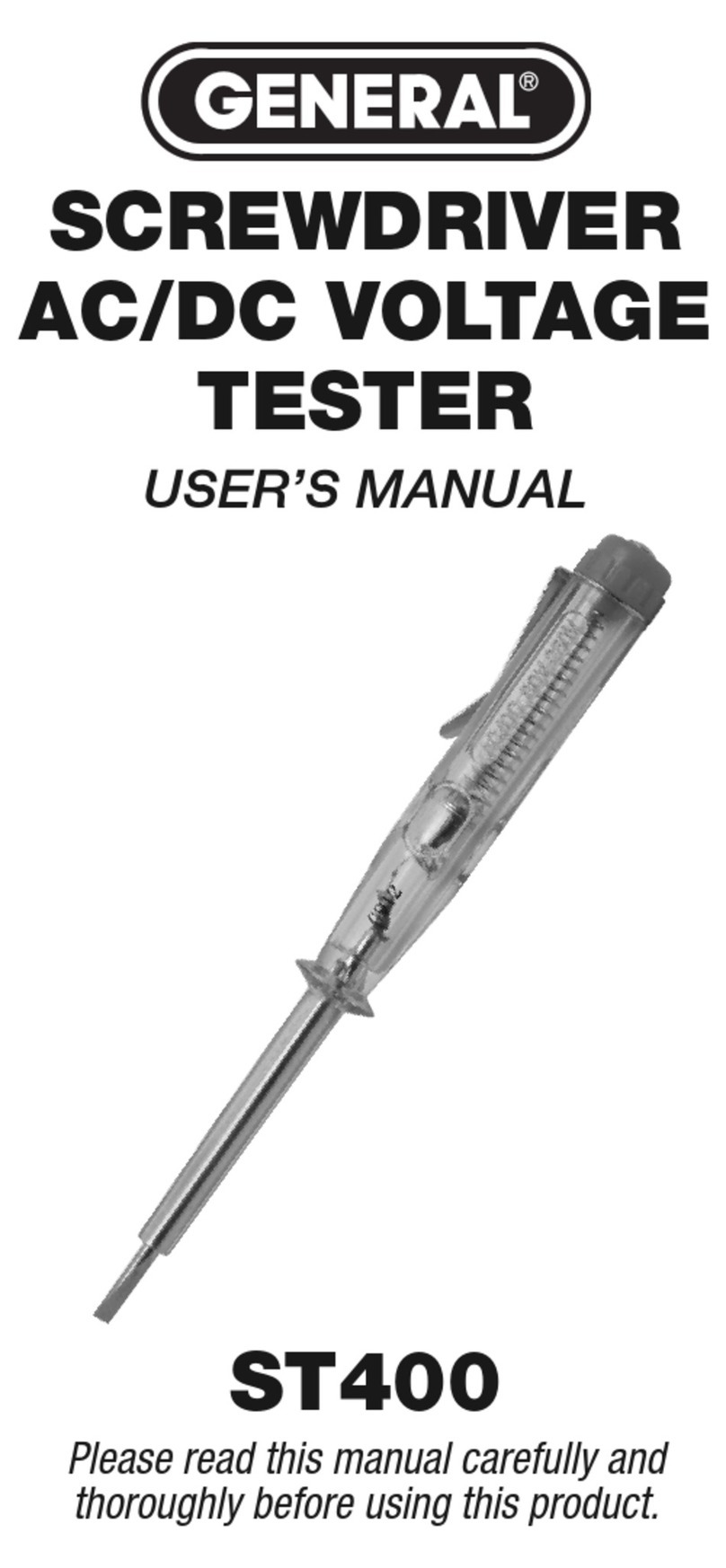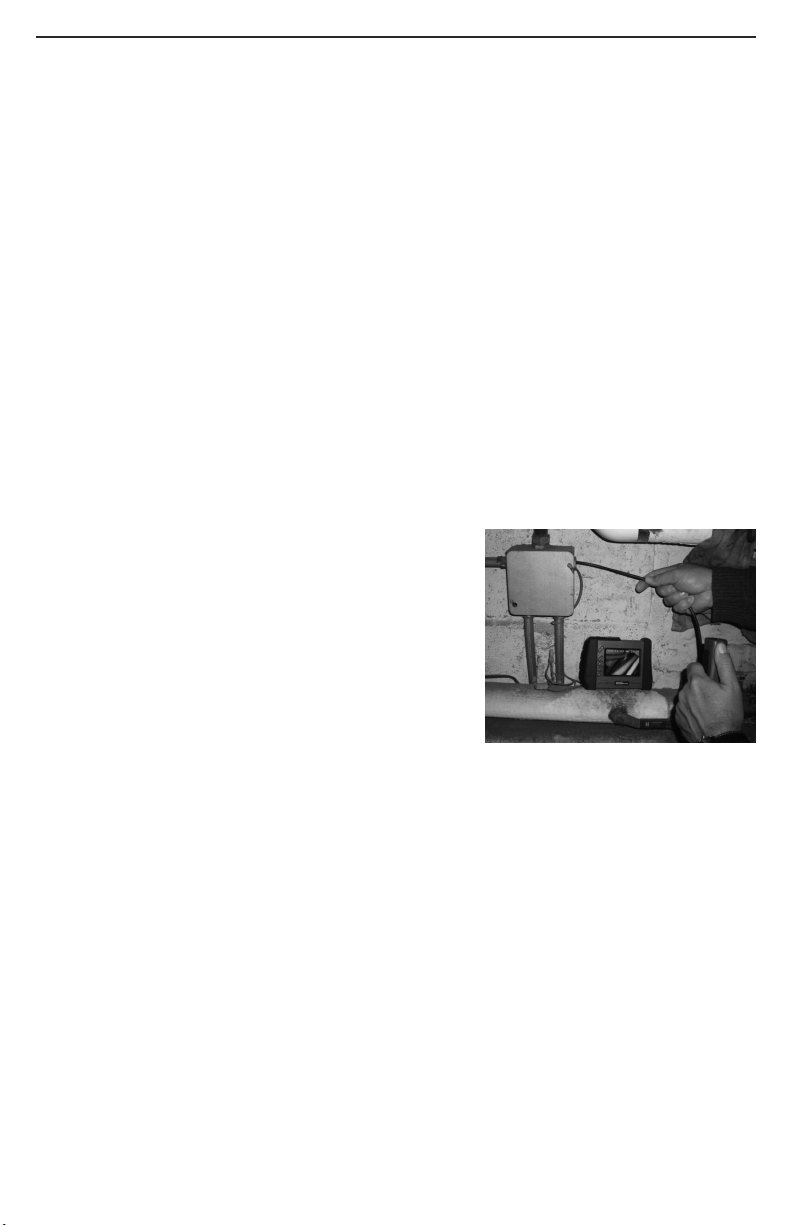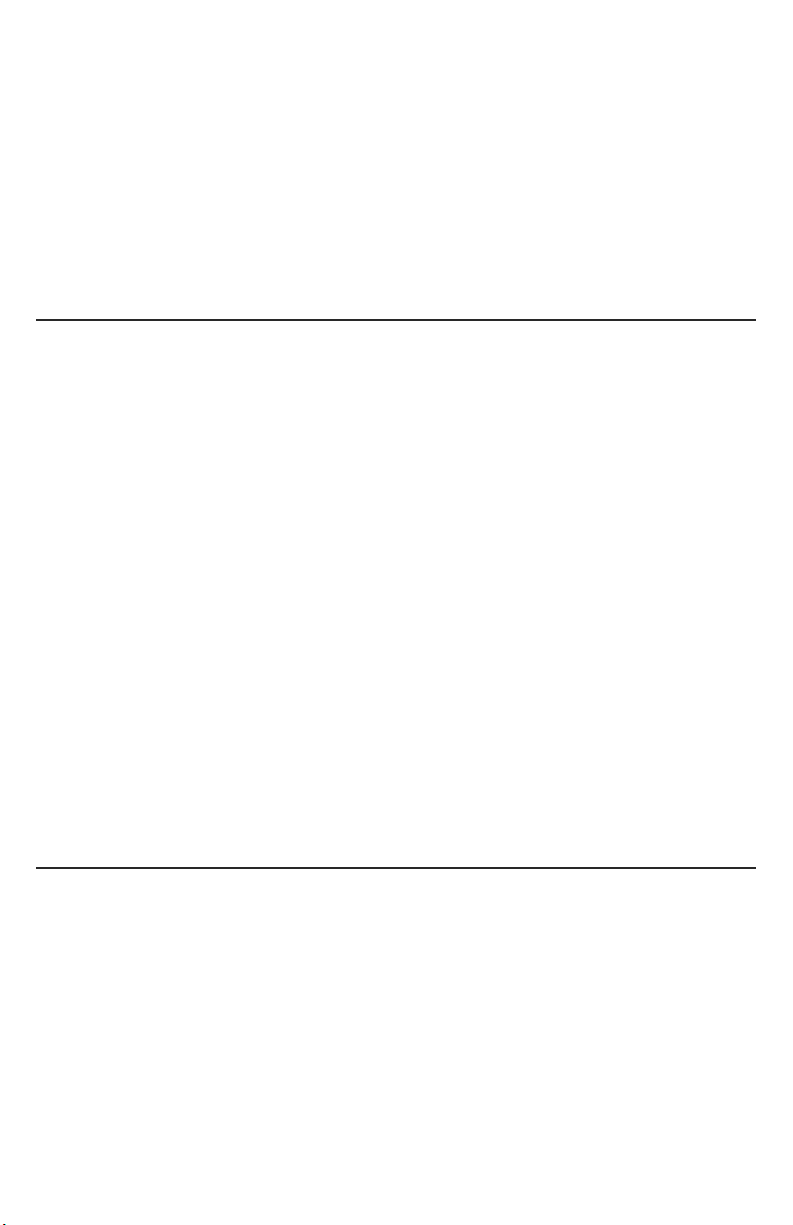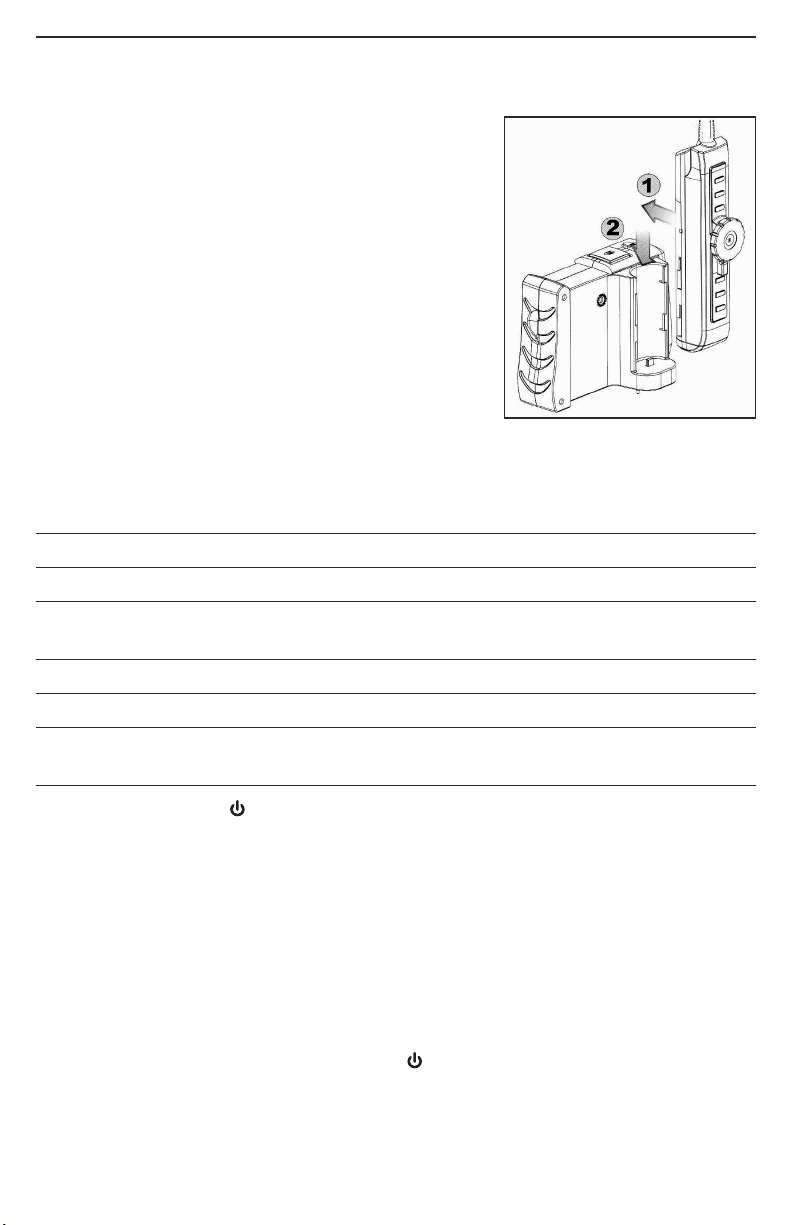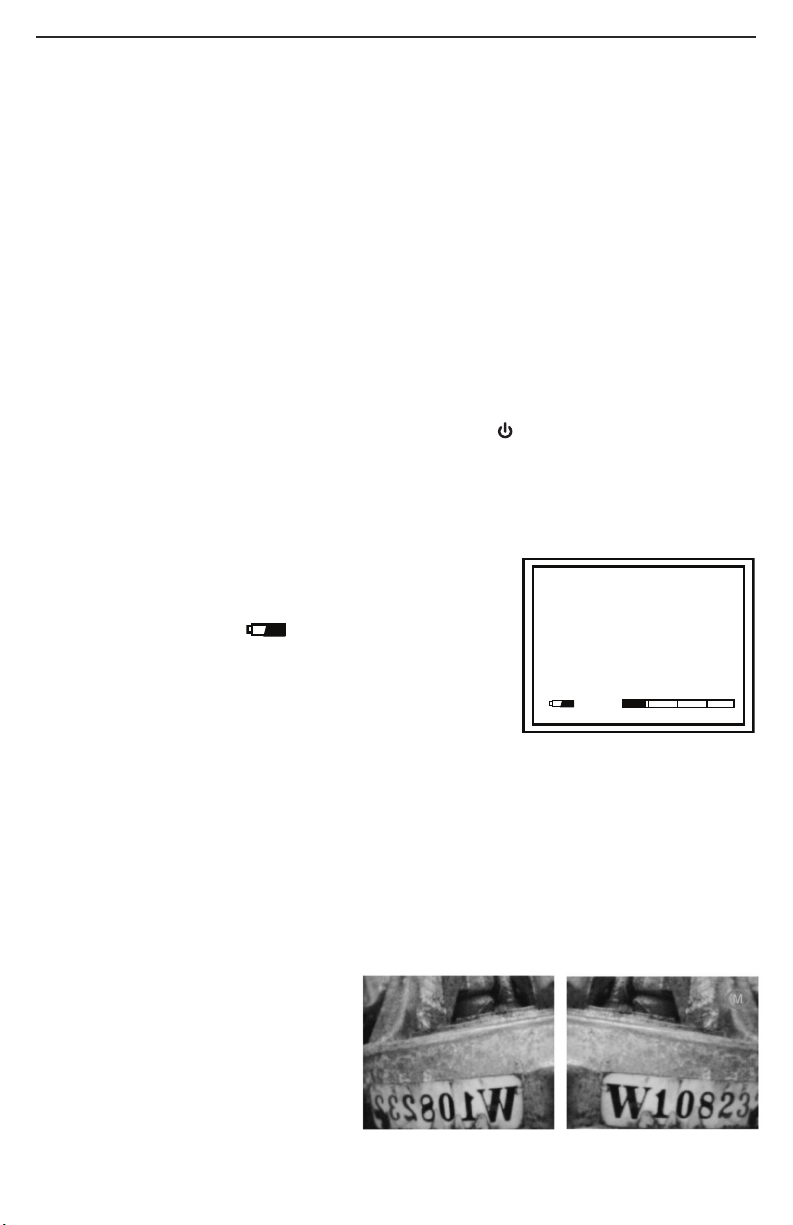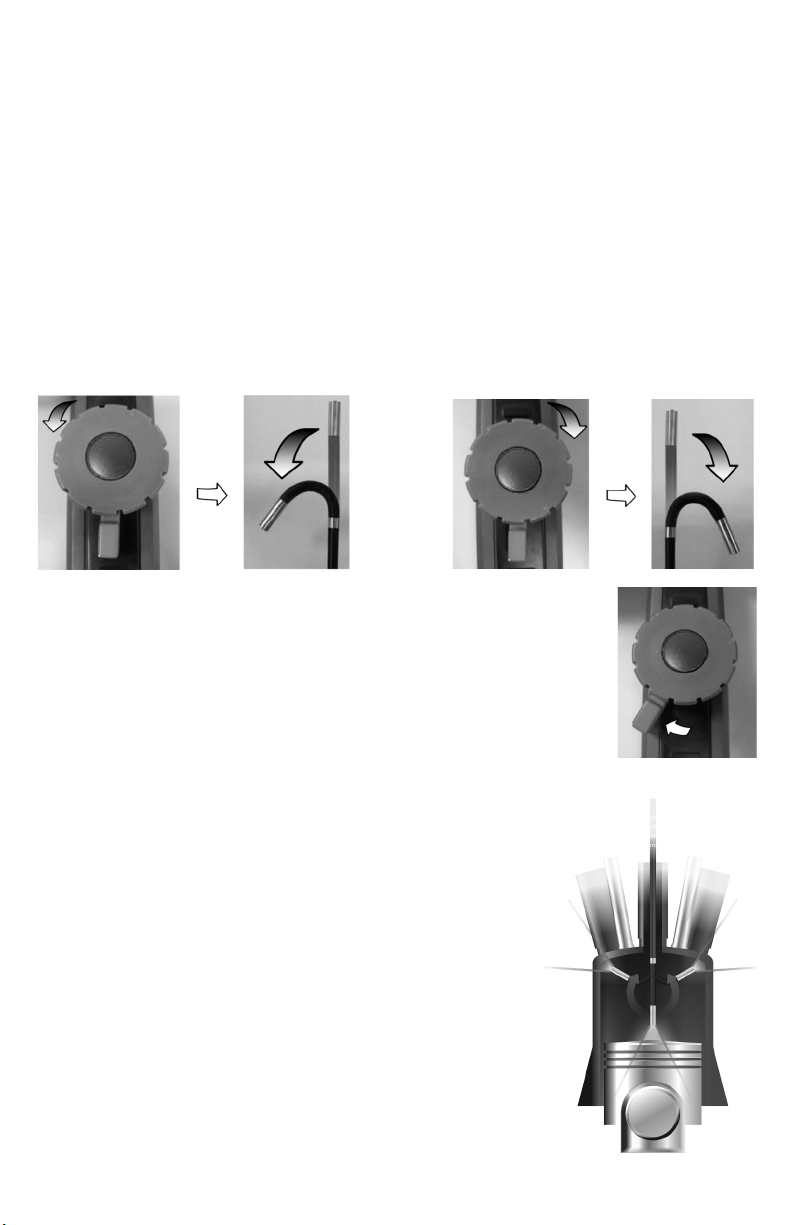change the battery yourself. Doing so creates a potentially fatal electrical hazard (and
voids the warranty as well) with the AC adapter plugged in.
With proper care (charging the batteries often, and never allowing them to completely
discharge), you can expect each battery to last four or five years. Fully charged batteries
should power at least four hours of operation.
SYNC CONSOLE AND PROBE
t's important to realize that the DCS1800 console is now showing video only because
the probe is physically attached to it. For most inspection applications, you will want to
detach the probe from the console and use its built-in transmitter to send video to the
console’s LCD wirelessly. Detaching the two components frees up both of your hands.
You can then use one hand to feed the probe into the area you want to inspect, and the
other hand to adjust the probe's articulation angle.
The probe and console can communicate wirelessly only if both components are
operating on the same channel. Four channels centered on 2.4GHz are available. Both
components may have already been set to the same channel at the factory. To discover
whether that is the case, detach the probe from the console. f the console’s LCD
resumes showing probe video after a brief delay, the two units are already operating on
the same channel and there is no need to sync them.
f detaching the probe from the console causes the video to disappear, leaving static on
the screen, you must sync the two components.
To synchronize the transmitting frequency of the probe with the receiving channel
of the console, you can either change the channel of the probe or the channel of the
console. n either case, you will use the small flat-blade screwdriver included in the
case. The channel selector switch of the console is on the rear of the unit, in the center
near the top. The channel selector switch of the probe controller is also on the back of
the unit (Fig. 2, Callout 16).
Since there are only four available channels, the fastest way to sync the two
components is to use the screwdriver to move the channel selector switch of either
component through all four of its possible positions. When probe video appears on the
console, you have succeeded in syncing the two units.
INSERT SD CARD
This final setup step enables storage of video clips and photos. Remove the supplied
4GB SD memory card from its packaging. Discard the packaging, but save the plastic
storage case.
Push the SD card into the socket on the right side of the console (Fig. 1, Callout 8). Be
sure the card’s gold contacts are facing the rear and enter the socket first. Push in the
card until you feel it spring back and you hear a click.
Note that when you inserted the SD card, the advisory “SD CARD INSERTED” briefly
appeared on the bottom line of the LCD and a new icon with four bars appeared briefly
on the bottom right. This icon indicates the used capacity of the memory card. Four
green bars indicate a full SD card. No green bars indicate an empty card.
To remove the card later, push it in gently until you hear a click and the card pops out far
enough for your fingers to grab.
8