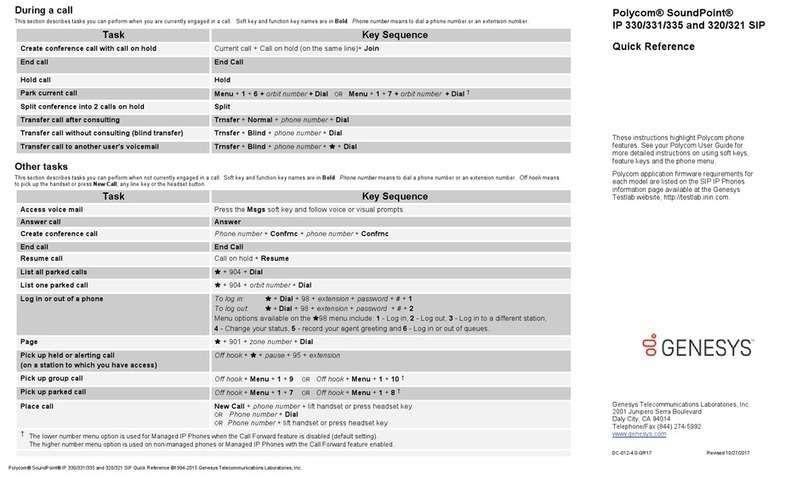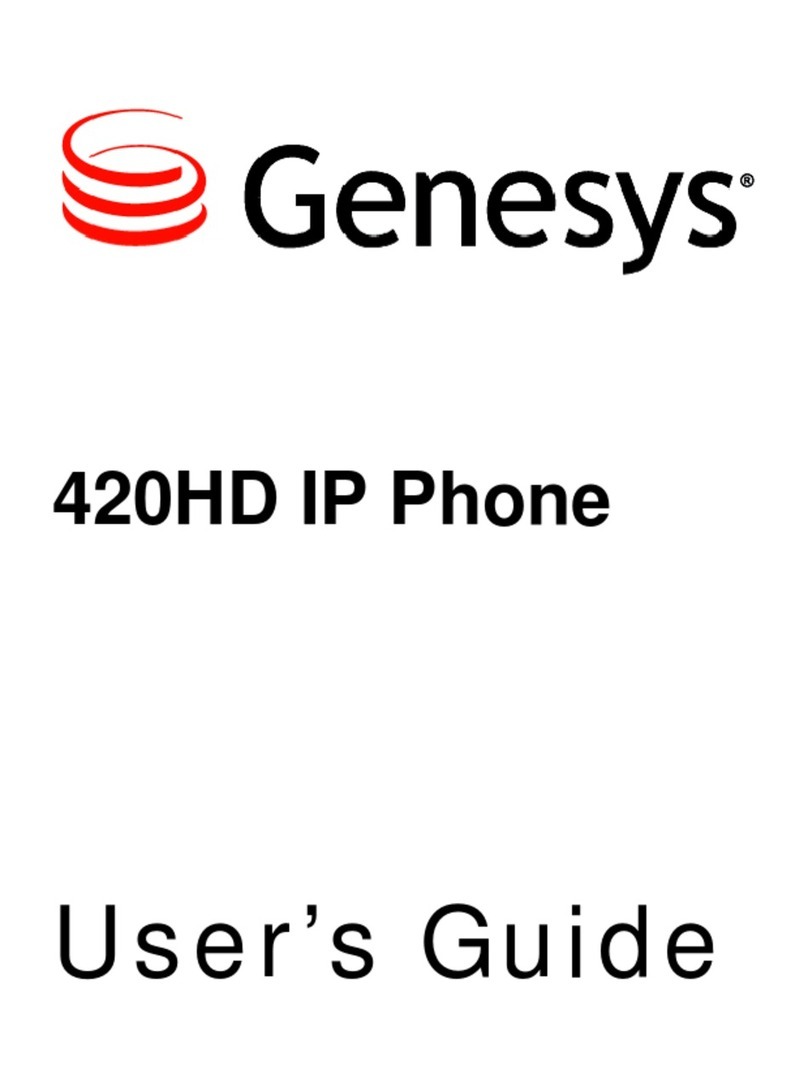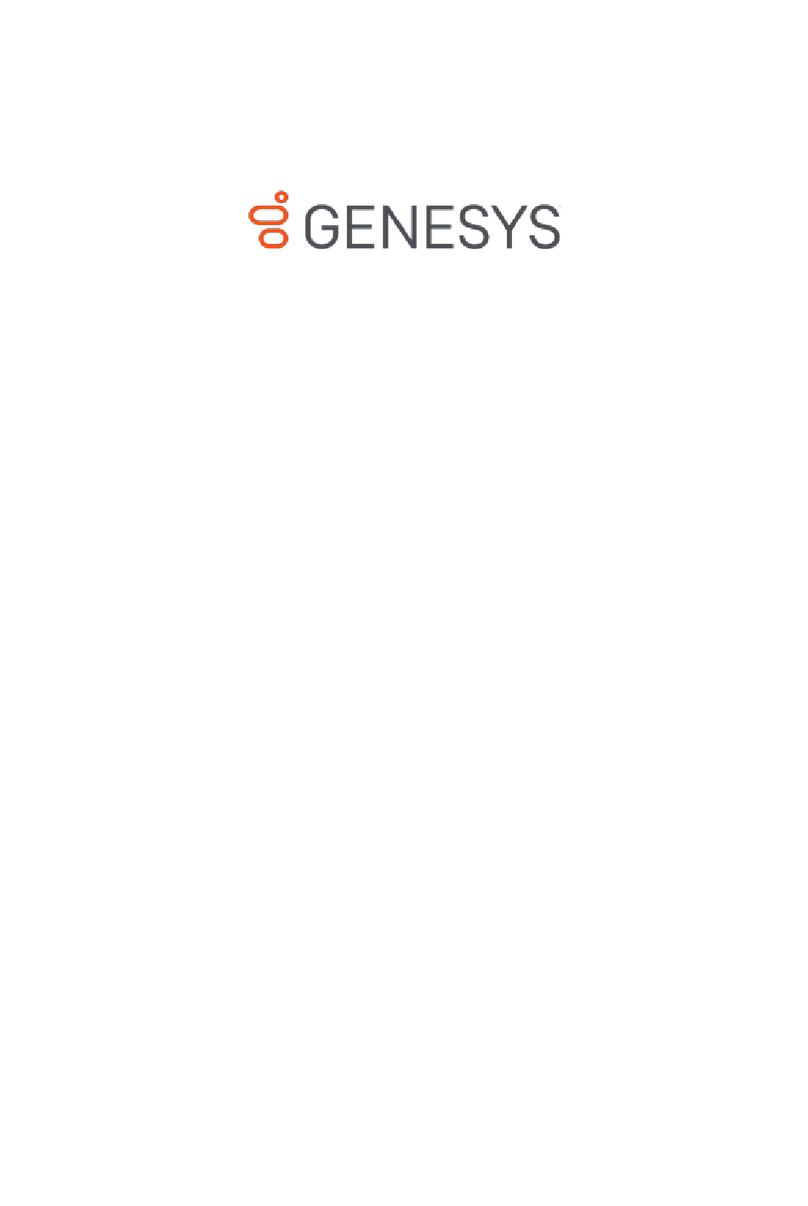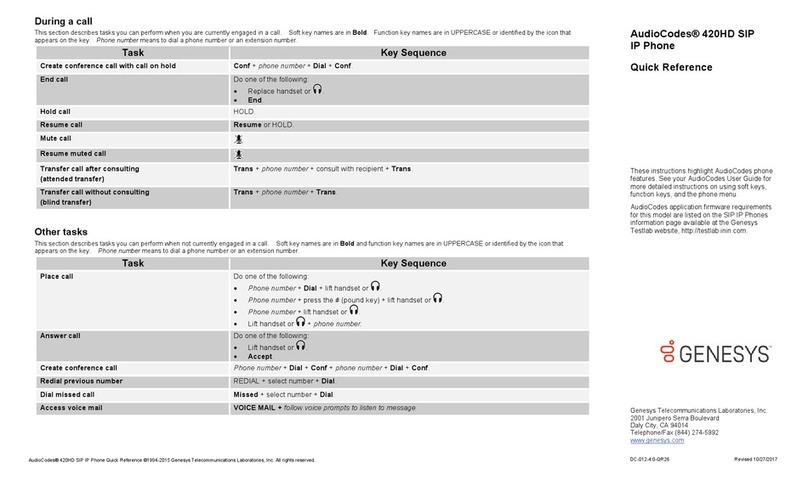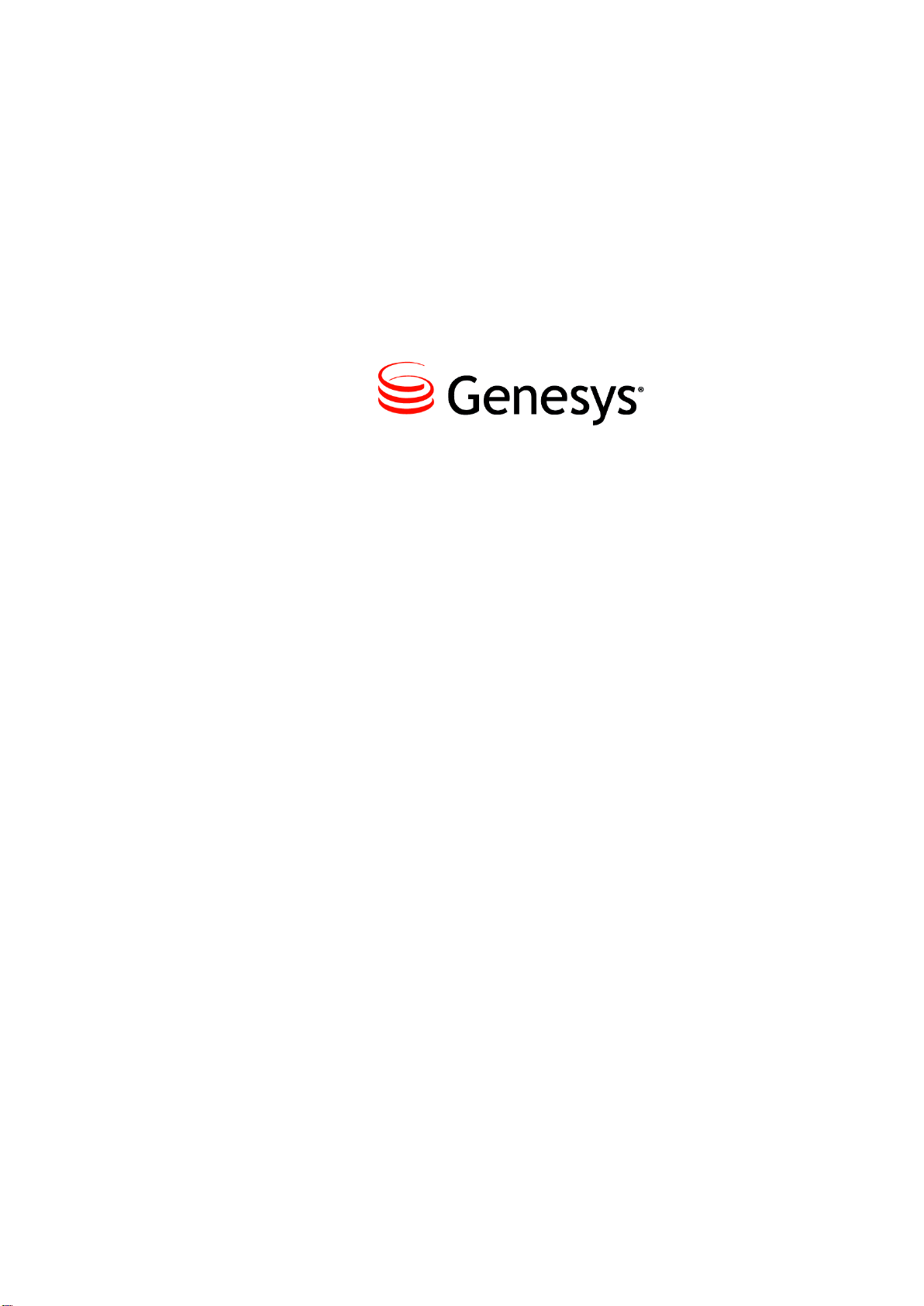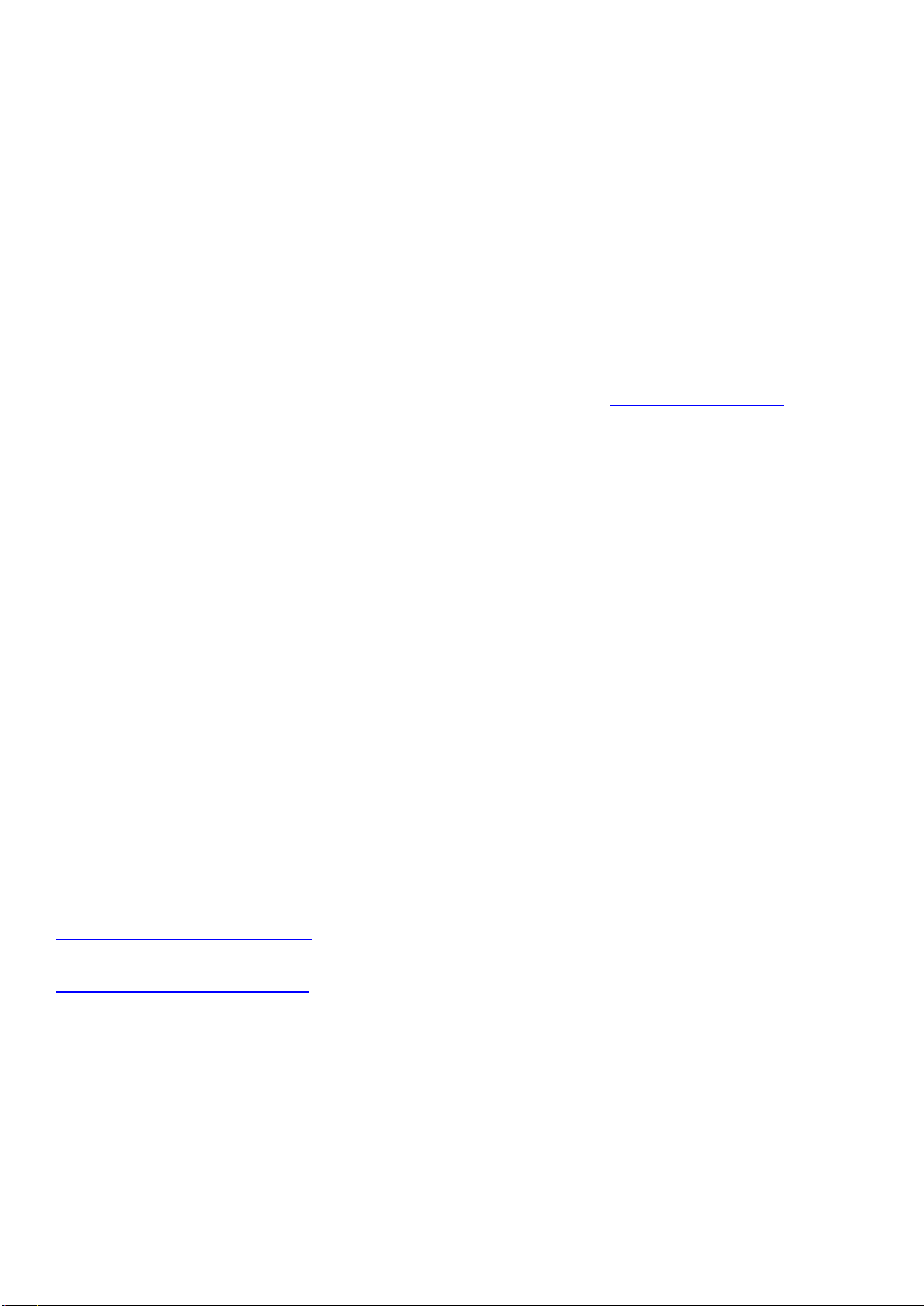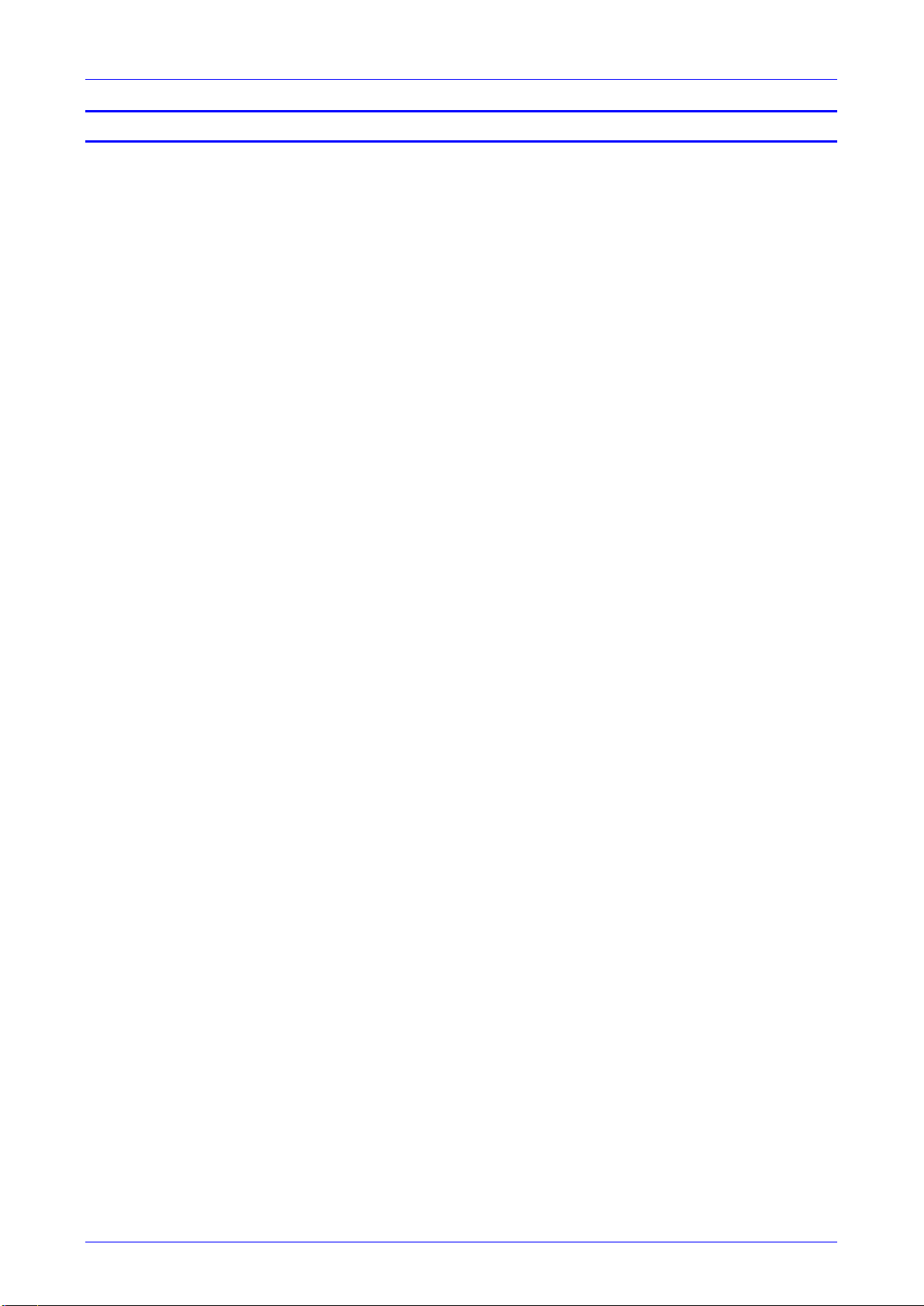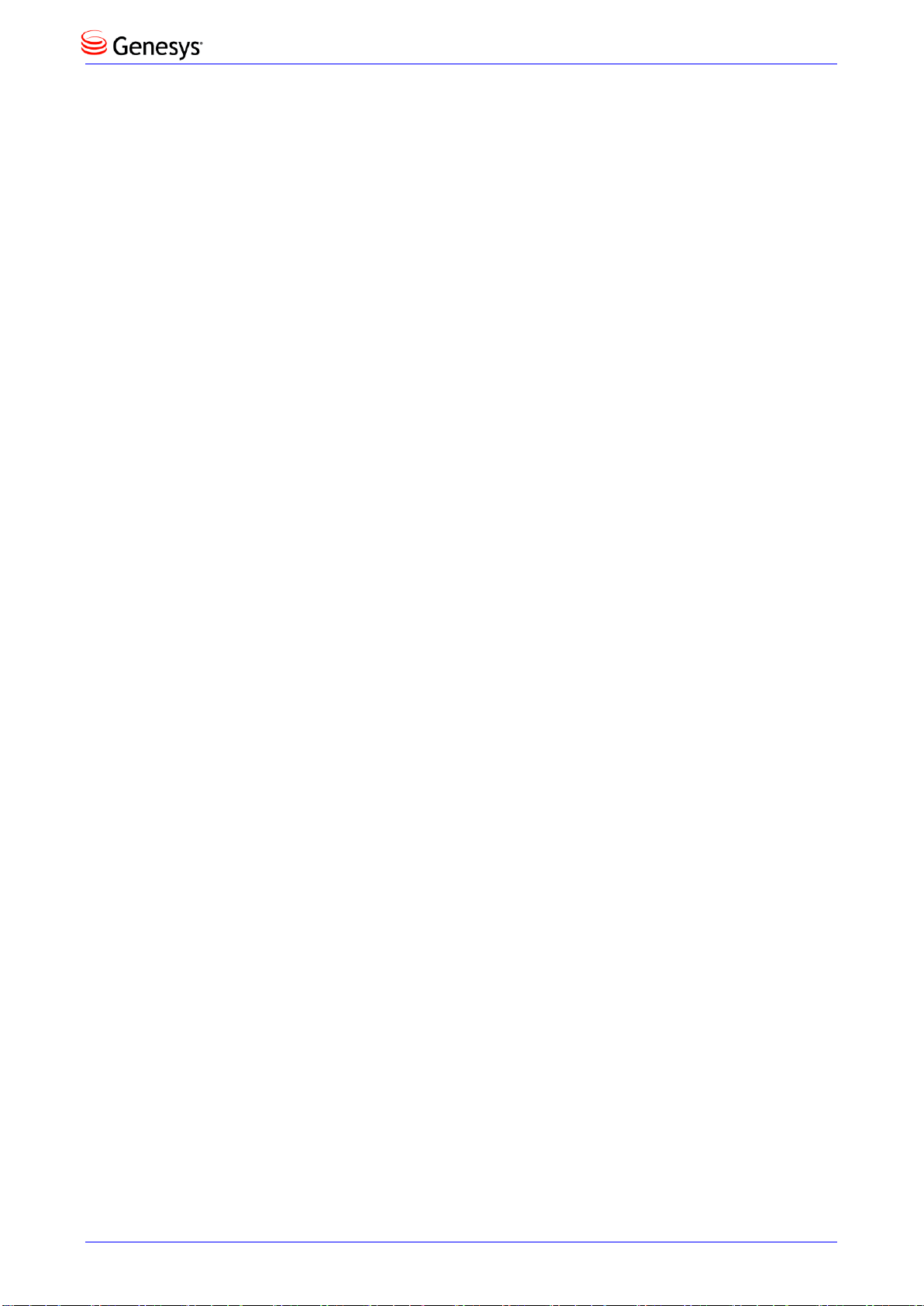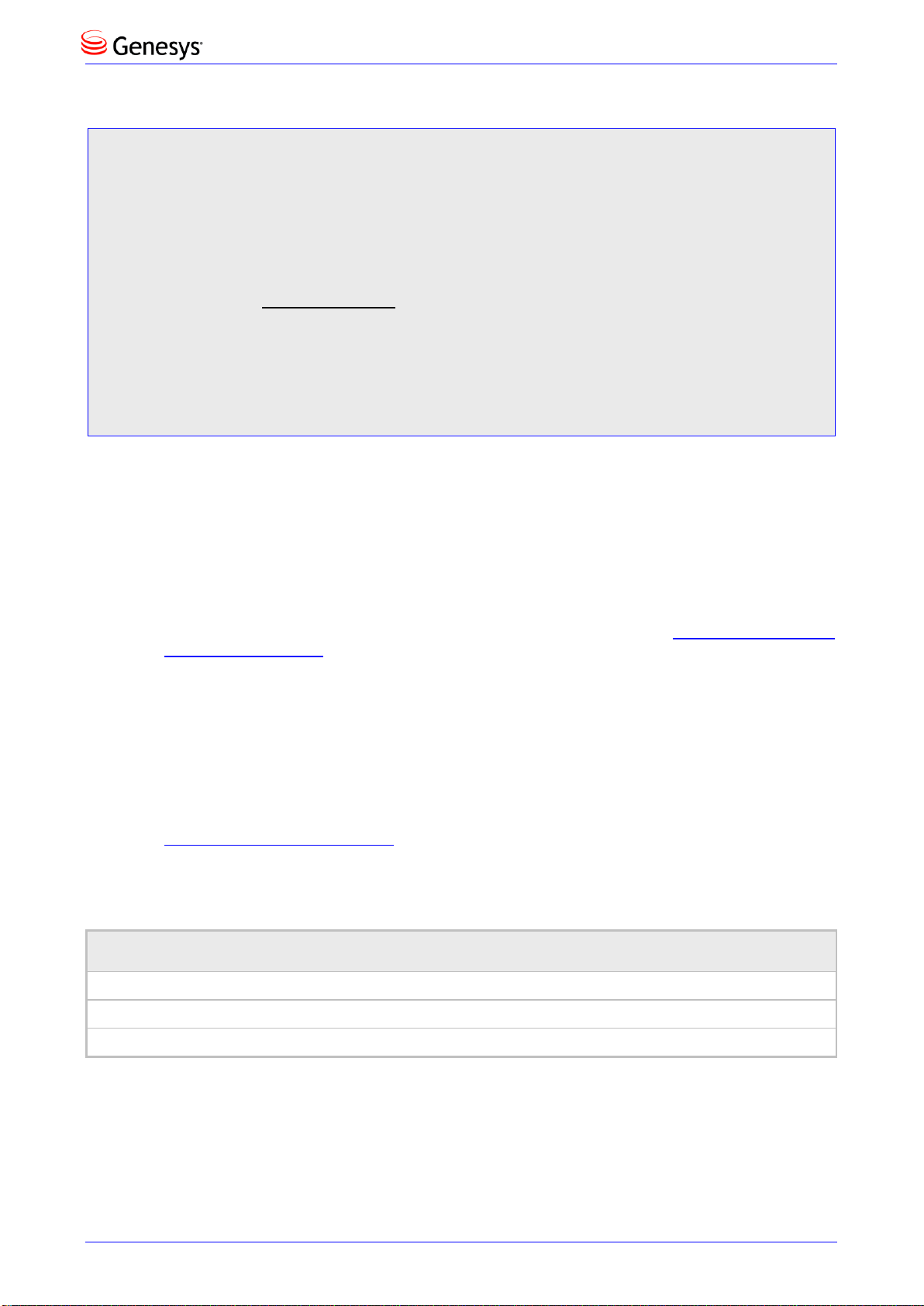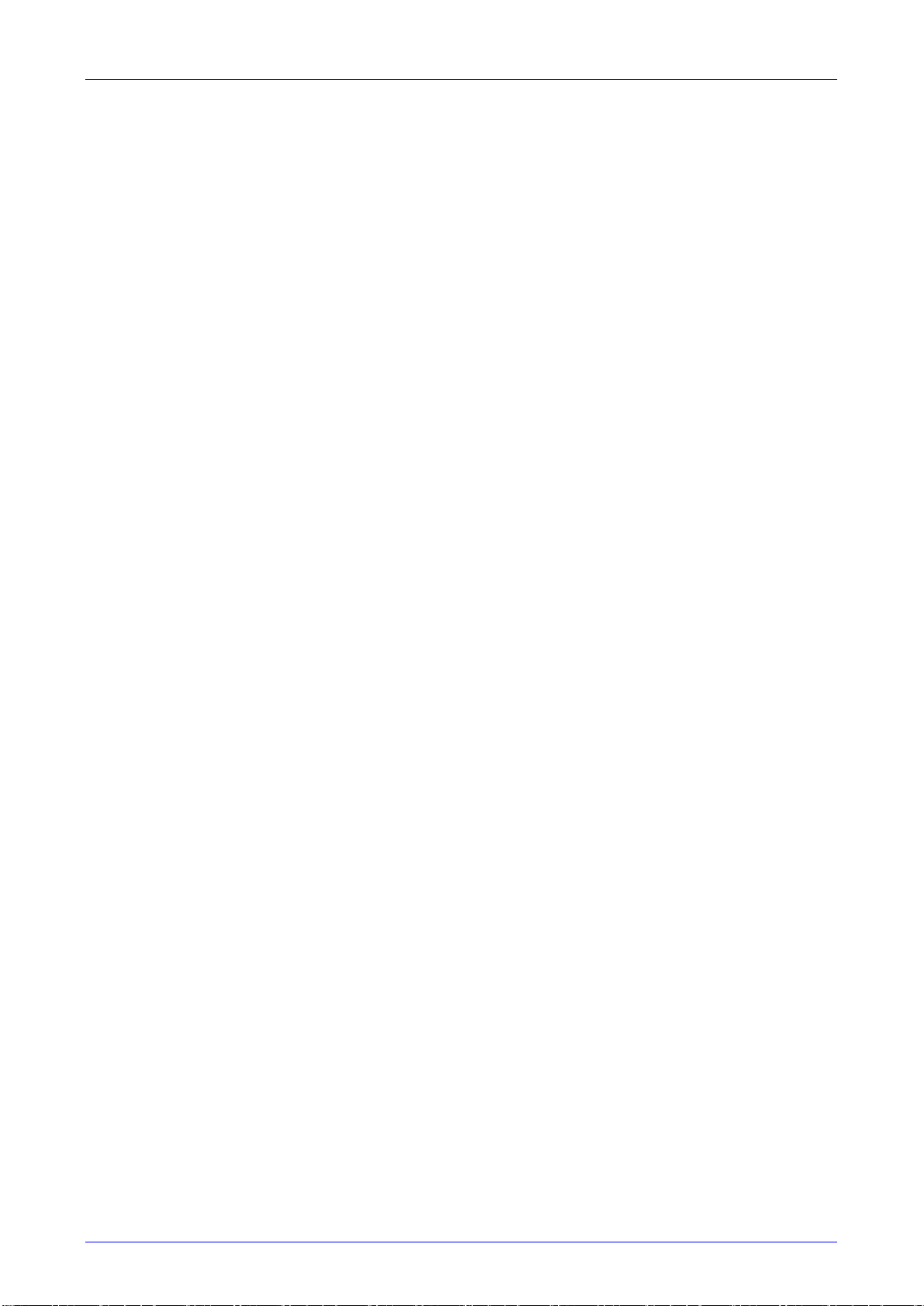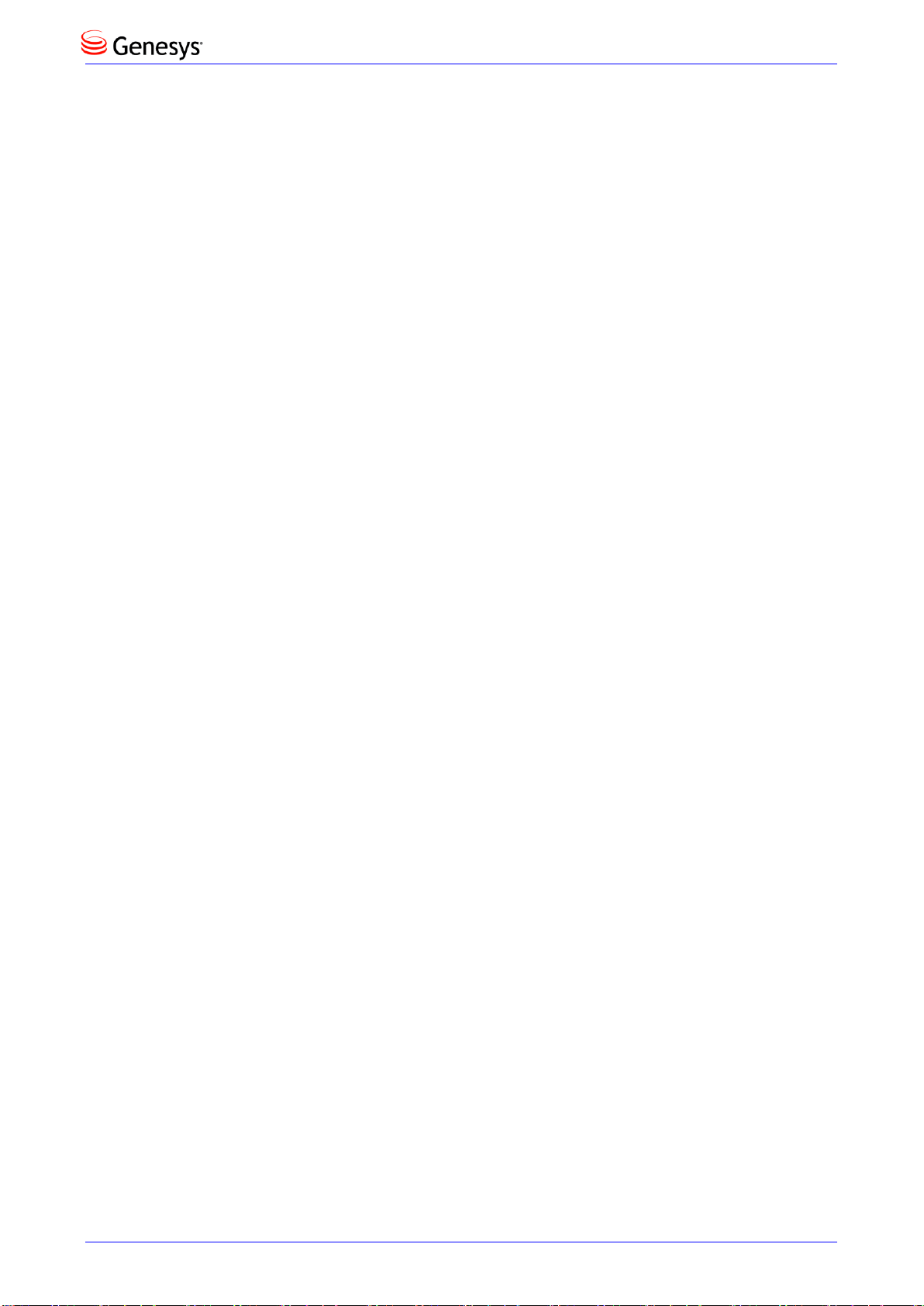4 Version 2.2.8
4.12.2 Softkeys .............................................................................................................................33
4.12.2.1 Programmable SoftKeys (PSKs)........................................................................34
4.12.2.2 Configuring Softkeys ..........................................................................................35
4.12.3 Deleting a Configured Softkey...........................................................................................36
4.12.3.1 Configuring a Softkey as a Speed Dial...............................................................36
4.12.3.2 Configuring a Softkey as a Speed Dial + BLF....................................................37
4.12.4 Configuring a Navigation Key Position Function ...............................................................37
4.12.4.1 Removing a Configured Function.......................................................................38
5Performing Basic Operations...................................................................................39
5.1 Using Audio Devices.....................................................................................................39
5.2 Making Calls .................................................................................................................39
5.2.1 Dialing................................................................................................................................40
5.2.2 Redialing............................................................................................................................40
5.2.3 Dialing a Missed Call .........................................................................................................41
5.3 Answering Calls............................................................................................................41
5.4 Rejecting Incoming Calls...............................................................................................42
5.5 Silencing Incoming Calls............................................................................................... 42
5.6 Ending an Established Call ...........................................................................................42
5.7 Viewing Missed, Received and Dialed Calls..................................................................42
6Performing Advanced Operations ...........................................................................45
6.1 Answering Waiting Calls ...............................................................................................45
6.2 Placing Calls On Hold...................................................................................................45
6.3 Calling a Contact Listed in the Directory........................................................................45
6.4 Enabling Auto Redial.....................................................................................................46
6.5 Pressing a Speed Dial Key to Make a Call....................................................................47
6.6 Transferring Calls..........................................................................................................47
6.6.1 Performing an Attended Transfer ......................................................................................47
6.6.2 Performing a Semi-Attended Transfer...............................................................................49
6.6.3 Performing a Blind Transfer...............................................................................................50
6.7 Hosting 3‐Way Conference Calls ..................................................................................51
6.7.1 Leaving a 3-Way Conference You Set up without Disconnecting the Others ...................51
6.8 Muting Calls..................................................................................................................51
6.9 Activating Do Not Disturb..............................................................................................52
6.10 Retrieving Voice Mail Messages ...................................................................................52
6.11 Using Two Lines ...........................................................................................................53
6.11.1 Choosing an Extension Line..............................................................................................53
6.11.2 Making a Call on an Extension Line ..................................................................................53
6.11.3 Making Two Calls on a Line...............................................................................................54
6.11.4 Making Multiple Line Calls.................................................................................................54
6.11.5 Toggling Between Multiple-Line Calls................................................................................54
6.11.6 Toggling Between Calls on the Same Line........................................................................55
6.11.7 Answering Calls.................................................................................................................55
6.11.8 Ending Calls.......................................................................................................................55
6.12 Logging into a Remote HTTP/S Server.........................................................................56
7Troubleshooting........................................................................................................57
ASpecific Third-Party Features...................................................................................59
A.1 BroadSoft......................................................................................................................59
A.1.1 Monitored Lines Based on BroadSoft's BroadWorks BLF Service....................................59
A.1.2 Softkey Display and Command Menu Options..................................................................60
A.1.2.1 Presence Management ......................................................................................60