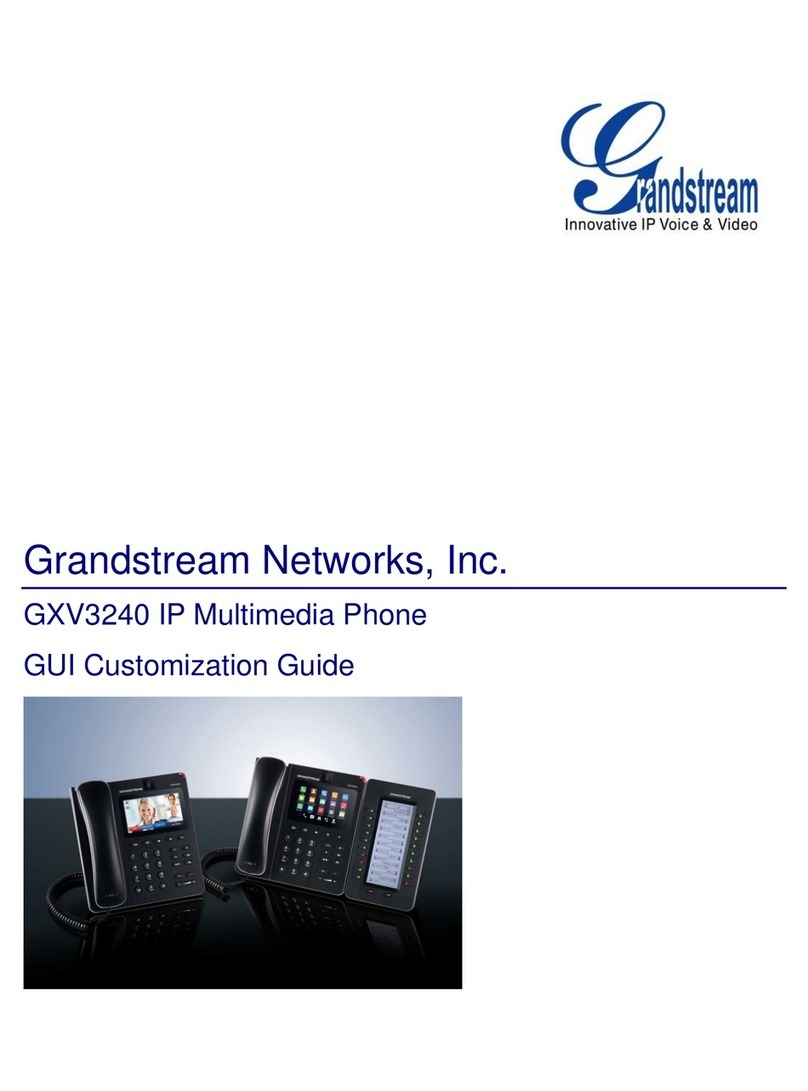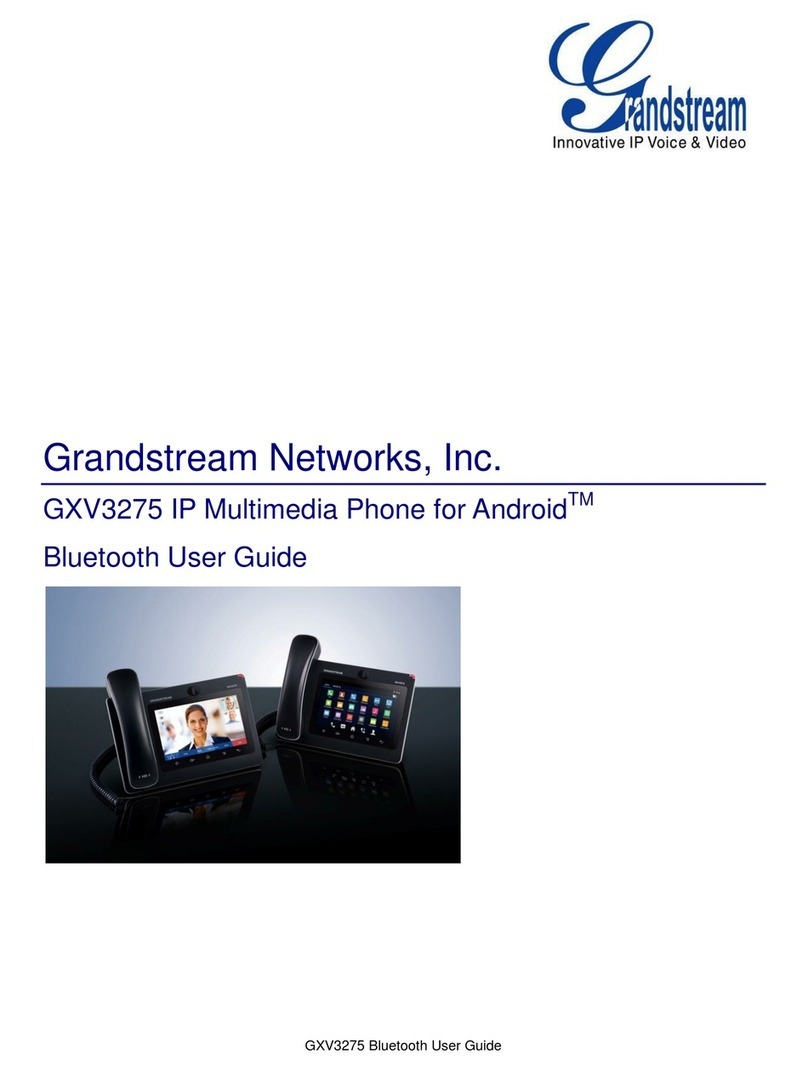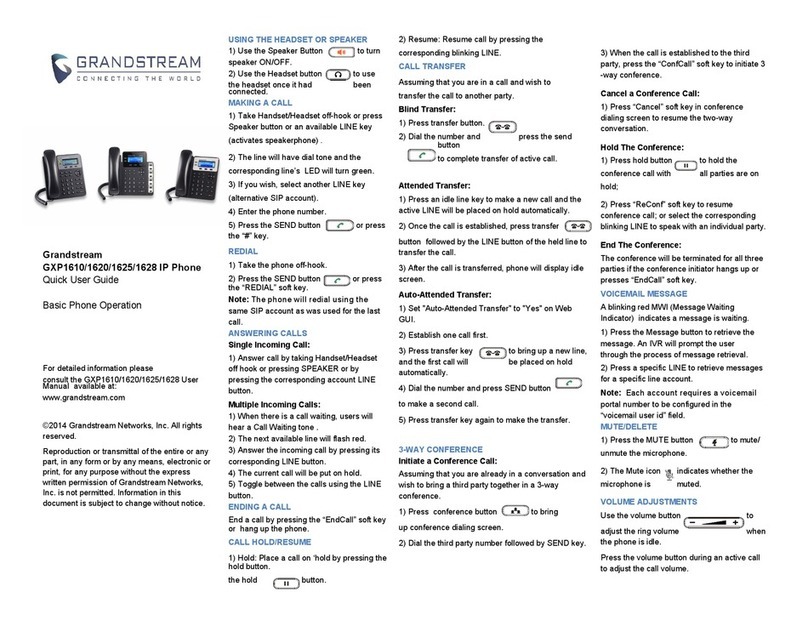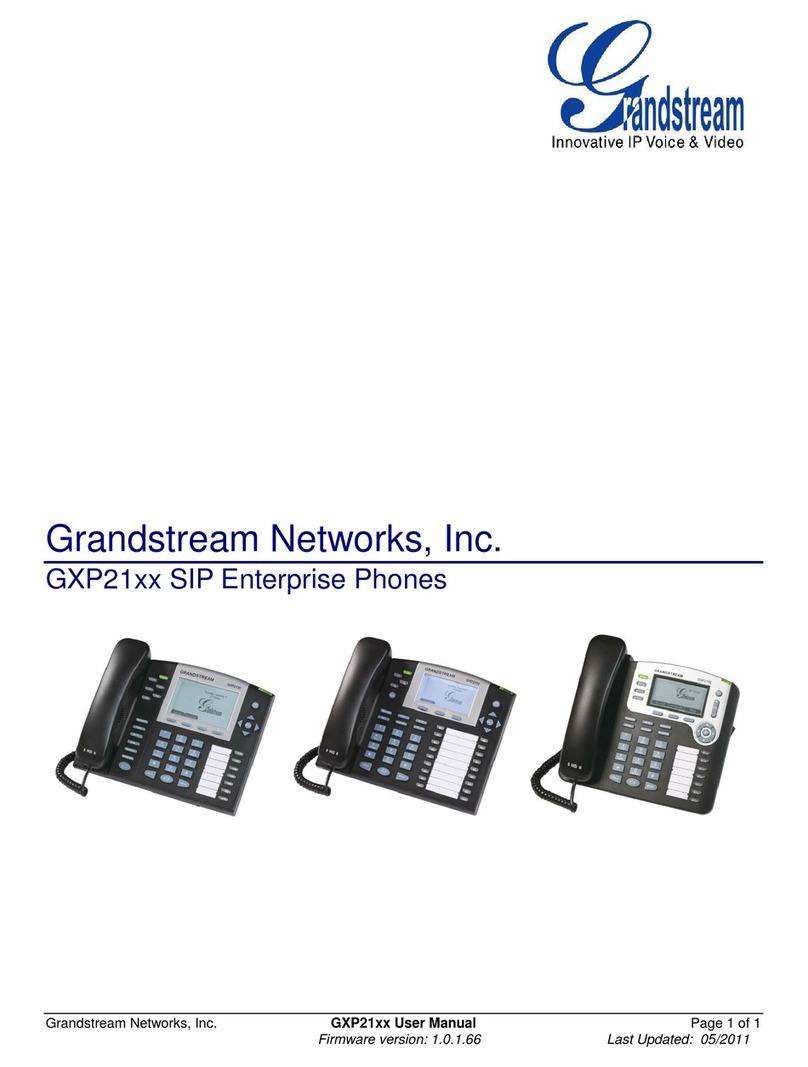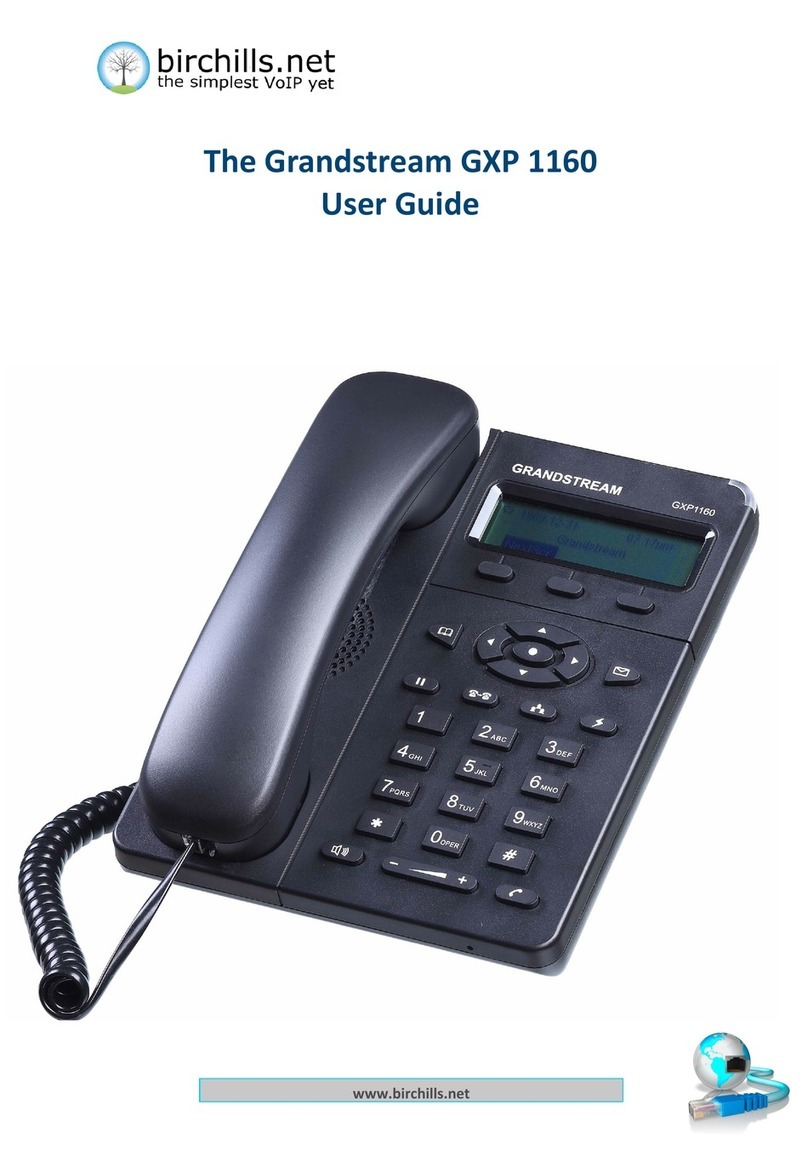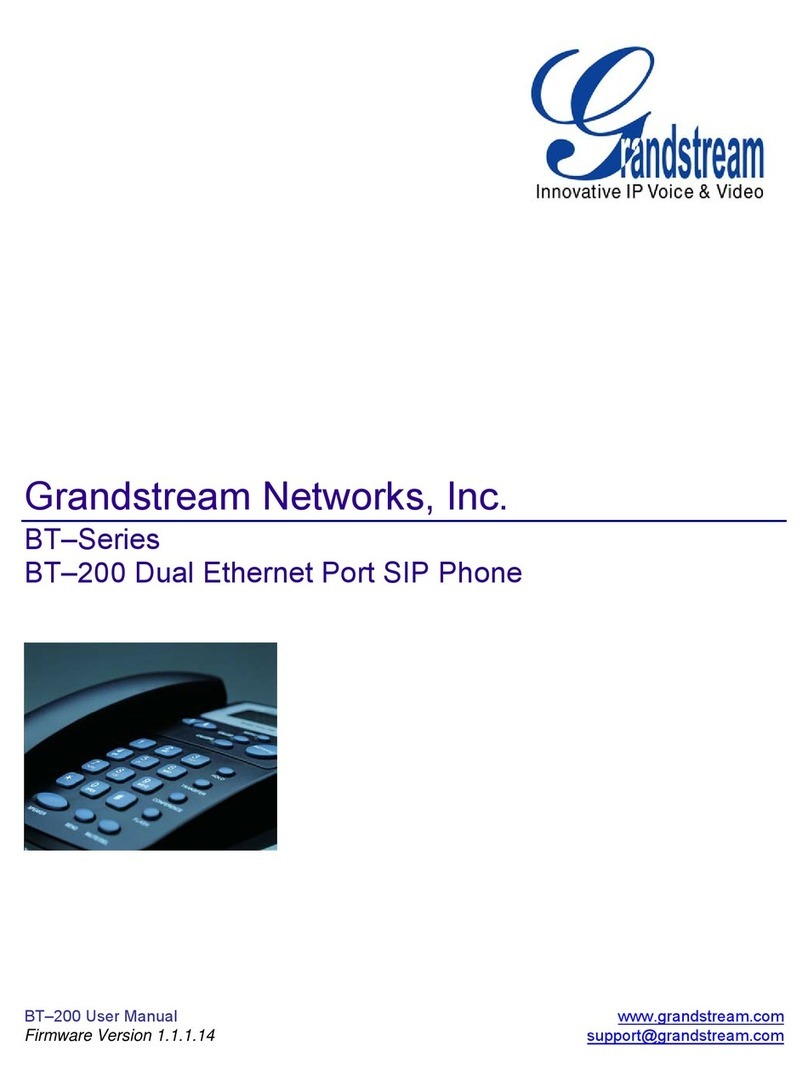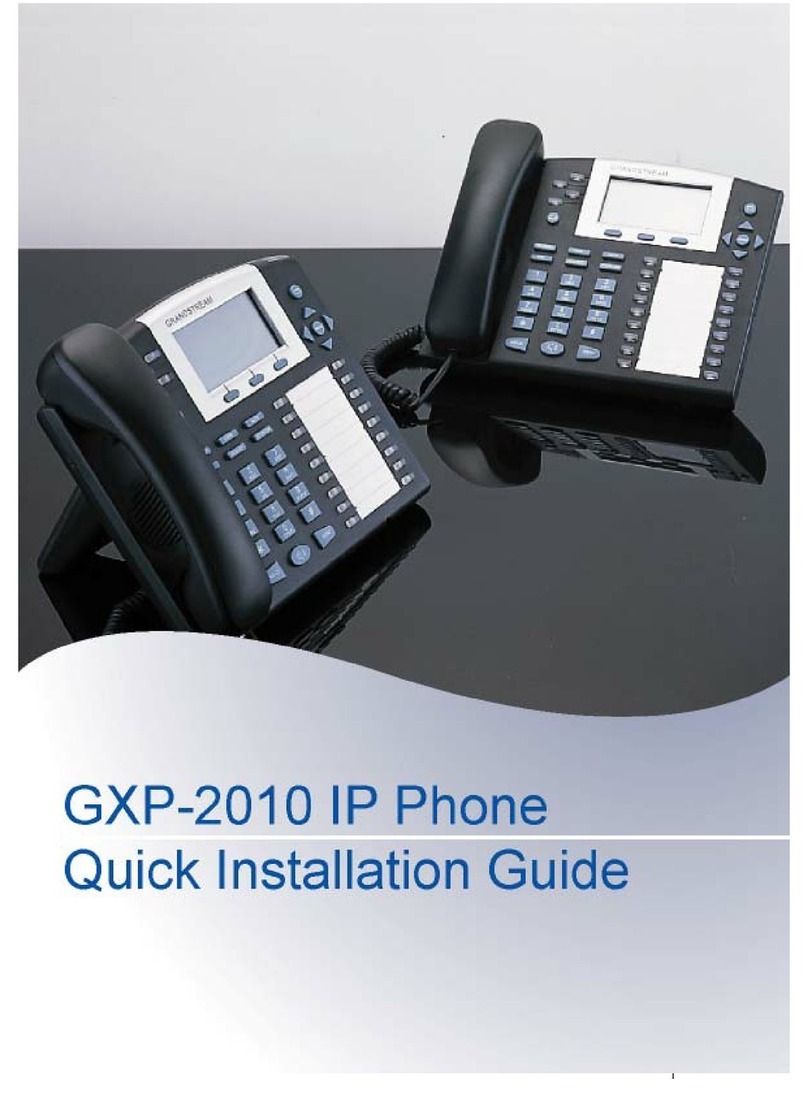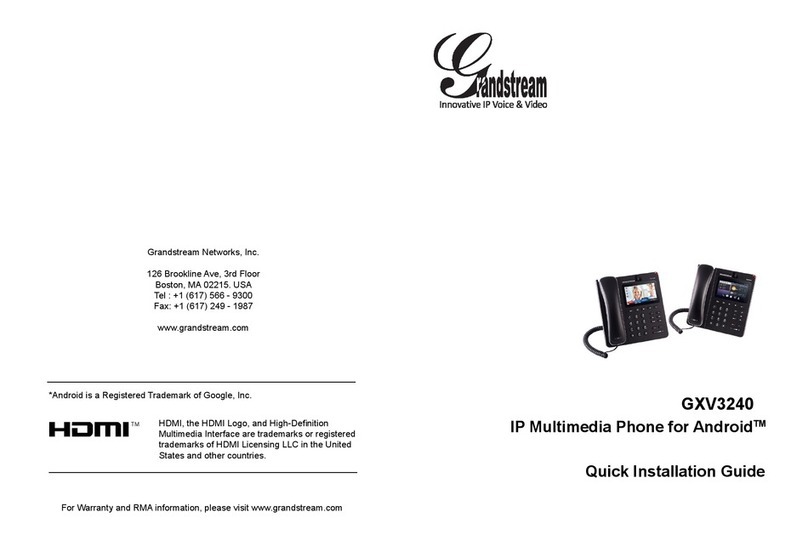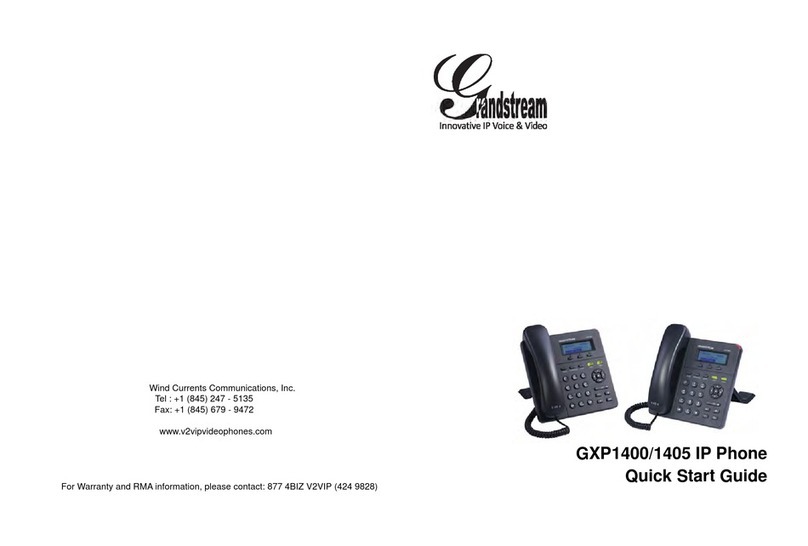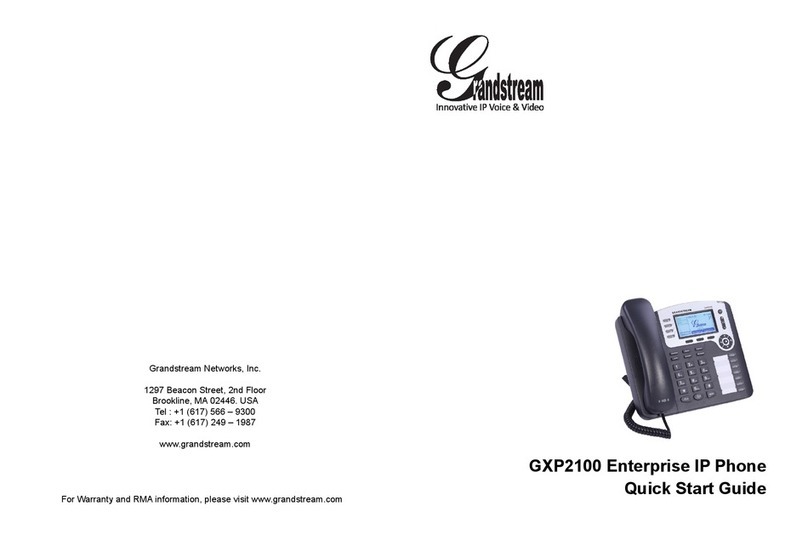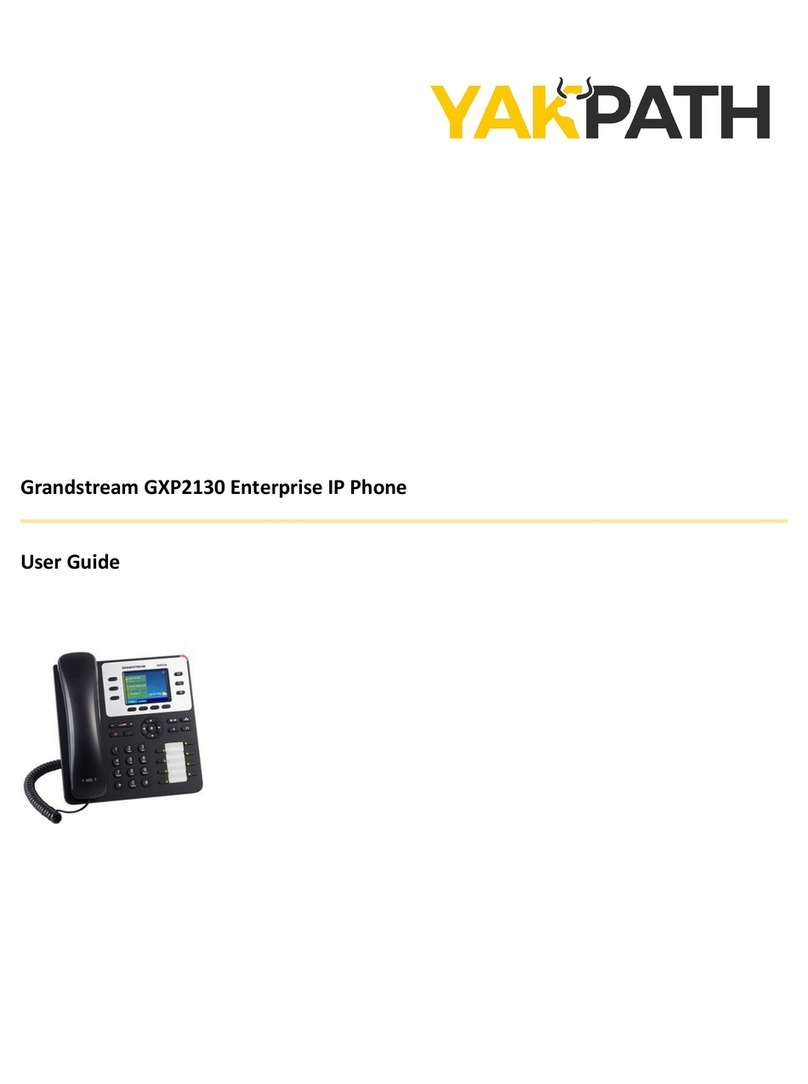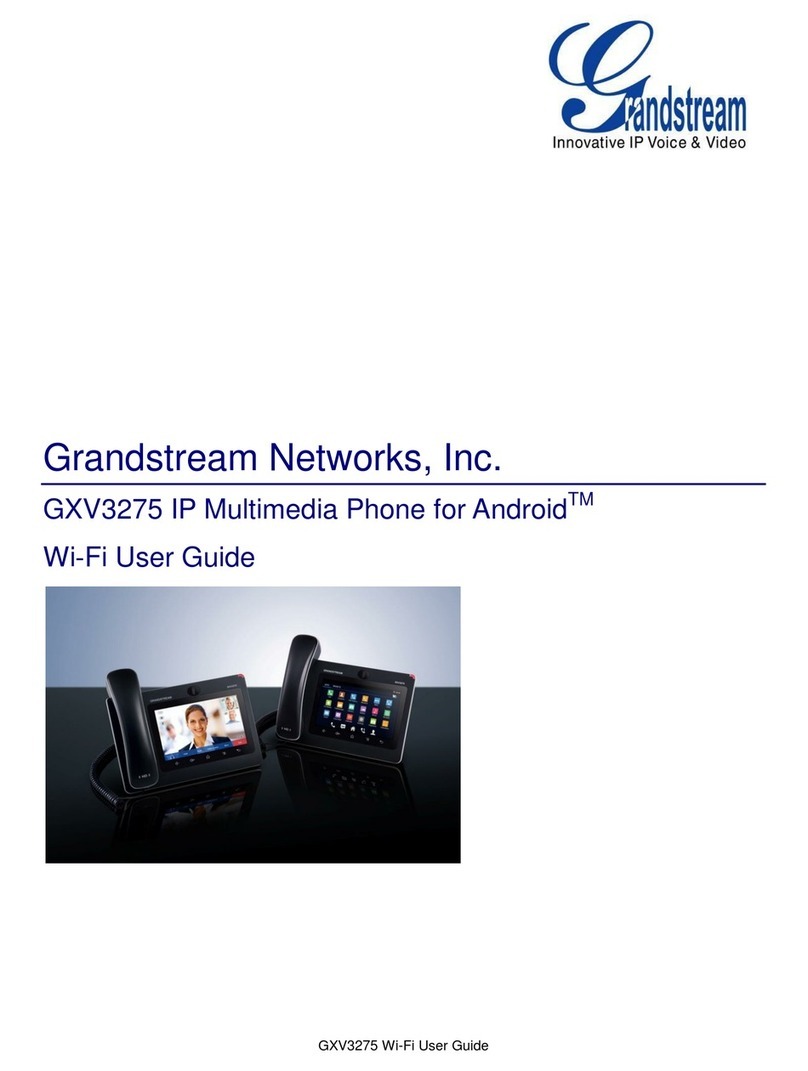PaloSanto Solutions
Grandstream GXP280 Server Setup Guide
AUTOPROVISIONING USING ELASTIX’S ENDPOINT
CONFIGURATOR
1. In the Grandstream GXP280 WebUI, go to “Advanced Setings”section. In the
Firmware Upgrade and Provisioning section set the following (Figure 4.10):
Upgrade Via: TFTP
Config Server Path: Elastix’s IP Address (192.168.1.65 in this example)
Figure 4.10 Advanced Settings
2. Click on “Update” button located at the end of the page. Now, in the Elastix WebUI
go to “PBX => Endpoint Configurator” (Figure 4-11).
Figure 4.11 Endpoint Configurator
3. Next to the “Discover Endpoints in this Network” button, type the address where
the phone is located and hit Enter (or click the button). This will generate a list with
all the phones available in that network (Figure 4-12).
Figure 4.12 Endpoint Configurator
4. In the row where the phone you want to autoprovision is located (find it according
to either its MAC or IP Address):
PaloSanto Solutions
Grandstream GXP280 Server Setup Guide
AUTOPROVISIONING USING ELASTIX’S ENDPOINT
CONFIGURATOR
1. In the Grandstream GXP280 WebUI, go to “Advanced Setings”section. In the
Firmware Upgrade and Provisioning section set the following (Figure 4.10):
Upgrade Via: TFTP
Config Server Path: Elastix’s IP Address (192.168.1.65 in this example)
Figure 4.10 Advanced Settings
2. Click on “Update” button located at the end of the page. Now, in the Elastix WebUI
go to “PBX => Endpoint Configurator” (Figure 4-11).
Figure 4.11 Endpoint Configurator
3. Next to the “Discover Endpoints in this Network” button, type the address where
the phone is located and hit Enter (or click the button). This will generate a list with
all the phones available in that network (Figure 4-12).
Figure 4.12 Endpoint Configurator
4. In the row where the phone you want to autoprovision is located (find it according
to either its MAC or IP Address):
PaloSanto Solutions
Grandstream GXP280 Server Setup Guide
AUTOPROVISIONING USING ELASTIX’S ENDPOINT
CONFIGURATOR
1. In the Grandstream GXP280 WebUI, go to “Advanced Setings”section. In the
Firmware Upgrade and Provisioning section set the following (Figure 4.10):
Upgrade Via: TFTP
Config Server Path: Elastix’s IP Address (192.168.1.65 in this example)
Figure 4.10 Advanced Settings
2. Click on “Update” button located at the end of the page. Now, in the Elastix WebUI
go to “PBX => Endpoint Configurator” (Figure 4-11).
Figure 4.11 Endpoint Configurator
3. Next to the “Discover Endpoints in this Network” button, type the address where
the phone is located and hit Enter (or click the button). This will generate a list with
all the phones available in that network (Figure 4-12).
Figure 4.12 Endpoint Configurator
4. In the row where the phone you want to autoprovision is located (find it according
to either its MAC or IP Address):