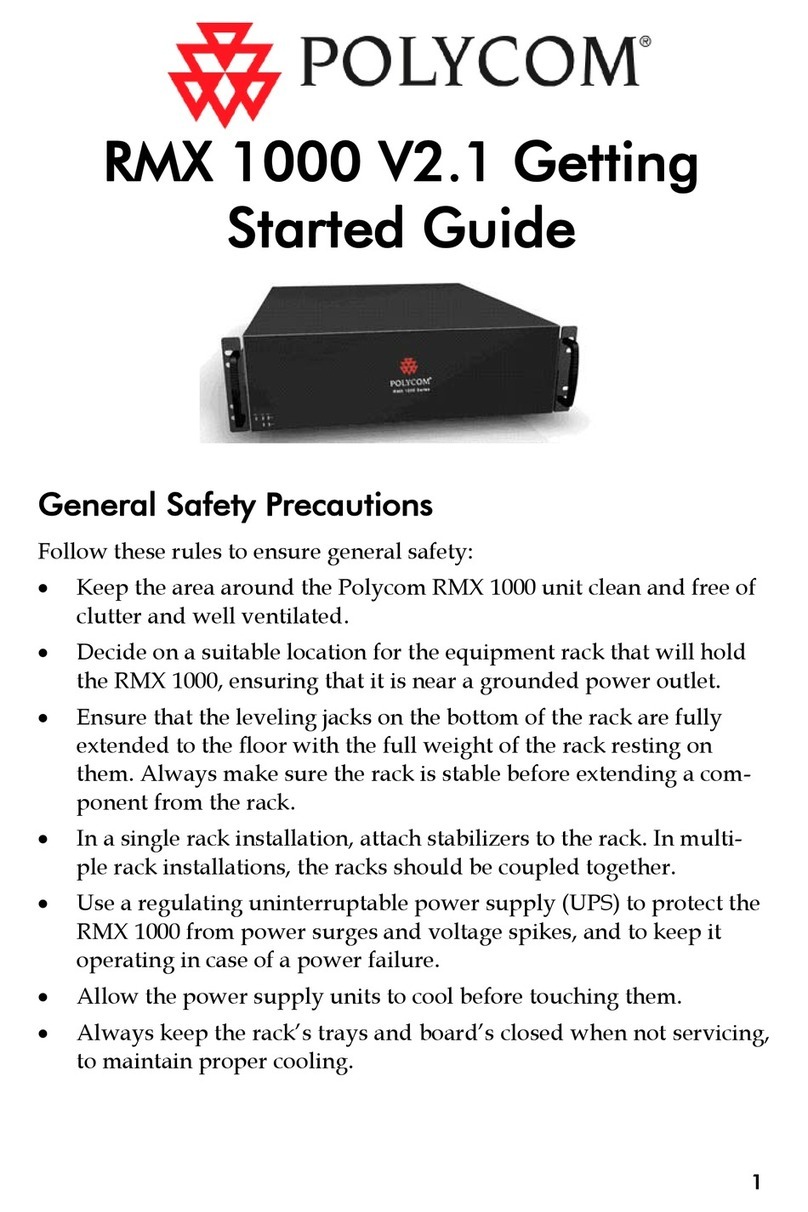Polycom VVX 500 User manual
Other Polycom Conference System manuals
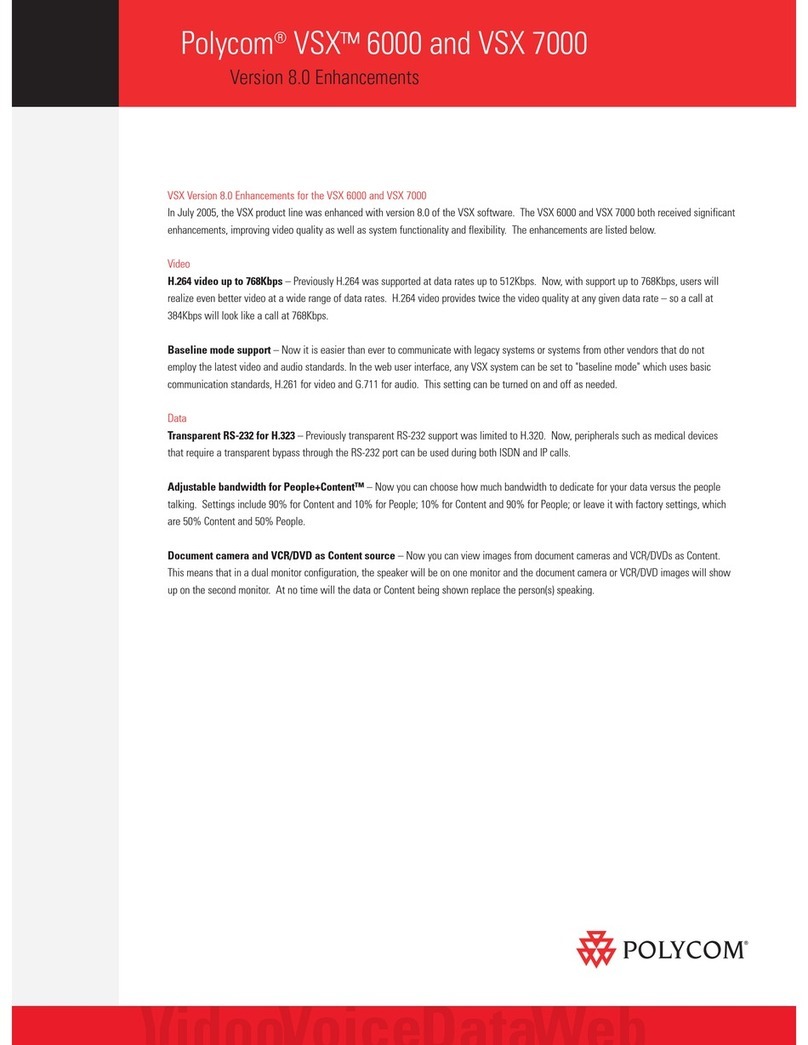
Polycom
Polycom VSX VSX 6000 User manual
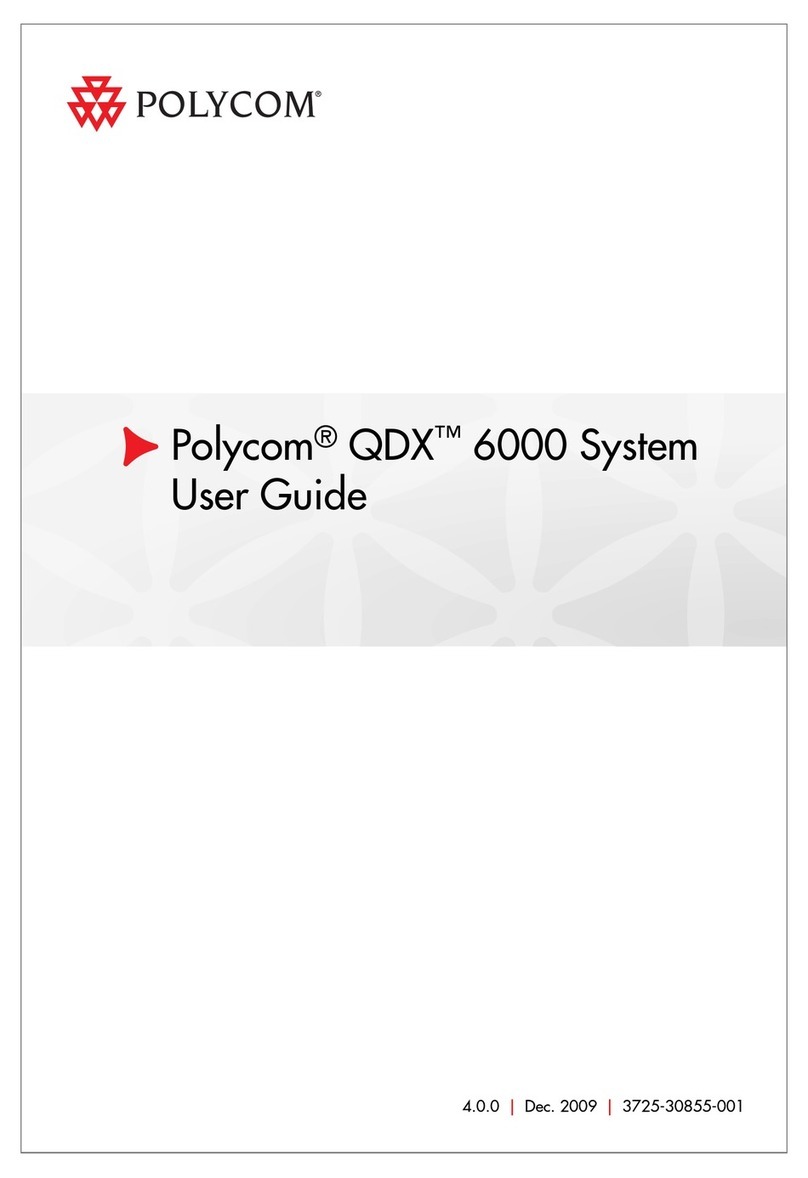
Polycom
Polycom SpectraLink 6000 System User manual
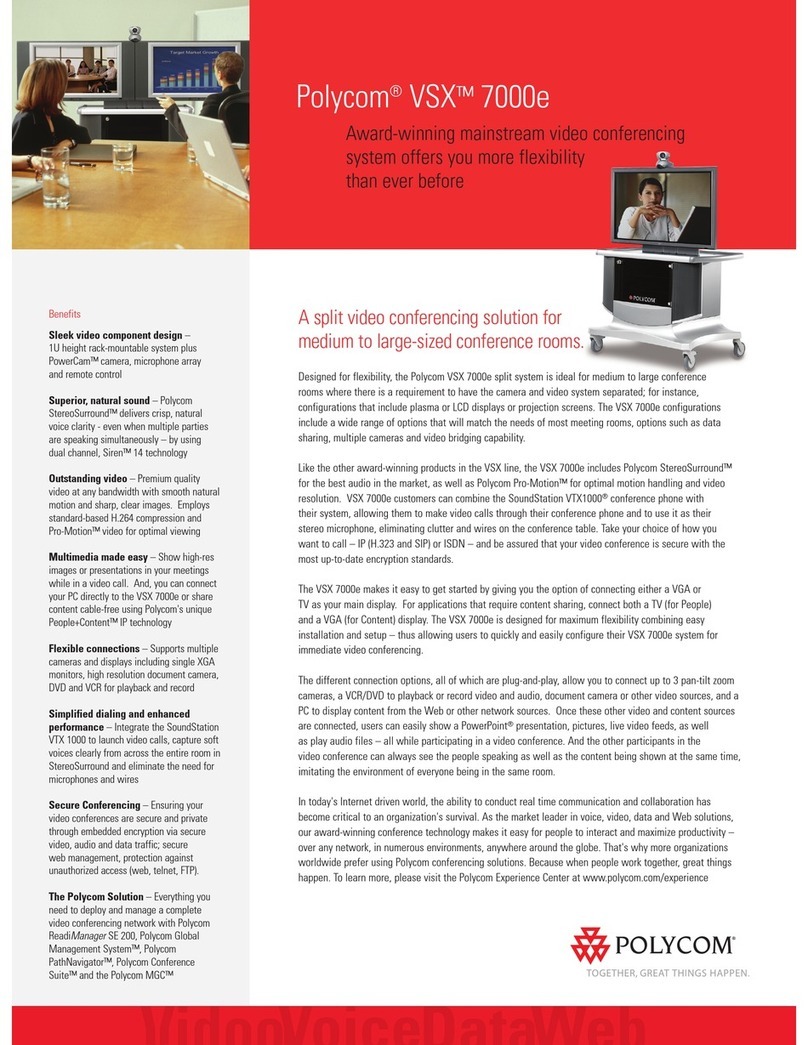
Polycom
Polycom VSX 7000e Series User manual
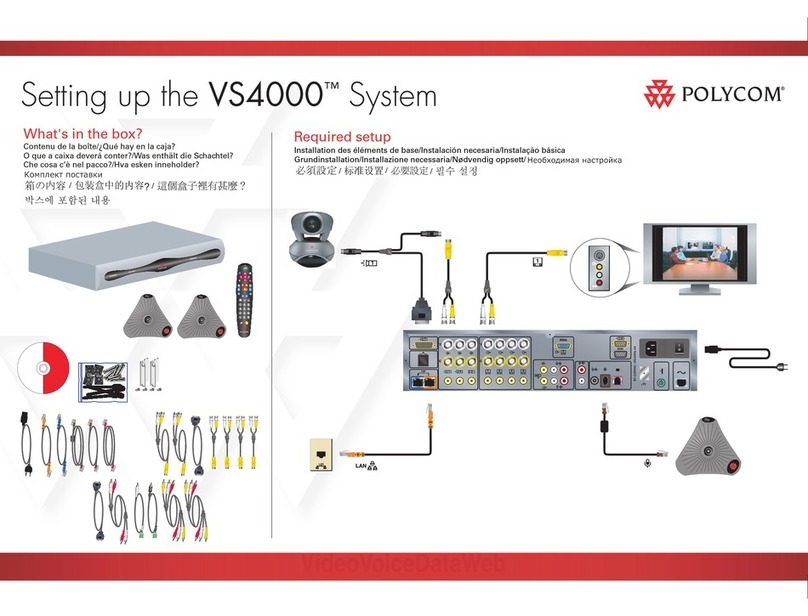
Polycom
Polycom VS4000 User instructions
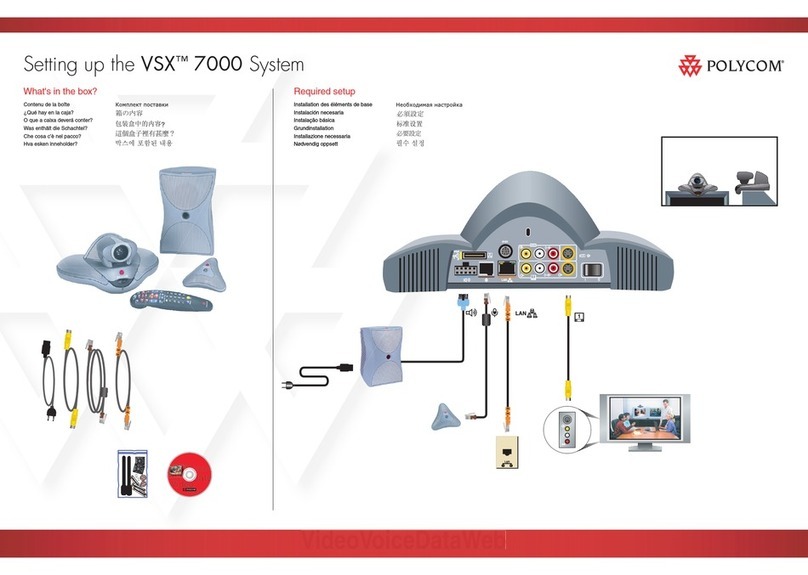
Polycom
Polycom VSX 7000 User instructions

Polycom
Polycom RMX 1000 User manual
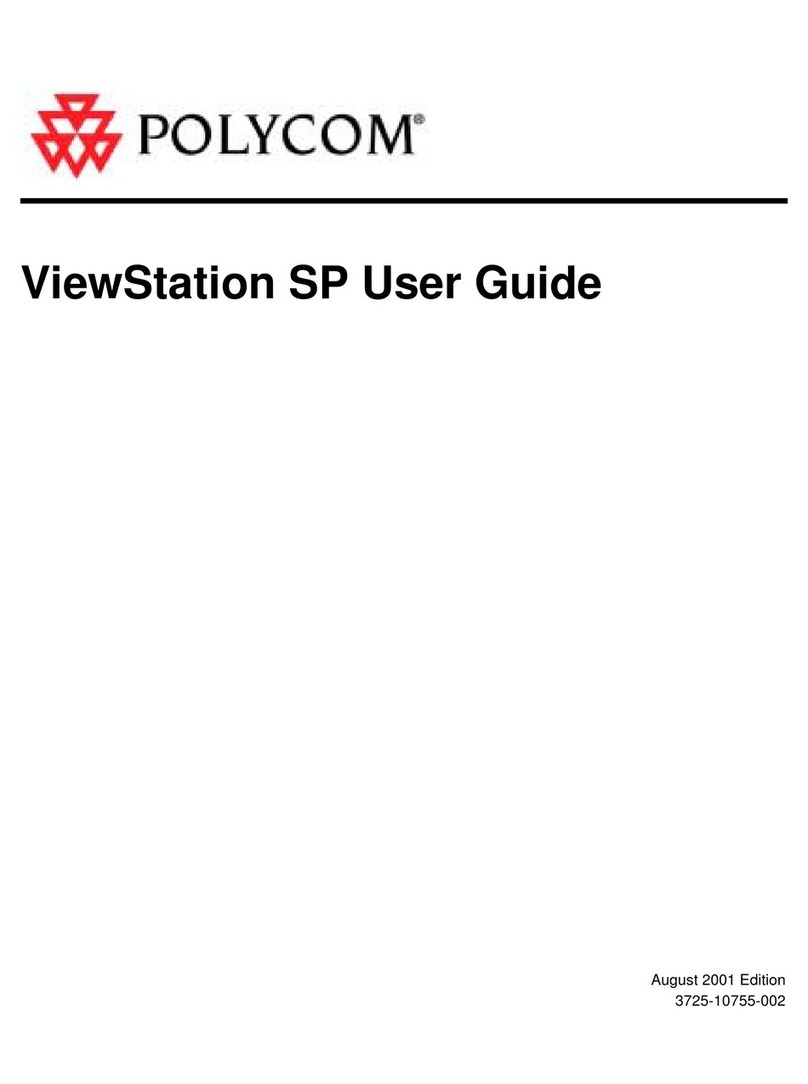
Polycom
Polycom ViewStation SP128 User manual
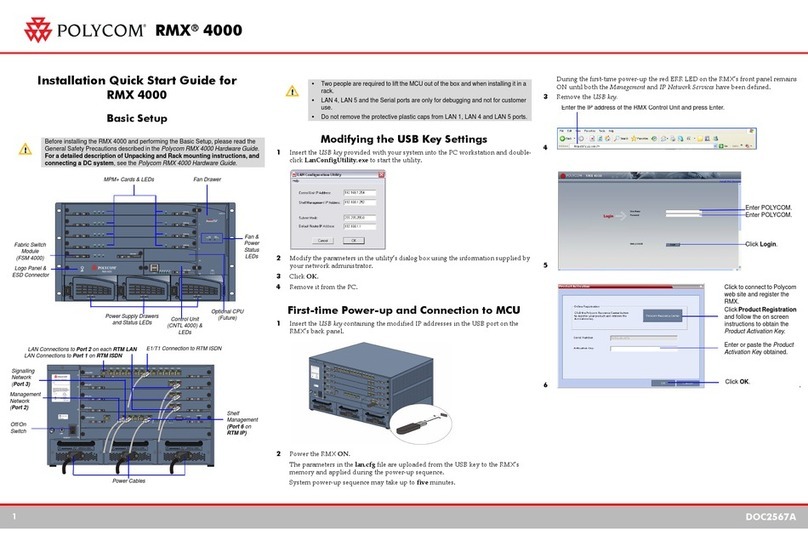
Polycom
Polycom RealPresence RMX 4000 Datasheet
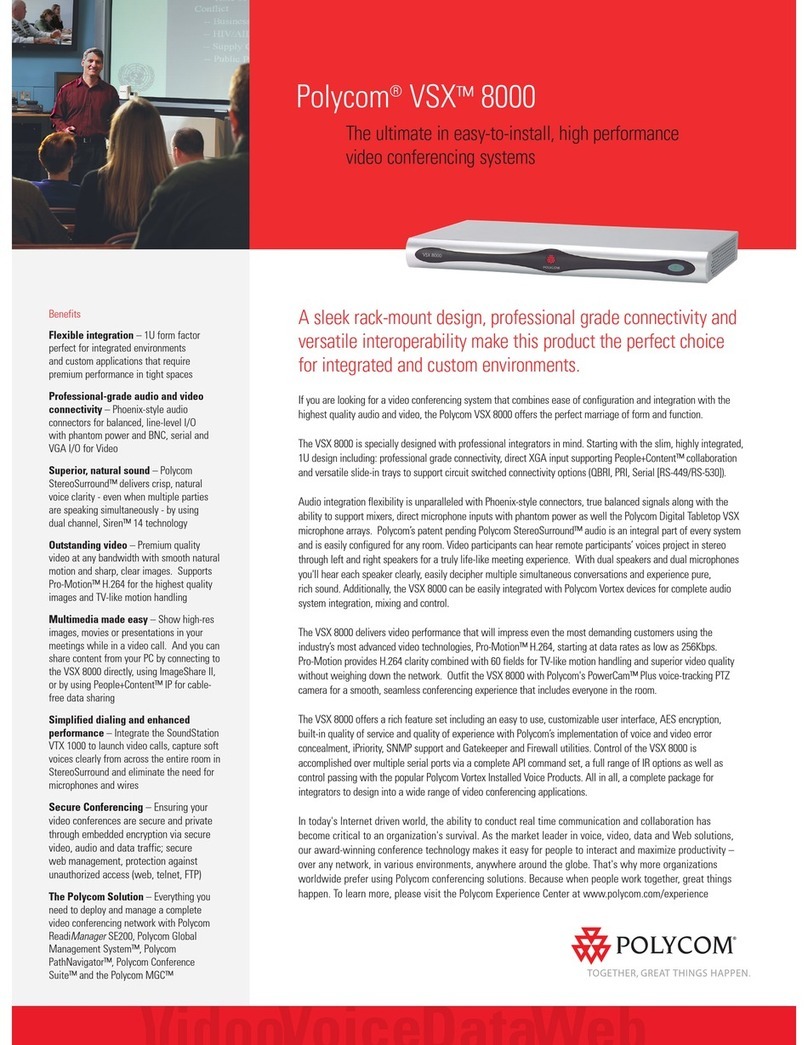
Polycom
Polycom VSX 8000 Series User manual
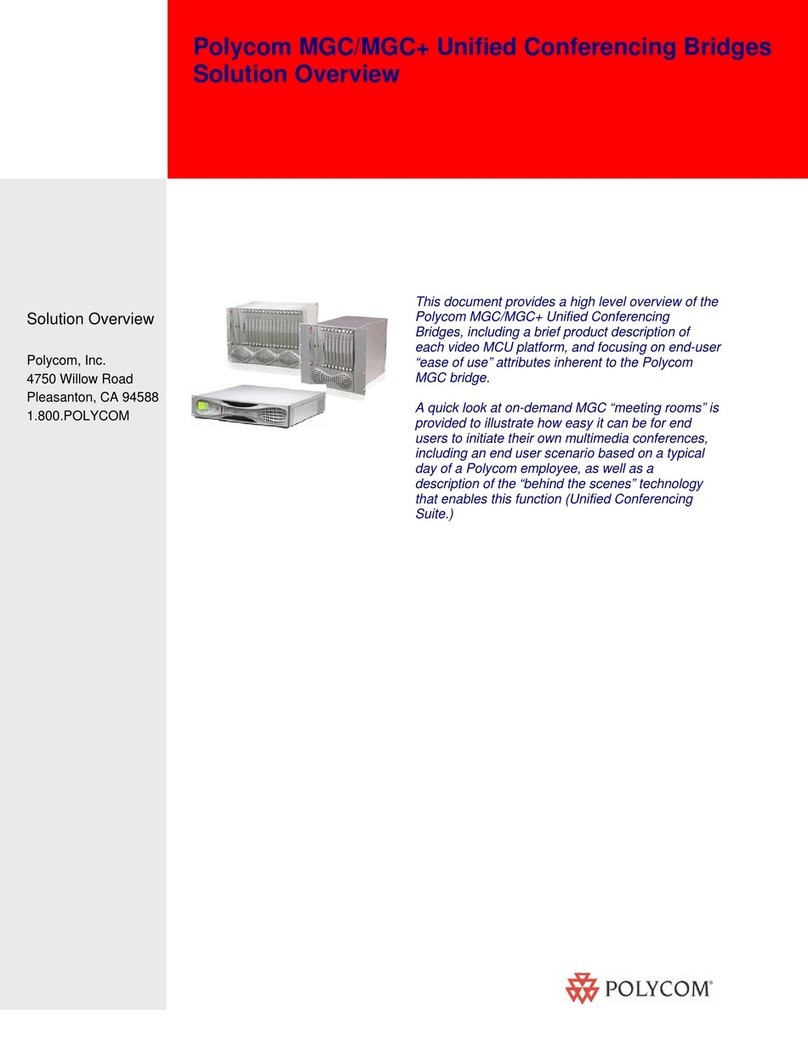
Polycom
Polycom MGC+100 ReadiConvene Installation guide
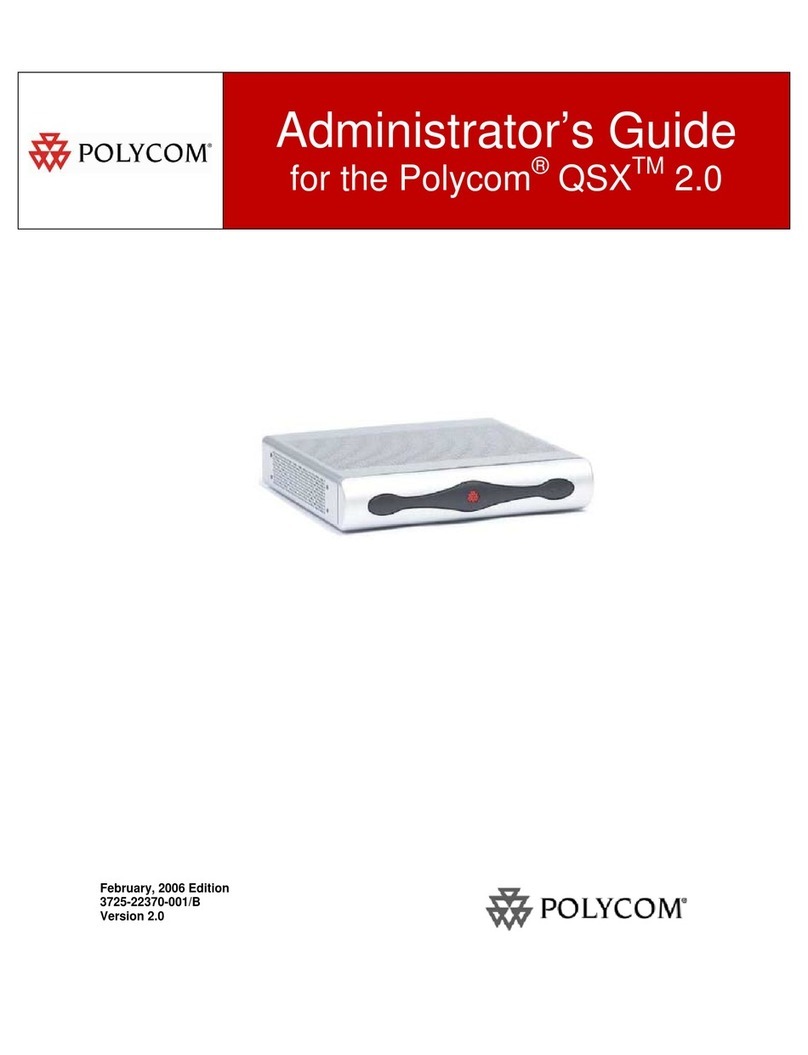
Polycom
Polycom QSX 3725-22370-001/B Service manual
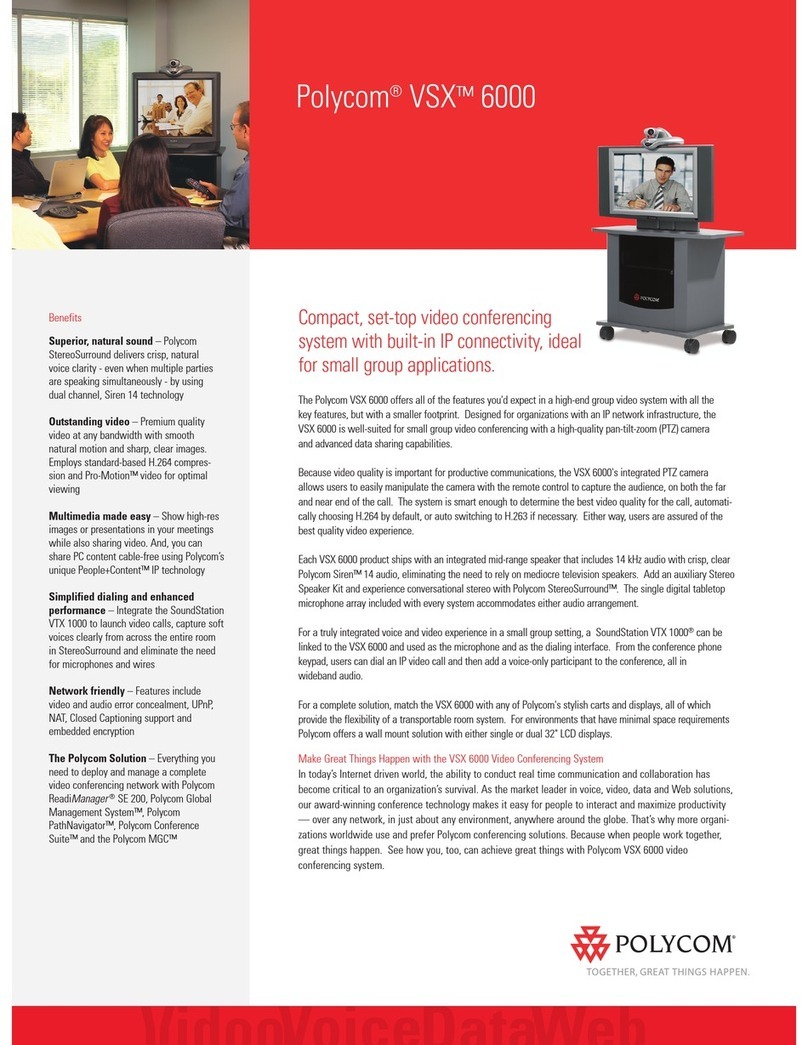
Polycom
Polycom VSX VSX 6000 User manual
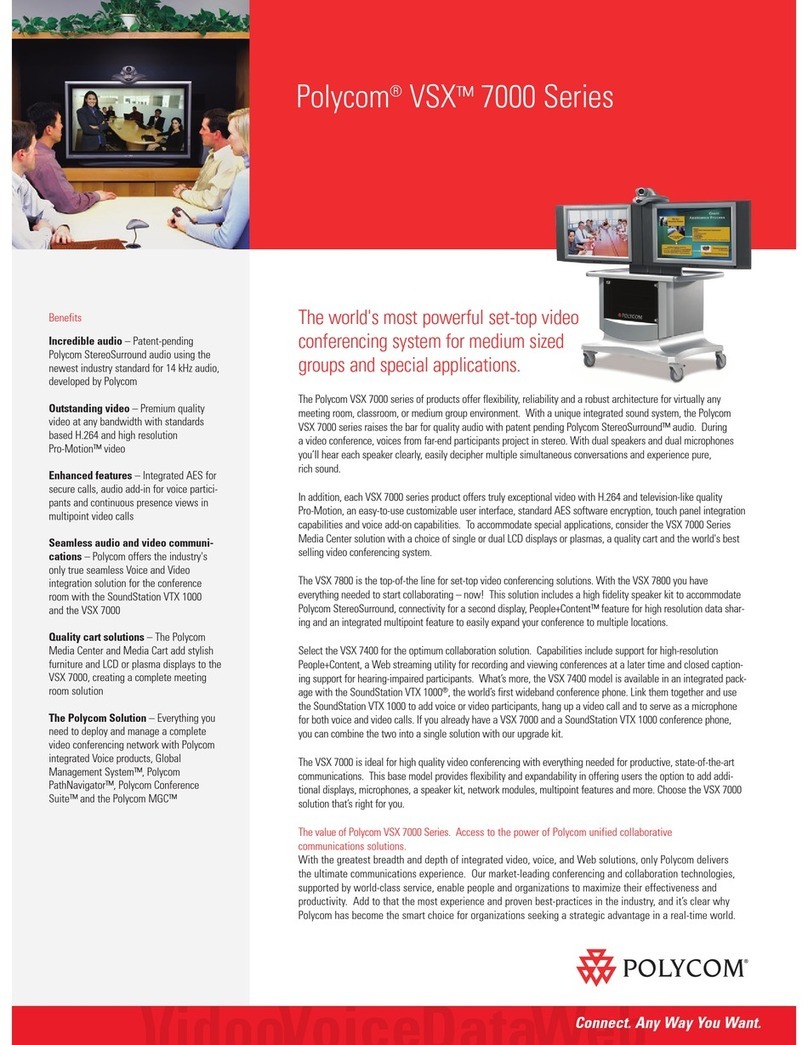
Polycom
Polycom ViewStation vsx7000 User manual
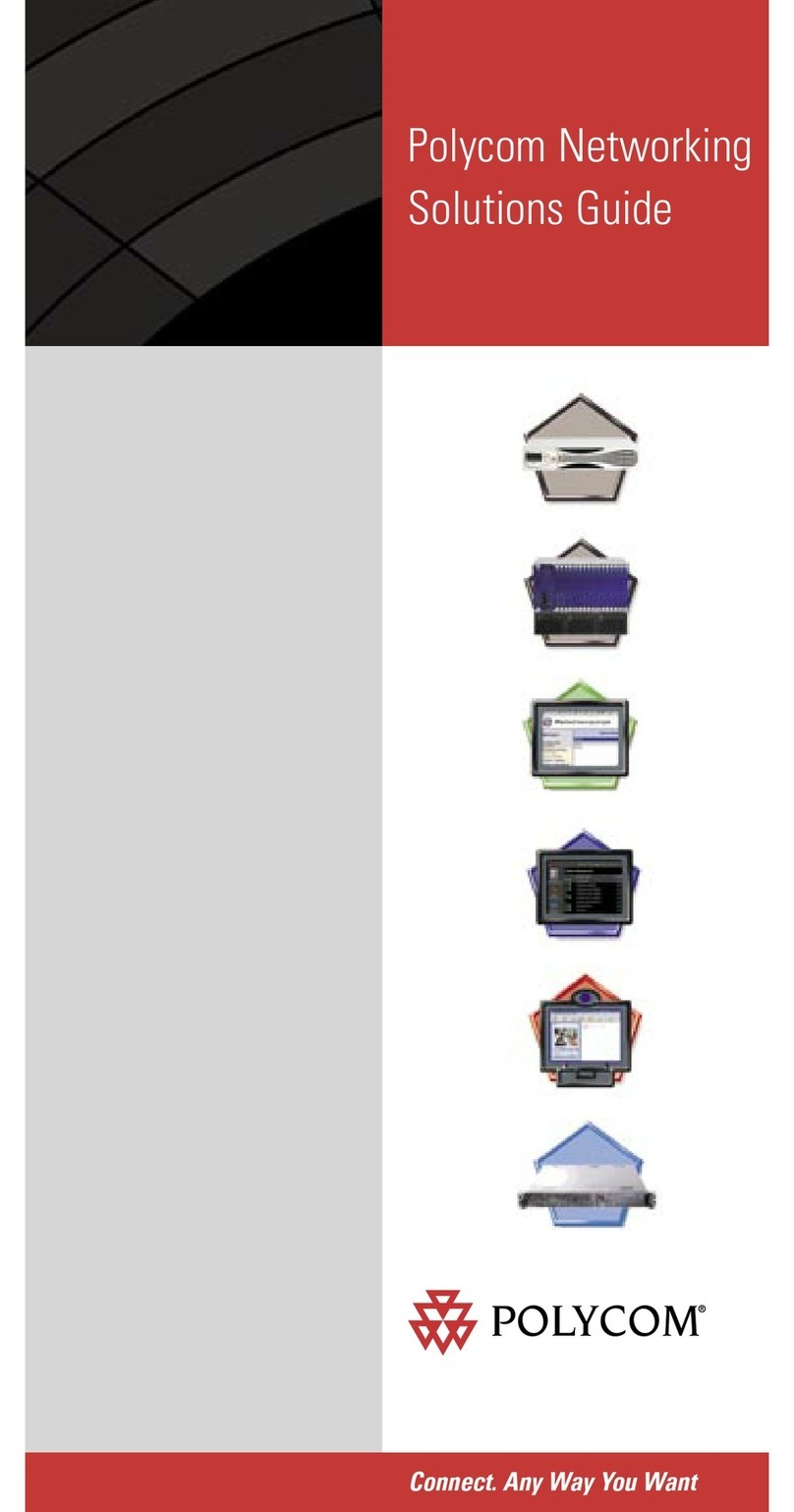
Polycom
Polycom MGC-100 User manual
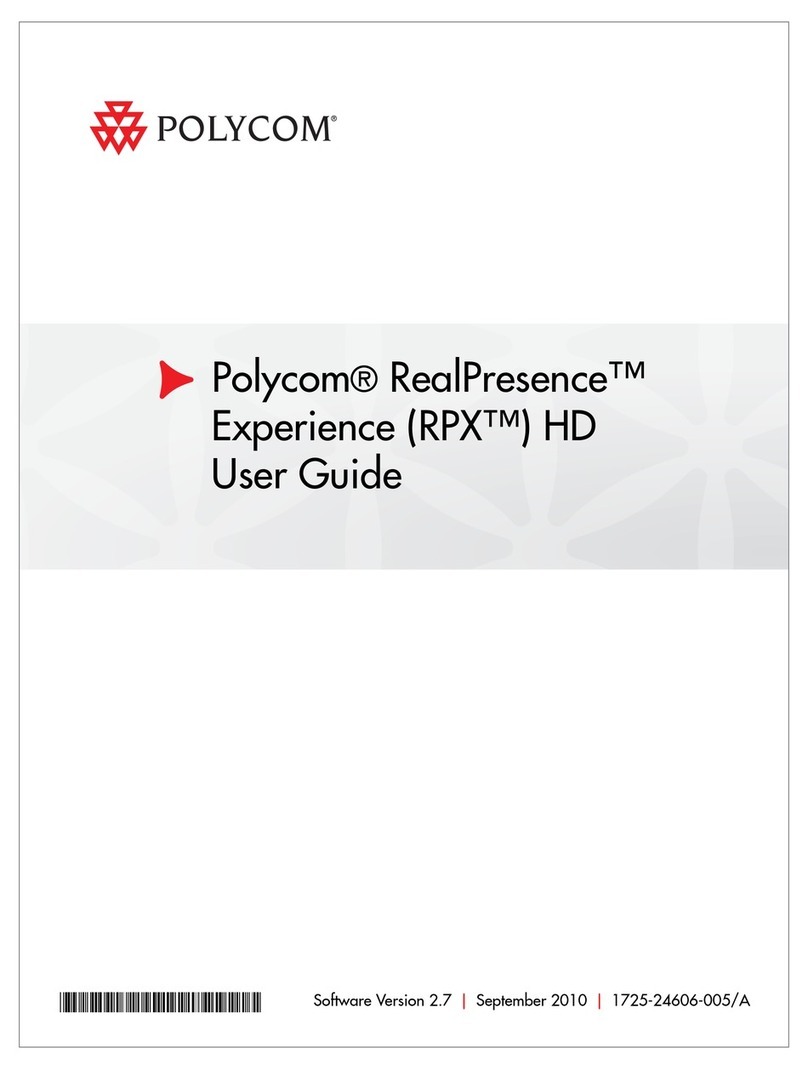
Polycom
Polycom RealPresence Experience RPX HD User manual
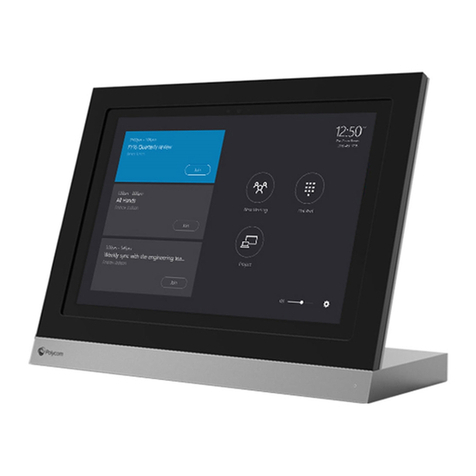
Polycom
Polycom MSR Series User manual
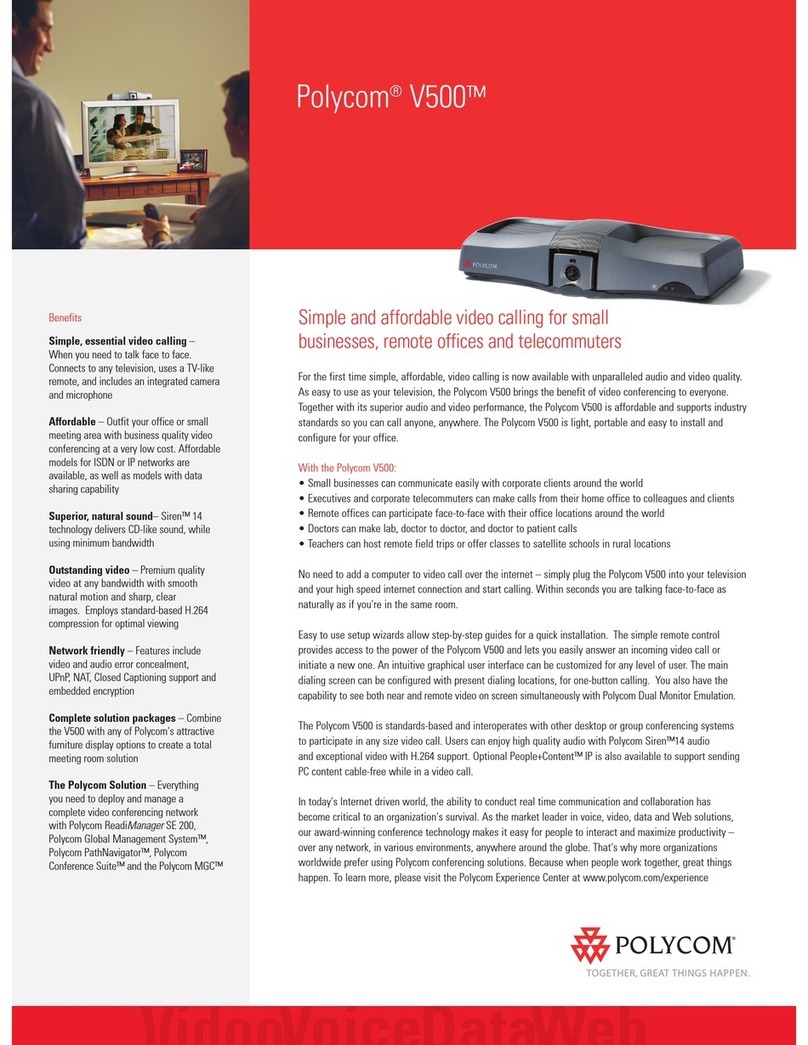
Polycom
Polycom V500 User manual
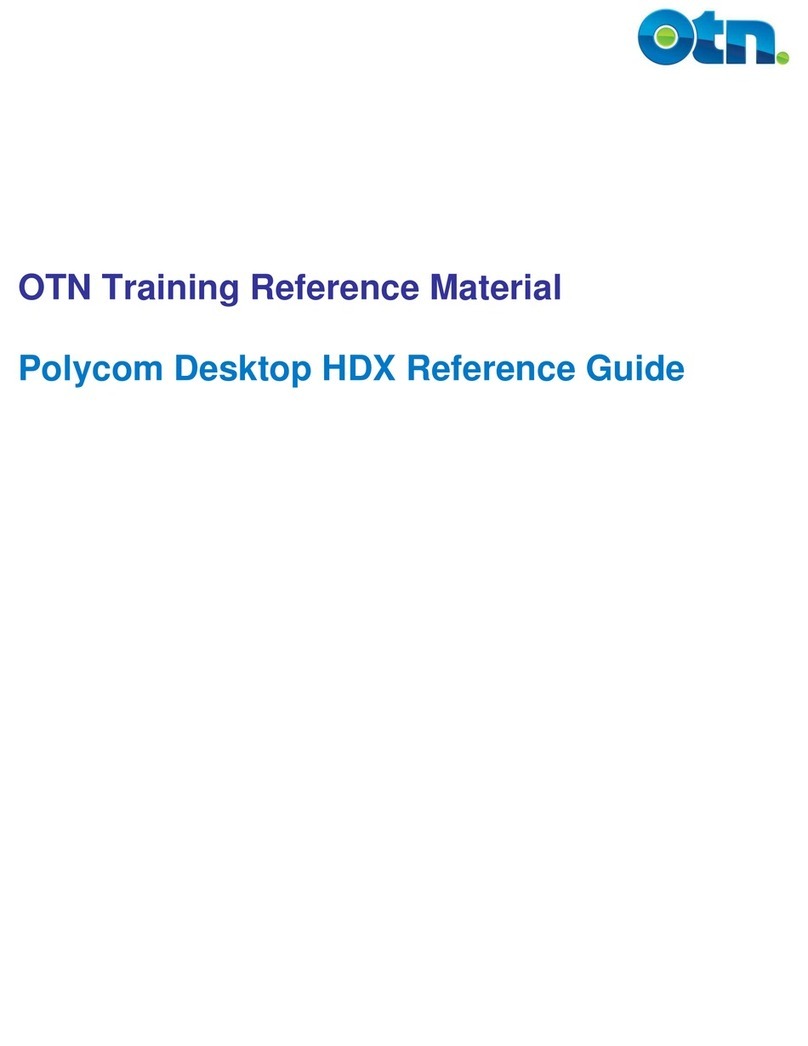
Polycom
Polycom HDX Desktop Systems User manual
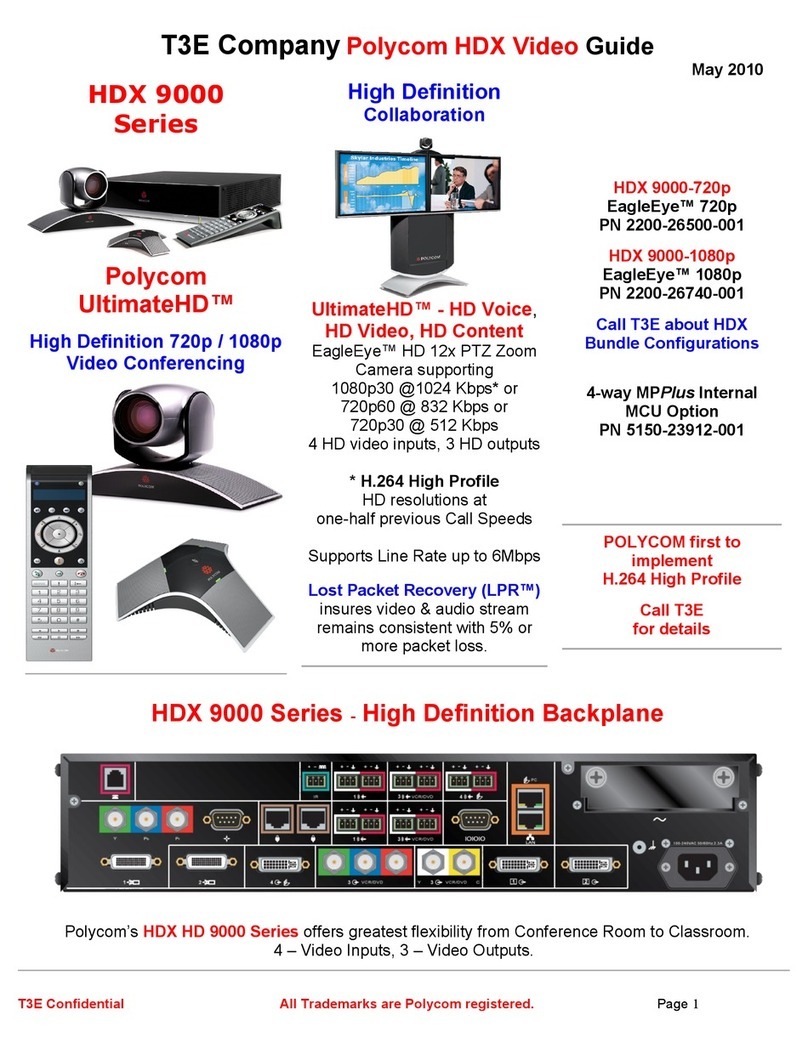
Polycom
Polycom HDX 8000 series User manual
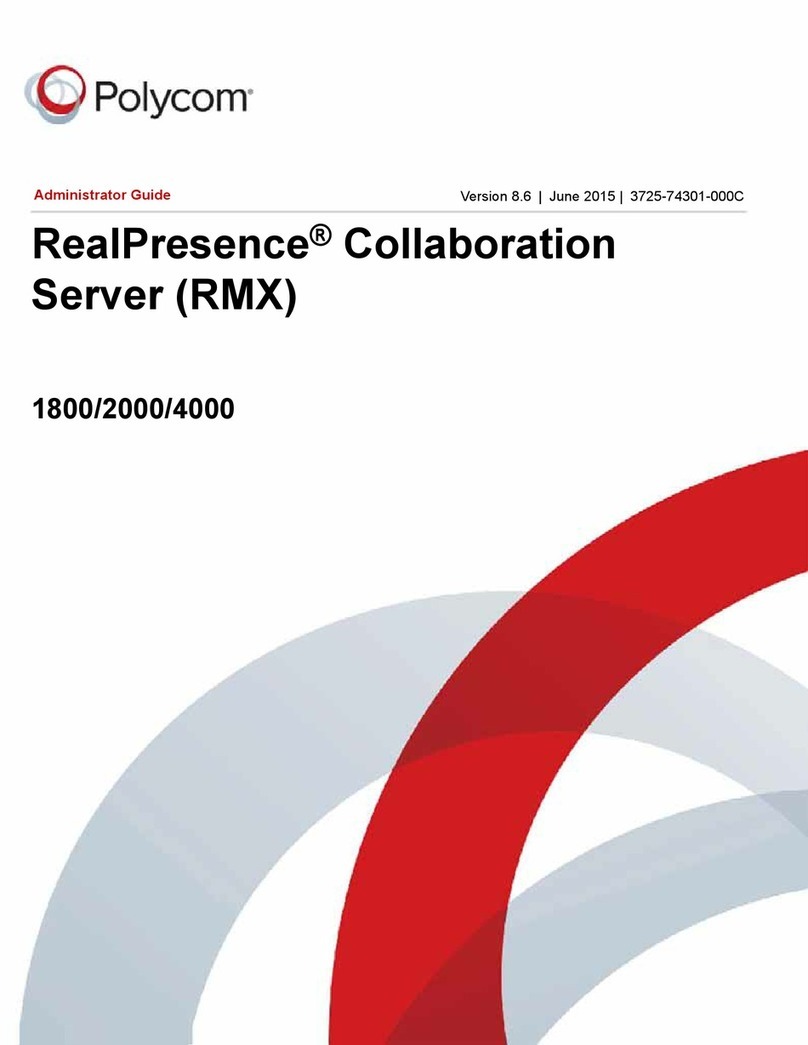
Polycom
Polycom realpresence 1800 Service manual
Popular Conference System manuals by other brands

Jabbla
Jabbla Tellus 6 operating instructions

LY International Electronics
LY International Electronics H-9500 Series Installation and operating manual

RADVision
RADVision Scopia XT1000 user guide

AT&T
AT&T MERLIN LEGEND Reference

ProSoft Technology
ProSoft Technology AN-X4-AB-DHRIO user manual

Sony
Sony PCS-I150 Operation guide

Middle Atlantic Products
Middle Atlantic Products VTC Series instruction sheet

AVT
AVT MAGIC AC1 Go Configuration guide

Prentke Romich Company
Prentke Romich Company Vanguard Plus Setting up and using

Speakerbus
Speakerbus iD 712 user guide

Trelleborg
Trelleborg SafePilot CAT PRO user guide

Sennheiser
Sennheiser ADN instruction manual