Philips SmartMeeting PSE0550 User manual
Other Philips Conference System manuals
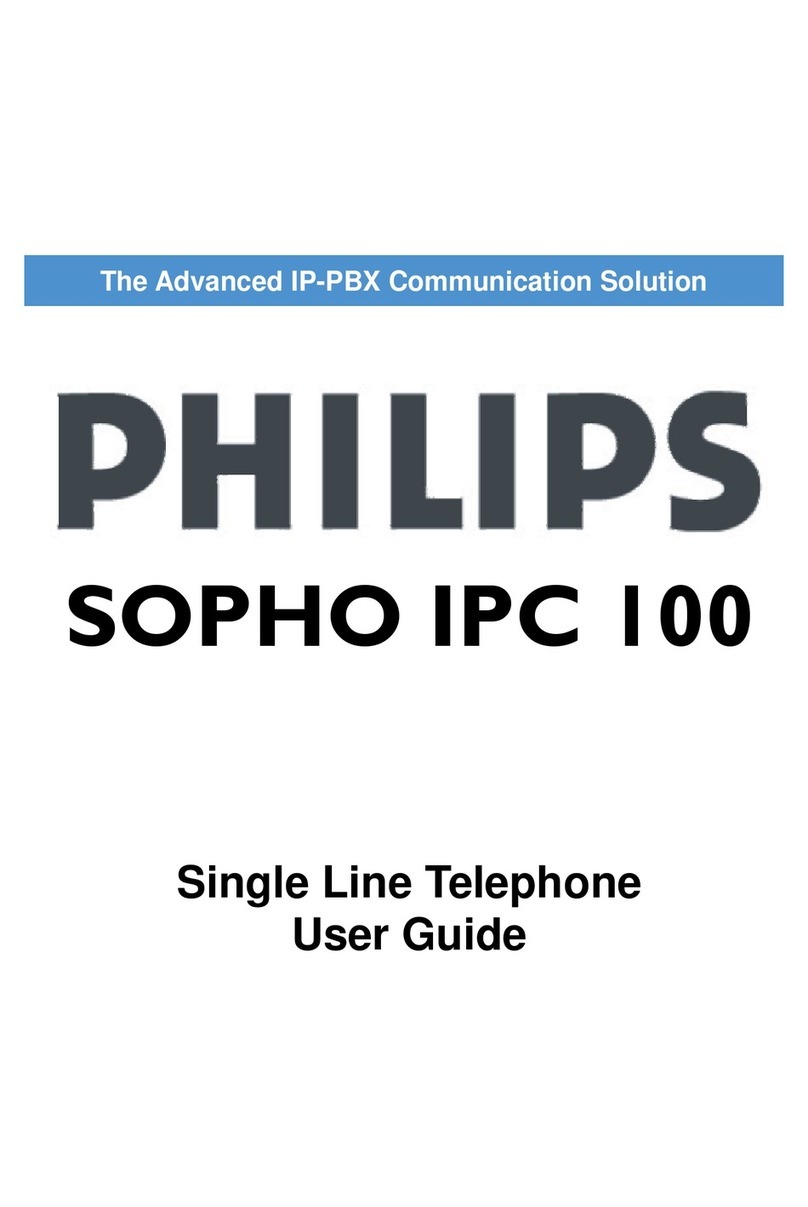
Philips
Philips SOPHO IPC 100 User manual
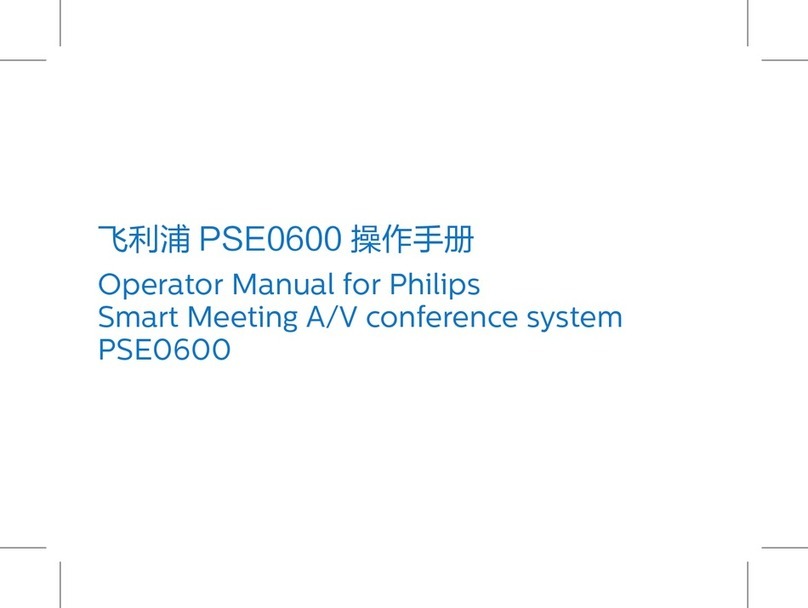
Philips
Philips PSE0600 User manual
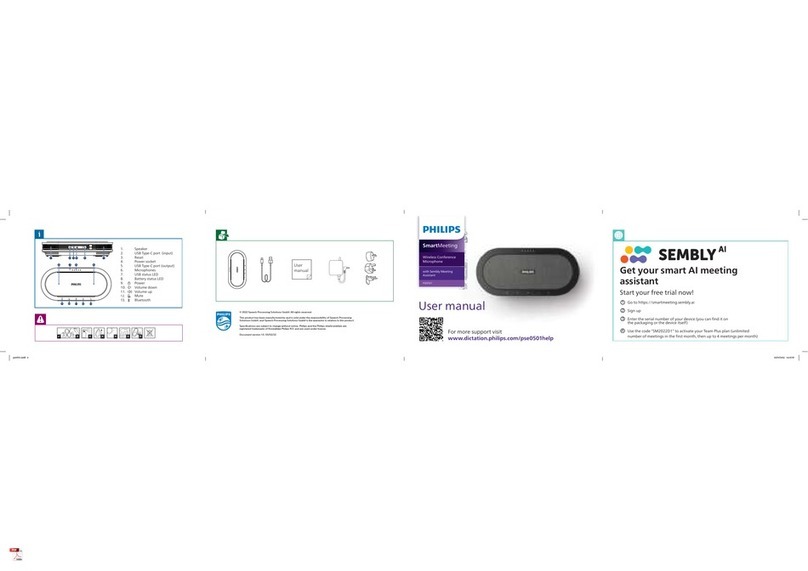
Philips
Philips SmartMeeting PSE0501 User manual

Philips
Philips LFH9750 - Desktop 9750 Digital Transcriber User manual

Philips
Philips VCS431NE User manual

Philips
Philips CCS 800 User manual
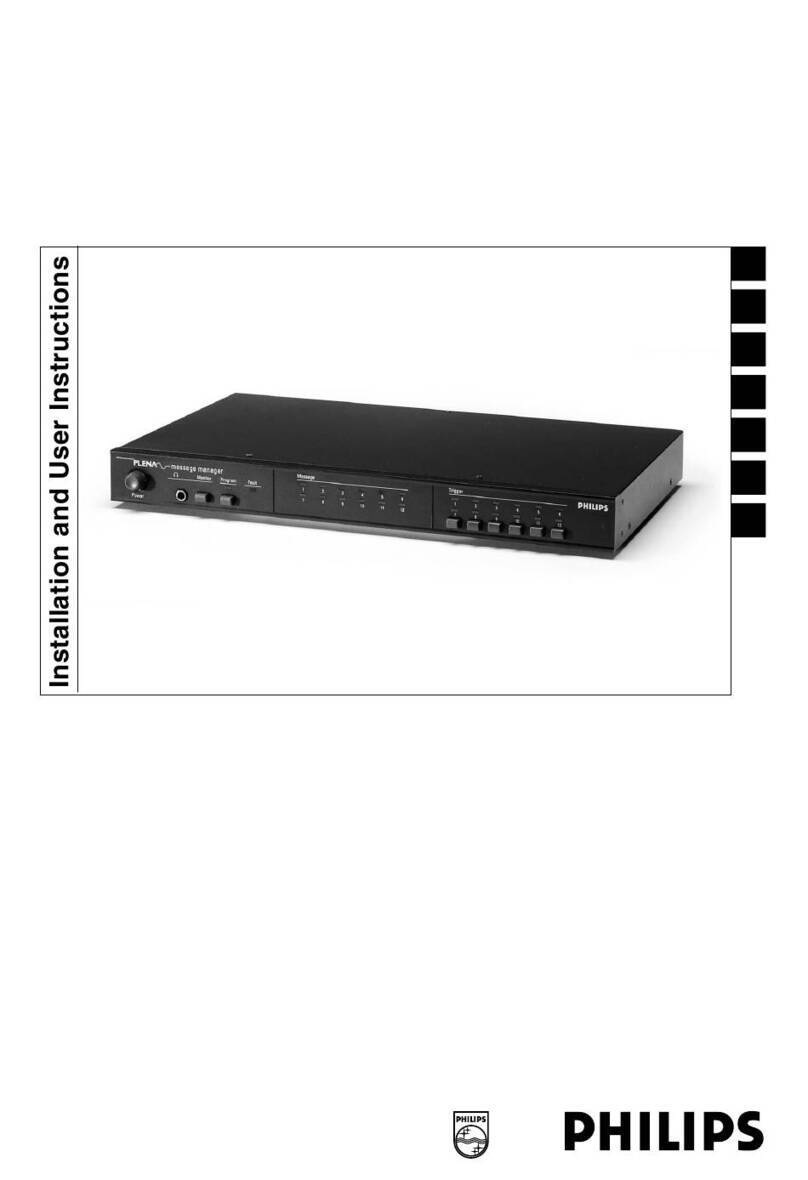
Philips
Philips Plena LBB 1965/00 Guide

Philips
Philips VCS231NE User manual
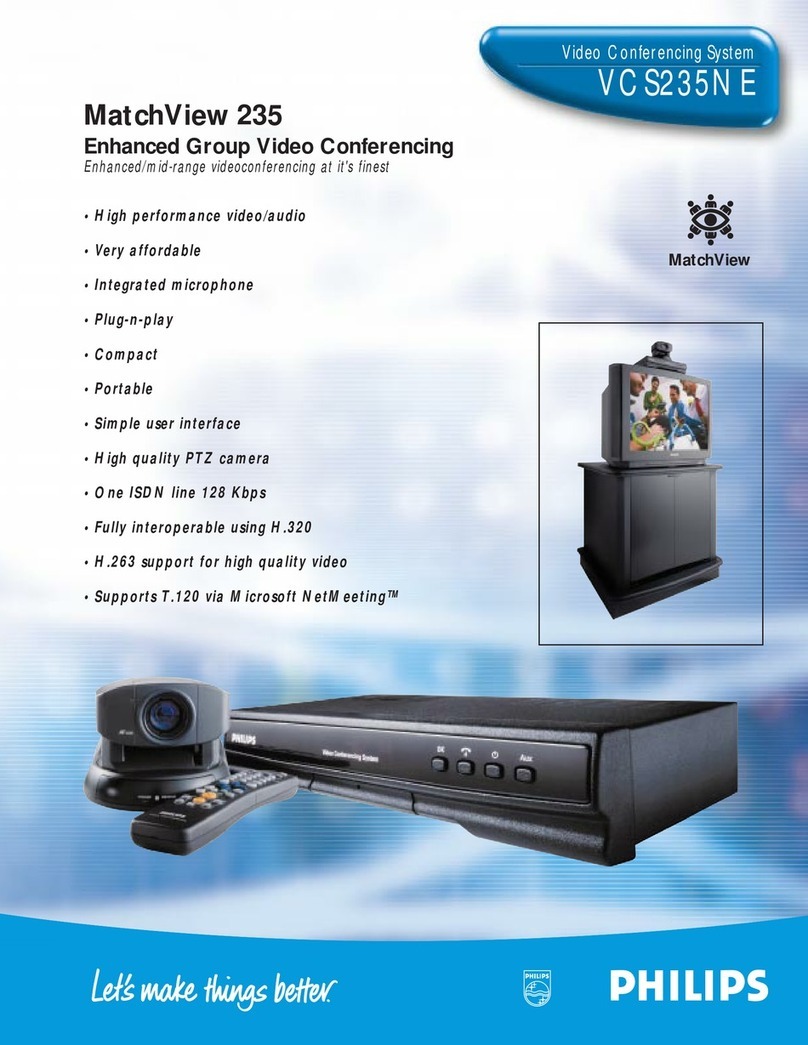
Philips
Philips VCS235NE User manual
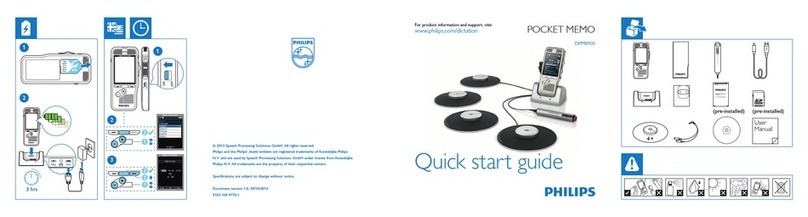
Philips
Philips Pocket Memo DPM8900 User manual
Popular Conference System manuals by other brands

Jabbla
Jabbla Tellus 6 operating instructions

LY International Electronics
LY International Electronics H-9500 Series Installation and operating manual

RADVision
RADVision Scopia XT1000 user guide

AT&T
AT&T MERLIN LEGEND Reference

Polycom
Polycom RealPresence Group Series setup sheet

ProSoft Technology
ProSoft Technology AN-X4-AB-DHRIO user manual

Sony
Sony PCS-I150 Operation guide

Middle Atlantic Products
Middle Atlantic Products VTC Series instruction sheet

AVT
AVT MAGIC AC1 Go Configuration guide

Prentke Romich Company
Prentke Romich Company Vanguard Plus Setting up and using

Speakerbus
Speakerbus iD 712 user guide

Trelleborg
Trelleborg SafePilot CAT PRO user guide








