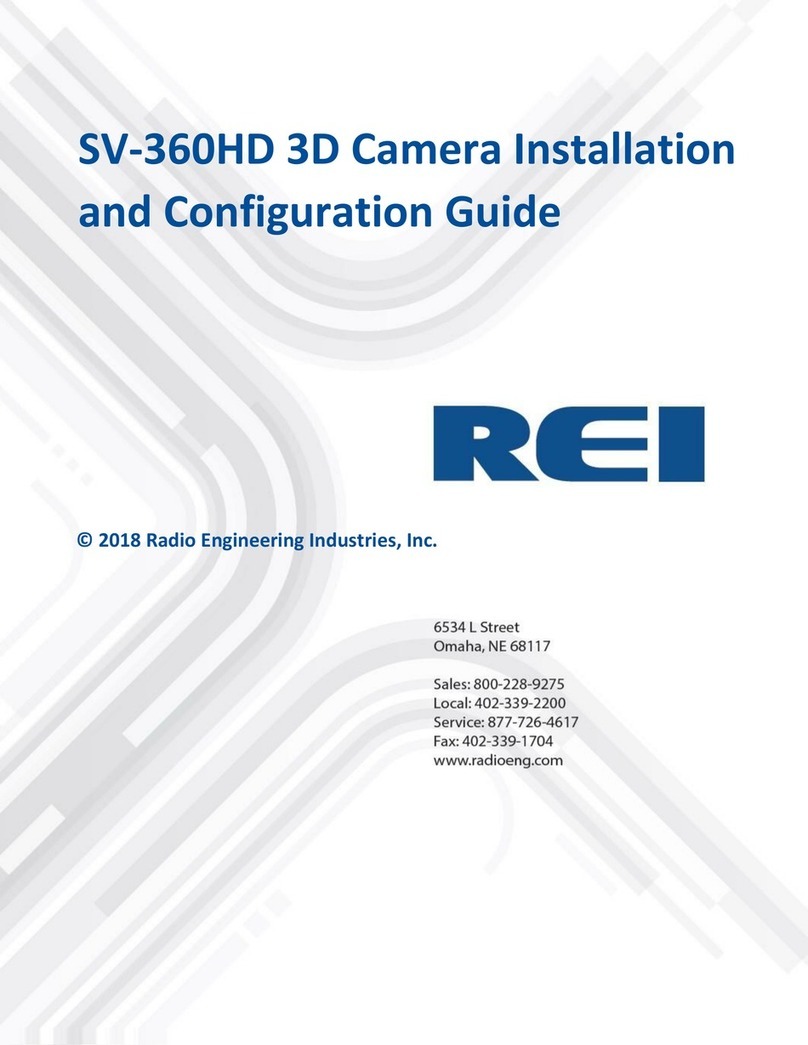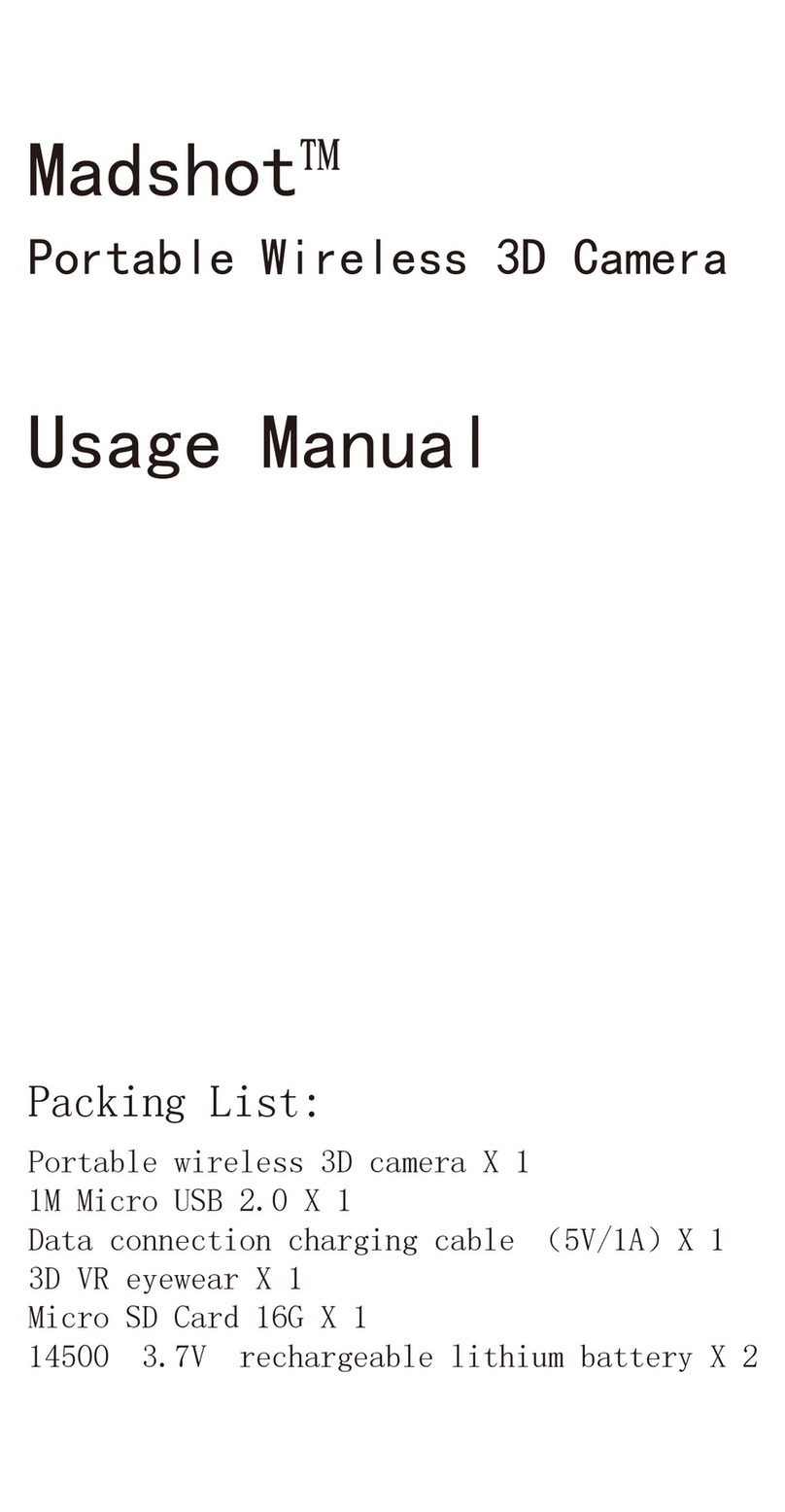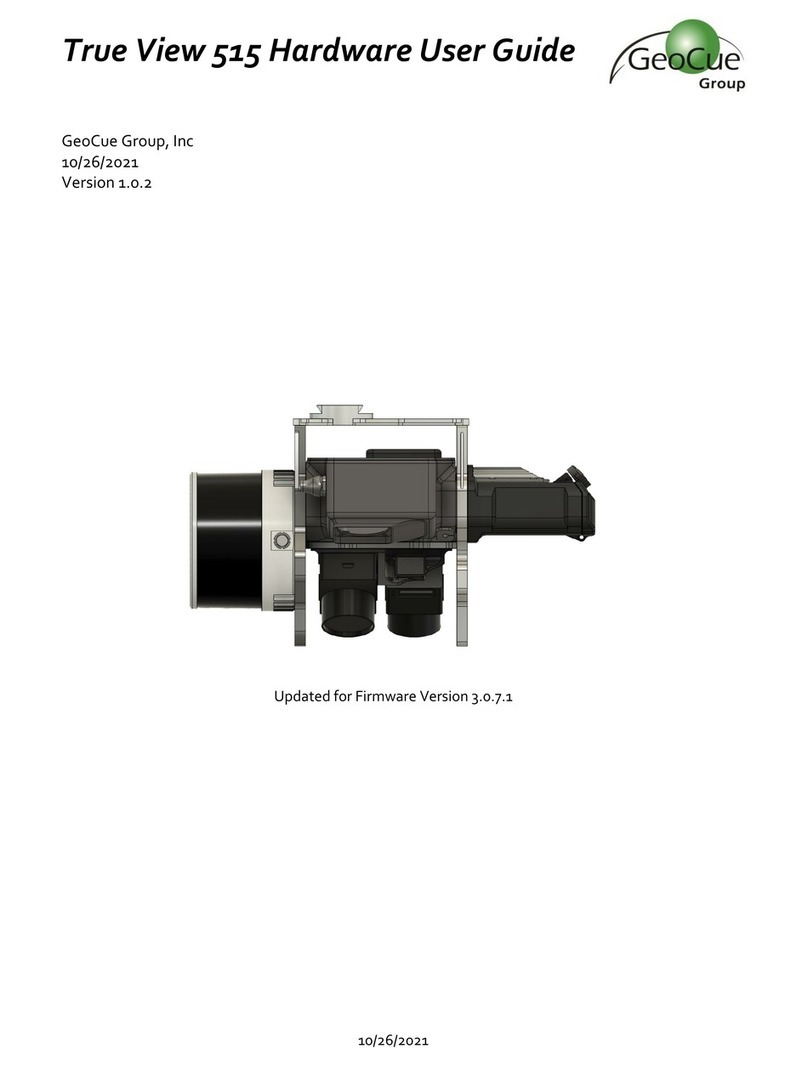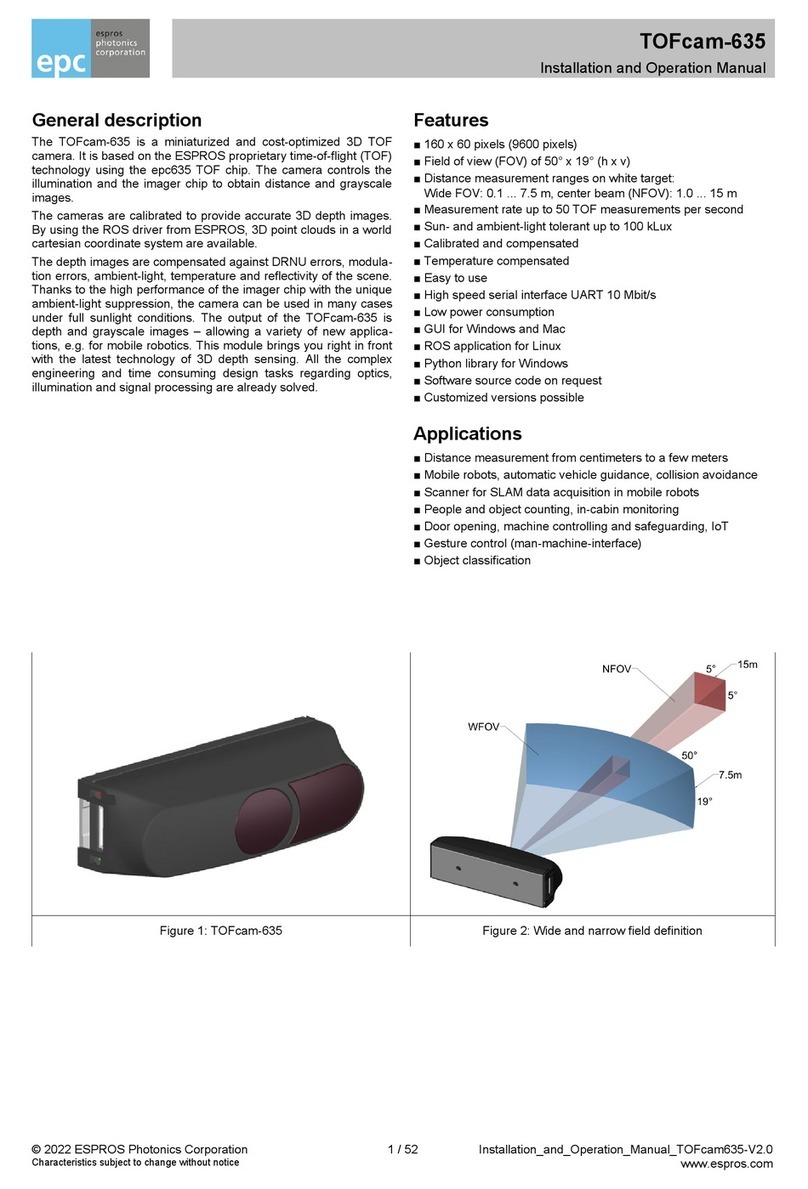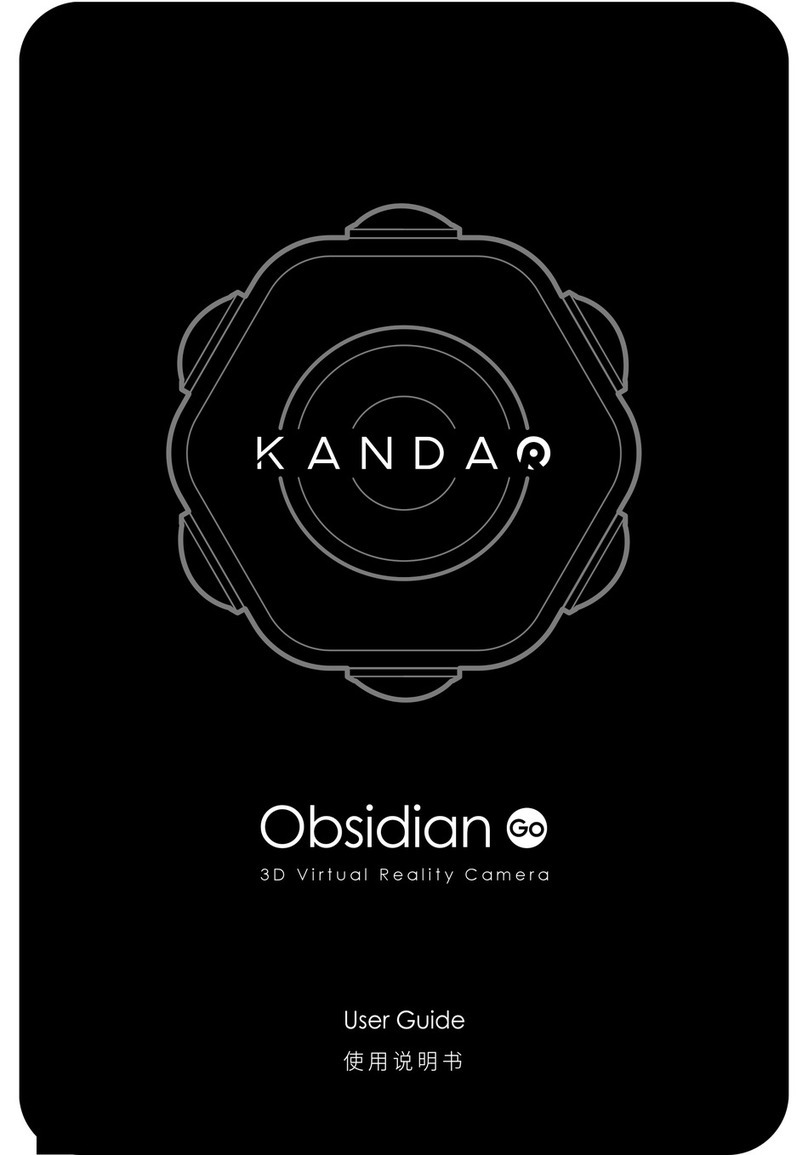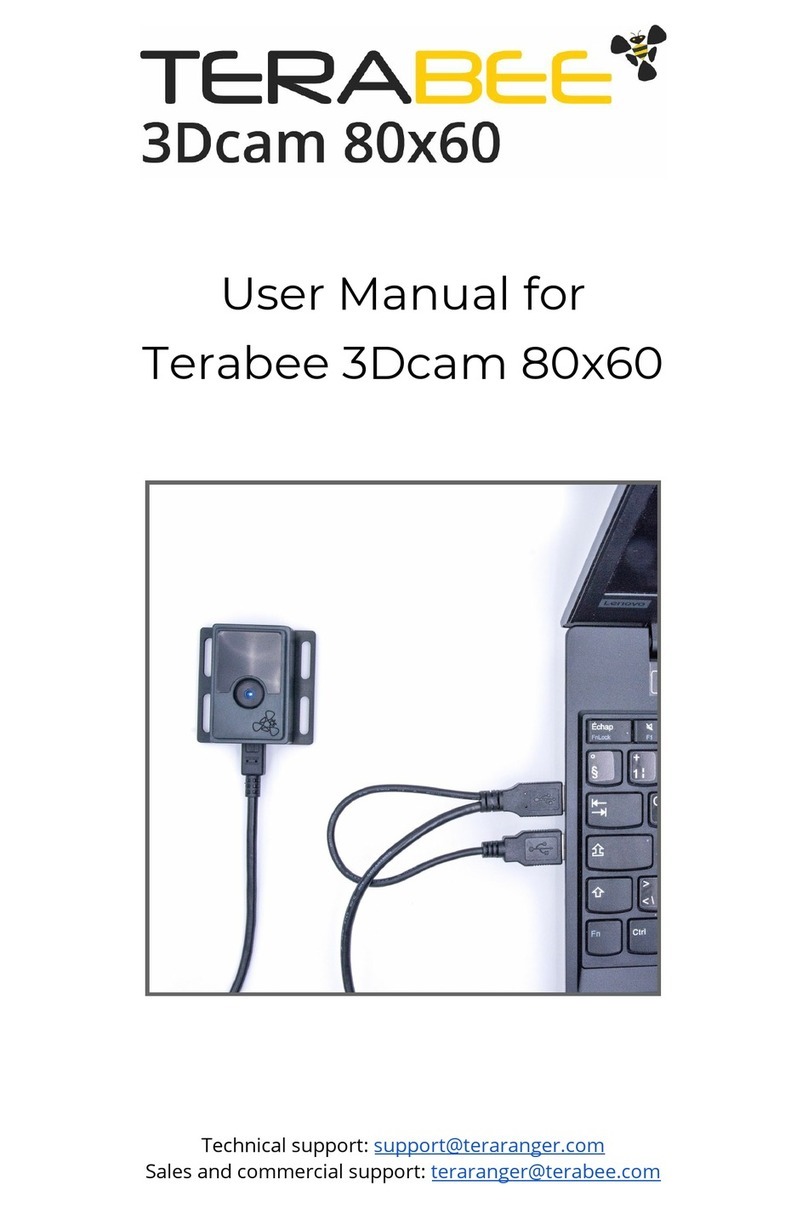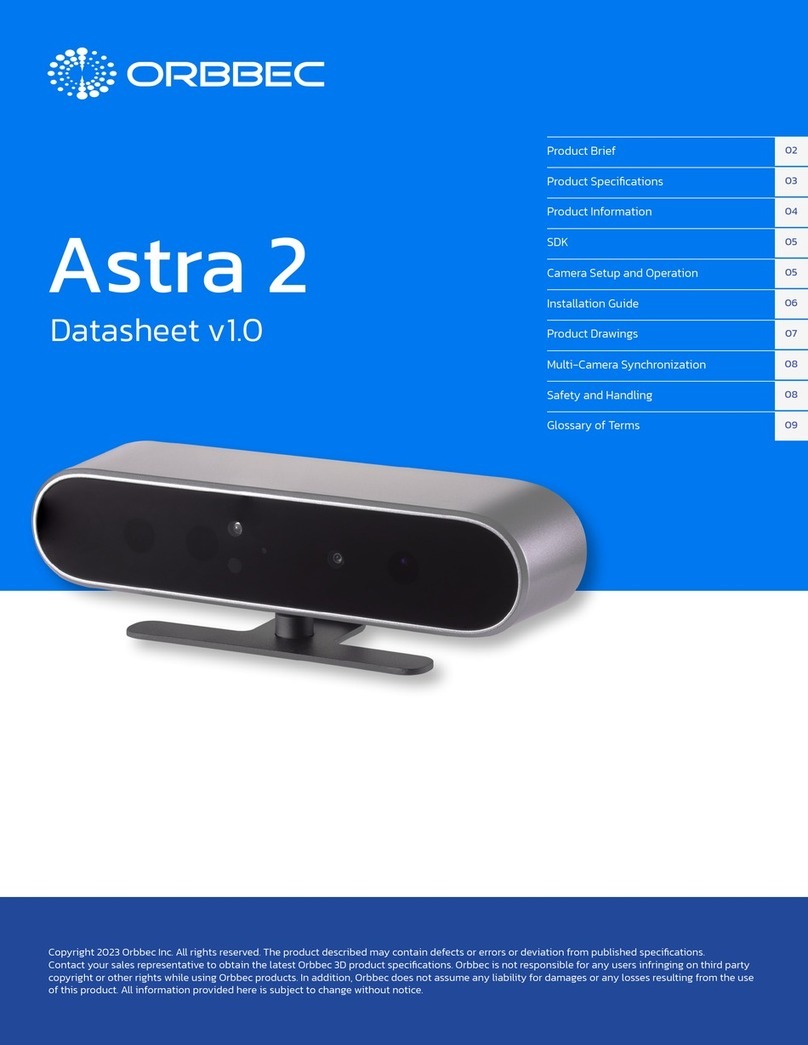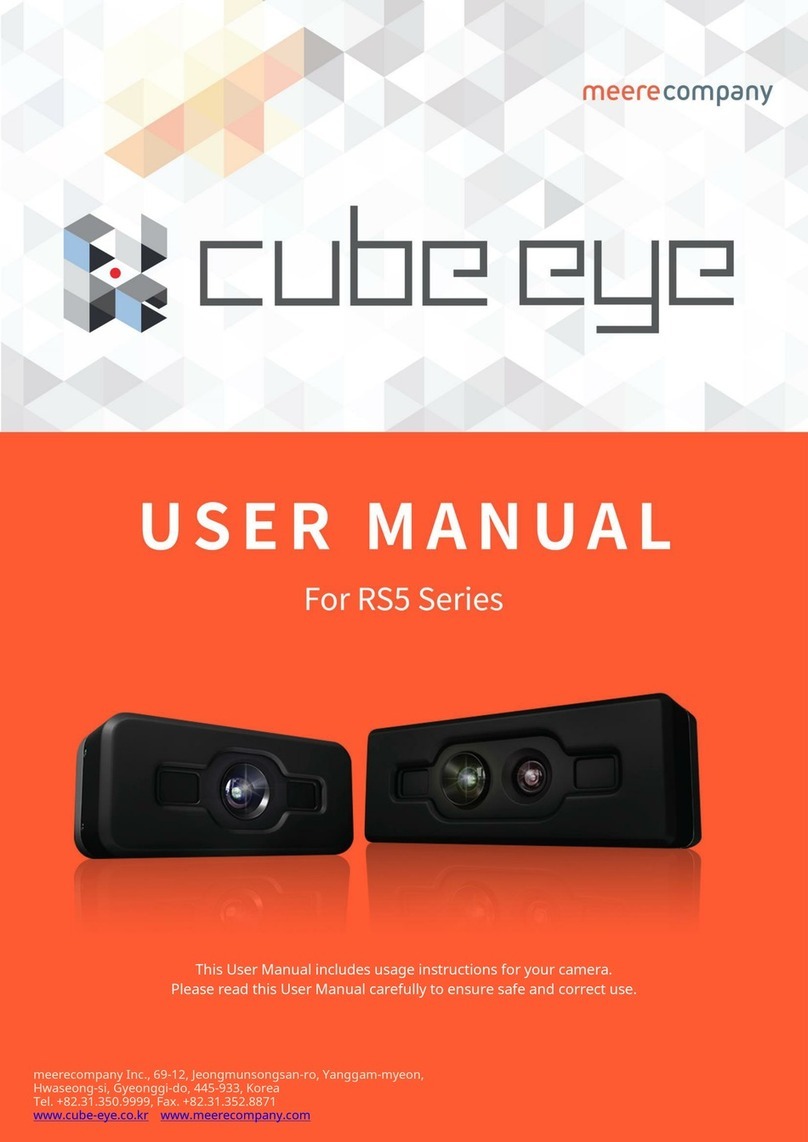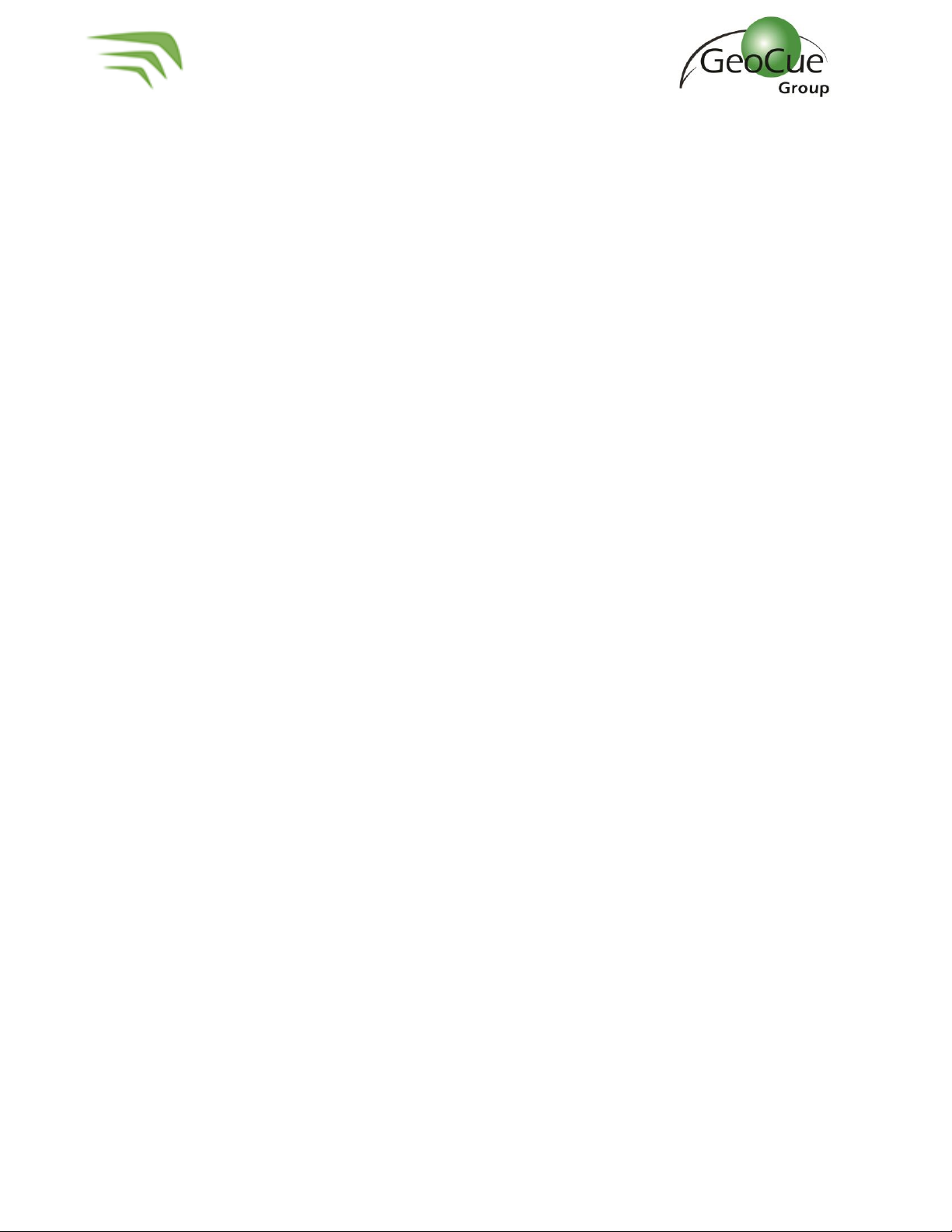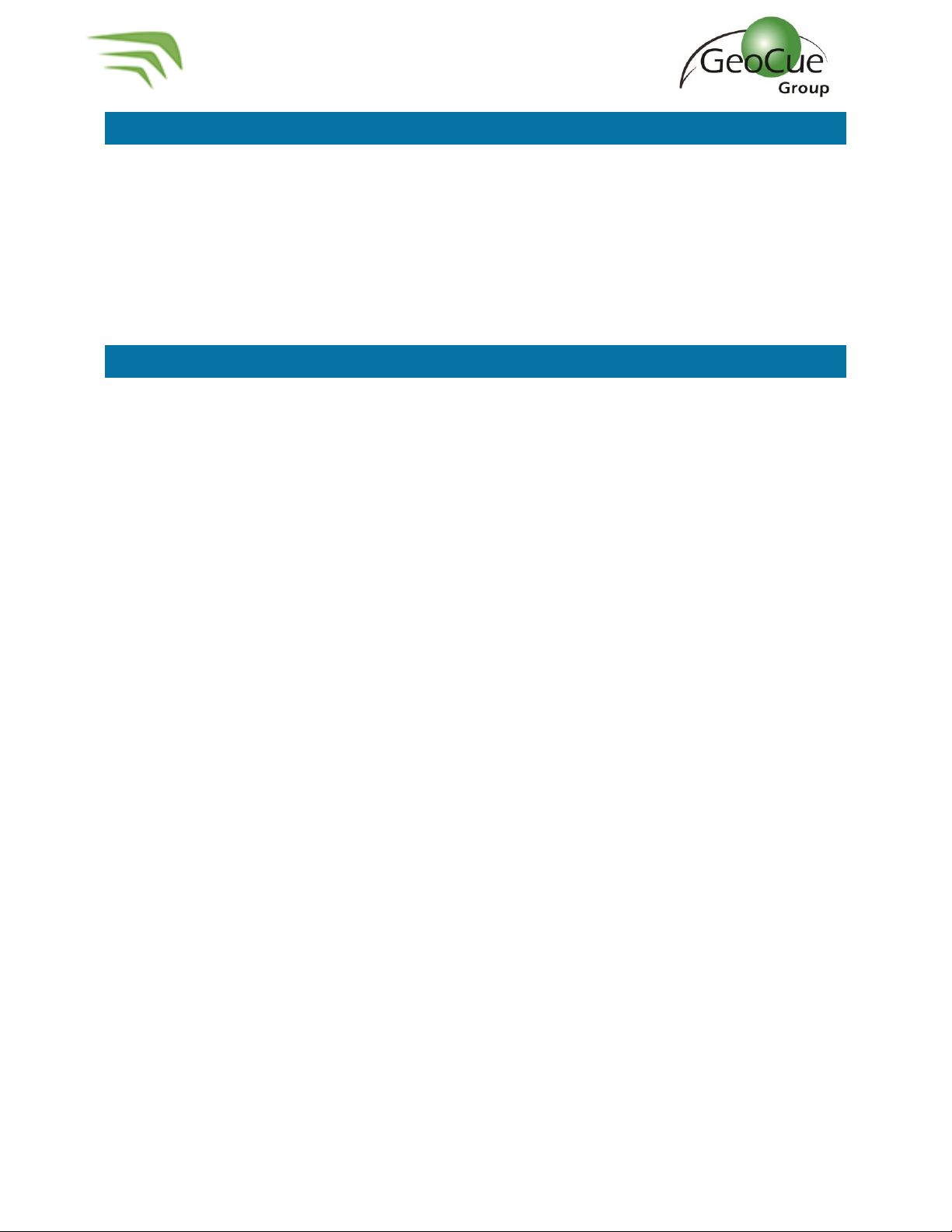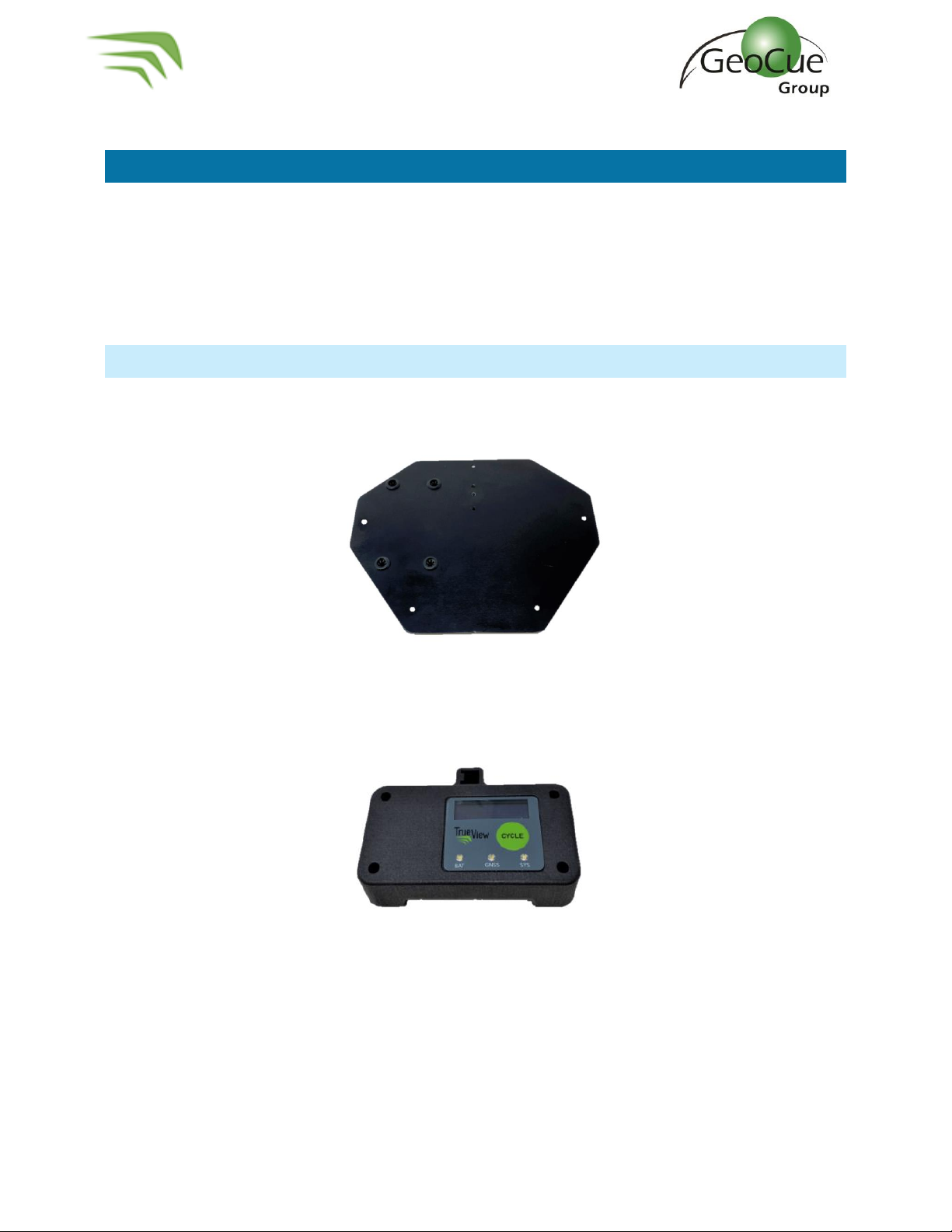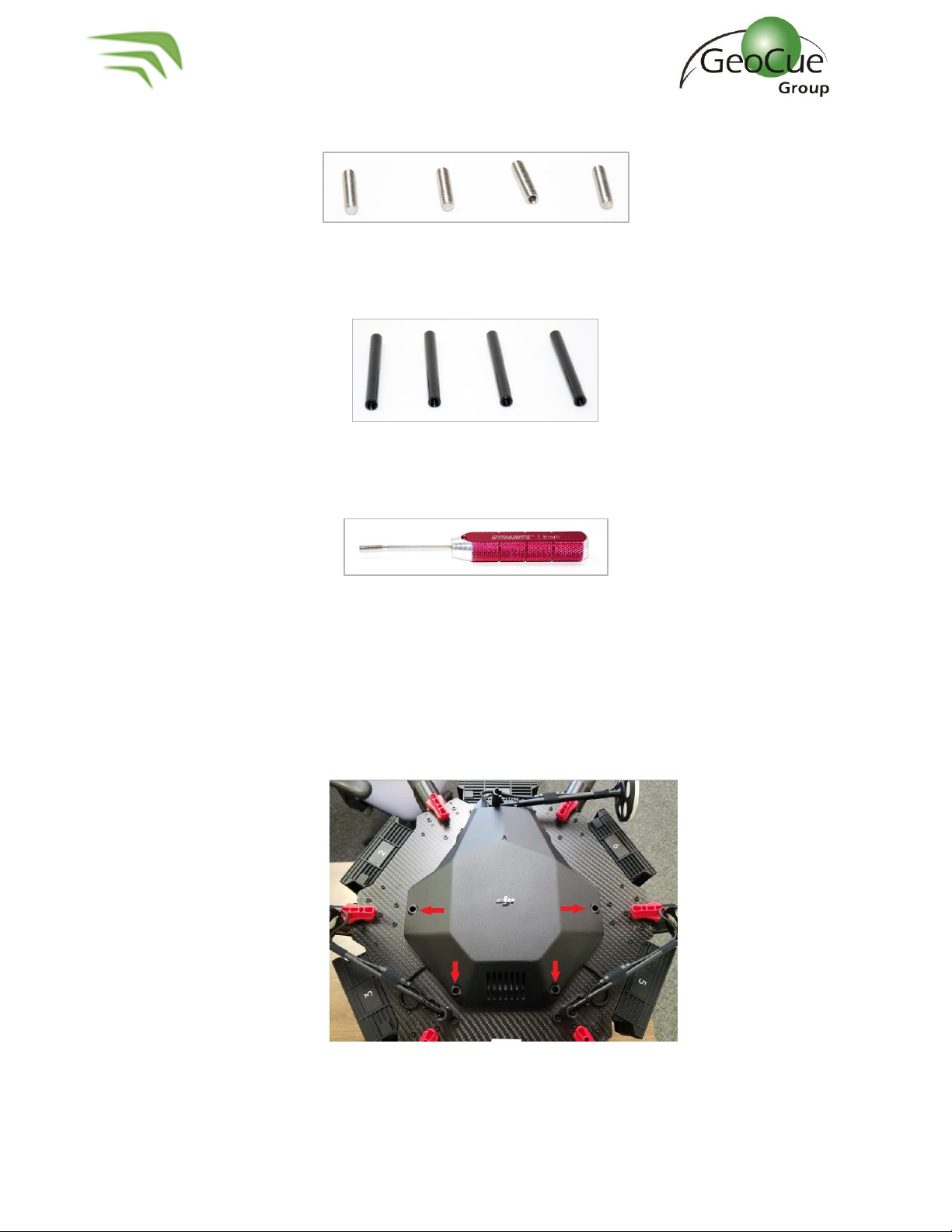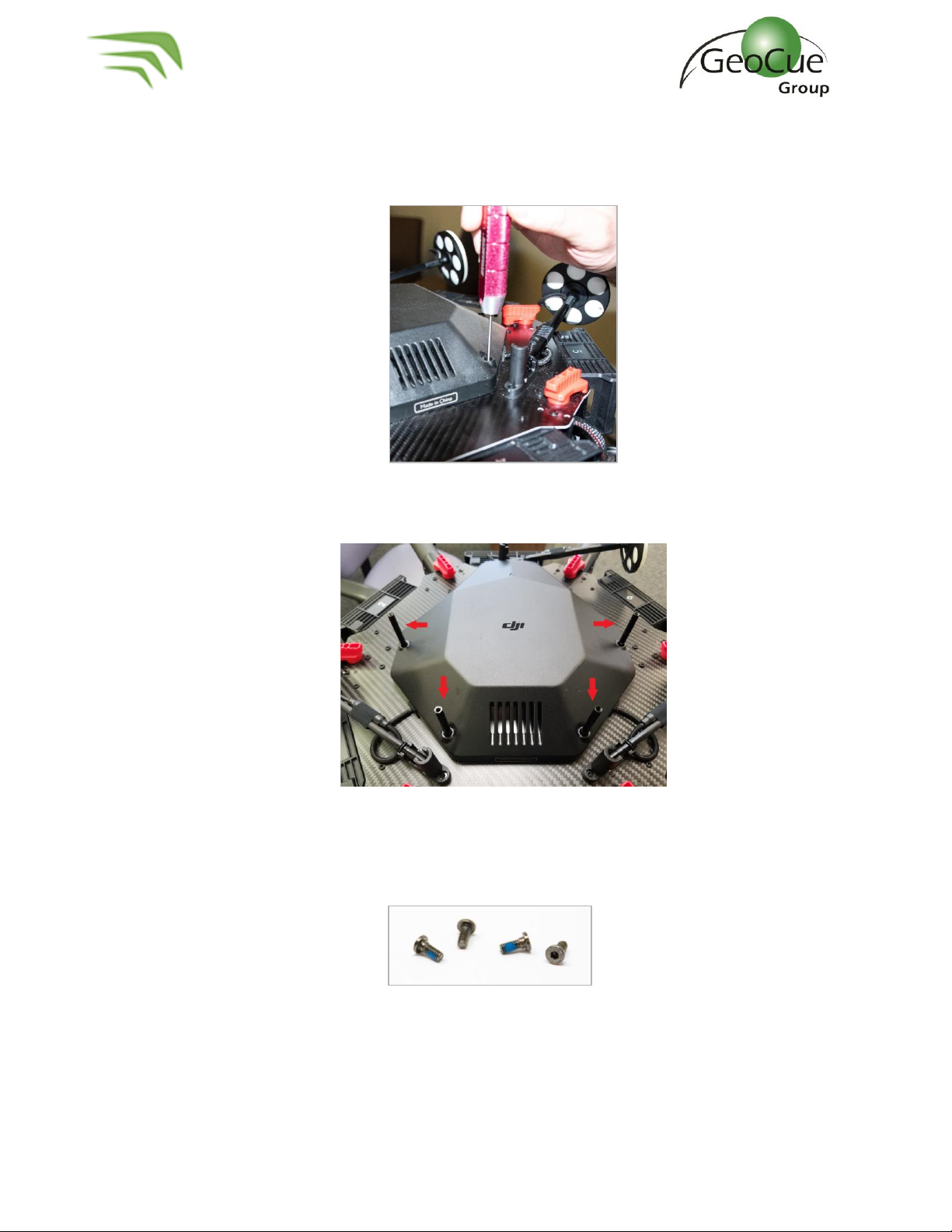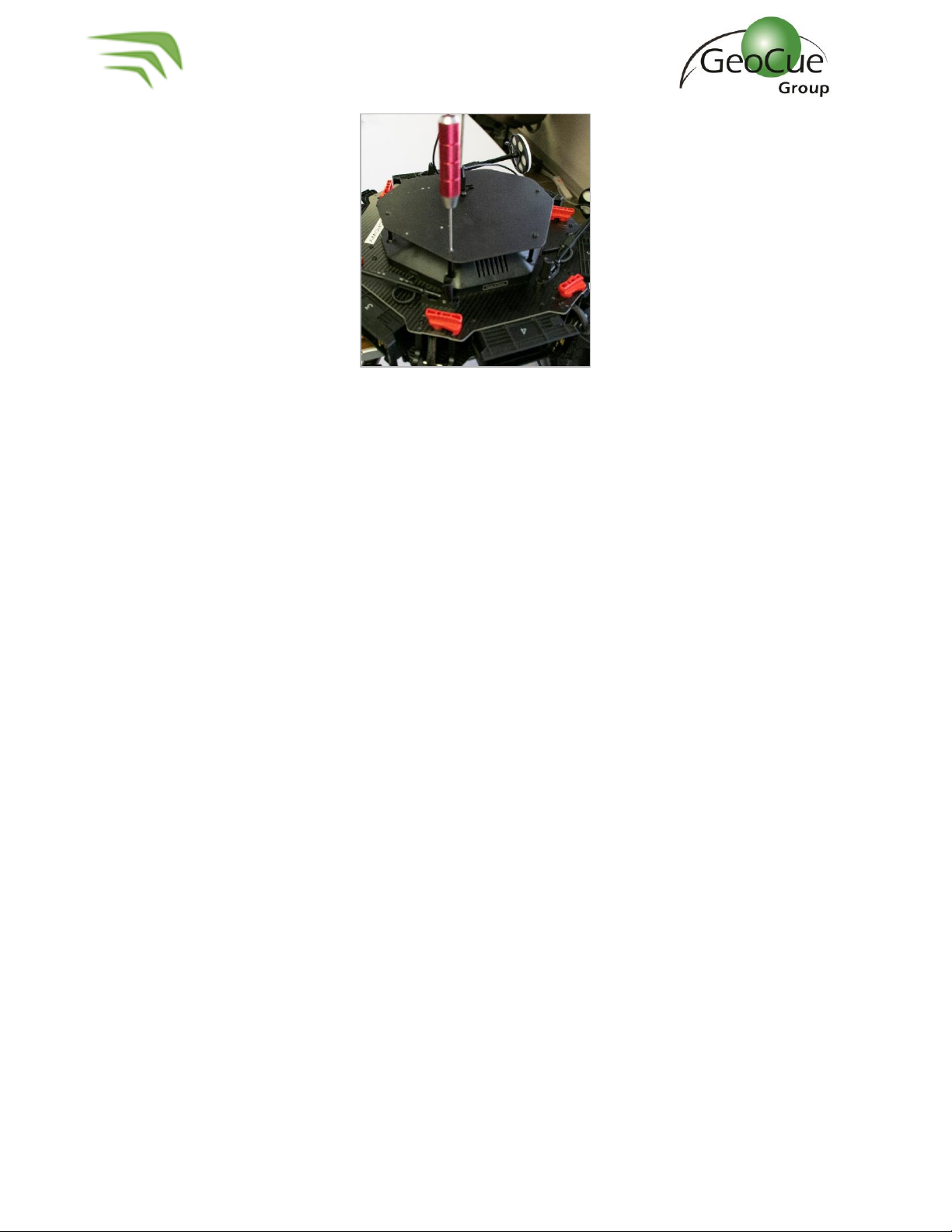True View 615/620 Hardware User Guide
2 True View 615/620 Hardware User Guide 12/21/2020
Contents
About GeoCue Group, Inc. ......................................................................................................................4
About True View® 615/620 ..................................................................................................................... 5
A True View Cycle ................................................................................................................................... 5
True View 615/620 Hardware Integration Kit ..........................................................................................6
Installing the Top Plate and Controller Box .........................................................................................6
Installing the Ronin Mount ................................................................................................................ 10
True View 615/620 Installation.............................................................................................................. 12
True View Battery ................................................................................................................................. 16
True View USB Mass Storage (UMS)......................................................................................................17
System Configuration File (SCF).........................................................................................................17
Core Configuration File (CCF).............................................................................................................17
CCFSection6 –POS ....................................................................................................................... 18
CCFSection8 –Camera.................................................................................................................. 18
CCFSection11 –Configuration Laser.............................................................................................. 19
CCFSection15 –Battery.................................................................................................................20
CCFSection16 - Cycle .................................................................................................................... 21
CCFSection17 –Storage Auto Delete ............................................................................................ 22
True View 615/620 Field Operations...................................................................................................... 23
1. Base Station .............................................................................................................................. 23
2. Pre-Flight ..................................................................................................................................24
3. Controller Box LEDs ..................................................................................................................26
4. Heading Alignment Maneuver...................................................................................................28
5. After Landing ............................................................................................................................29
True View EVO...................................................................................................................................... 30
Logging in To APX15............................................................................................................................. 31
Configure True View Wi-fi ................................................................................................................. 31
Log in to APX-15 ............................................................................................................................... 33
Download T04 Files....................................................................................................................... 33
Measuring GNSS Lever Arm Offsets ..................................................................................................... 34
Z Offset............................................................................................................................................. 35