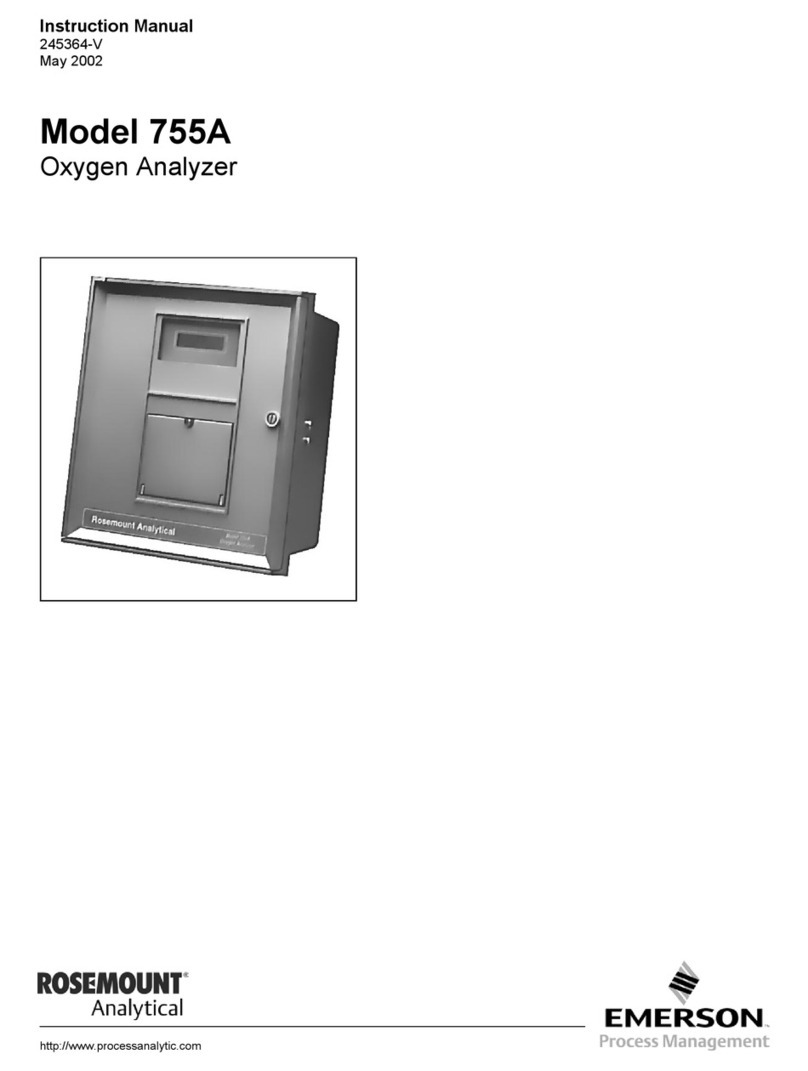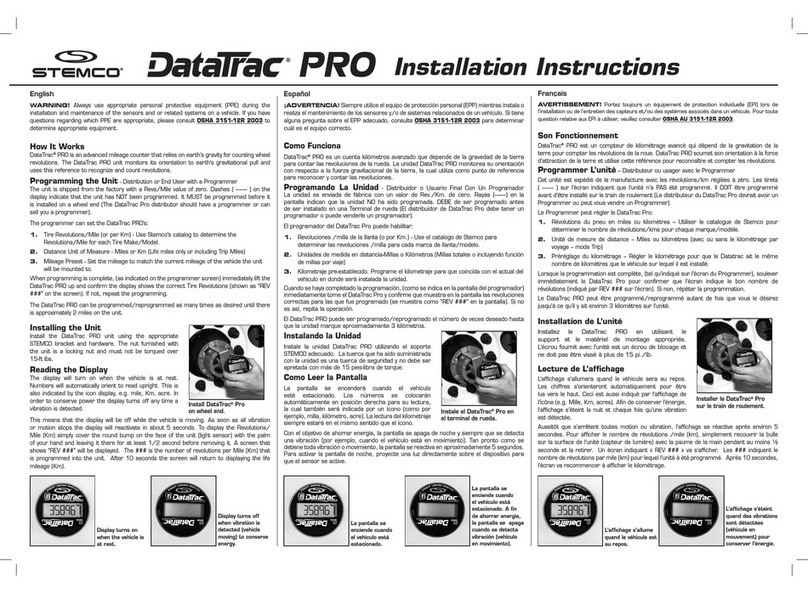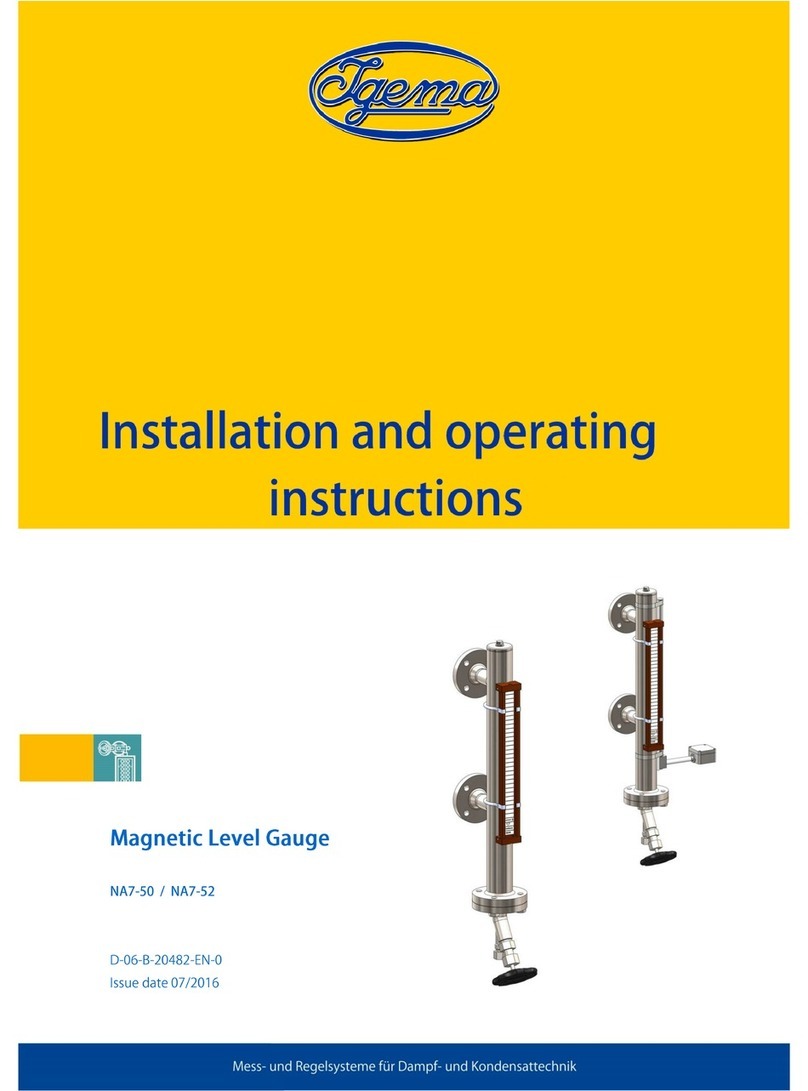GeoMax Zoom90 User manual














Other manuals for Zoom90
2
Table of contents
Other GeoMax Measuring Instrument manuals

GeoMax
GeoMax Zoom75 User manual

GeoMax
GeoMax Zoom20 Pro Series User manual

GeoMax
GeoMax Zoom70 User manual

GeoMax
GeoMax Zenith35 Pro Series User manual

GeoMax
GeoMax ZIPP10 pro series User manual

GeoMax
GeoMax Zoom 20 series User manual

GeoMax
GeoMax Zenius5 Series User manual

GeoMax
GeoMax Zoom95 User manual

GeoMax
GeoMax Zeta125 User manual

GeoMax
GeoMax Zoom40 Series User manual
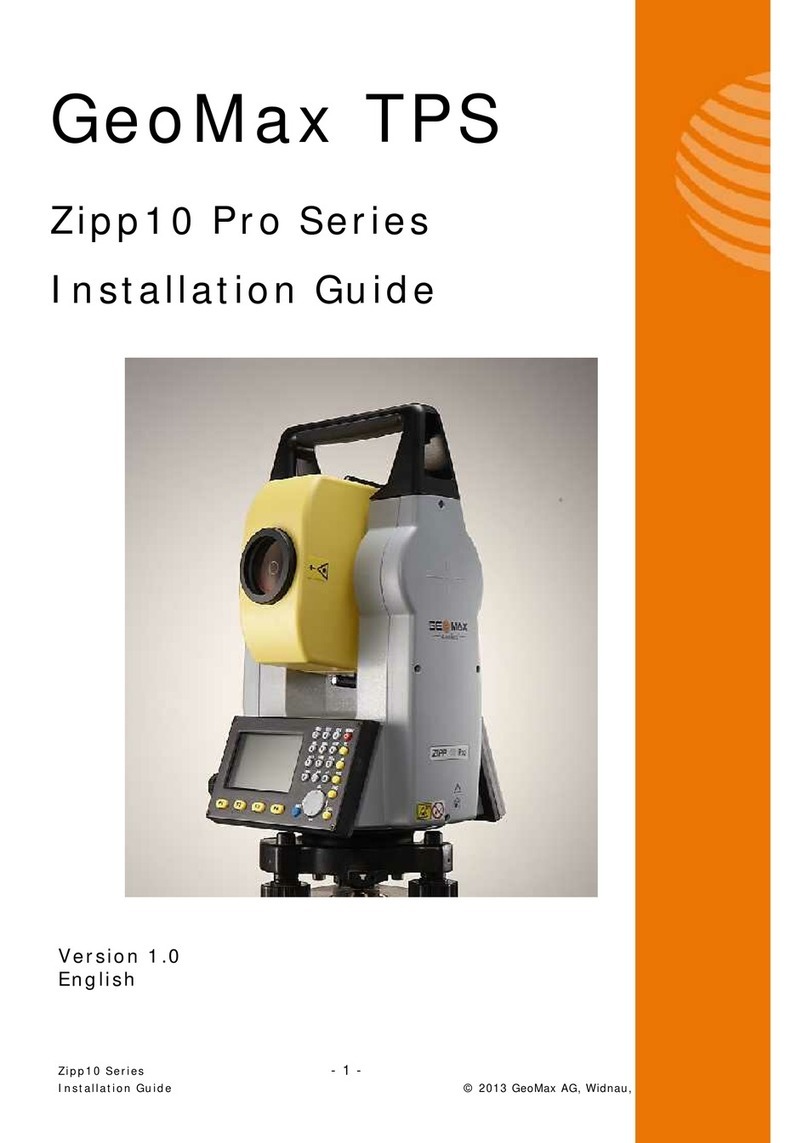
GeoMax
GeoMax ZIPP10 pro series User manual

GeoMax
GeoMax Zoom80 Series User manual
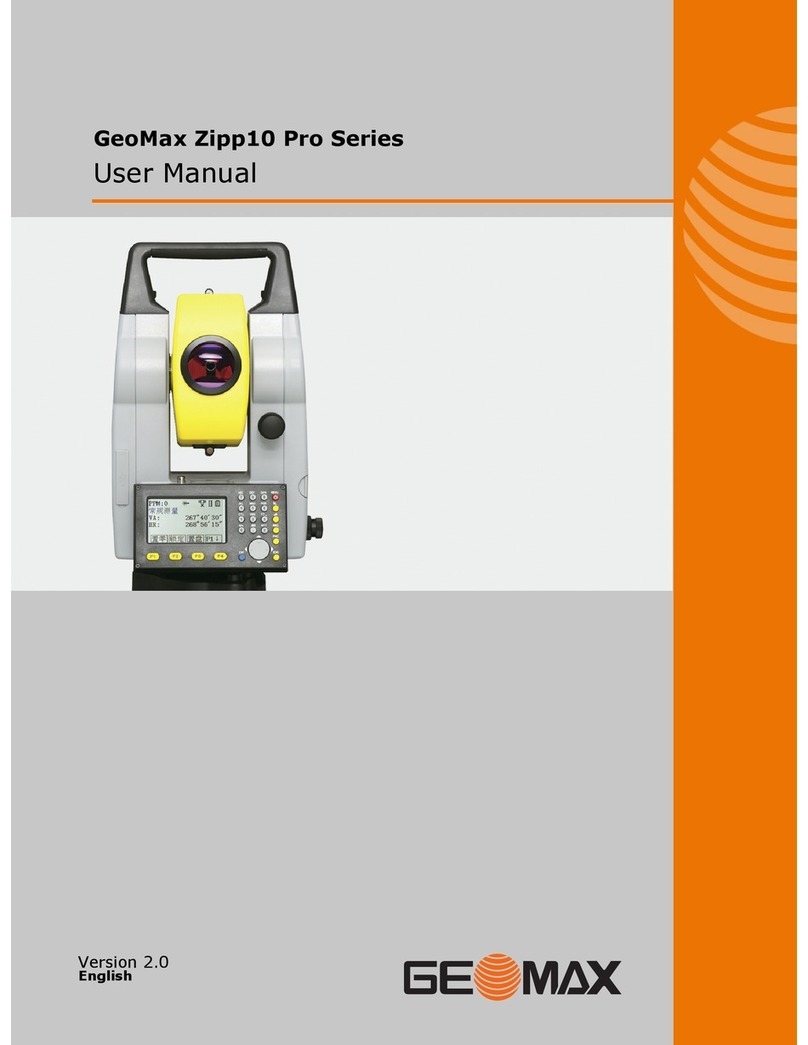
GeoMax
GeoMax ZIPP10 pro series User manual

GeoMax
GeoMax ZOOM 10 User manual

GeoMax
GeoMax Zoom90 User manual

GeoMax
GeoMax ZTS600 User manual

GeoMax
GeoMax Zipp20 series User manual

GeoMax
GeoMax Zeta125 User manual

GeoMax
GeoMax Zoom10 User manual

GeoMax
GeoMax Zenith60 Series User manual
Popular Measuring Instrument manuals by other brands

Focustronic
Focustronic Alkatronic user manual

Lutron Electronics
Lutron Electronics HT-305 Operation manual

SATO KEIRYOKI
SATO KEIRYOKI 7790-00 instruction manual

Servomex
Servomex SERVOTOUGH LaserExact 2950 Operator's manual
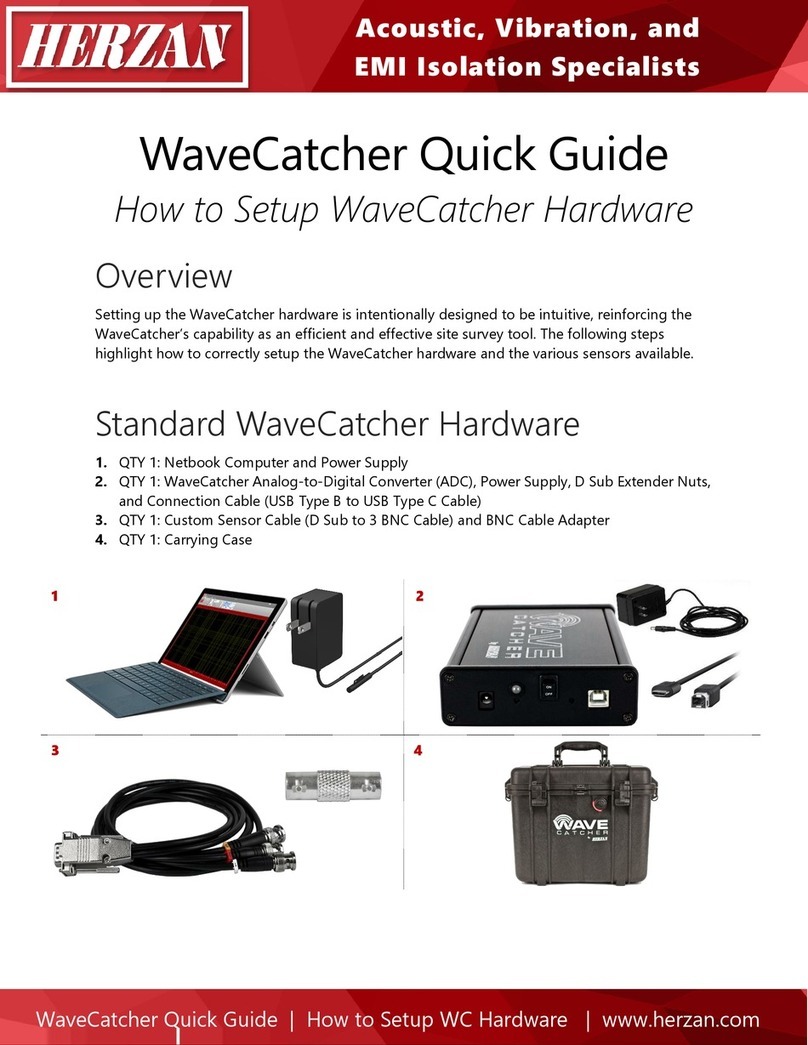
Herzan
Herzan WaveCatcher quick guide
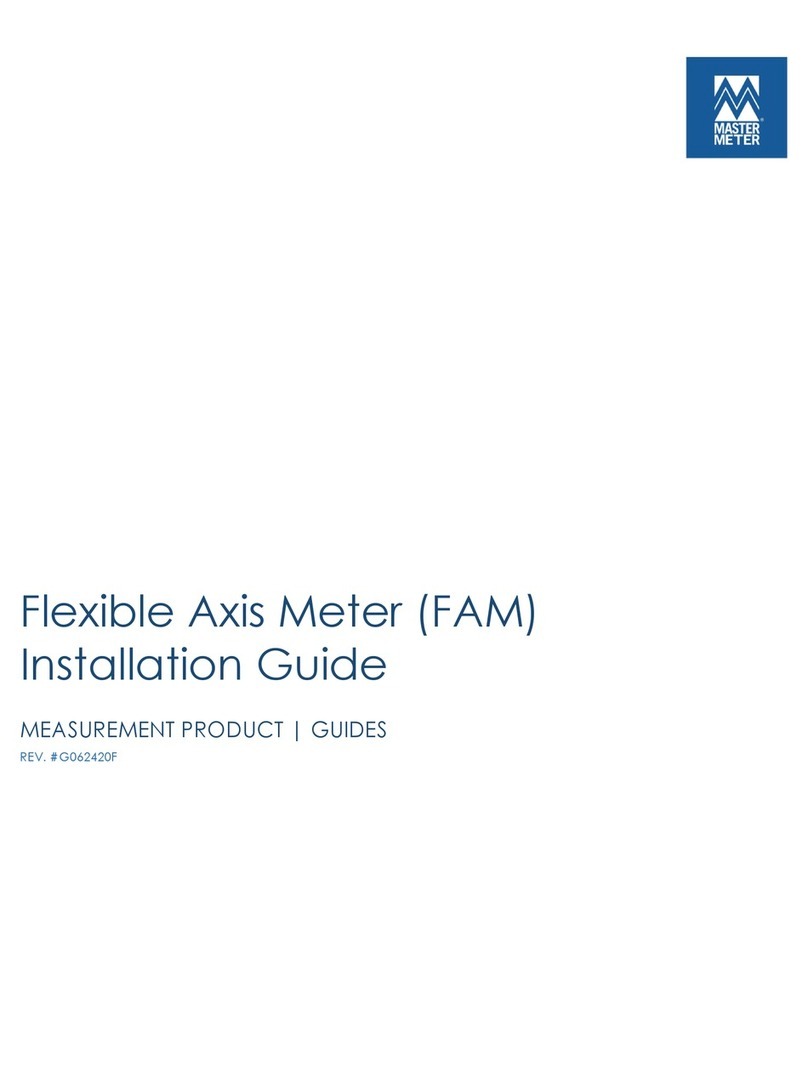
Master Meter
Master Meter FAM installation guide