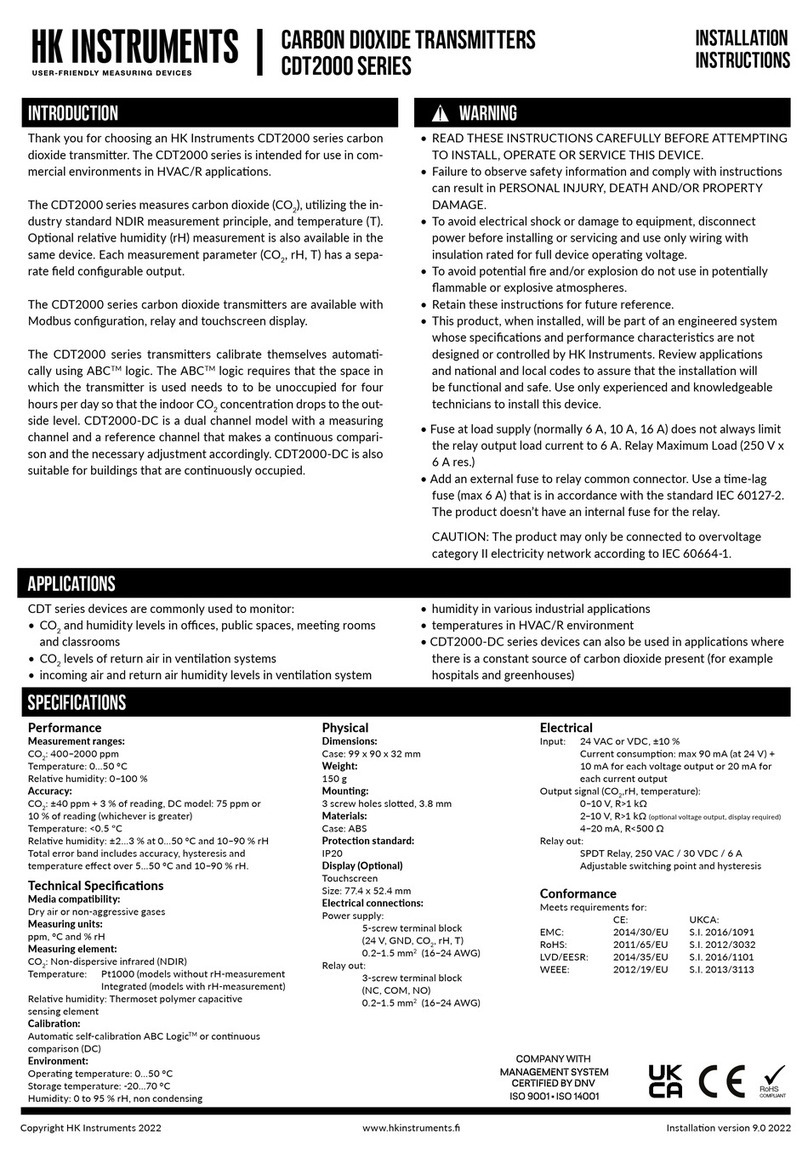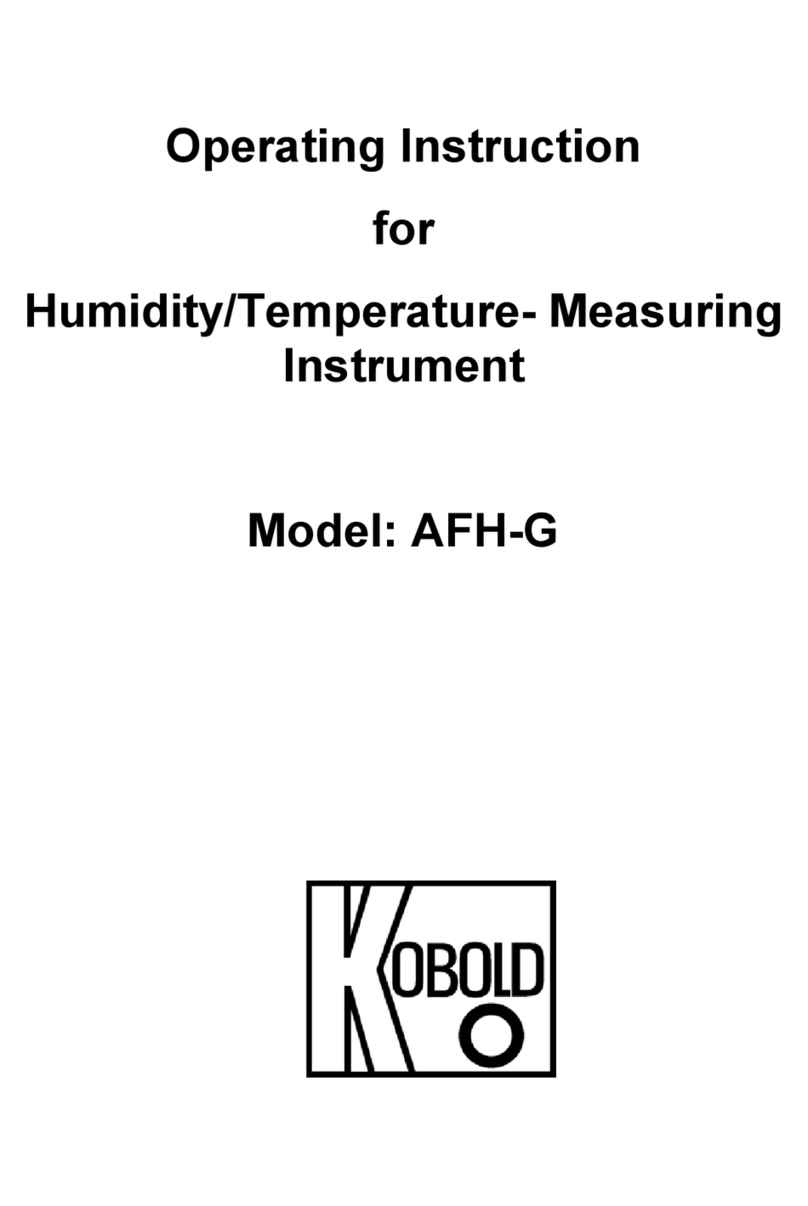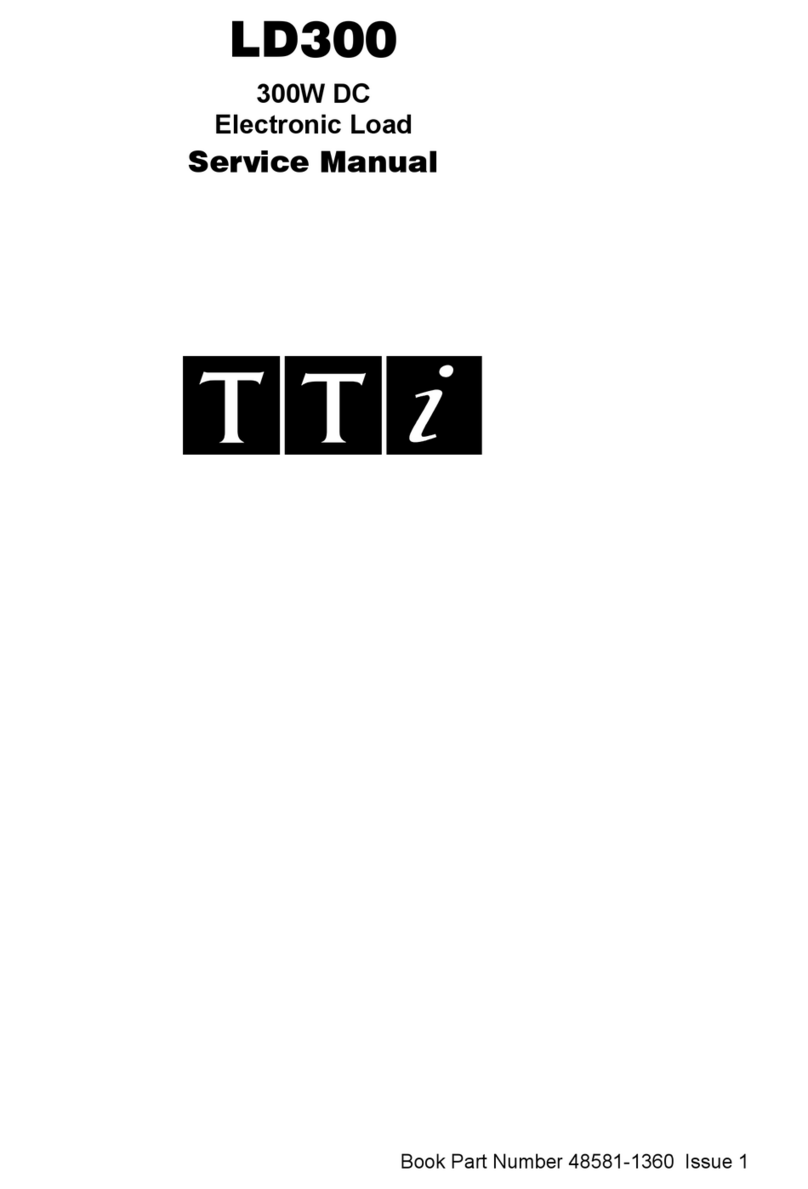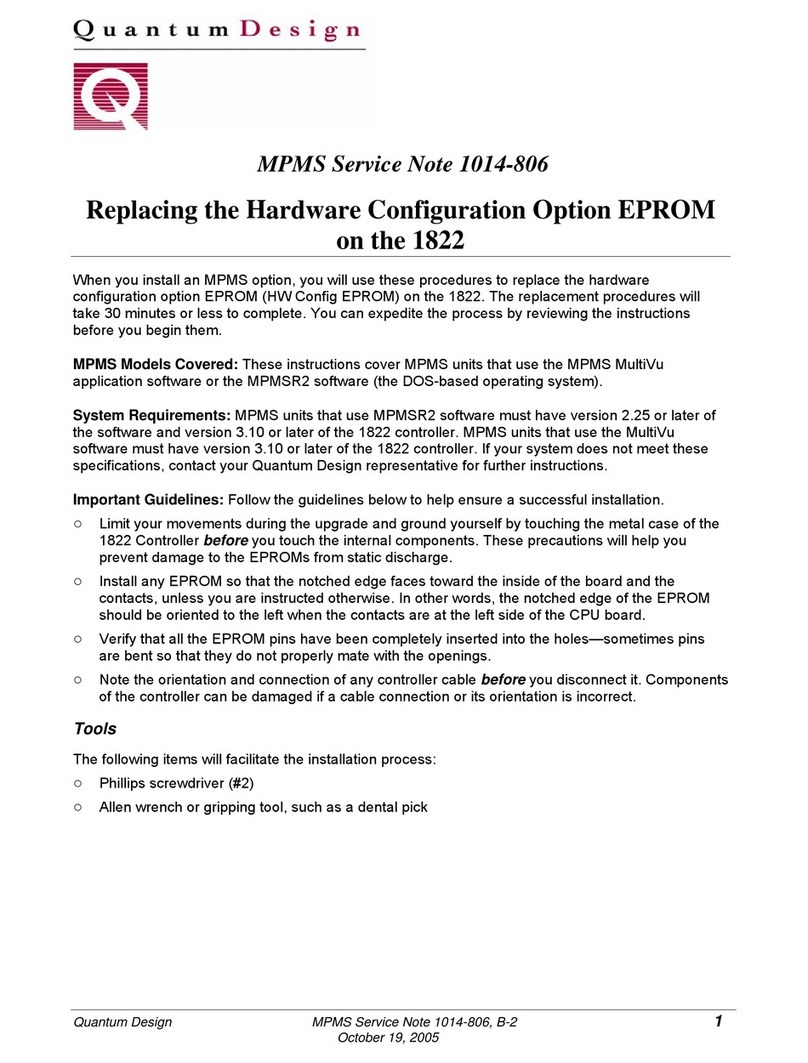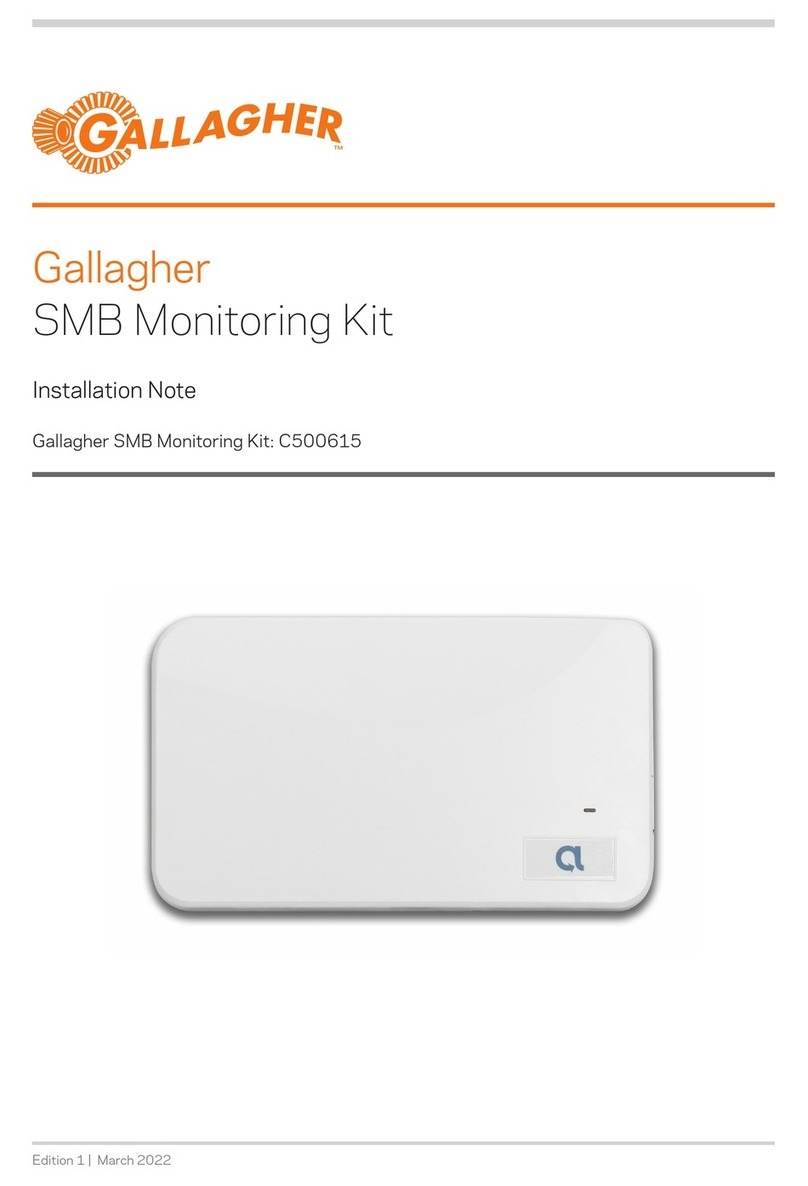GeoSIG GSR Series Owner's manual

#) PC refers to desktop or laptop / notebook models of personal computers
GSR Quick User Manual
Foreword
This manual is provided as a brief guideline to perform the typical
steps for a successful installation with typical accessories. It is not
intended to cover all the different circumstances.
Step 1. Unpacking
GSR is shipped in a standard packing box containing all the
typical accessories. Some specific options (such as the external
battery) may be supplied in a separate box.
The packing box must be inspected for any external damage and
any damage should be immediately reported to the forwarder.
The contents of the packing box can be checked according to the
order and the packing list. Verify that none of the items have
physical damage. Keep the packing box for transportation to the
final location of the GSR.
Step 2. Installation Organisation
Before proceeding further please revise the figure at the end of
this manual, which illustrates standard and optional connections
of the GSR. This way you can familiarise yourself with the GSR
and the options you have received for connectivity.
The following items are required for a typical installation:
•Drilling machine; tools and screws for mounting or
levelling
•Compass or building references for the axis orientation
•Latest version of GeoDAS software and manual (check
also on our web site www.geosig.com)
•PC#) with a USB-Connector and serial (COM) port
•Any accessories delivered with the GSR (refer also to the
figure at the end of this manual)
It is advisable to install GeoDAS (see Step 9) on the PC#) prior
going to the final installation site. Also it is a good practice to
perform a first test of the whole system in the office and to get
familiar with it.
Step 3. Site Preparation
The installation site should be selected away from mechanical
and electrical noises and interference sources. The distances
must be evaluated for AC power source, GPS location, phone line
etc.; in order to have sufficient cable lengths.
Make sure that:
•There is AC power near the instrument (either for GSR
operation or for drilling machine during installation).
•If no AC power is present, make sure you have required
tools for installation accordingly.
•Clean and free spaces are available on the foundation.
Step 4. Physical Installation
It is recommended to fix the GSR on the foundation firmly
(especially in case of an internal sensor). For the standard
housing, 4 holes are available inside the GSR housing, for
screws up to 6 mm diameter.
For the large housing, 4 holes are available outside of the GSR
housing, for screws up to 10 mm diameter.
Be sure to leave enough space at the front of the GSR for the
connectors and for opening the cover.
Standard Housing
Large Housing
Step 5. Sensor Setup
Internal Sensor: The level of the sensor should be adjusted
using the sensor levelling screws. To do this, you should turn off
the GSR, disconnect any cable connected to it and then remove
the black battery cover. You should be able to see the sensor as
in the below picture and level the sensor using the #)5 Hex
screwdriver.
a
DO NOT overtighten the levelling screws
DO NOT cause any short circuit on the battery poles
External Sensor: Mount and level the sensor according to its
manual and connect to the SENSOR connector of the GSR. If the
sensor is delivered together with the GSR, its manual should be
under the Manuals folder on the supplied .
Step 6. Power Connection
The GSR needs a power source, which can be typically:
•Direct AC connection with internal AC/DC power supply.
•Connection to a DC power source (external DC power
adapter, solar panel & battery, other DC power source)
When the GSR is configured at factory for direct AC connection
or to an external DC power adapter, the power cable is delivered
either without a plug or with a standard Swiss plug. Appropriate
local power plug has to be furnished locally and should be wired
by a qualified electrician as:
•Brown or Black wire !Phase
•Blue or White wire !Neutral
•Yellow-Green wire !Earth connection
It is recommended to connect the M6 earthing screw on the
GSR housing, to the local earth.
Step 7. GPS Connection
The GPS module should be fixed at a location where satellite
signals could easily be received. If the GSR is installed inside a
building or a basement, the GPS module should be installed
outside. Once fixed, the GPS can be connected to the OPTION
connector of the GSR.

#) PC refers to desktop or laptop / notebook models of personal computers GS_GSR_GCR_QuickUserManual_V03.doc / 09.12.2014
If the site is in an area where snowfall can occur, it is preferred to
mount the GPS module on a wall rather than on the roof.
Step 8. GSR Startup
Turn on the GSR via the Main Switch located next to the flat
cable inside the housing. Observe the version of the firmware on
the LCD, followed by the message “GSR startup”. The progress is
then shown with dots. Allow up to 1 minute for the startup, until
when the LCD switches to standard display mode. If not, please
check connections and refer to the GSR manual under the
Manuals folder on the supplied USB-Stick for troubleshooting.
The LEDs meanings are as follows:
AC (Active Charge) illuminates when external power
input is present at the POWER connector.
RUN flashes when GSR is running.
EVENT illuminates during recording and flashes when there
are events recorded in the memory.
ERROR flashes to indicate a warning condition and flashes
faster to indicate an error condition.
Step 9. Software Installation
To install GeoDAS, a PC#) running Microsoft Windows™
operating system (Windows XP™ is preferred) is needed. Insert
the supplied USB-Stick in the PC#). GeoSIG menu should appear
shortly, from which you can select to install GeoDAS. If not, then
launch setup.exe under the GeoDAS folder on the supplied USB-
Stick.
Select the Normal mode installation at the prompt and enter the
GeoDAS-DAP code when required; if DAP option has been
purchased. If you do not have a DAP code, simply enter 0. In that
case, the basic functions will be operational. You can later
purchase and enter a valid DAP code to unlock the extra
functions.
Step 10. First Connection
Once GSR is correctly operating and the GeoDAS is installed,
connect the communication cable to the PC#) on a serial port
(COM port) and to the GSR on the RS-232 connector.
Launch GeoDAS on the PC#). If it’s the first time you launch
GeoDAS, you should have a window asking if you would like to
configure one or more stations, just answer yes.
Then you have several options for the configuration of the station,
the recommended one is the second choice:
Select the COM port where the GSR is connected. The Station
Configuration file *.gsc can be found under the Config folder. The
file name is typically the serial number that can be found on the
label of the GSR. For adding several stations, you can use the
global *.gsc file typically named after the GeoSIG job number.
Under the menu, after activating the
window, you can select the above-configured GSR and click the
button on the GeoDAS toolbar to connect.
Step 11. GSR Configuration
Now connected to the GSR, you can further configure it by
clicking the button, which opens the .
Usually the most important settings that should be checked are:
•Sensor full scale under the tab
•Trigger levels under the tab
•Pre and Post event times under the tab
•GPS operation under the tab
Please note that you can always restore the factory configuration
of the GSR using the Instrument Configuration file *.ist that is
under the Config folder and import it via the
under the tab by clicking the button. The file
name is either the serial or the job number.
Step 12. Testing the Station
As a minimum, the zero level of the sensor must be checked in
the tab for reasonable values. In the tab, all the
tests must be executed and a Test Pulse must be recorded. After
the tests, close the and click the button to
open the window. After a while the recorded test
file will be listed. Right click on the file and select . This
will download the file and plot it.
a
Further information can be found in the product manuals
under the Manuals folder on digital media or on our
website www.geosig.com.
Other GeoSIG Measuring Instrument manuals
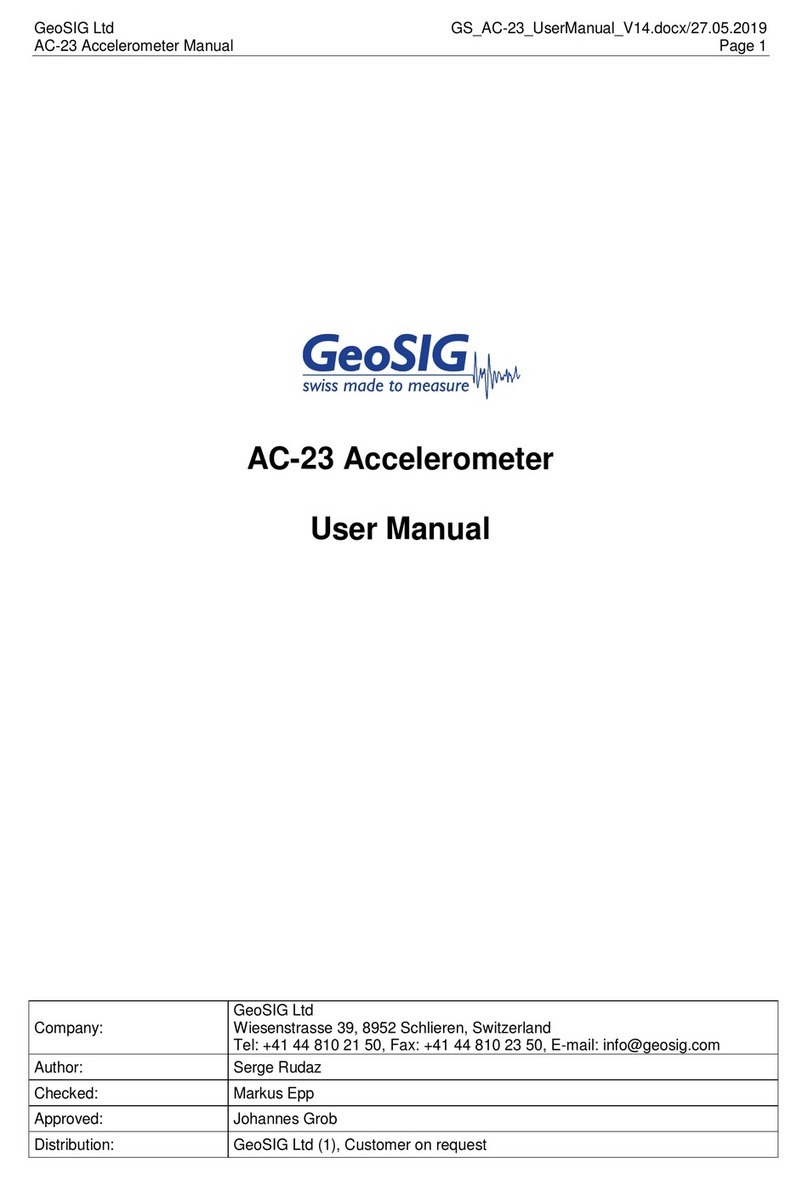
GeoSIG
GeoSIG AC-23 User manual

GeoSIG
GeoSIG AC-73 User manual

GeoSIG
GeoSIG AC-23 User manual

GeoSIG
GeoSIG GMS-GPS User manual
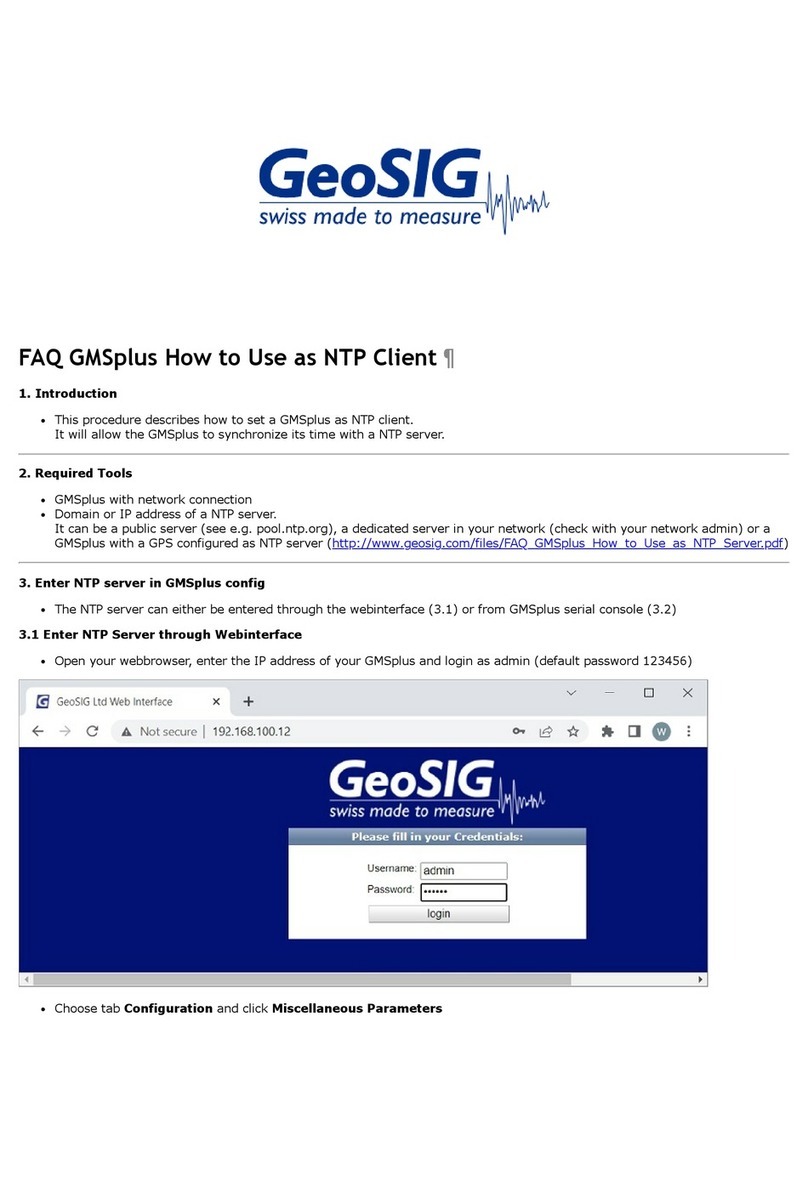
GeoSIG
GeoSIG GMS plus Installation guide

GeoSIG
GeoSIG GMS plus User manual
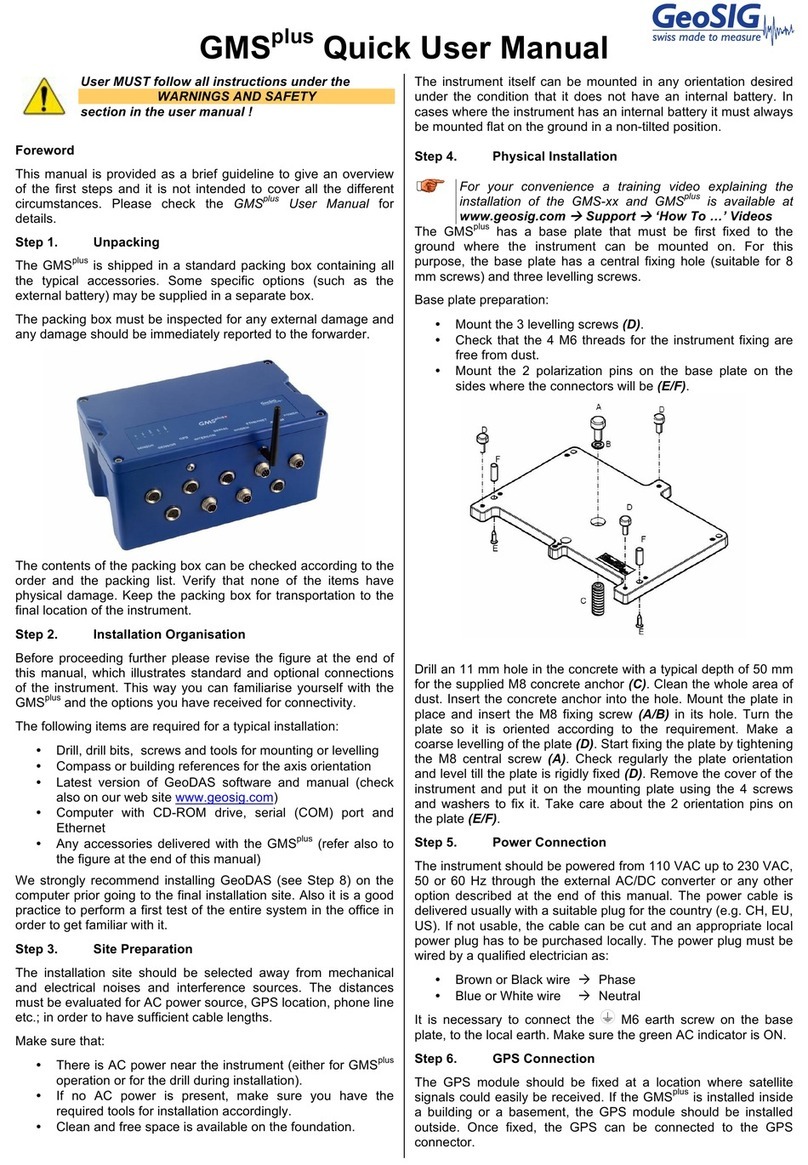
GeoSIG
GeoSIG GMS plus Owner's manual

GeoSIG
GeoSIG GMS-scai Installation guide

GeoSIG
GeoSIG AC-73-DH Installation and operating instructions