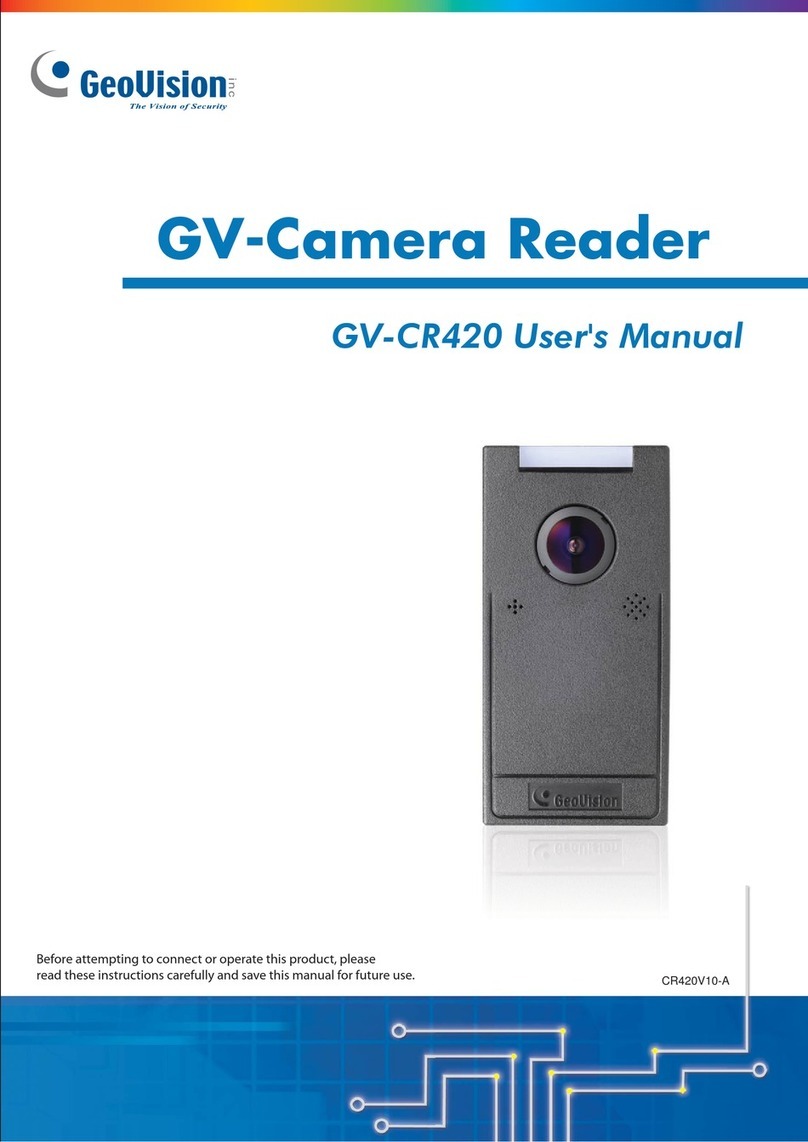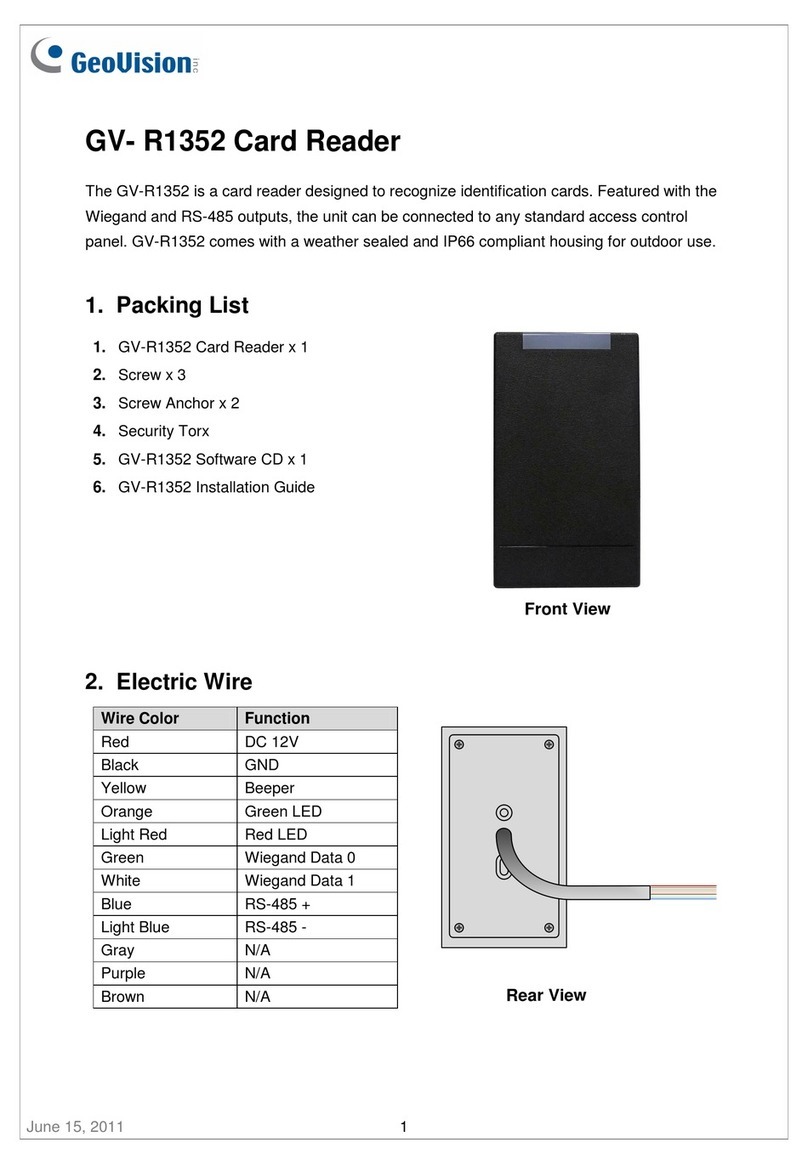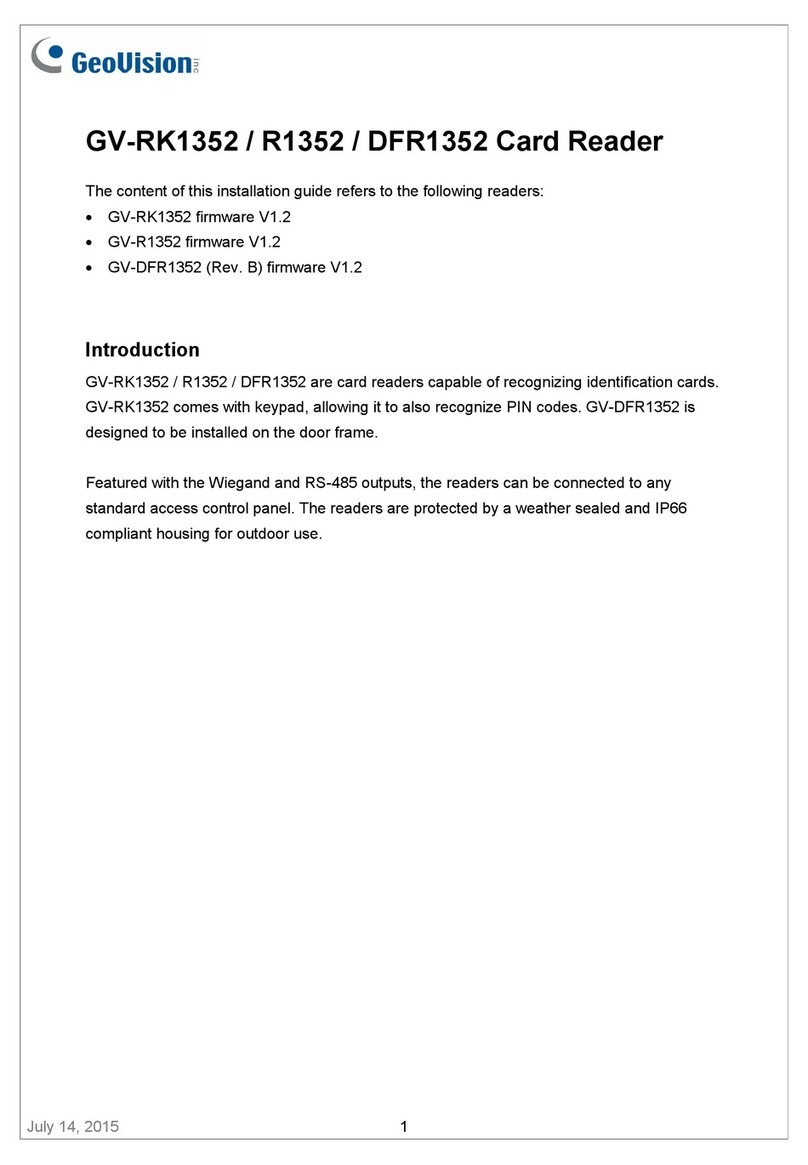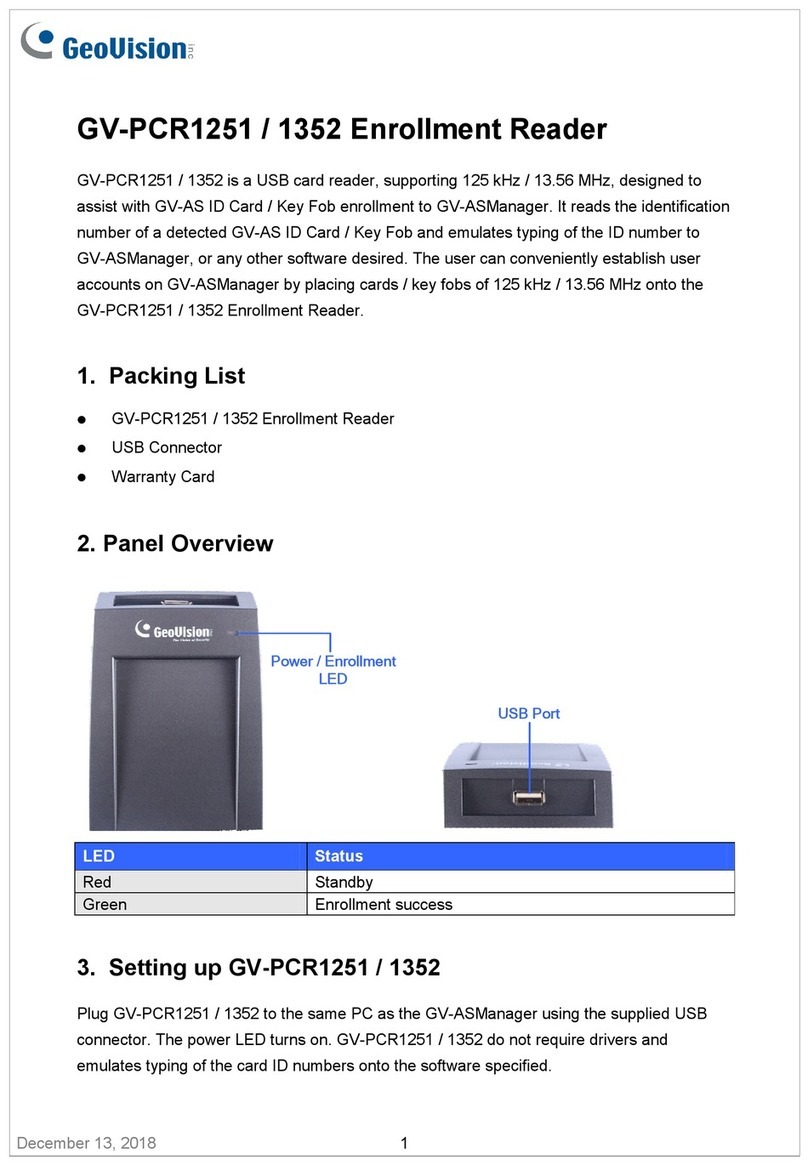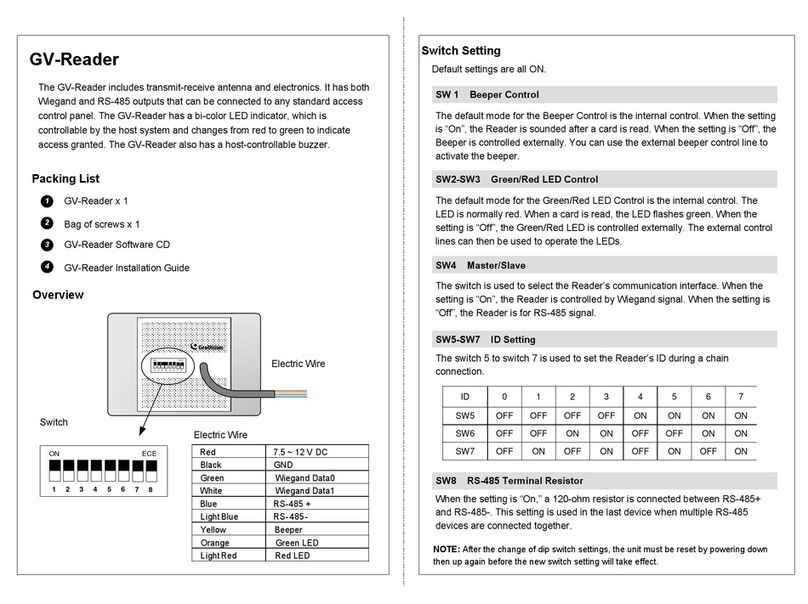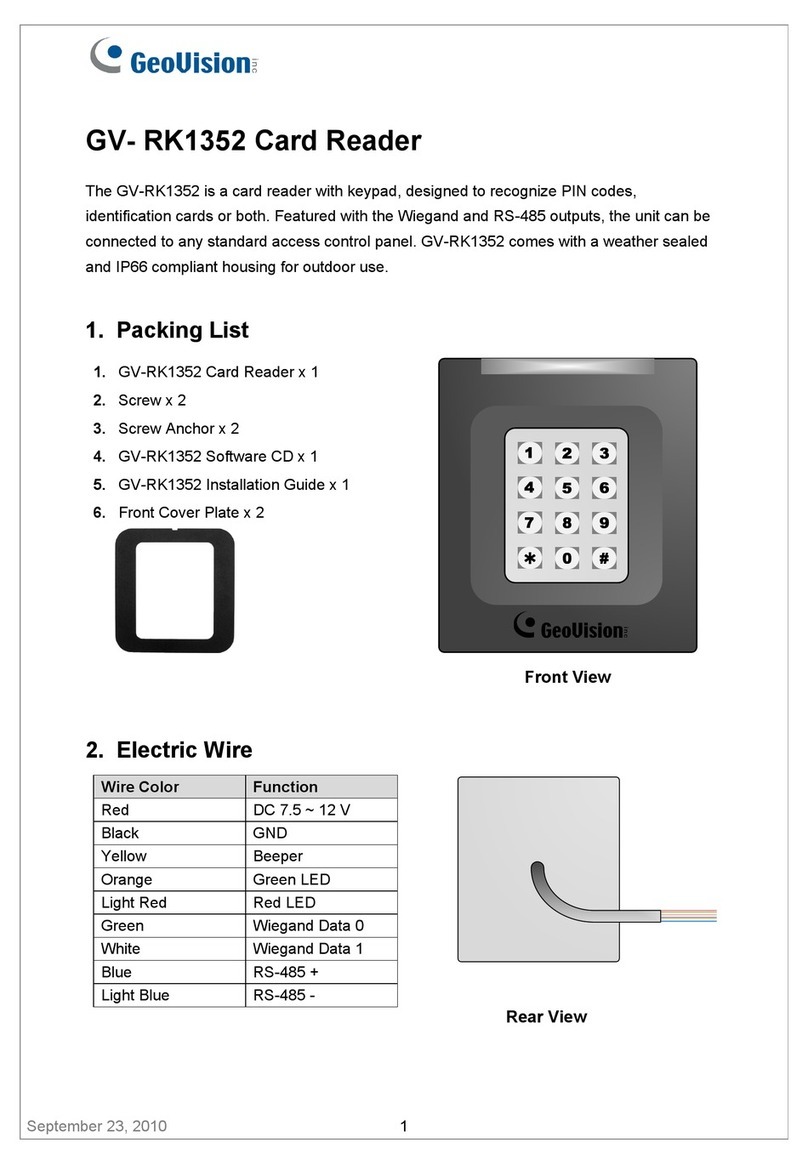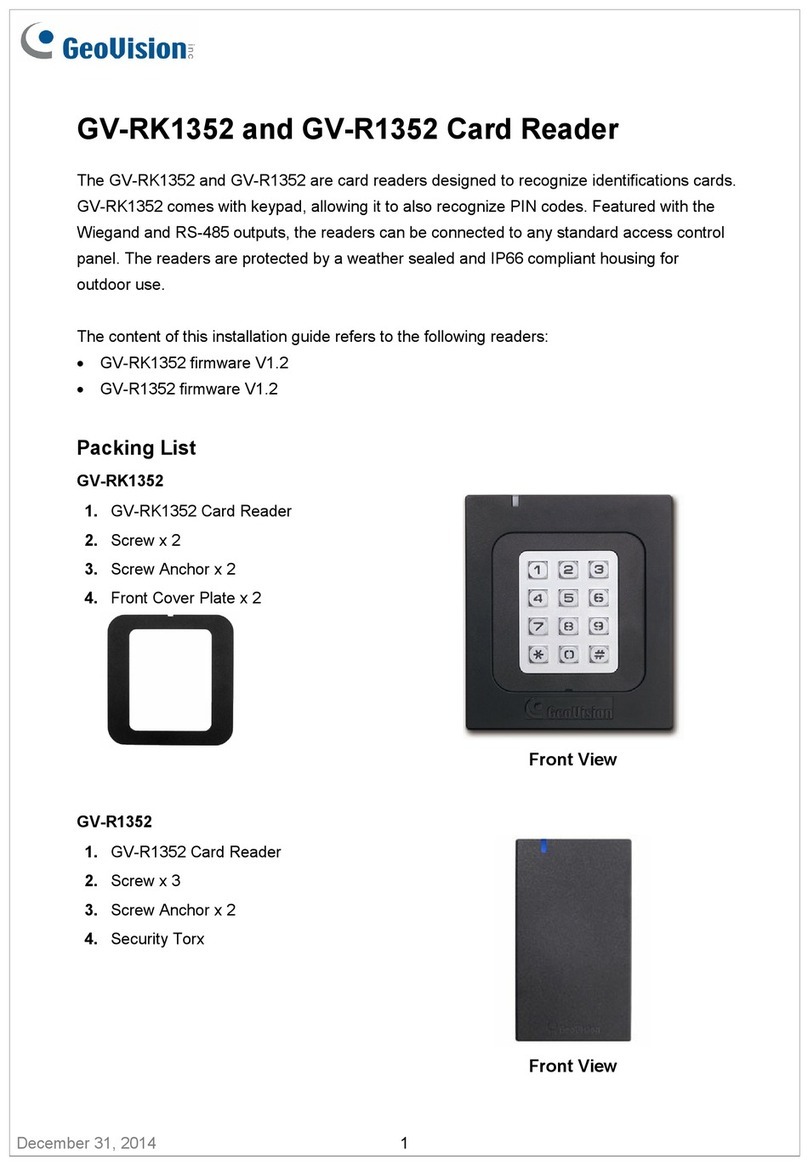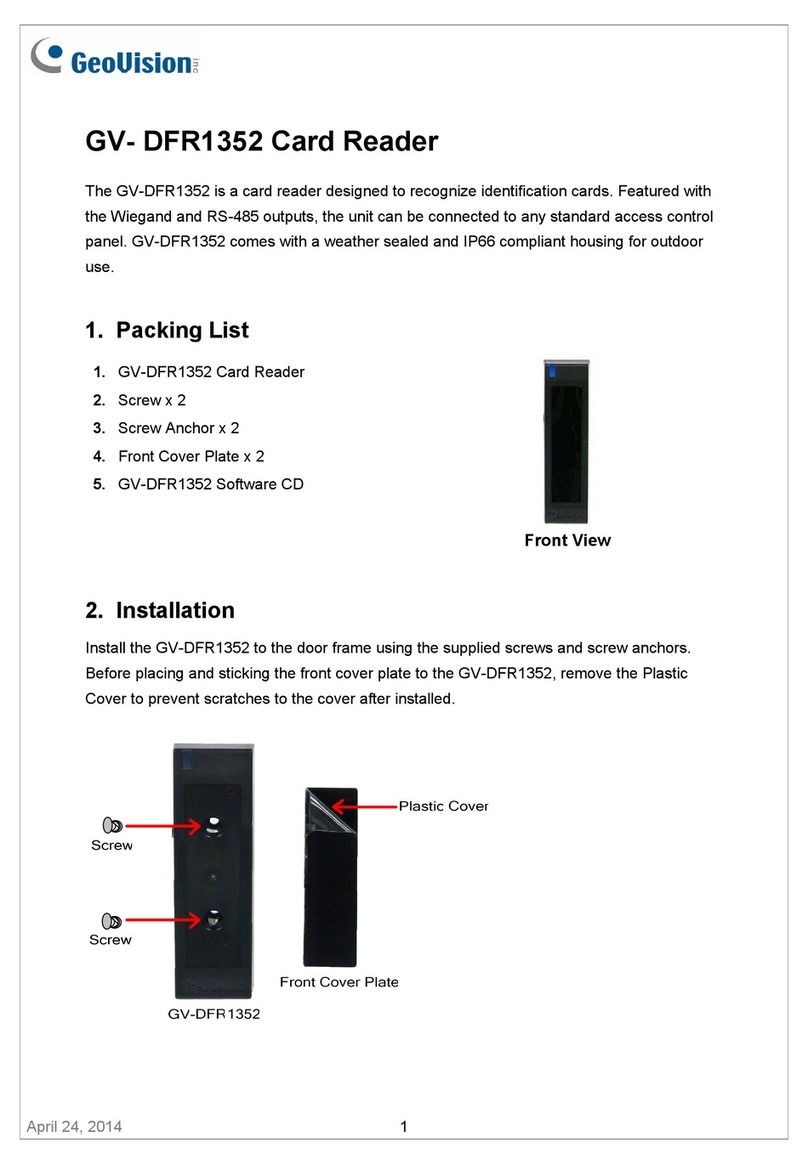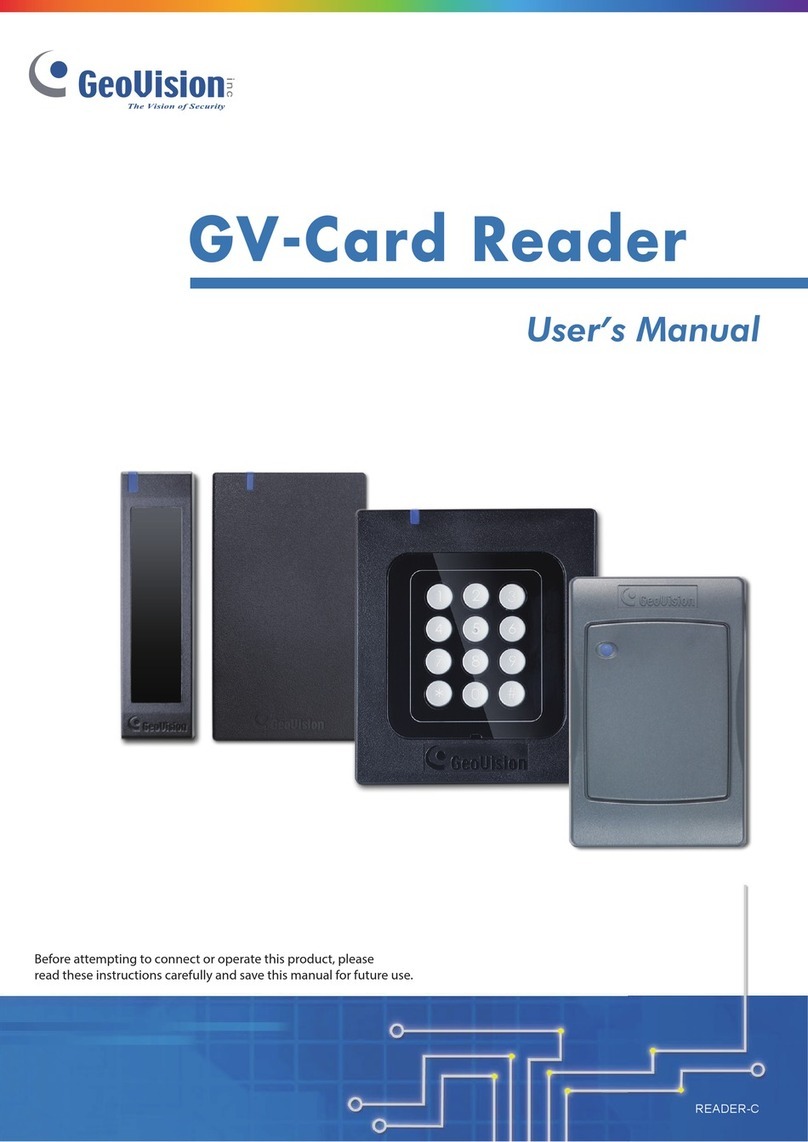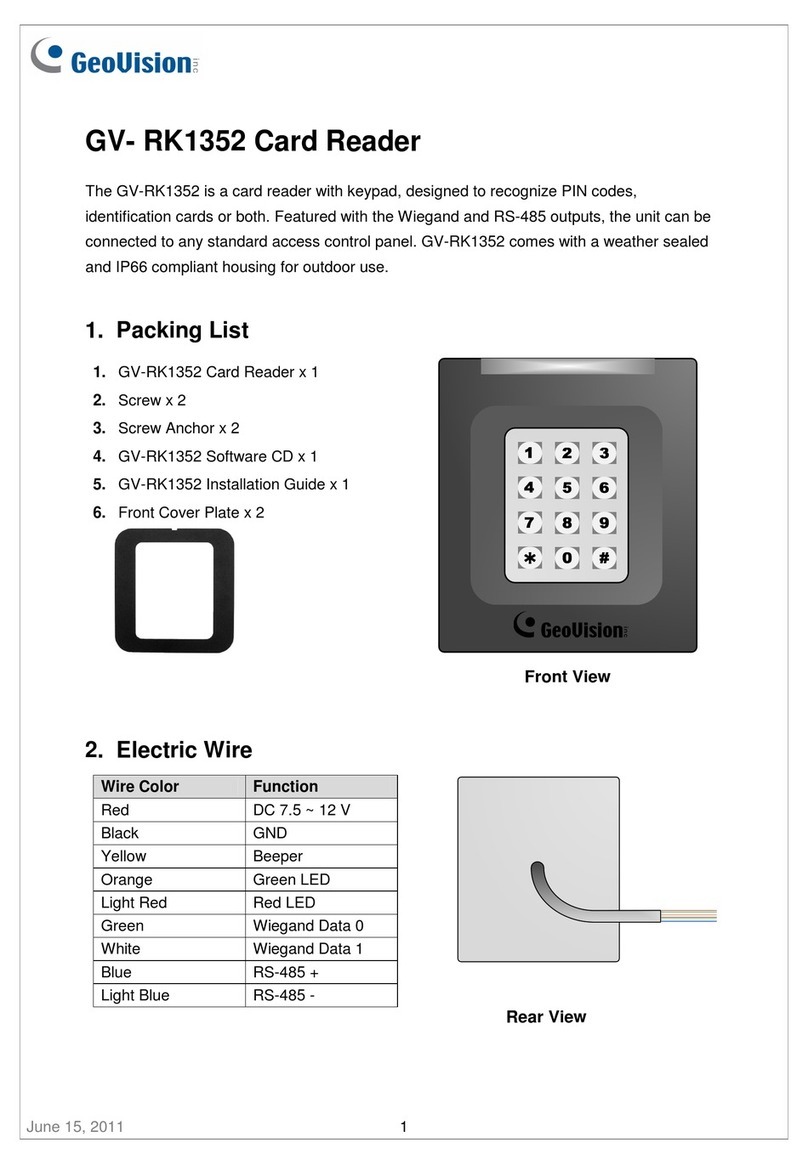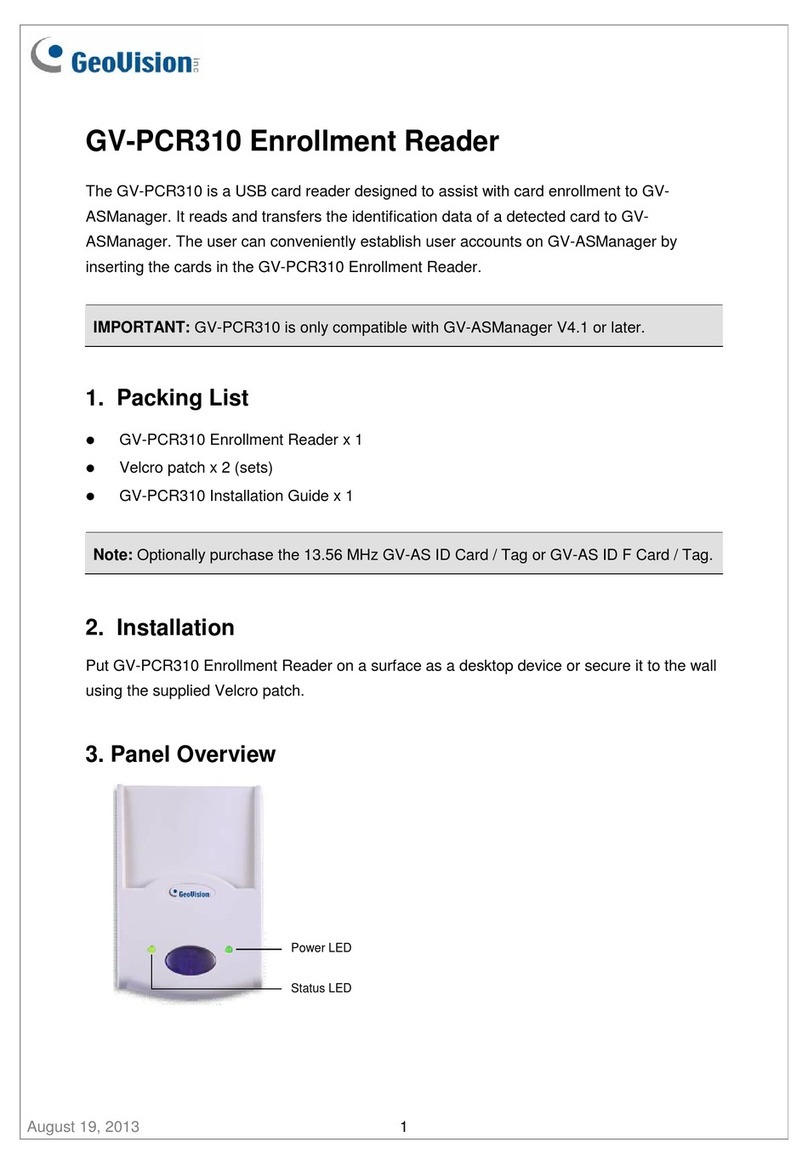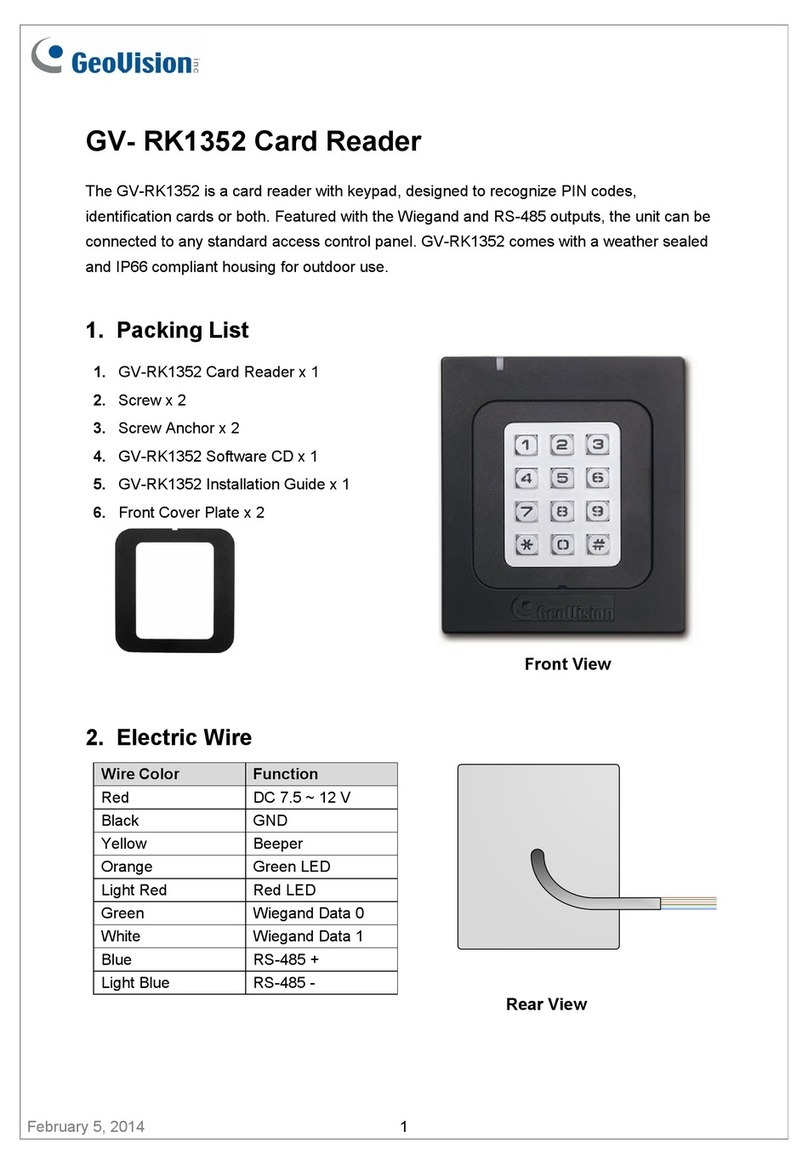2.3.2 Connect through RS-485 Interface...............................................................18
2.3.3 Define Readers on GV-AS Controller Web Interface ....................................19
2.4 Install GV-R/RK/DFR Config AP.............................................................................21
2.5 Overlay Card Numbers on GV-DVR/NVR Live View...............................................22
2.5.1 Define the ID and Set the Reader to Slave...................................................23
2.5.2 Add the Reader to GV-DVR/NVR.................................................................25
2.6 Control the Beeper and LED...................................................................................26
2.6.1 Enable External Control on the Reader ........................................................26
2.6.2 Connect the Beeper and LED.......................................................................28
2.6.3 Set the Beeper and LED for Each Door/Gate ...............................................29
2.7 Configure GID ........................................................................................................30
2.8 Firmware Upgrade..................................................................................................32
2.9 Specifications.........................................................................................................33
2.10 Accessory (GV-RK1352 and GV-R1352 Only)......................................................34
Chapter 3 GV-RKD1352......................................................................35
3.1 Packing List............................................................................................................35
3.2 Compatible Products..............................................................................................35
3.3 Physical Descriptions .............................................................................................36
3.4 Installation..............................................................................................................38
3.5 Keypad...................................................................................................................39
3.6 LED Status and Beeper..........................................................................................39
3.7 Firmware Upgrade..................................................................................................40
3.8 Specifications.........................................................................................................41
Chapter 4 GV-R1355...........................................................................42
4.1 Packing List............................................................................................................42
4.2 Compatible Products..............................................................................................42
4.3 Physical Descriptions .............................................................................................43